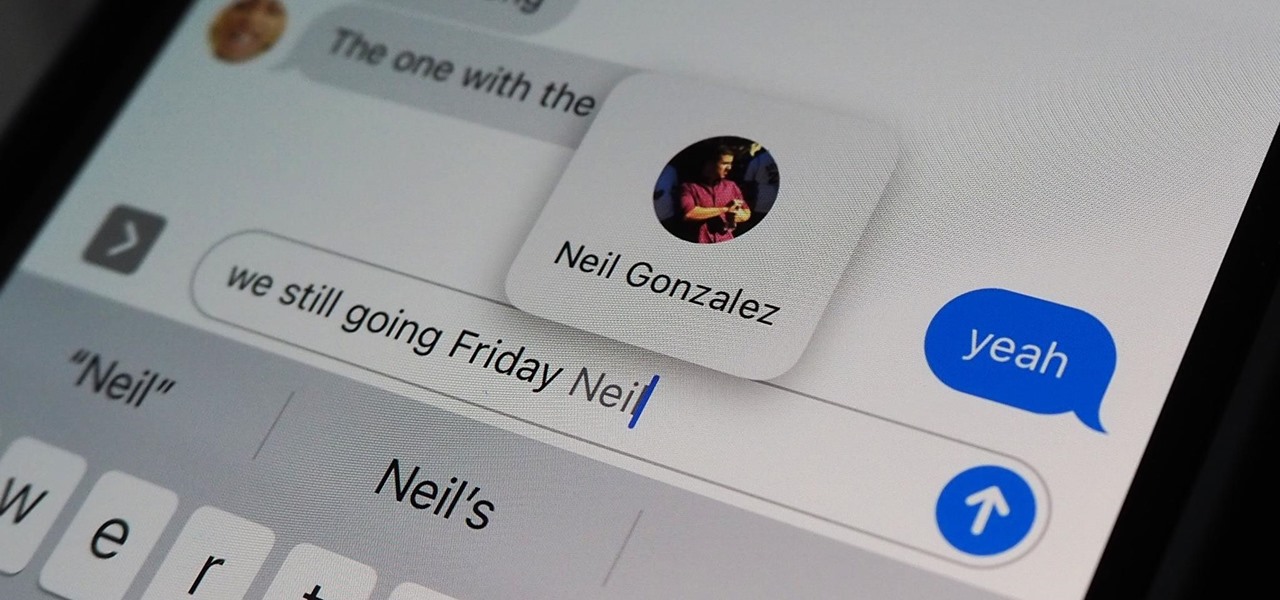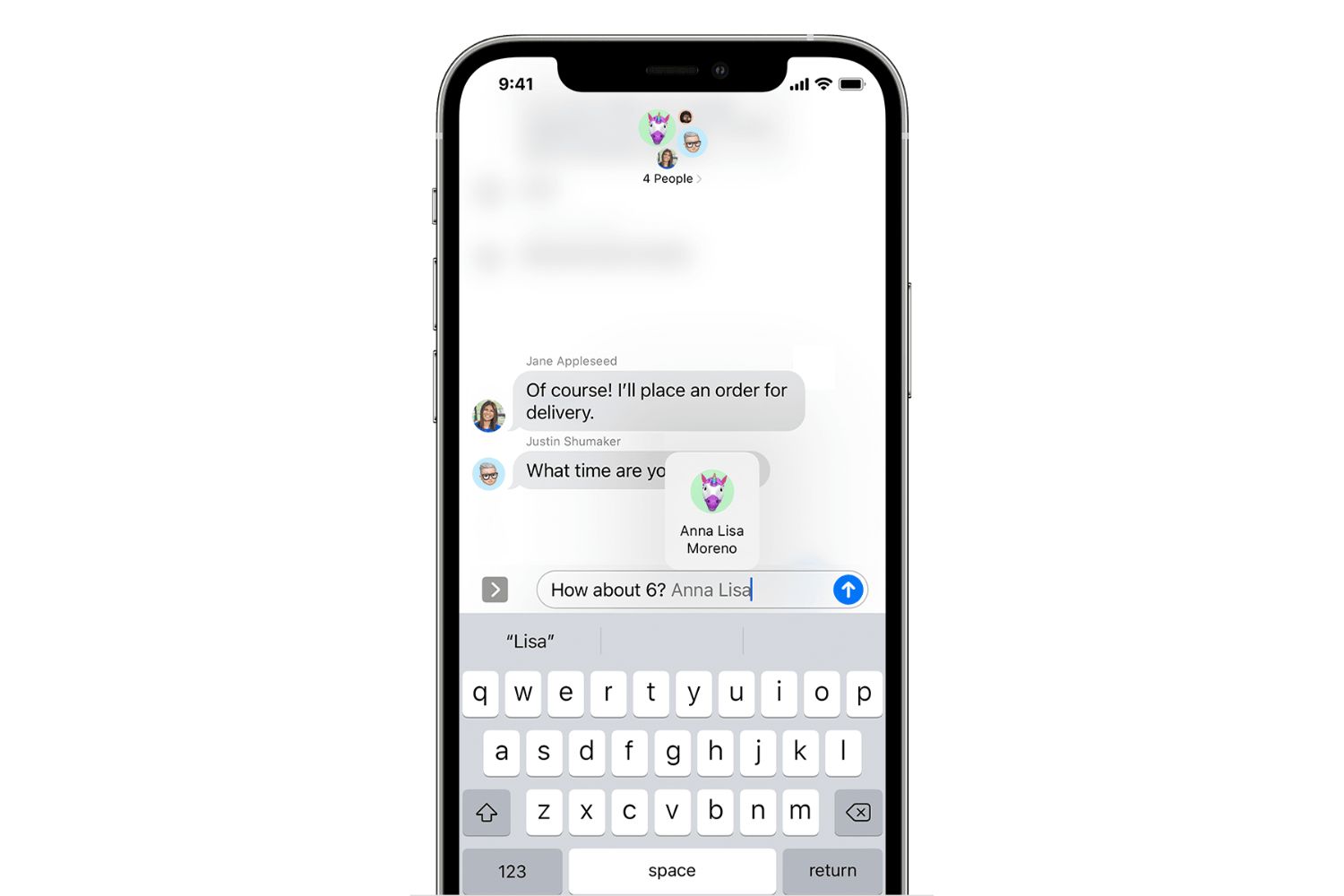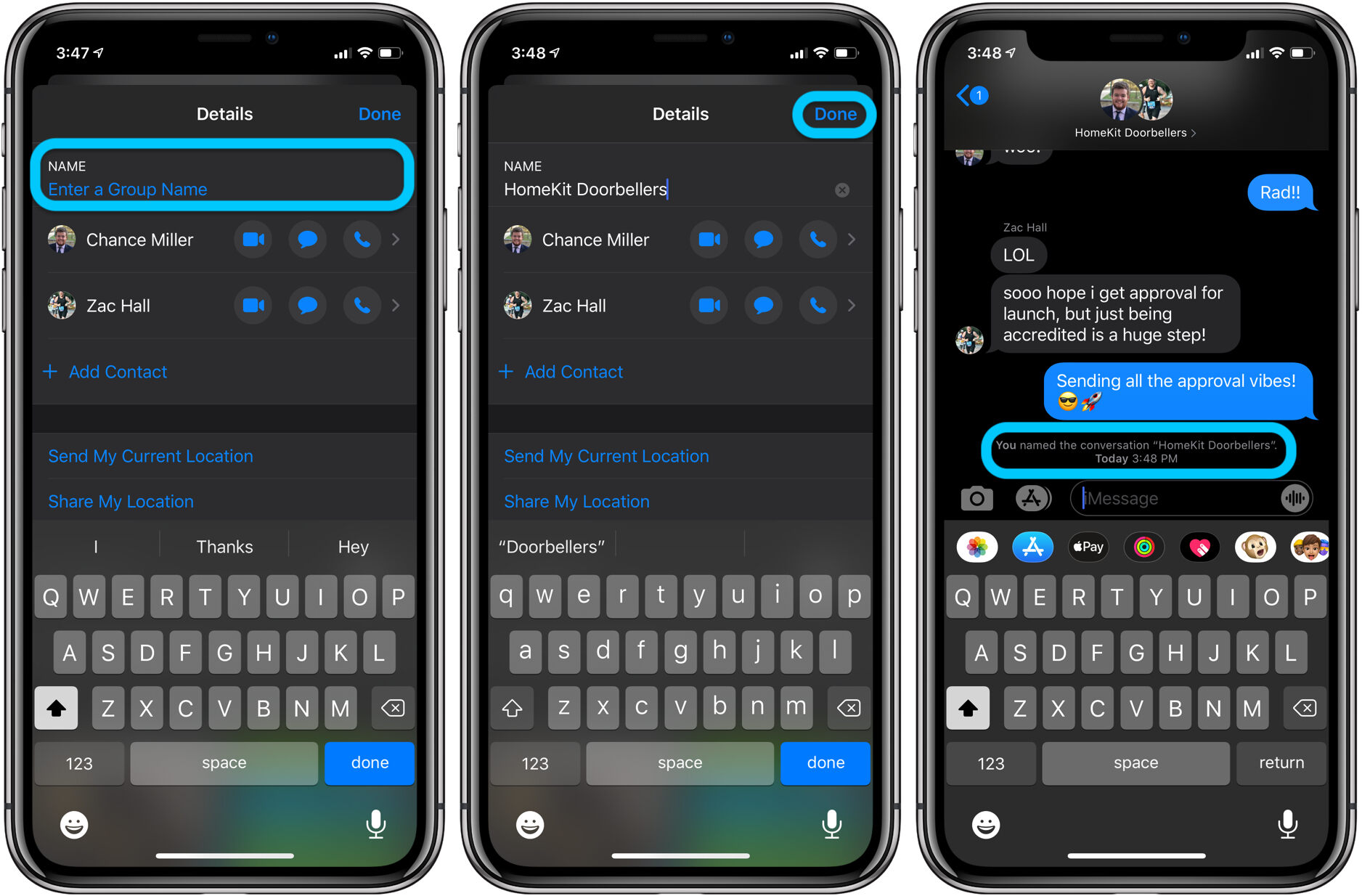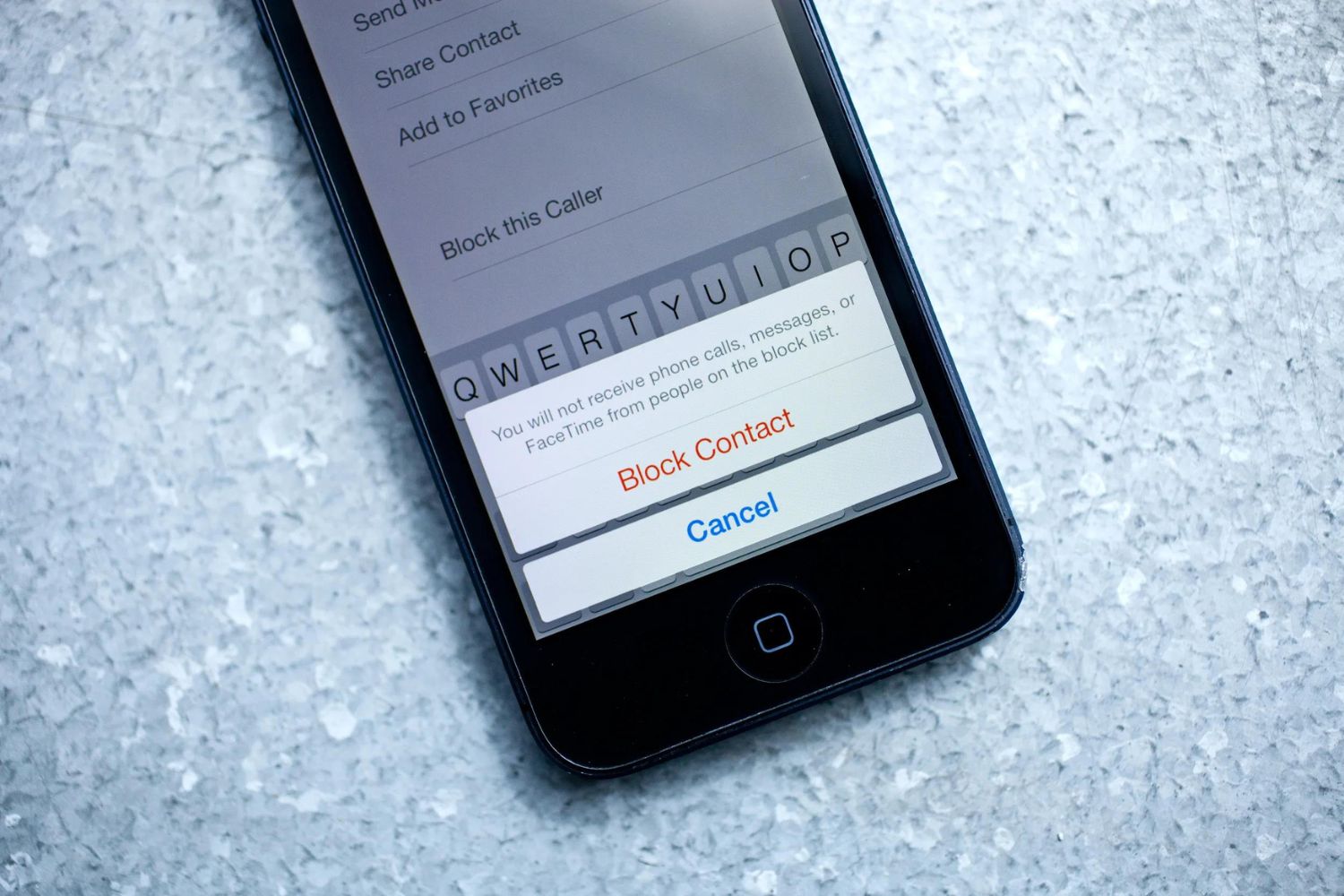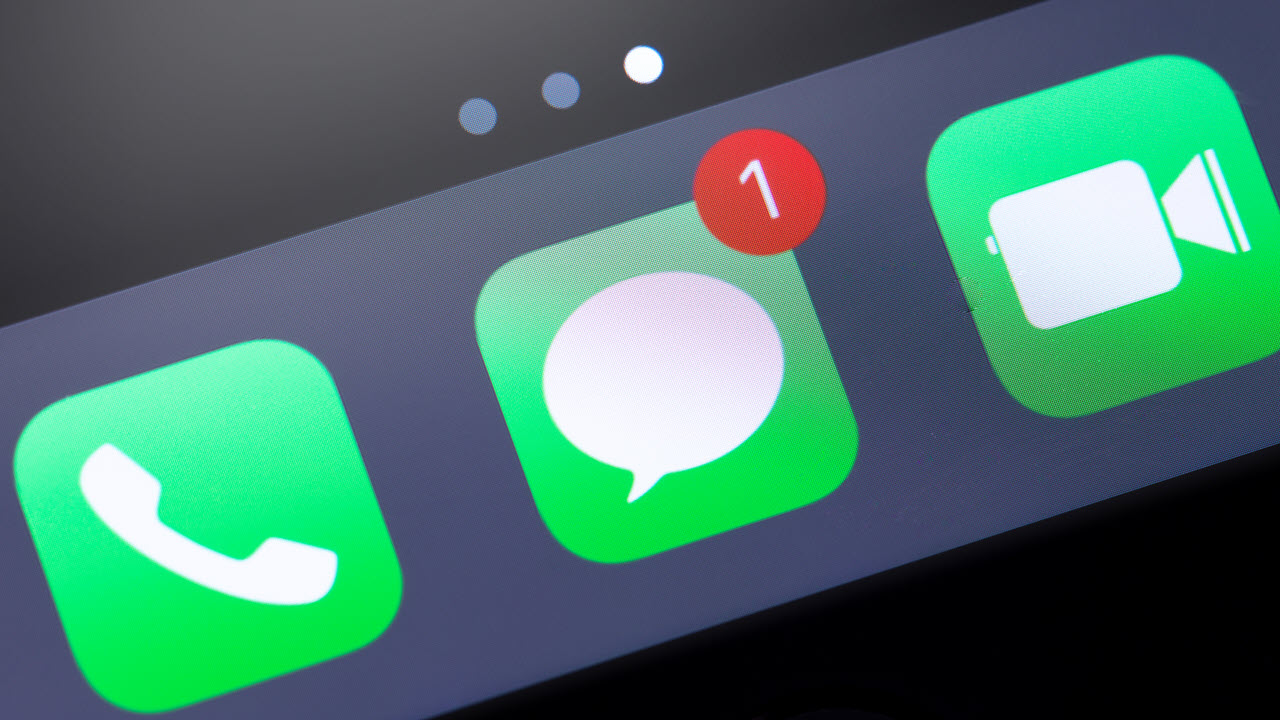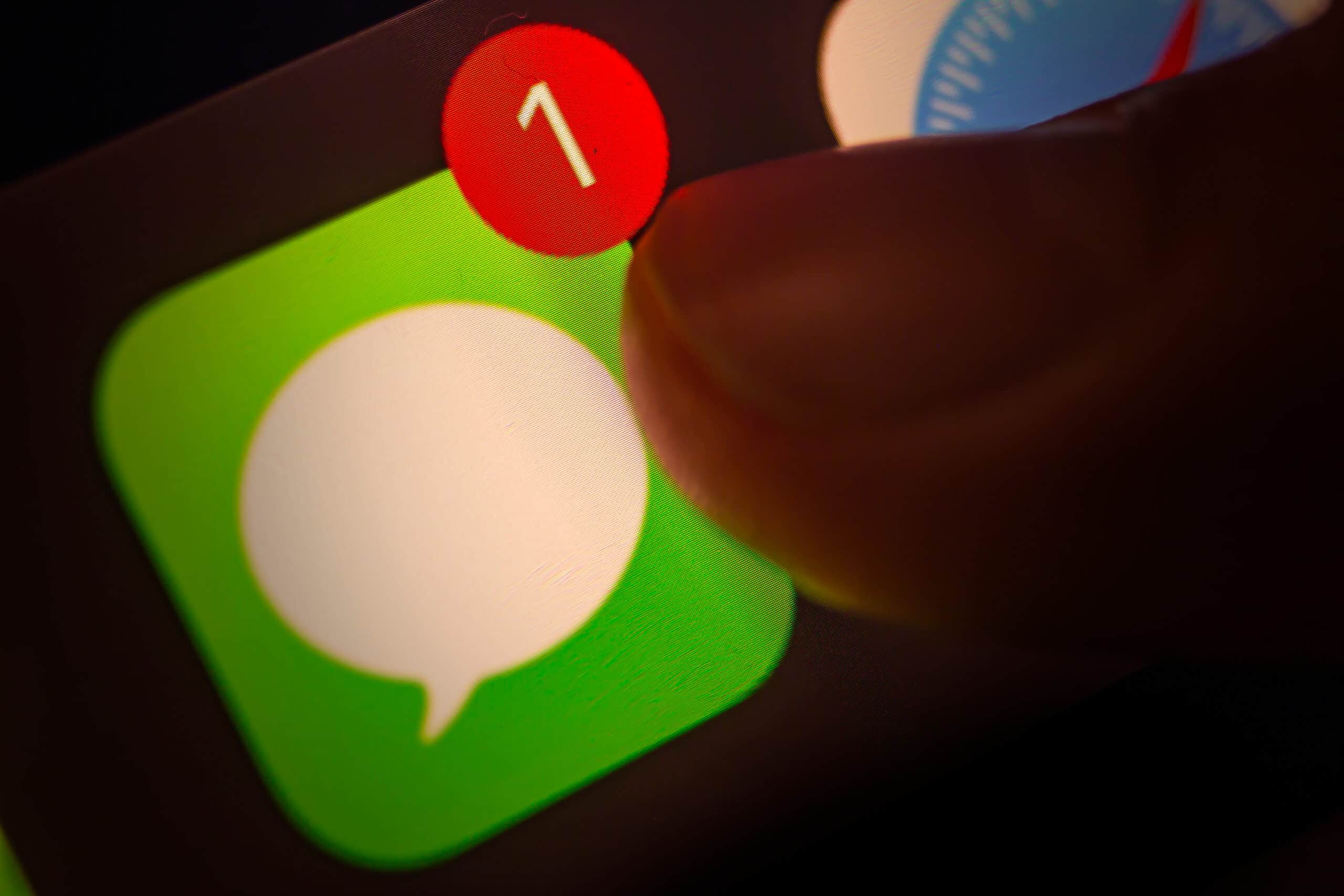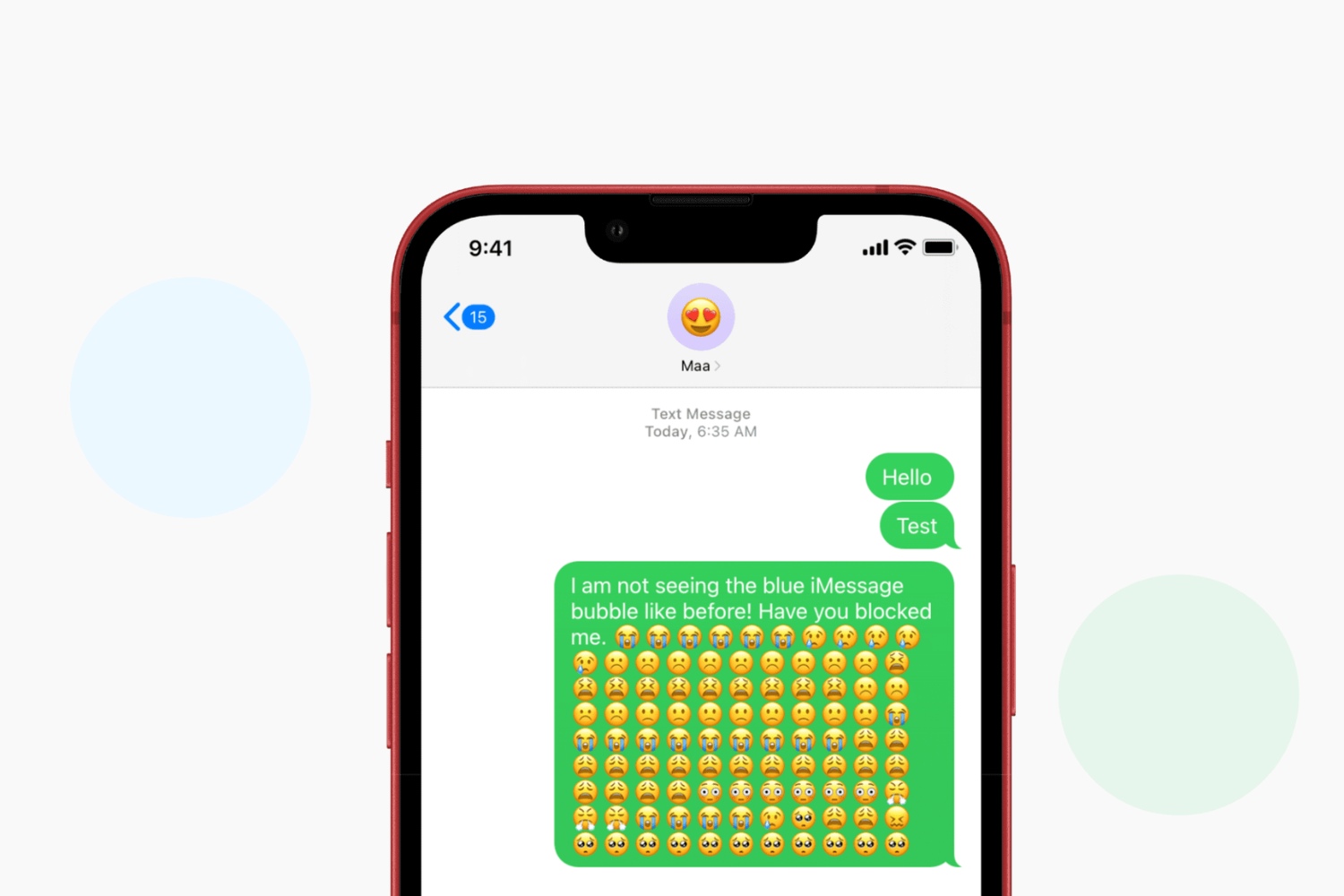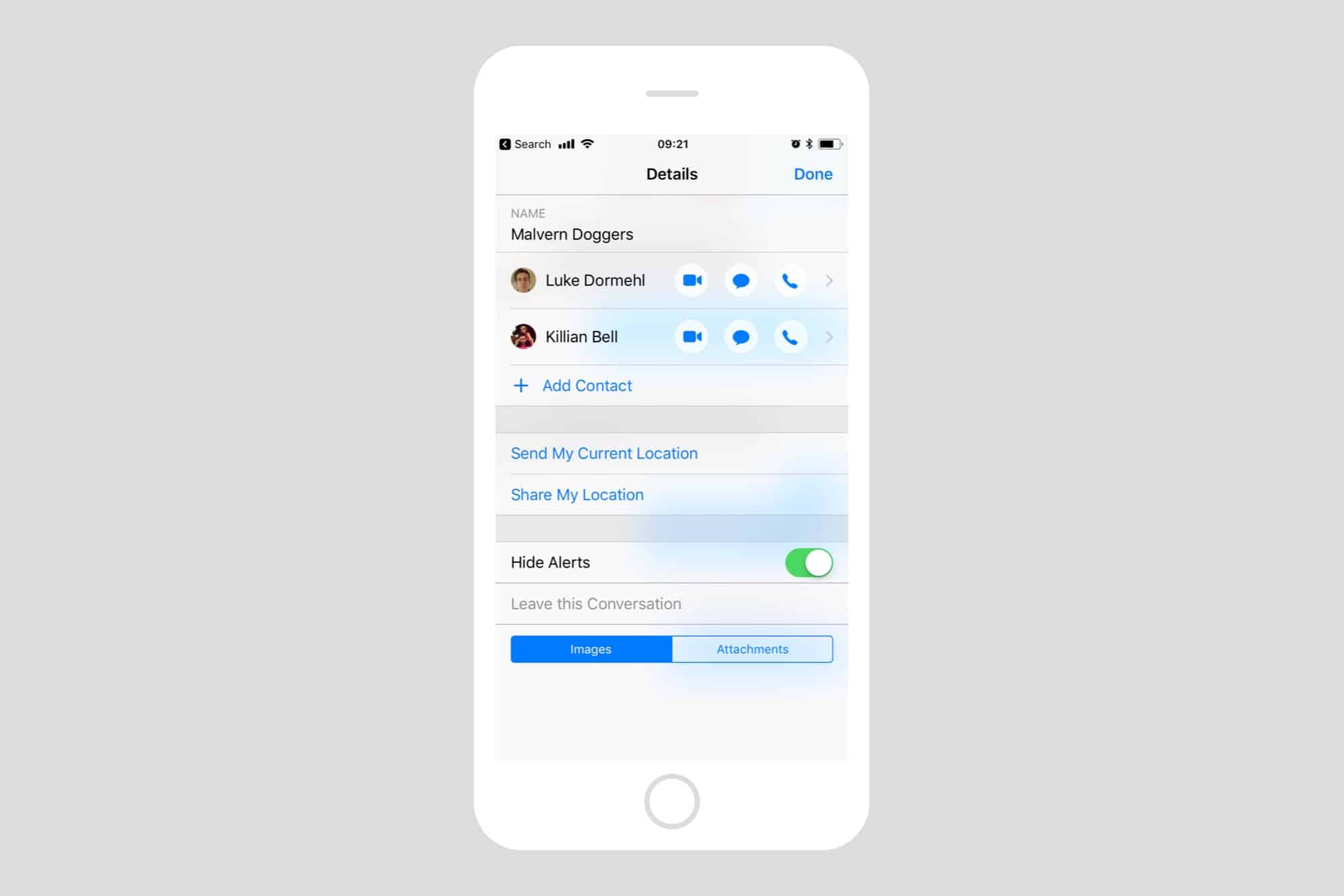Introduction
We live in an era of instant communication, where messaging apps have become a vital part of our daily lives. One such popular messaging platform is iMessage, which is exclusively available to Apple users. Whether you want to have a casual conversation or collaborate with colleagues, mentioning someone on iMessage can help draw their attention to a specific message or involve them directly in the conversation.
In this article, we will explore various methods to mention someone on iMessage and make your conversations more interactive and efficient. Whether you are new to iMessage or looking to enhance your messaging skills, this guide will provide you with the know-how to effectively mention your contacts on this platform.
By mastering the art of mentioning, you can ensure that important information doesn’t go unnoticed and keep your conversations organized and engaging. So, without further ado, let’s dive into the different methods of mentioning someone on iMessage and take your messaging game to the next level.
How to Mention Someone on iMessage
Mentioning someone on iMessage is a simple yet powerful way to bring their attention to a specific message or include them in a conversation. Here are the different methods you can use to mention someone on iMessage:
- Using the @ Symbol: One of the simplest ways to mention someone on iMessage is by using the @ symbol followed by their name. For example, if you want to mention John, you can type “@John” in the message. As you start typing the name after the @ symbol, iMessage will suggest contacts based on the letters you’ve entered, making it easier to select the right person.
- Using the “Mention” Feature: iOS 14 introduced a new feature in iMessage called “Mention” that allows you to directly mention someone in a group conversation. To use this feature, open the group conversation, type “@” followed by the person’s name, and select their contact from the suggested options. The person’s name will be highlighted, and they will receive a notification indicating they have been mentioned.
- Mentioning Multiple Contacts at Once: iMessage also allows you to mention multiple contacts simultaneously. To do this, simply type the @ symbol followed by the names of the contacts you want to mention. For example, “@John @Emily @Sarah”. This is particularly useful in group conversations where you need to get the attention of multiple people or involve them in the discussion.
- Responding to a Mentioned Message: When someone mentions you in an iMessage conversation, you will receive a notification. You can tap on the notification to directly open the conversation and view the mentioned message. This ensures that you don’t miss any important information or requests addressed to you.
- Managing Mention Notifications: If you find yourself being mentioned frequently and want to customize the notifications, you can go to the Settings app on your iPhone, scroll down to “Messages,” and select “Mentions.” Here, you can choose to receive notifications from everyone, people in your contacts, or turn off mention notifications altogether.
By using these methods, you can easily mention someone on iMessage and make your conversations more engaging and interactive. Whether you want to involve someone in a discussion, ask for their input, or simply grab their attention, mentioning them on iMessage ensures that your message stands out and receives the desired response.
Using the @ Symbol
One of the simplest and most common ways to mention someone on iMessage is by using the @ symbol followed by their name. This method is similar to mentioning someone on social media platforms and can be a quick way to draw someone’s attention to a specific message or involve them in a conversation.
To mention someone using the @ symbol on iMessage, follow these steps:
- Open the iMessage app on your iPhone or iPad.
- Select the conversation where you want to mention someone.
- Type the @ symbol followed by the name of the person you want to mention. For example, if you want to mention your friend John, type “@John”.
- As you start typing the name after the @ symbol, iMessage will provide suggestions based on the contacts in your device. This makes it easier to select the correct contact without having to type their full name.
- Select the desired contact from the suggested options by tapping on their name.
Once you mention someone using the @ symbol, their name will appear as a highlighted link in the conversation. This indicates that they have been specifically mentioned in the message.
When the mentioned person receives the message, they will also see their name highlighted, signaling that the message is directed towards them. This ensures that they don’t miss the message and can respond accordingly.
The @ symbol method is particularly useful in one-on-one conversations where you want to directly address someone or provide them with important information. It helps in making sure that the message gets the attention it deserves and stands out in the conversation.
Remember to use the correct spelling of the person’s name and ensure that their contact information is saved in your device. This will help iMessage provide accurate suggestions and ensure that the mention is directed to the intended recipient.
By utilizing the @ symbol to mention someone on iMessage, you can easily involve them in a conversation, seek their input, or simply draw their attention to a specific message. It enhances communication and ensures that your messages are effectively received and responded to.
Using the “Mention” Feature
iMessage introduced a convenient feature called “Mention” with the release of iOS 14. This feature allows you to directly mention someone in a group conversation, ensuring that they are notified and can quickly find the message you’re addressing to them. The “Mention” feature streamlines communication and makes it easier to involve specific individuals in a group discussion.
To use the “Mention” feature on iMessage, follow these steps:
- Open the iMessage app on your Apple device.
- Select the group conversation where you want to mention someone.
- Type the “@” symbol followed by the name of the person you want to mention. As you start typing the name after the “@” symbol, iMessage will display a list of suggested contacts based on the letters you’ve entered.
- Select the desired contact from the suggestions by tapping on their name.
Once you mention someone using the “Mention” feature, their name will be highlighted and underlined in the conversation, indicating that they have been specifically mentioned. This visual cue helps draw their attention to the message.
When the mentioned person receives the message, they will receive a notification highlighting that they have been mentioned in a group conversation. This ensures that they don’t miss the message and can quickly find it within the conversation.
The “Mention” feature is especially valuable in group conversations where multiple people are actively participating. It allows you to directly involve a specific individual by addressing a message directly to them, making it clear that you want their input or response.
Using the “Mention” feature also keeps the conversation organized and prevents important messages from getting lost in the thread. Each mentioned message stands out, making it easier for participants to follow the discussion.
It’s worth noting that the “Mention” feature is only available in iMessage group conversations and requires all participants to have iOS 14 or later installed on their devices. If any member of the group conversation is using an older version of iOS or a non-Apple device, the mention may not work as intended.
By utilizing the “Mention” feature on iMessage, you can directly involve specific individuals in group conversations, ensuring that they receive notifications and can easily locate the messages addressed to them. It enhances collaboration and makes group messaging more efficient.
Mentioning Multiple Contacts at Once
When participating in a group conversation on iMessage, there might be instances where you need to mention multiple contacts at once. Whether you want to get the attention of multiple individuals or involve them in the discussion simultaneously, iMessage offers a convenient way to mention multiple contacts in a single message.
To mention multiple contacts at once on iMessage, follow these steps:
- Open the iMessage app on your Apple device.
- Select the group conversation where you want to mention multiple contacts.
- Type the “@” symbol followed by the names of the contacts you want to mention. For example, “@John @Emily @Sarah”.
As you start typing the names after the “@” symbol, iMessage will provide suggestions based on the contact names saved on your device. This helps ensure that you select the correct contacts without having to manually type their full names.
Once you mention multiple contacts using the @ symbol, each name will appear as a highlighted link in the conversation, indicating that they have been specifically mentioned. This visual cue helps draw their attention to the message.
When the mentioned contacts receive the message, they will see their names highlighted, signaling that the message is directed towards them. This ensures that everyone involved in the conversation is aware of their involvement and can respond accordingly.
Mentioning multiple contacts at once is particularly useful in group collaborations, event planning, or discussions where the input of multiple individuals is required. It saves time by allowing you to address multiple people simultaneously, fostering efficient and inclusive communication.
However, keep in mind that mentioned messages can generate several notifications for the recipients involved, especially when a group conversation is active. Be mindful of excessive mentions, as they can potentially overwhelm participants and lead to a cluttered conversation.
By utilizing the ability to mention multiple contacts at once on iMessage, you can effectively involve multiple people in a group conversation, ensure their attention is captured, and facilitate a collaborative environment.
Responding to a Mentioned Message
When someone mentions you in an iMessage conversation, it’s essential to respond promptly and appropriately. Responding to a mentioned message allows you to address the specific question or comment directed towards you and actively participate in the ongoing conversation.
Here’s how you can respond to a mentioned message on iMessage:
- When you receive a notification that you’ve been mentioned in a conversation, tap on the notification to directly open the iMessage app.
- Navigate to the conversation where you were mentioned.
- Locate and read the specific message that was directed towards you. The message mentioning you will usually be highlighted or visually differentiated from the rest of the conversation.
- Type your response in the iMessage text field at the bottom of the screen. You can directly reply to the mentioned message or provide your input on the topic being discussed.
- Once you’ve composed your response, tap the send button to share your message with the other participants in the conversation.
By responding to a mentioned message, you actively engage with the conversation and acknowledge the person who mentioned you. It demonstrates your attentiveness and willingness to contribute to the ongoing discussion.
When crafting your response, ensure that it is relevant, concise, and adds value to the conversation. Address any questions, provide your perspective, or share any necessary information that the mentioned message requires. This helps maintain a fluid and meaningful dialogue.
It’s important to note that responding promptly to a mentioned message shows respect for the other participants’ time and effort. It also encourages a positive and collaborative atmosphere within the conversation.
Remember to be mindful of the tone and context of the conversation. Responding in a polite and professional manner, even in casual conversations, helps to maintain good rapport and effective communication.
By actively responding to mentioned messages on iMessage, you demonstrate your commitment to the conversation, contribute valuable insights, and foster a positive and engaging environment among the participants.
Managing Mention Notifications
As you become more active in iMessage conversations and receive frequent mentions, managing your notification settings can help streamline your messaging experience. By customizing how you receive mention notifications, you can ensure that you stay informed without feeling overwhelmed by constant alerts.
Here are some methods for managing mention notifications on iMessage:
- Accessing Notification Settings: Open the “Settings” app on your Apple device and scroll down to find “Messages”. Tap on it to access the settings specific to the iMessage app.
- Locating Mention Settings: Within the “Messages” settings, look for the “Mentions” option. Tap on it to access the mention notification settings.
- Choosing Notification Preferences: Within the mention notification settings, you will have options to customize your preferences. You can select to receive notifications from everyone, only people in your contacts, or turn off mention notifications altogether.
- Everyone: If you choose the “Everyone” option, you will receive notifications for mentions from anyone who mentions you in a conversation, including people who are not in your contacts.
- Contacts: Selecting the “Contacts” option limits the mention notifications to only those who are in your contacts. This setting can help reduce unwanted notifications from unknown senders.
- No One: If you wish to turn off mention notifications completely, you can select the “No One” option. This setting will prevent any mention notifications from appearing on your device.
By adjusting these settings, you can tailor your mention notifications to suit your preferences and ensure that you receive notifications only from the desired contacts.
Keep in mind that these settings apply to mentions specifically. Other types of notifications, such as regular messages or alerts from group conversations, will continue to be delivered based on your general notification settings.
Managing mention notifications allows you to maintain control over your messaging experience. It enables you to focus on important mentions while minimizing distractions from less crucial notifications.
Regularly reviewing and updating your notification settings helps strike a balance between staying informed and avoiding constant interruptions. By personalizing your mention notifications, you can leverage iMessage’s features effectively while maintaining a manageable and organized messaging experience.
Conclusion
iMessage provides various methods to mention someone in a conversation, allowing for more interactive and efficient communication. By utilizing the @ symbol or the “Mention” feature, you can easily draw someone’s attention to a specific message or involve them directly in a group conversation. Mentioning multiple contacts at once and promptly responding to mentioned messages further enhances the engagement and collaboration within iMessage conversations.
Managing mention notifications ensures that you can stay informed without being overwhelmed by constant alerts. By customizing your notification settings, you can tailor your messaging experience to your preferences and maintain control over your interactions on iMessage.
Whether you are a frequent iMessage user or new to the platform, understanding how to effectively mention someone can significantly enhance your communication skills. By employing the methods mentioned in this article, you can create more engaging conversations, ensure important information is not overlooked, and cultivate a positive and interactive messaging experience.
So, the next time you want to grab someone’s attention, involve them in a group discussion, or respond to a particular message, don’t hesitate to utilize the mentioning features on iMessage. Mastering these techniques will elevate your messaging game and make your conversations more interactive and productive.