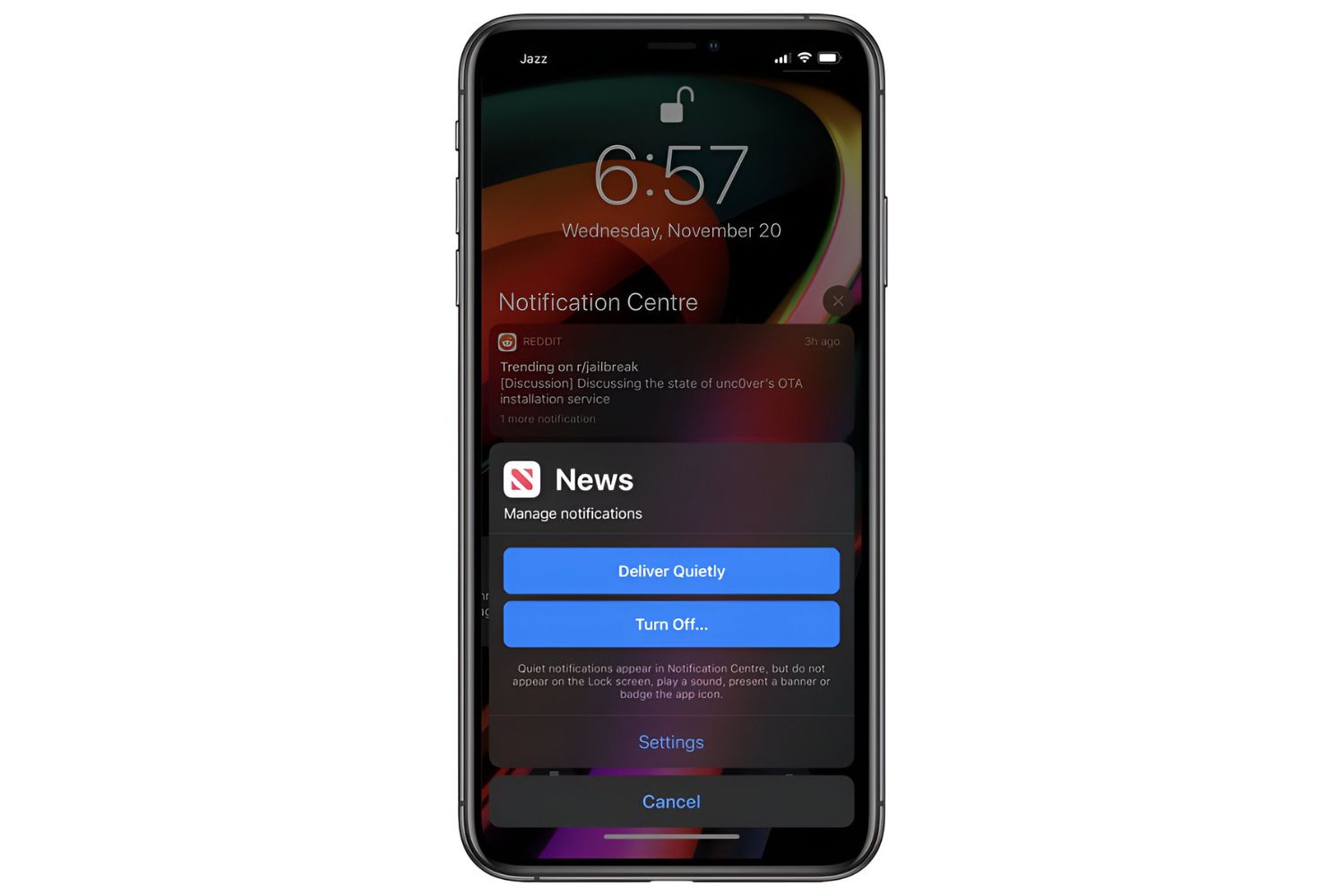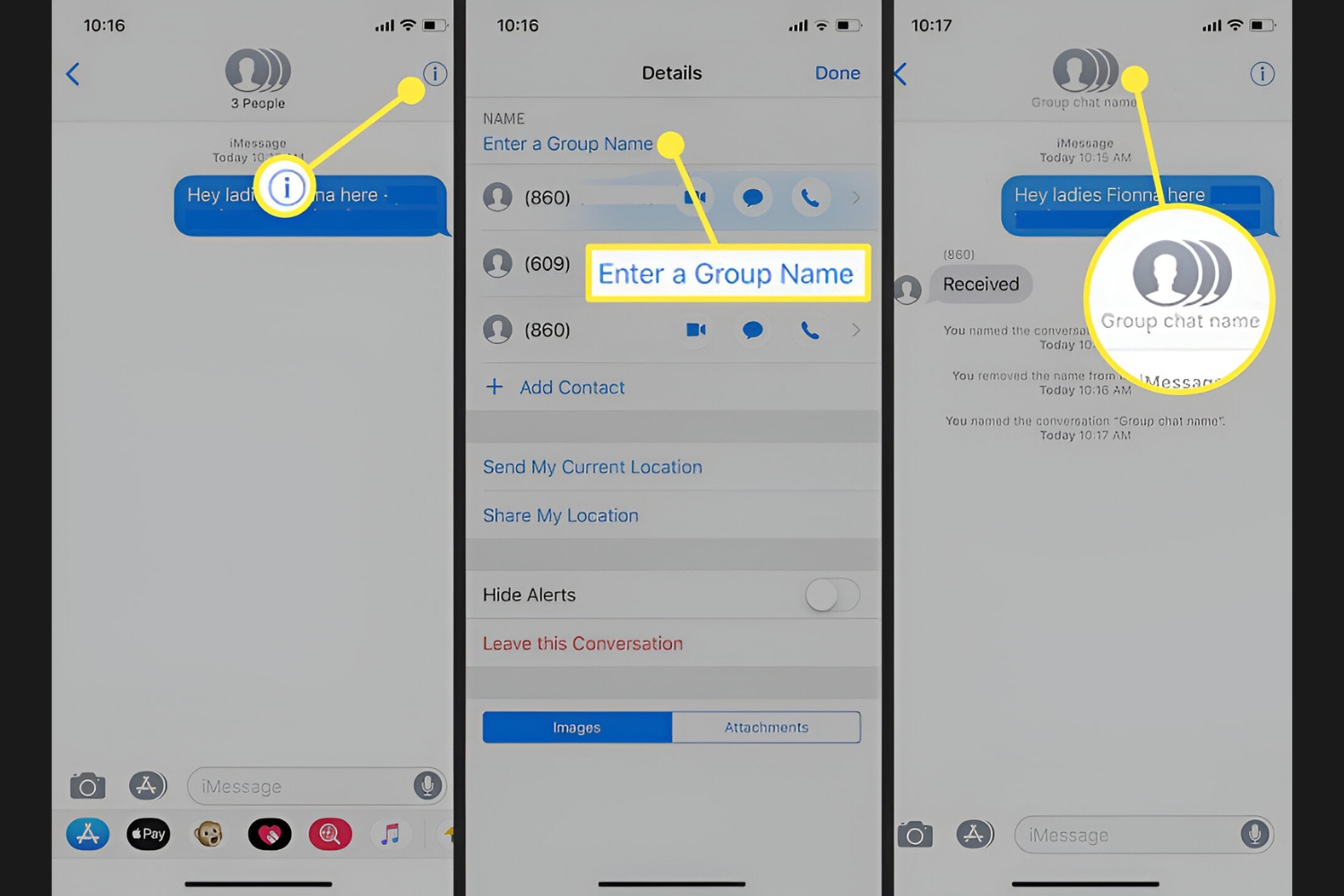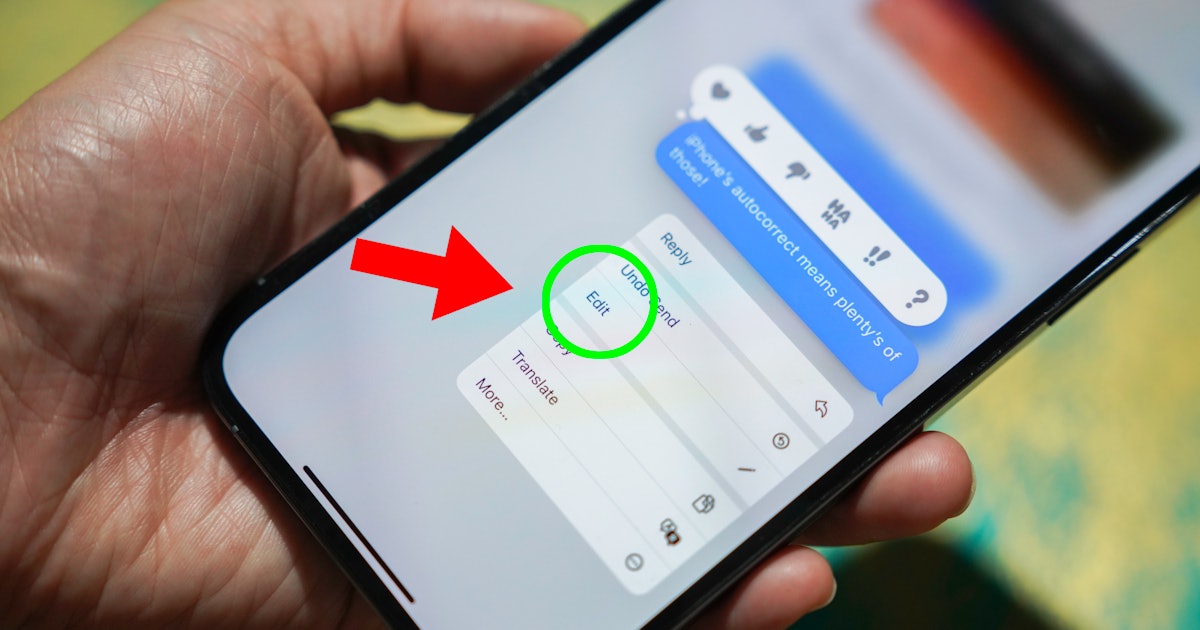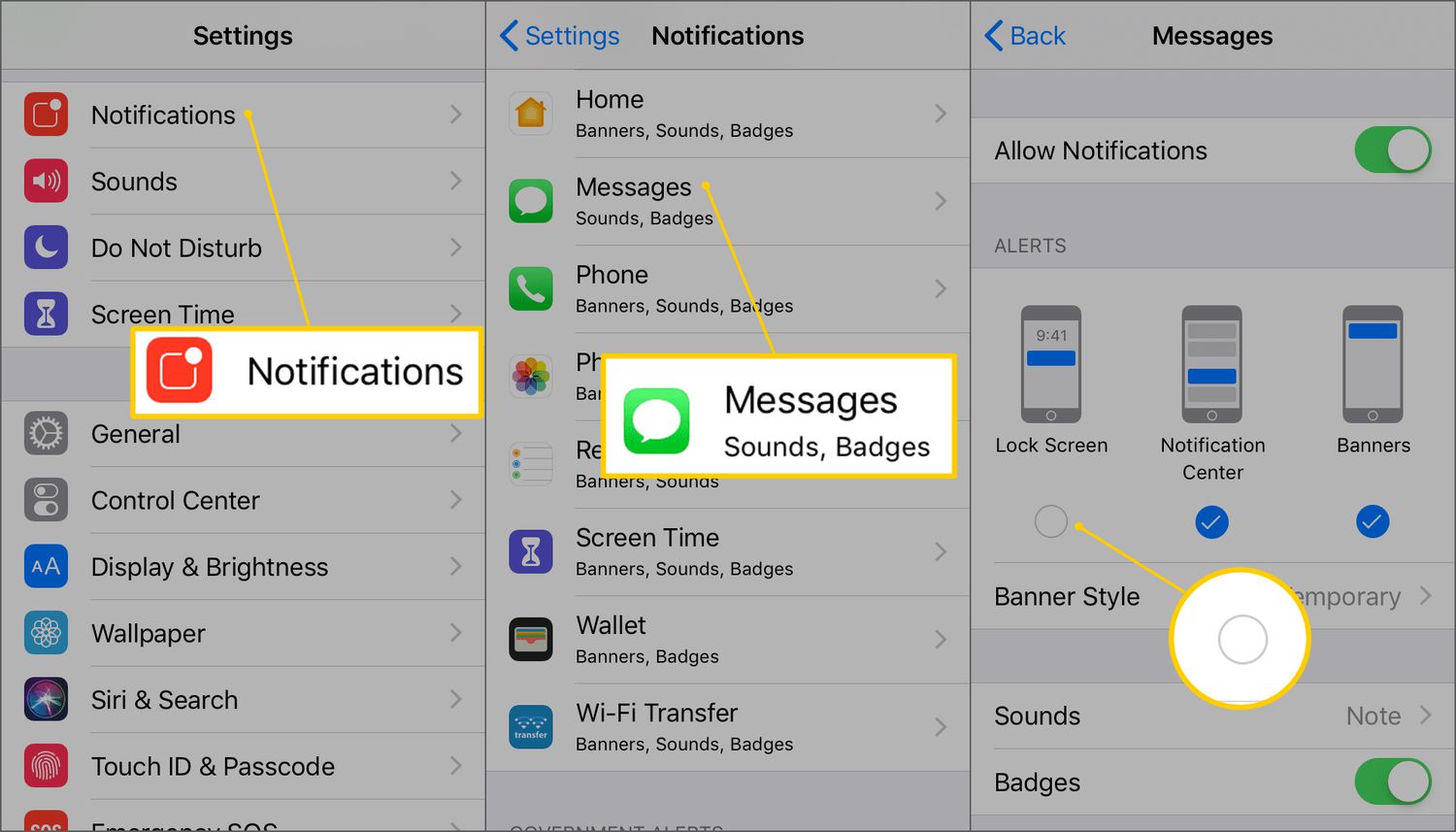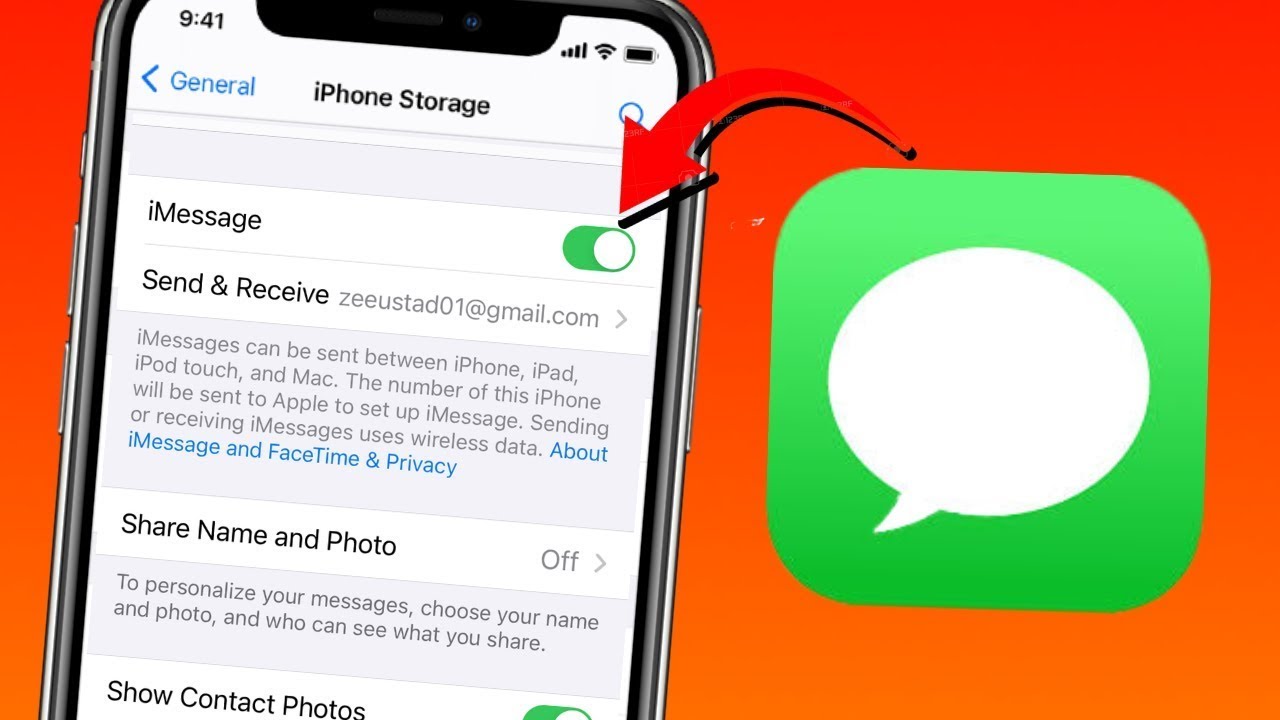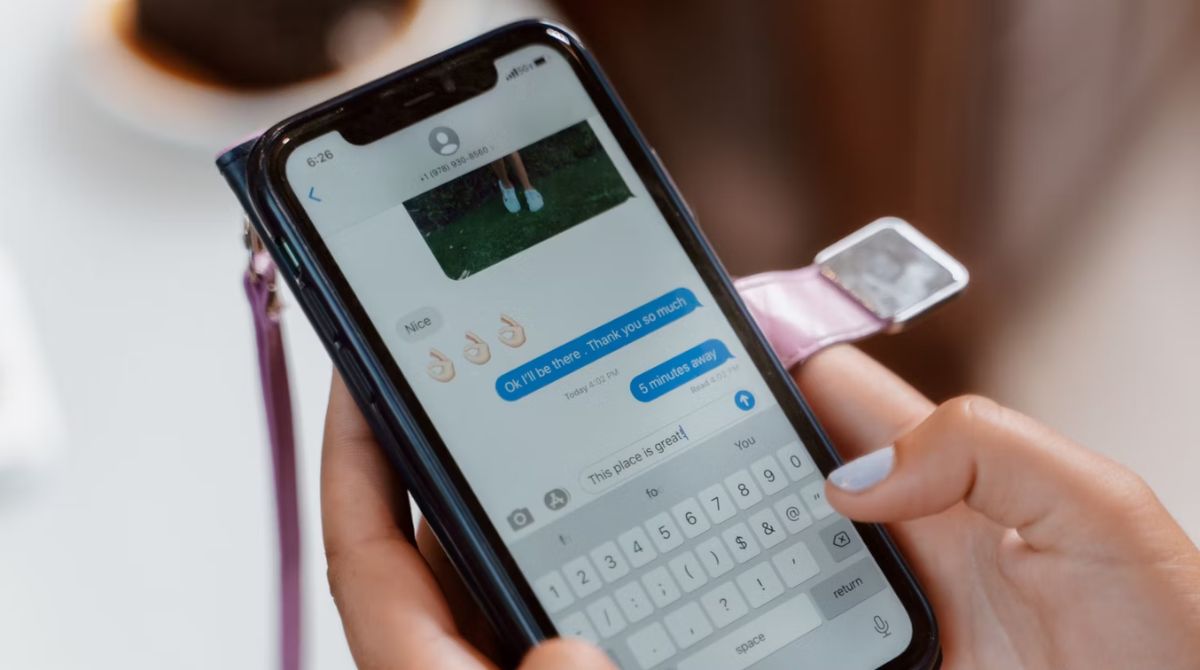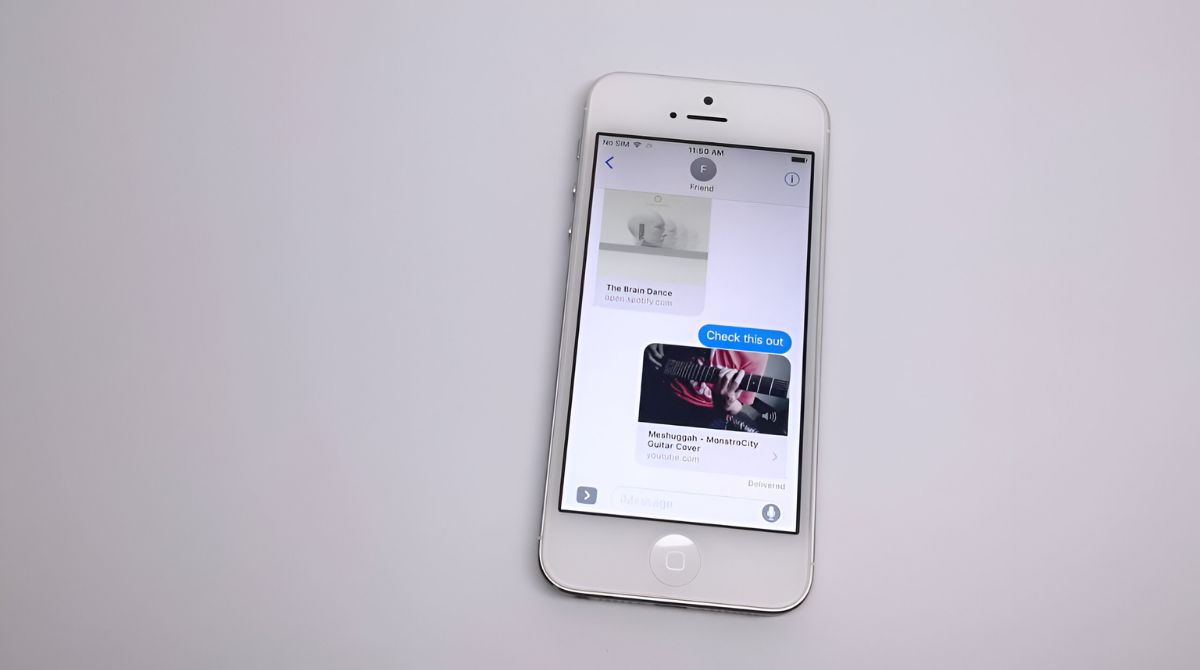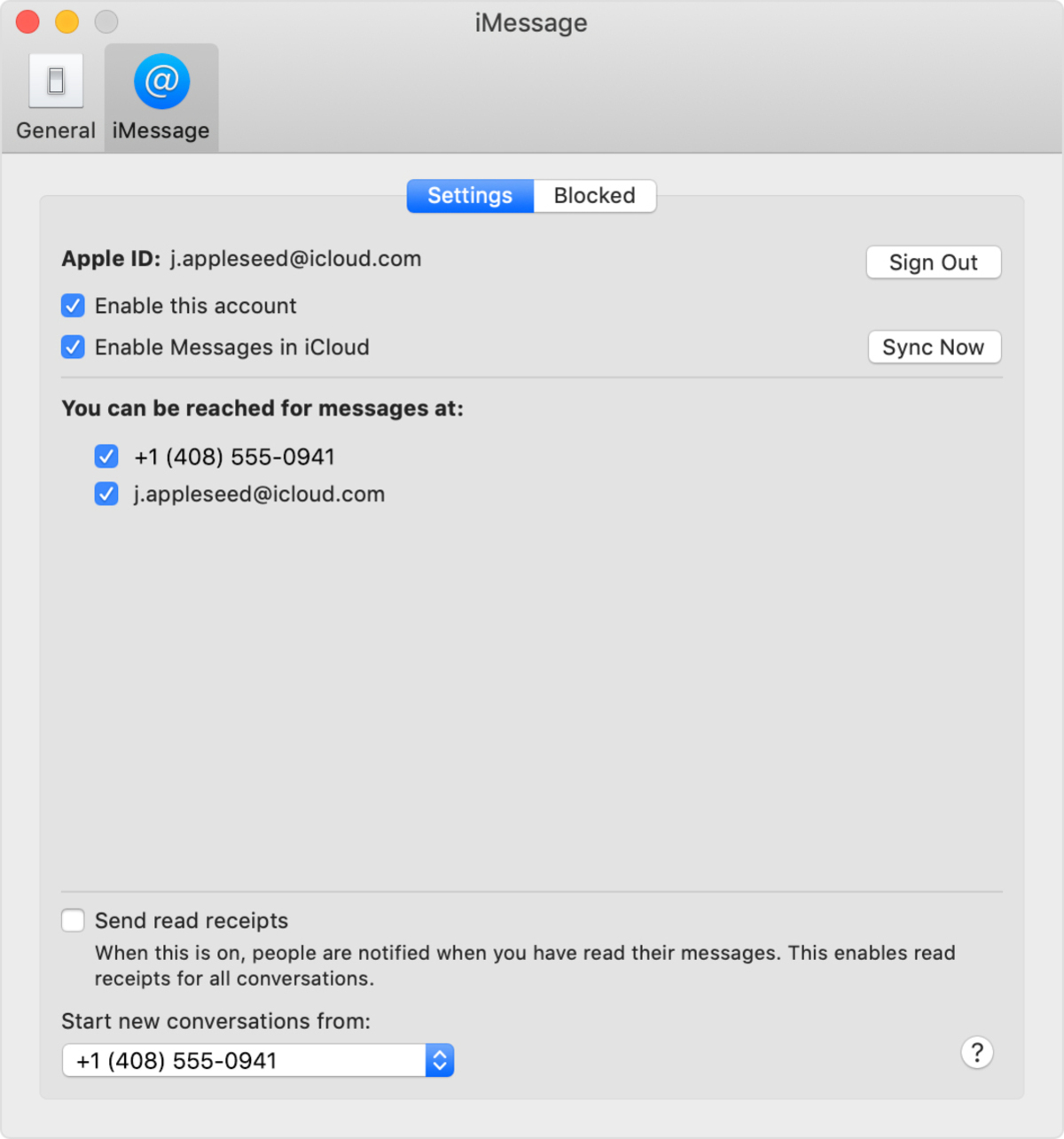Introduction:
Welcome to this guide on how to send an iMessage quietly. Sometimes, we find ourselves in situations where we need to send a message discreetly without alerting everyone around us. Whether you’re in a meeting, at a library, or simply want to send a message without causing a disturbance, we’ve got you covered.
With the advancement of technology, it’s important to know how to navigate the settings and options available to send messages discreetly. In this article, we will take you through a few simple steps on how to achieve this on your iPhone or iPad.
By utilizing the features and settings within your device, you can send an iMessage without loud notifications or disruptions. This can be helpful in situations where you want to maintain a quiet and respectful environment, while still being able to communicate effectively.
Whether you need to exchange important information without attracting unnecessary attention or simply want to maintain privacy in your messaging, these tips will help you send iMessages quietly and efficiently. Let’s get started!
Step 1: Enable Do Not Disturb mode
One of the easiest ways to send an iMessage quietly is by enabling the Do Not Disturb mode on your iPhone or iPad. This mode suppresses incoming calls, notifications, and alerts, allowing you to use your device without being interrupted.
To activate Do Not Disturb mode, simply follow these steps:
- Open the Control Center by swiping down from the top-right corner of the screen (or up from the bottom on older models).
- Tap on the crescent-shaped moon icon to enable Do Not Disturb mode.
- Alternatively, you can go to Settings > Do Not Disturb to customize the settings further.
Once Do Not Disturb mode is enabled, your device will not make any sounds or display notifications while locked or in use. However, keep in mind that this mode will still allow calls and messages to come through, but they will be silent and not cause any disruptions.
This feature is especially useful when you want to send an iMessage without alerting others around you. It ensures that your device doesn’t make any noise or vibrate to draw unnecessary attention, allowing you to send messages discreetly and without interruption.
Remember to disable Do Not Disturb mode after you’re done sending quiet iMessages, as it may prevent other important notifications from reaching you. Now that you have Do Not Disturb mode enabled, let’s move on to the next step!
Step 2: Adjust Notification Settings
To further enhance your ability to send iMessages quietly, you can customize your notification settings to minimize disturbances. By adjusting these settings, you can ensure that incoming messages are discreetly delivered to you without causing unnecessary noise or interruptions.
Here’s how you can customize your notification settings:
- Go to Settings on your iPhone or iPad.
- Scroll down and tap on Notifications.
- Choose the Messages app from the list of applications.
- Within the Messages settings, you have several options. You can enable or disable notifications, select different alert styles, and even choose whether or not to show message previews on the lock screen.
- If you want to send quiet iMessages, consider turning off sounds and vibration for message notifications.
By adjusting these settings, you can receive messages silently without your device making any noise or vibrations. This way, you can send iMessages discreetly and avoid causing disturbances in quiet environments.
It’s worth noting that customizing notification settings is a personal preference, so feel free to tailor them according to your specific needs. You may also experiment with different settings to find the perfect balance between receiving important messages and maintaining a quiet messaging experience.
Now that you have adjusted your notification settings, let’s move on to the next step to explore more ways to send quiet iMessages!
Step 3: Use “Send Without Sound” option
If you want to send an iMessage quietly on your iPhone or iPad, you can take advantage of the “Send Without Sound” option. This option allows you to send messages without any sound or notification, ensuring that your message is delivered discreetly without causing any disturbance.
Here’s how you can use the “Send Without Sound” option:
- Launch the Messages app on your device.
- Create a new message or select an existing conversation.
- Type your message as you normally would.
- Before tapping the send button, press and hold the send button (the arrow icon).
- A menu will appear with different sending options. Tap on “Send Without Sound.”
By selecting the “Send Without Sound” option, your message will be sent silently without triggering any notification or sound on the recipient’s device. This allows you to maintain a discreet conversation without causing any disturbances to those around you.
This feature comes in handy when you want to send a quiet iMessage during a meeting, in a quiet environment, or when you simply want to ensure that your message is received without causing unnecessary interruptions.
Remember, this option is available for individual messages and can be used as needed. You can still send regular iMessages with sound and notifications by tapping the send button without selecting the “Send Without Sound” option.
Now that you know how to use the “Send Without Sound” option, let’s explore another method to send iMessages quietly!
Step 4: Schedule Messages for Later
If you want to send an iMessage quietly but don’t want to worry about sending it at a specific time, you can utilize the scheduling feature on your iPhone or iPad. This allows you to compose and schedule messages to be sent at a later time, ensuring that your message is delivered quietly and discreetly, even when you may not be available to send it manually.
Here’s how you can schedule messages for later:
- Open the Messages app on your device.
- Create a new message or select an existing conversation.
- Type your message as you would normally.
- Instead of tapping the send button, press and hold it until the menu options appear.
- From the menu options, tap on “Schedule Message.”
- Select the date and time you want the message to be sent.
- Tap on “Done” to schedule the message.
Once the message is scheduled, your device will automatically send it at the specified date and time. This allows you to send messages quietly and conveniently without worrying about remembering to send it later manually.
This feature is particularly useful when you want to send a message during a time of day when silence is preferred, such as early morning or late at night. It ensures that your message arrives quietly and discreetly, respecting the recipient’s privacy and the surrounding environment.
Note that if you change your mind or want to adjust the scheduled message, you can do so by following the steps above and selecting the scheduled message from the conversation.
Now that you know how to schedule messages for later, let’s move on to another method to send iMessages quietly using Siri!
Step 5: Use Siri to Send Quiet iMessages
Another convenient way to send quiet iMessages is by utilizing Siri, your virtual assistant on iPhone and iPad. Siri can help you compose and send messages without making any noise or causing disruptions, allowing you to maintain a discreet conversation.
Here’s how you can use Siri to send quiet iMessages:
- Activate Siri by holding down the home button or saying “Hey Siri” (if enabled).
- Once Siri is activated, say “Send a message to [contact name]” or “Send a message.”
- Siri will prompt you to dictate the message content. Speak your message clearly and precisely.
- Review the message content and confirm if it’s correct.
- If you’re satisfied with the message, Siri will send it silently without causing any disturbances.
By using Siri, you can send iMessages quietly and effortlessly, even when your device is in Do Not Disturb mode or when you prefer not to type your message manually. It’s a convenient option for situations when you need to send a message discreetly without interrupting your current activities.
Siri not only enables you to send quiet iMessages but also provides hands-free functionality, making it a useful tool for voice-controlled messaging on your iPhone or iPad.
Remember to ensure that Siri is enabled and configured properly on your device in order to utilize this feature. Feel free to explore other Siri commands and capabilities to enhance your messaging experience.
Now that you know how to use Siri to send quiet iMessages, you’re well-equipped to maintain discreet conversations while communicating effectively on your device.
Conclusion:
Sending iMessages quietly can be crucial in certain situations, whether you’re in a meeting, studying at a library, or simply want to avoid causing a disturbance. By following the steps outlined in this guide, you can discreetly send messages without alerting those around you.
In Step 1, we discussed enabling Do Not Disturb mode to suppress notifications and silence your device. This ensures that your iMessages are sent quietly without any unnecessary interruptions.
In Step 2, we explored adjusting notification settings to minimize disturbances. By customizing your settings, you can receive messages silently and discreetly, ensuring a quiet messaging experience.
Step 3 introduced the “Send Without Sound” option, allowing you to send iMessages without any notification or sound. This feature is perfect when you want to maintain a discreet conversation without causing disruptions.
Step 4 provided a method for scheduling messages for later. By using this feature, you can compose and schedule messages to be sent at specific times, ensuring that your iMessages are delivered quietly, even when you may not be available to send them manually.
Lastly, Step 5 demonstrated how to use Siri to send quiet iMessages. By leveraging Siri’s capabilities, you can compose and send messages without making any noise or causing disturbances. This hands-free option is convenient for those times when you need to send a message discreetly.
By incorporating these techniques into your messaging routine, you can navigate various scenarios while maintaining a respectful and quiet environment. Remember to adapt the methods to suit your preferences and needs, finding the perfect balance between effective communication and discretion.
Now that you’re equipped with the knowledge of sending iMessages quietly, go ahead and utilize these steps to communicate effectively without causing unnecessary disruptions!