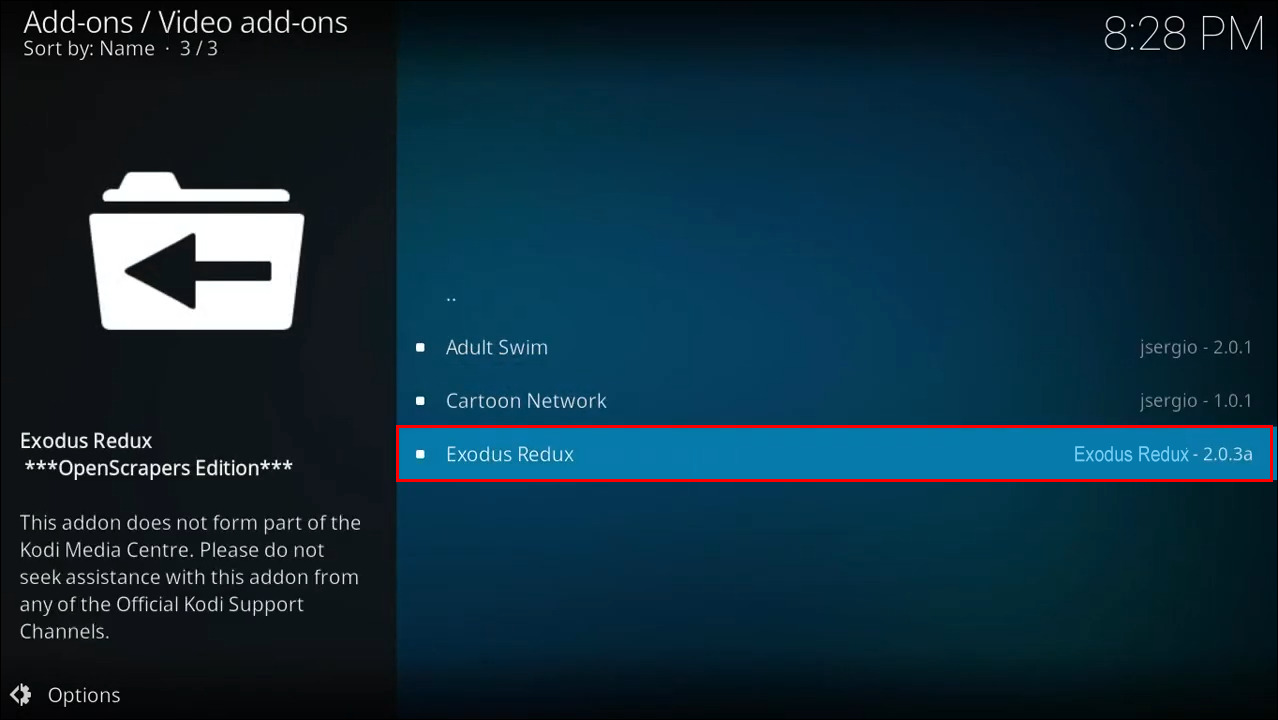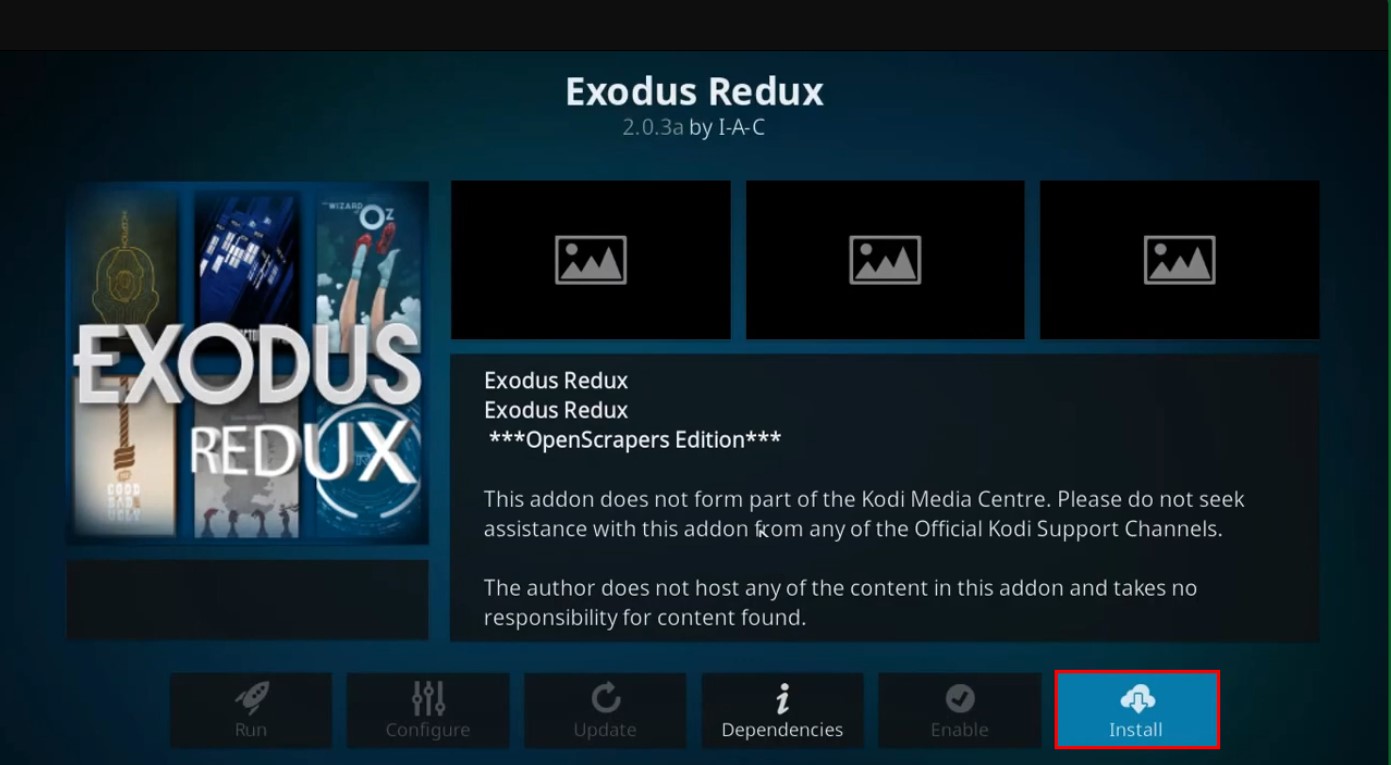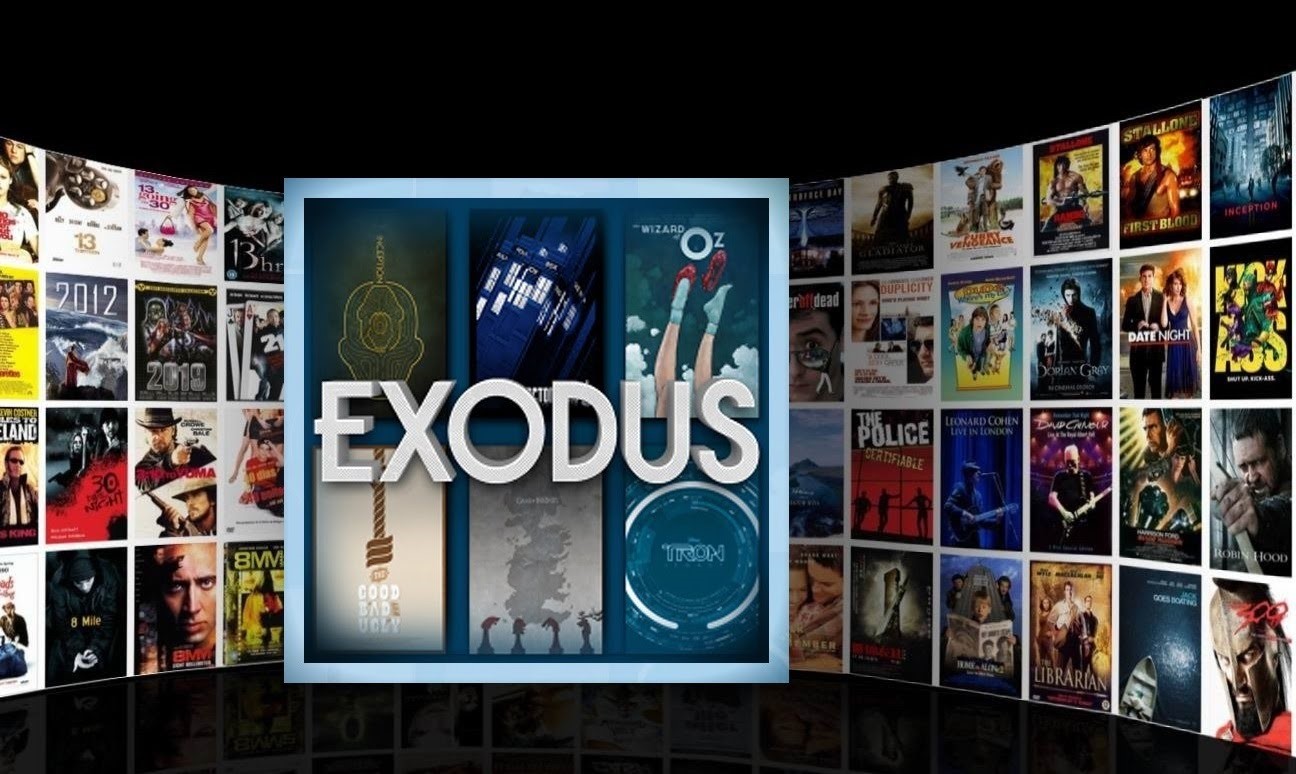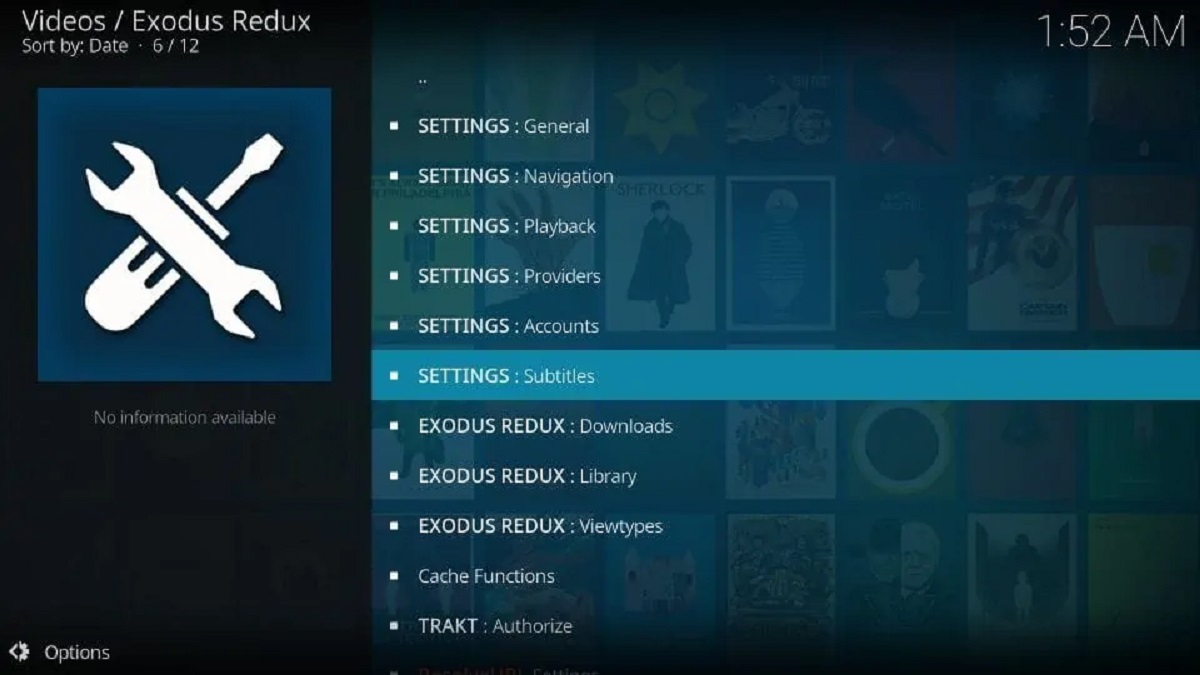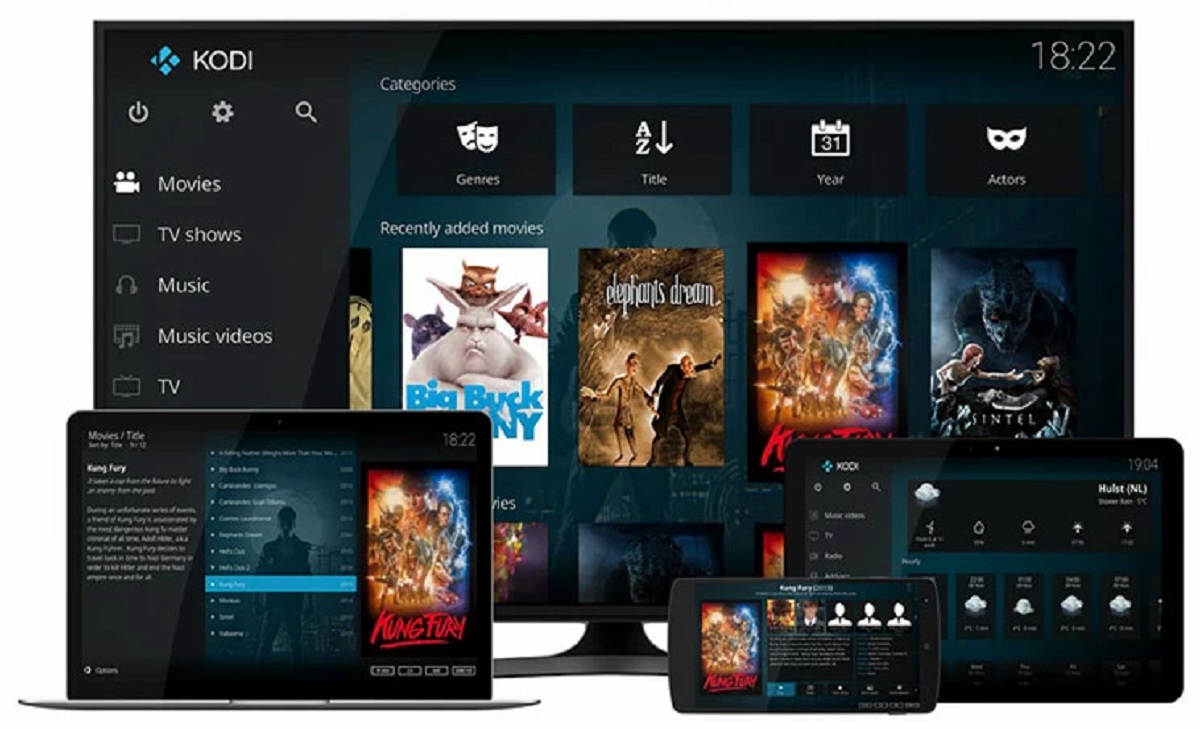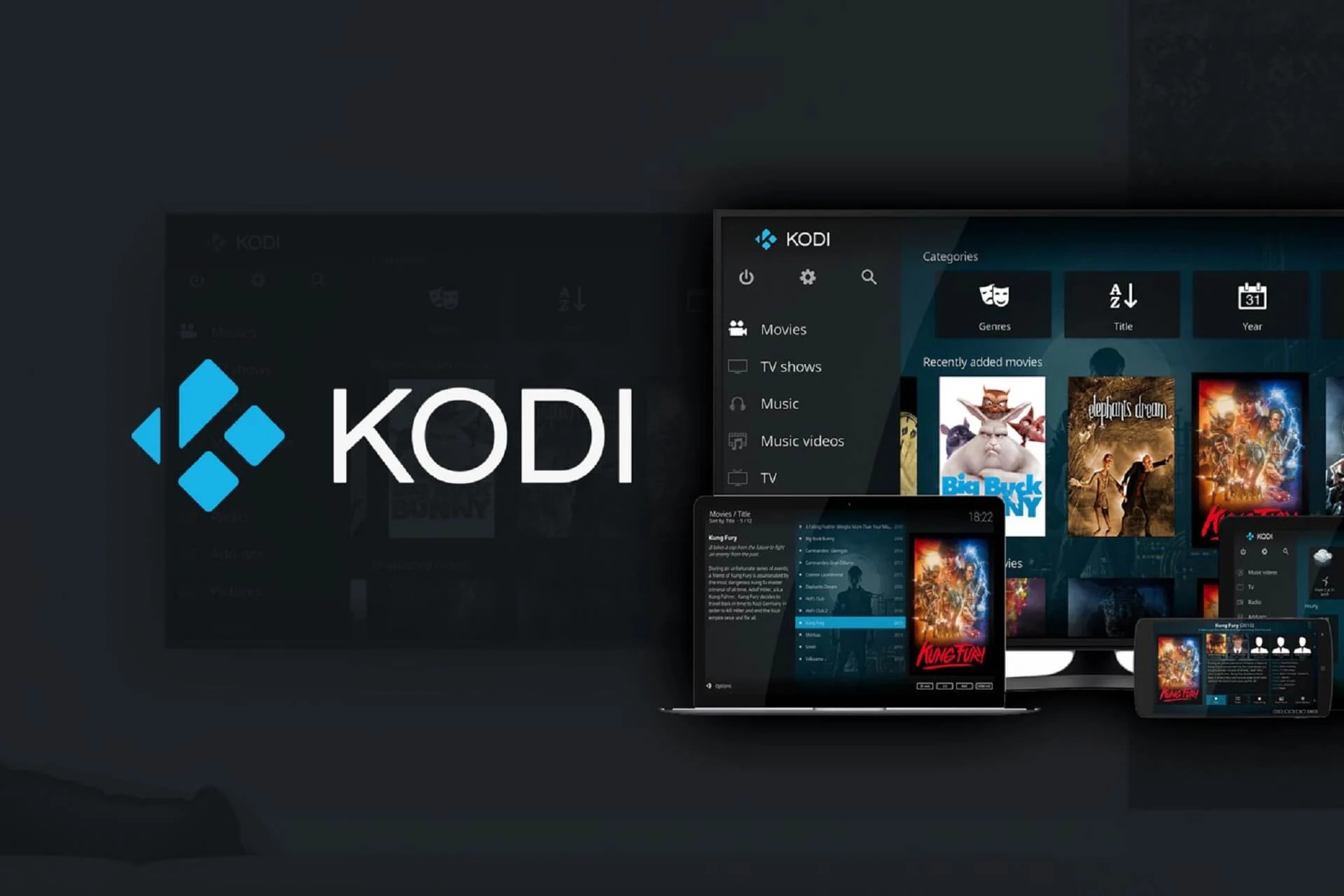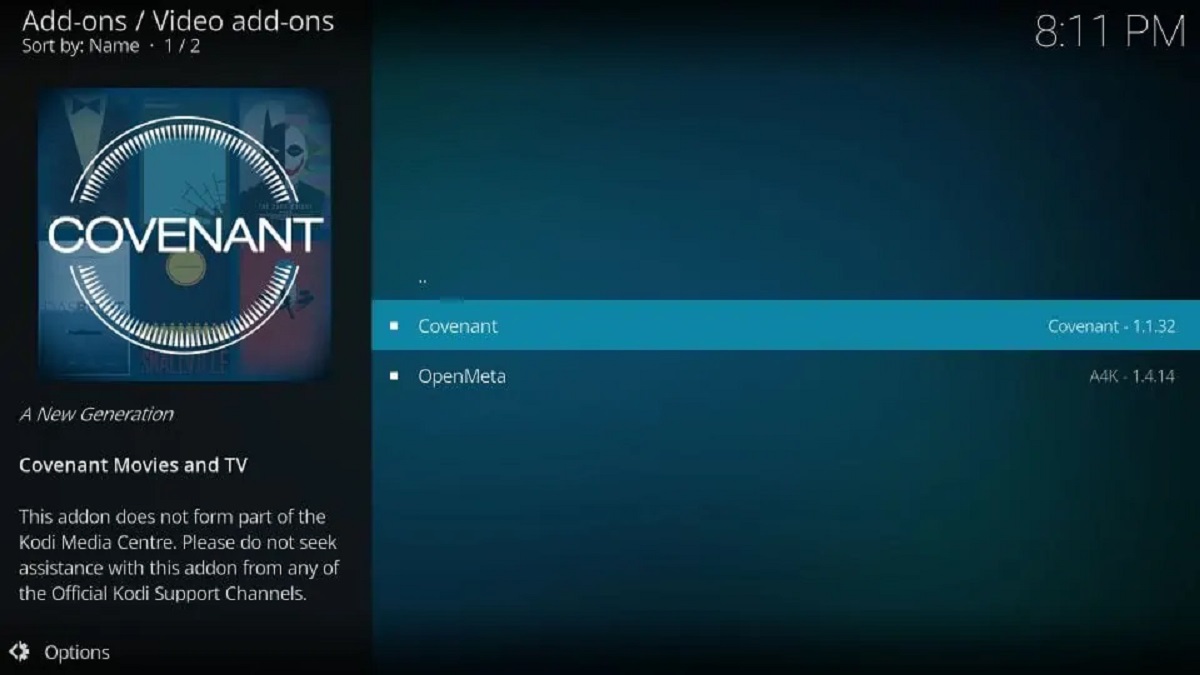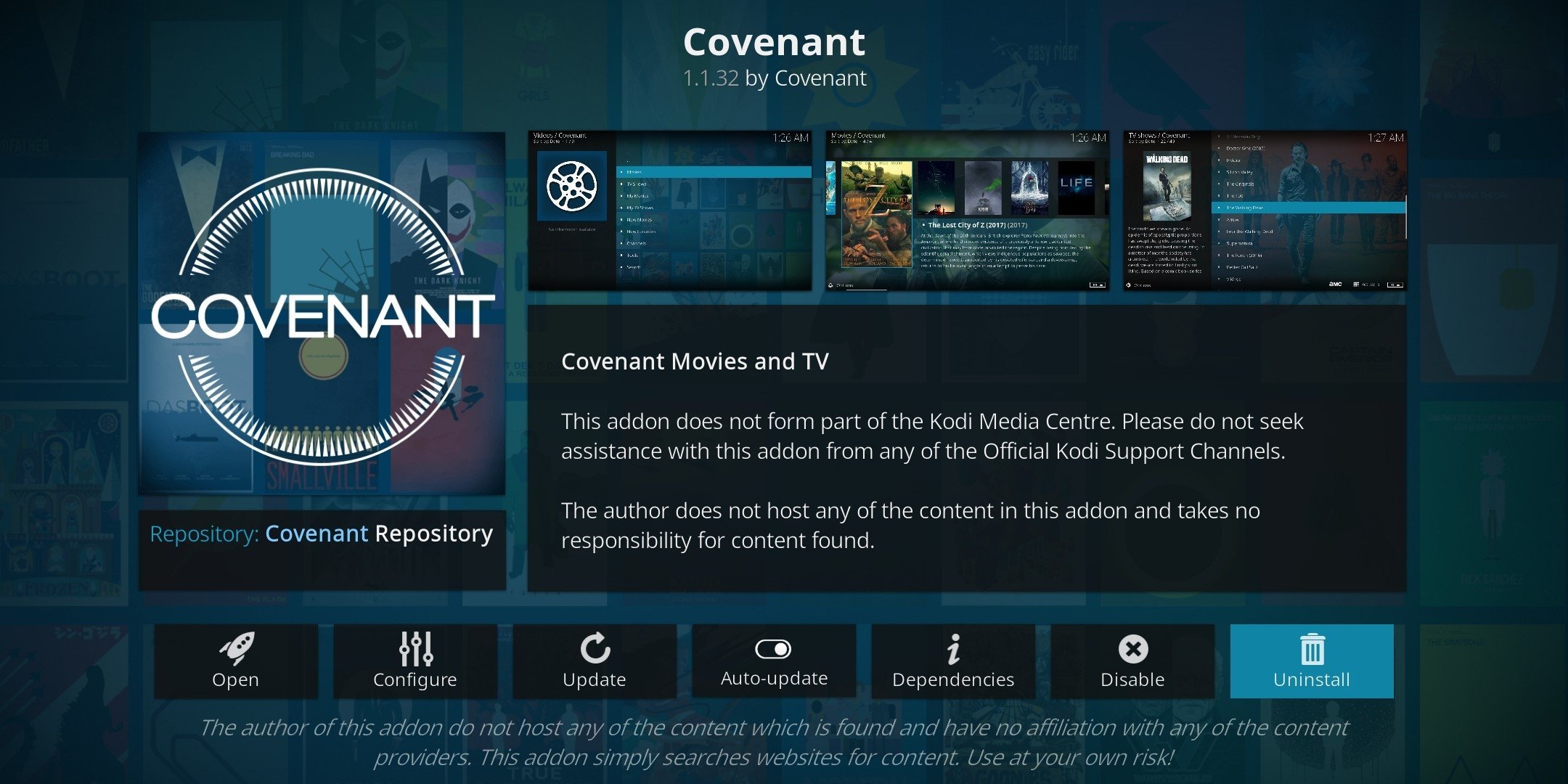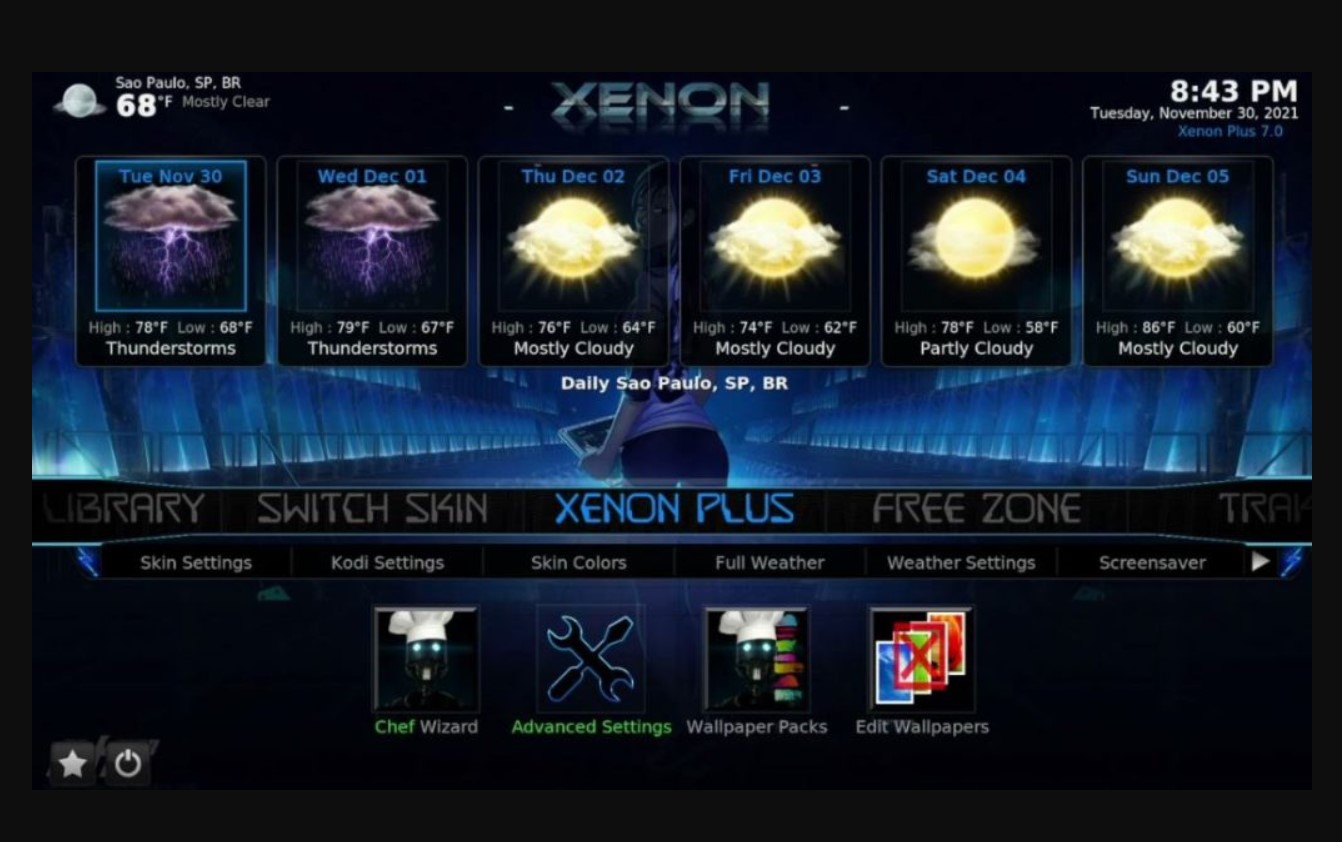Introduction
The Kodi Exodus add-on is a popular choice for streaming movies, TV shows, and other media content. One of the common queries users have is how to check the download progress when using Exodus. When streaming a video or downloading content, it’s helpful to have visibility on the progress to estimate the remaining time or check if the download is stuck.
In this article, we will explore three methods to check the download progress on Kodi Exodus. These methods include using the Exodus add-on itself, accessing the Kodi system settings, or utilizing a third-party download manager. Whether you are new to Kodi or a seasoned user, these methods will help you stay informed about your download progress and ensure a seamless streaming experience.
Before we dive into the specifics of each method, it’s important to note that the instructions provided in this article apply to Kodi version 17 and later, as well as Exodus version 3.1.23 and later. If you are using different versions, the steps may vary slightly.
Method 1: Using the Exodus Add-on
The Exodus add-on itself provides a convenient way to check the download progress of your content. Follow these steps to access and monitor the progress:
- Launch Kodi and navigate to the main menu.
- Select “Add-ons” using the menu on the left side of the screen.
- Scroll down and click on “Video add-ons”.
- Locate and click on the Exodus add-on.
Once you have opened the Exodus add-on, you can follow the steps below to check the download progress for your desired content:
- Choose the category you wish to stream or download content from, such as Movies, TV Shows, or New Movies.
- Browse through the available options and select the desired media file or episode.
- A window will open with a description of the selected content. Look for the “Download” button and click on it.
After clicking on the “Download” button, a progress bar will appear at the bottom of the screen. This progress bar indicates the download status of the content. You can monitor the progress and gauge the remaining time based on the percentage completed. Once the download is finished, you can access the content from the “Downloads” section within the Exodus add-on.
Using the Exodus add-on to check the download progress is a straightforward and convenient method. It provides real-time information about your downloads, enabling you to keep track of your content and plan your streaming activities accordingly.
Method 2: Using the Kodi System Settings
If you prefer to check the download progress using the Kodi system settings, follow the steps below:
- Open Kodi and navigate to the main menu.
- Select the “Gear” icon at the top left corner of the screen to access the Kodi settings.
- In the settings menu, click on “System” to open the system settings.
- From the system settings menu, choose “Add-ons” in the left sidebar.
- On the right side, toggle the “Unknown sources” option to enable it if it is not already enabled.
Once you have enabled unknown sources, you can proceed to check the download progress:
- Go back to the main menu and select “Add-ons”.
- Click on “Download” in the left sidebar.
- You will see a list of active downloads, if any. The list displays the name or title of the download, as well as its progress.
- If there are multiple downloads, you can select the desired one to view detailed information including the download percentage, download speed, and remaining time.
By navigating through the Kodi system settings, you can easily locate the active downloads section and monitor the progress of your downloads. This method provides a more comprehensive view of your downloads across all add-ons, making it convenient if you are using multiple sources or add-ons for downloading content.
Method 3: Using a Third-Party Download Manager
If you prefer a more advanced and customizable way to check download progress on Kodi Exodus, you can use a third-party download manager. This method requires installing and configuring a separate download manager add-on, such as “Aria2” or “Elementum.”
Here’s how you can set up and utilize a third-party download manager:
- From the main menu in Kodi, navigate to “Add-ons.”
- Select “Download” on the left sidebar.
- Click on “Program add-ons.”
- Browse or search for the desired download manager add-on, such as “Aria2” or “Elementum,” and install it.
- Once the download manager add-on is installed, configure its settings according to your requirements. This typically involves setting a download directory and adjusting any other preferences.
After configuring the download manager, you can start using it to check your download progress. Here’s how:
- Launch the download manager add-on from the “Program add-ons” section.
- Select “Downloads” or a similar option within the add-on to access the download list.
- You will see a list of ongoing and completed downloads. Each download entry typically displays details such as the name, progress percentage, and remaining time.
- Click on a specific download to view additional information like download speed and file size.
Using a third-party download manager not only allows you to check the progress of your downloads in real-time but also provides additional features and customization options. These download managers often offer faster download speeds, better control over downloads, and the ability to resume failed or paused downloads.
However, it’s important to note that setting up a third-party download manager may require a bit more technical knowledge and configuration compared to the previous methods. If you are comfortable with tweaking Kodi and exploring advanced options, this method can offer a more comprehensive download monitoring experience.
Conclusion
Checking the download progress on Kodi Exodus is essential for ensuring a smooth streaming experience. Whether you prefer using the Exodus add-on, navigating through Kodi’s system settings, or utilizing a third-party download manager, each method provides a convenient way to monitor your download progress.
The Exodus add-on allows you to easily check the download progress within its interface. By following a few simple steps, you can keep track of your downloads and estimate the remaining time.
If you prefer a more integrated approach, accessing the Kodi system settings provides a comprehensive view of all active downloads across various add-ons. This method is particularly useful if you frequently use multiple sources or add-ons for downloading content.
For those seeking advanced features and customization options, using a third-party download manager add-on provides a more powerful solution. These download managers offer faster speeds, resume capabilities, and additional control over your downloads.
Regardless of the method you choose, staying informed about your download progress will help you manage your streaming activities more efficiently. Whether you are downloading movies, TV shows, or other media content, having visibility on the progress will ensure a seamless streaming experience.
Now that you know how to check the download progress on Kodi Exodus, you can make the most out of your streaming sessions and enjoy a hassle-free entertainment experience.