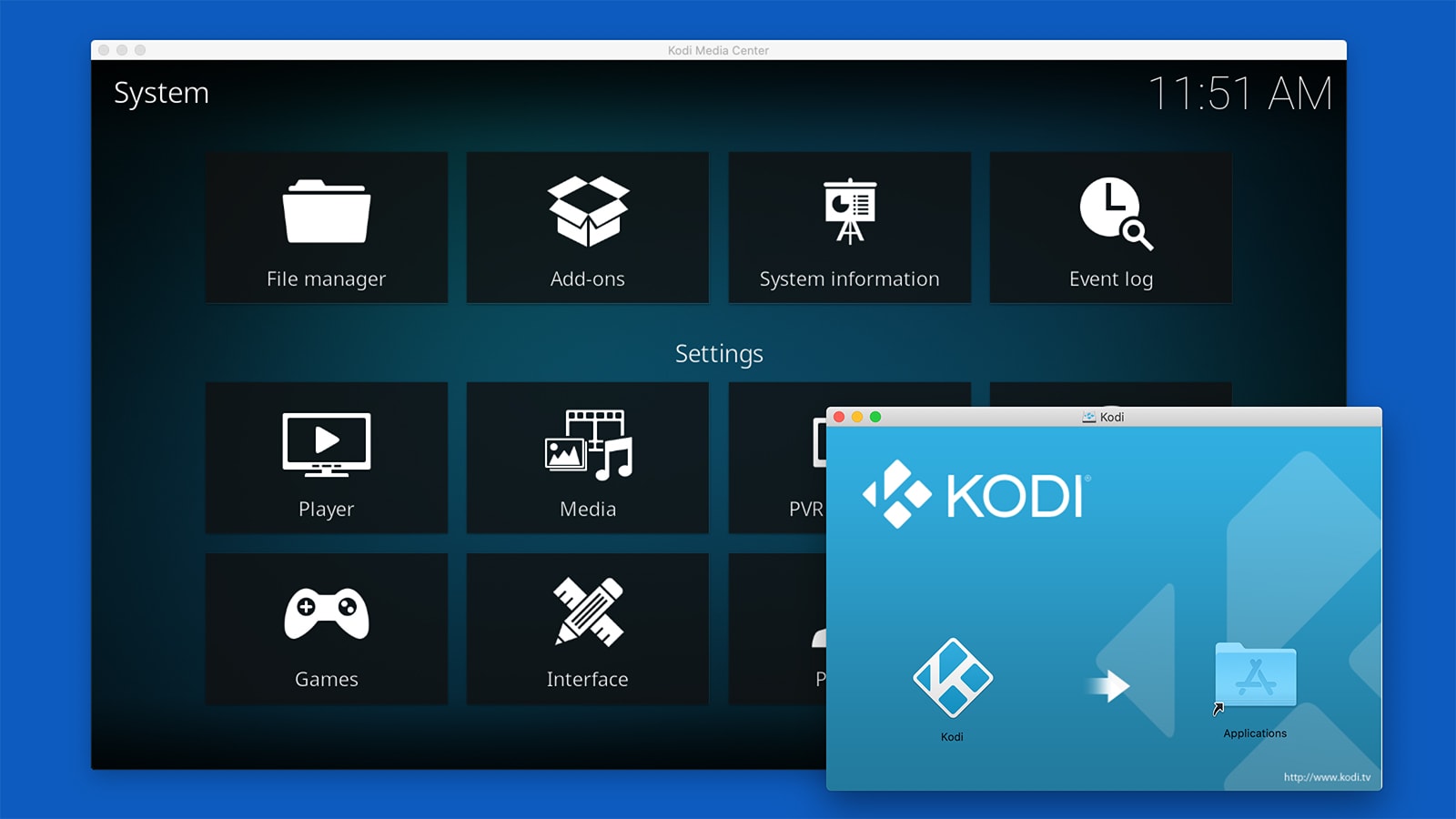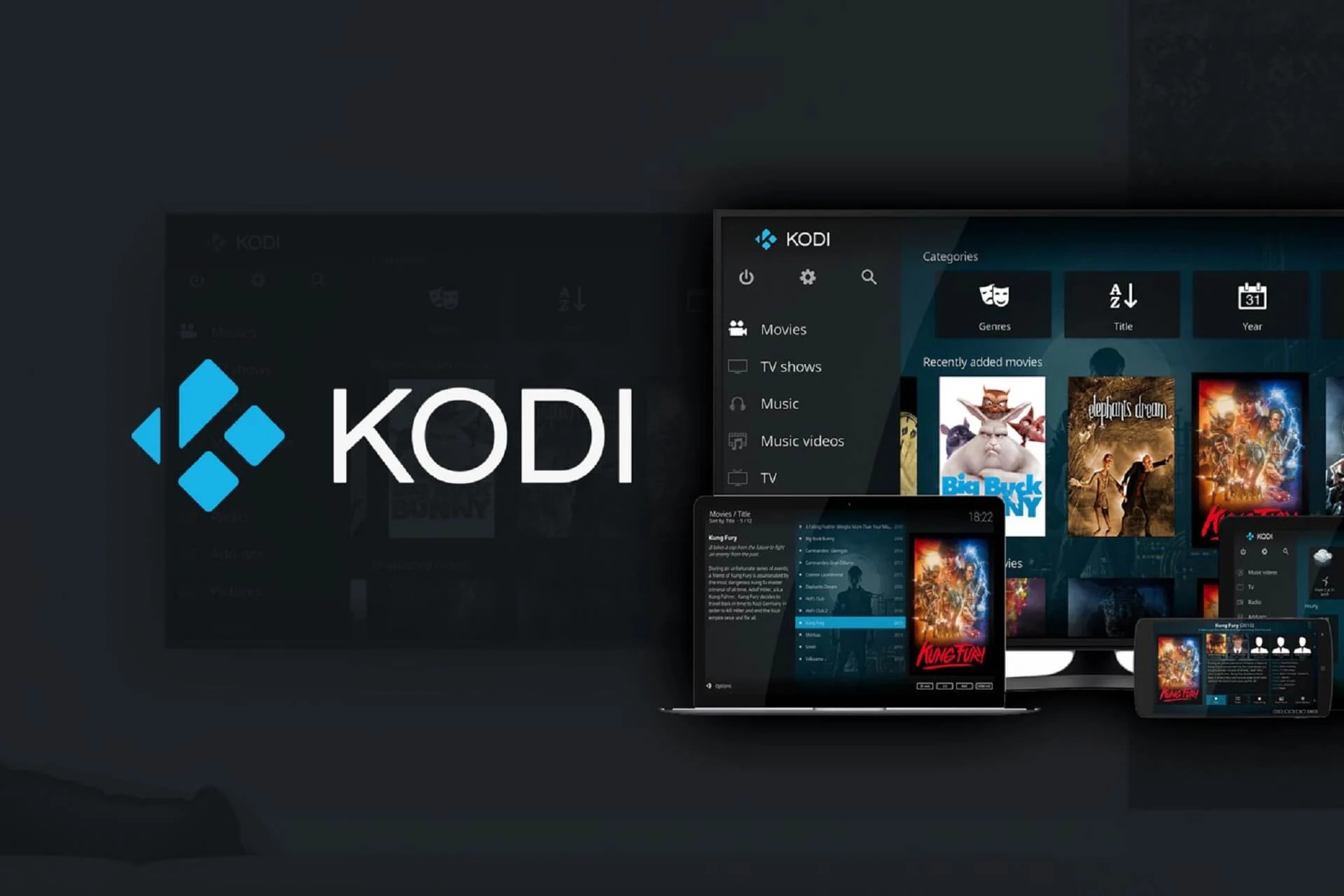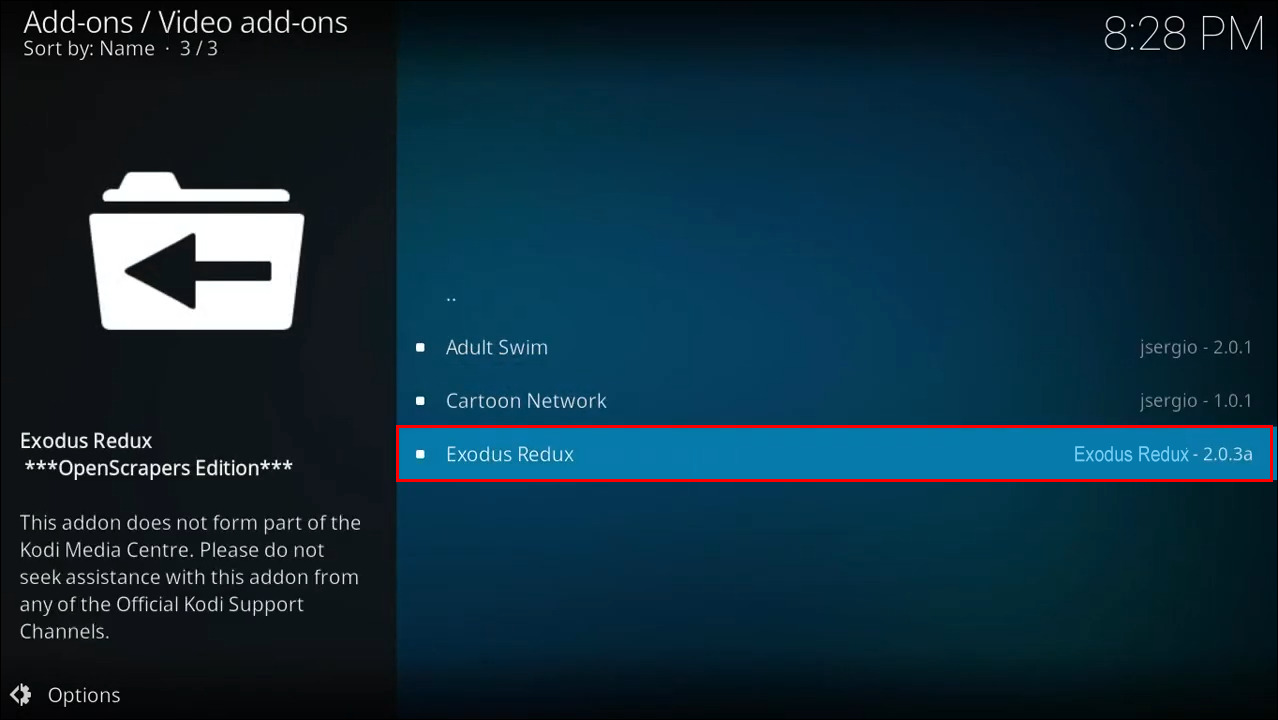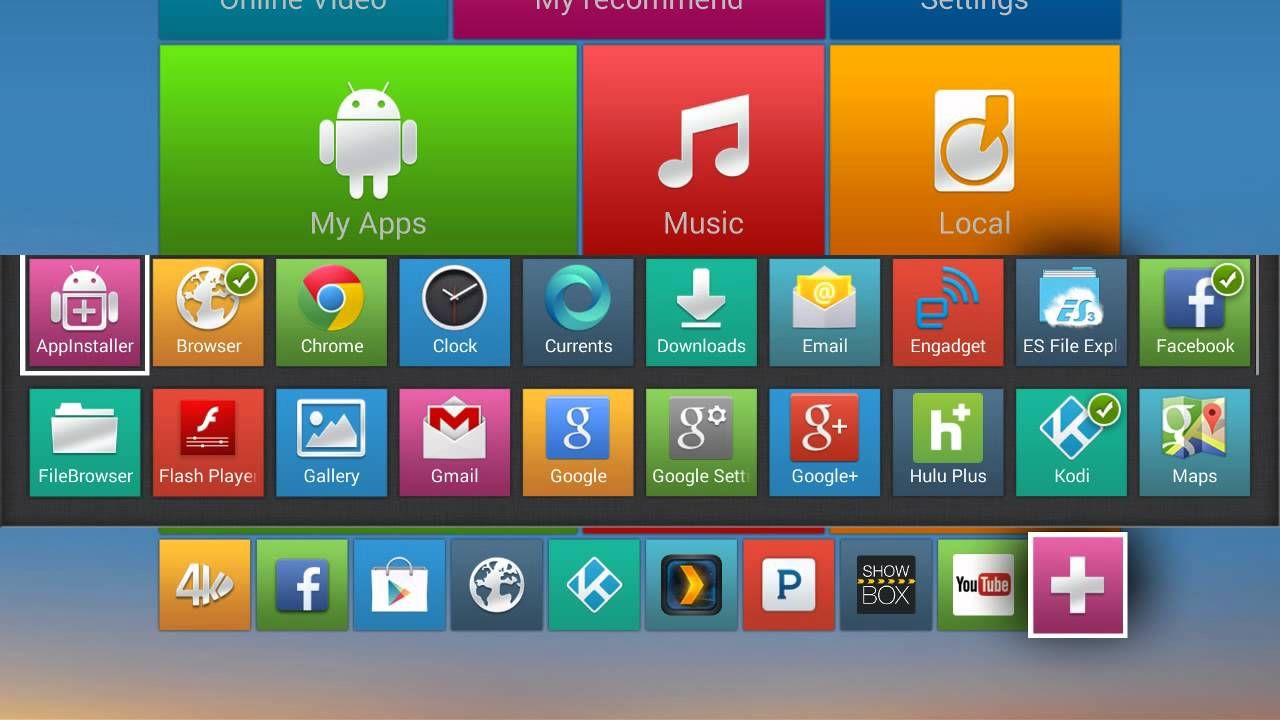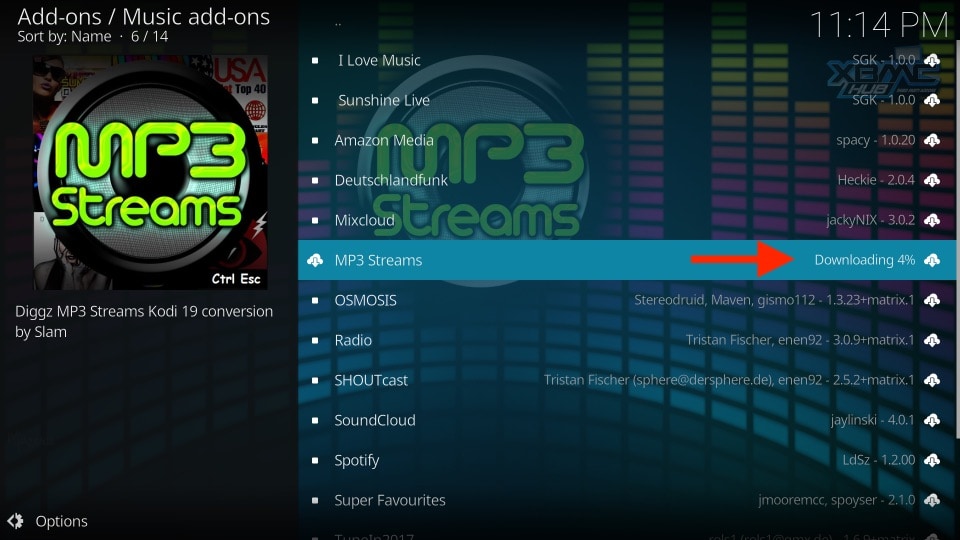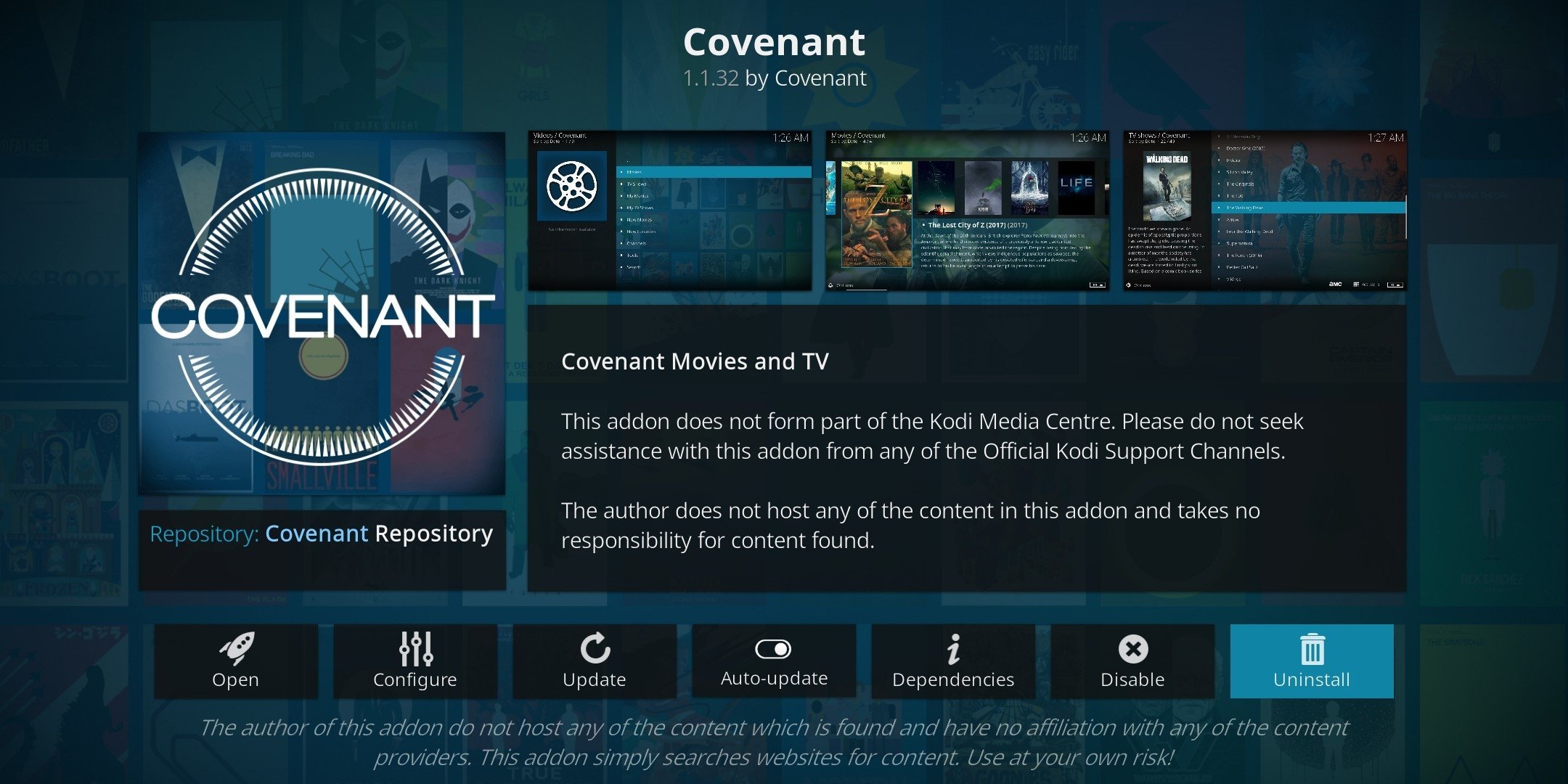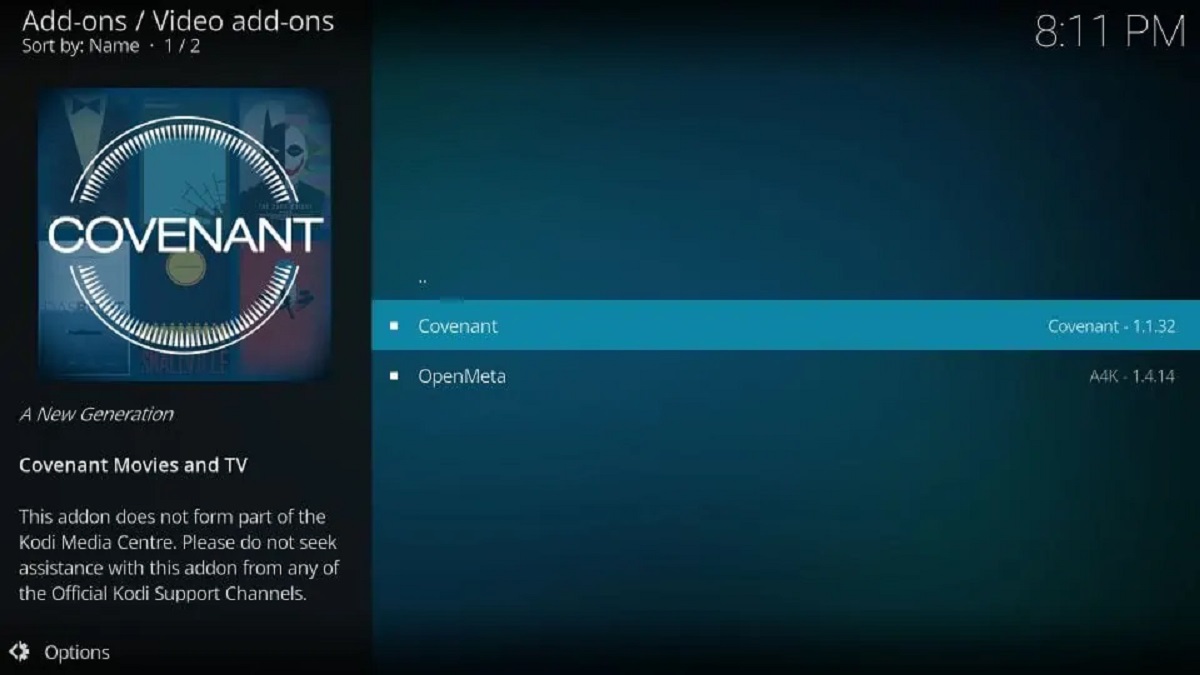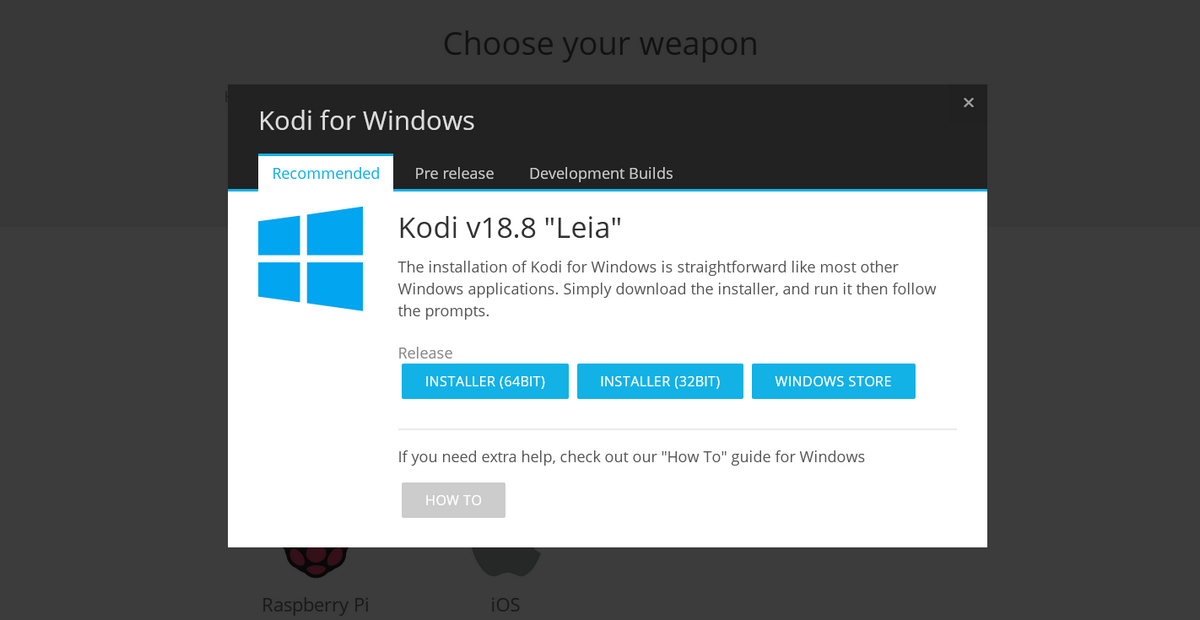Introduction
When it comes to streaming content, Kodi is one of the most popular and versatile media players available. With its vast library of addons and customizable features, Kodi allows users to access a wide range of movies, TV shows, music, and more. However, one feature that has often been a source of confusion for users is how to check the download progress on Kodi.
Whether you’re downloading a movie or installing an addon, it’s natural to want to know how much longer you have to wait before the process is complete. In this article, we will explore three different methods that will help you keep track of your download progress on Kodi.
In the following sections, we will explain each method in detail, providing step-by-step instructions and tips to ensure a smooth experience. By the end of this guide, you will have a clearer understanding of how to monitor the download progress on Kodi, making your streaming journey even more enjoyable.
Method 1: Using the Kodi Interface
If you prefer a straightforward method to check the download progress on Kodi, you’ll be glad to know that the application itself offers a built-in feature for this purpose. Here’s how you can utilize the Kodi interface to keep track of your downloads:
- Launch the Kodi application on your device.
- From the home screen, navigate to the “Add-ons” tab located in the left-hand menu.
- Select “My Add-ons” from the list of options.
- Scroll down and click on “All” to view all the installed add-ons on your device.
- Look for the download manager add-on you are using, such as “Background task” or “Universal Resolvers.”
- Once you have located the download manager add-on, click on it to open its settings.
- Within the download manager settings, you should find an option that displays the active downloads and their progress.
- Depending on the download manager add-on you are using, you may also have the ability to pause, resume, or cancel the downloads directly from this interface.
This method allows you to conveniently monitor your downloads without the need to navigate to external folders or use third-party addons. Simply follow these steps, and you’ll have real-time visibility into your download progress on Kodi.
Method 2: Checking the Download Folder
If you’re unable to find a built-in download progress feature within Kodi or want a more detailed view of your downloads, you can manually check the download folder on your device. Here’s how you can do it:
- Open the file manager or explore your device’s storage.
- Navigate to the location where Kodi saves downloaded files. The default download folder is typically located in the “Downloads” directory.
- Look for the file or folder relevant to your download. Depending on the type of content you are downloading, it could be a video file, music file, or an addon ZIP file.
- Once you’ve located the file or folder, observe its size and modification date. These details can give you an idea of the progress made and estimated remaining time.
- If the file size is continuously increasing, it indicates an ongoing download. On the other hand, if the size remains constant, the download might have completed.
By manually checking the download folder, you can have a more accurate understanding of the progress and status of your ongoing downloads on Kodi. However, keep in mind that this method may require some familiarity with file management and might be more suitable for advanced users.
Method 3: Using a Third-Party Add-On
If you’re looking for a more advanced and comprehensive way to monitor your download progress on Kodi, utilizing a third-party addon can be a great solution. These addons offer dedicated features and interfaces specifically designed to keep you informed about your downloads. Follow the steps below to get started:
- Launch Kodi on your device.
- Navigate to the “Add-ons” tab in the left-hand menu from the home screen.
- Select “Download” or “Download Manager” from the available options.
- Click on “Install” to add the chosen download manager addon to Kodi.
- Once the installation is complete, access the addon from the “Add-ons” section.
- Within the addon’s interface, you will find information about the ongoing downloads, including the download progress, speed, and remaining time.
- Some third-party addons may also provide additional features, such as the ability to schedule downloads or manage download queues.
Using a third-party addon dedicated to download management can offer a more user-friendly and detailed experience when it comes to monitoring your downloads on Kodi. These addons often provide comprehensive information and options to help you keep track of your downloads efficiently.
Make sure to explore the different options available and choose a reputable addon that suits your needs. Always download addons from trusted sources to ensure the security and integrity of your Kodi installation.
Conclusion
Keeping track of your download progress on Kodi is essential to stay informed and have a smoother streaming experience. In this article, we explored three different methods to help you monitor your downloads on Kodi.
If you prefer a simple and convenient approach, you can utilize the built-in download progress feature within the Kodi interface. By navigating to the download manager add-on settings, you can easily view the active downloads and their progress.
Alternatively, manually checking the download folder on your device allows for a more detailed view of your downloads. By observing the file size and modification date, you can determine the progress made and estimate the remaining time for completion.
For a more comprehensive and advanced experience, using a third-party add-on dedicated to download management is highly recommended. These addons provide detailed information about ongoing downloads and often offer additional features like download scheduling and queue management.
Remember to choose reputable addons from trusted sources to ensure the security and functionality of your Kodi installation.
By following these methods, you can confidently monitor your download progress on Kodi and have a seamless streaming experience. Enjoy your favorite movies, TV shows, and more with the knowledge of how much longer you have to wait for your content to be ready.