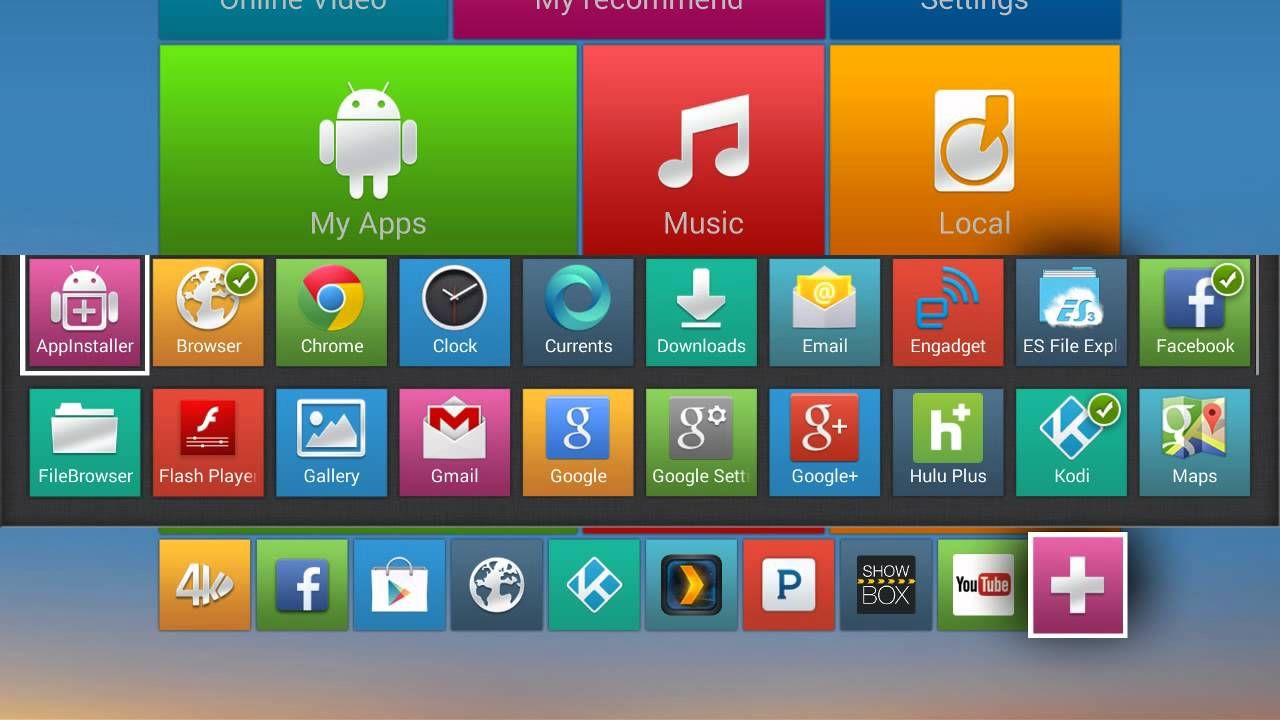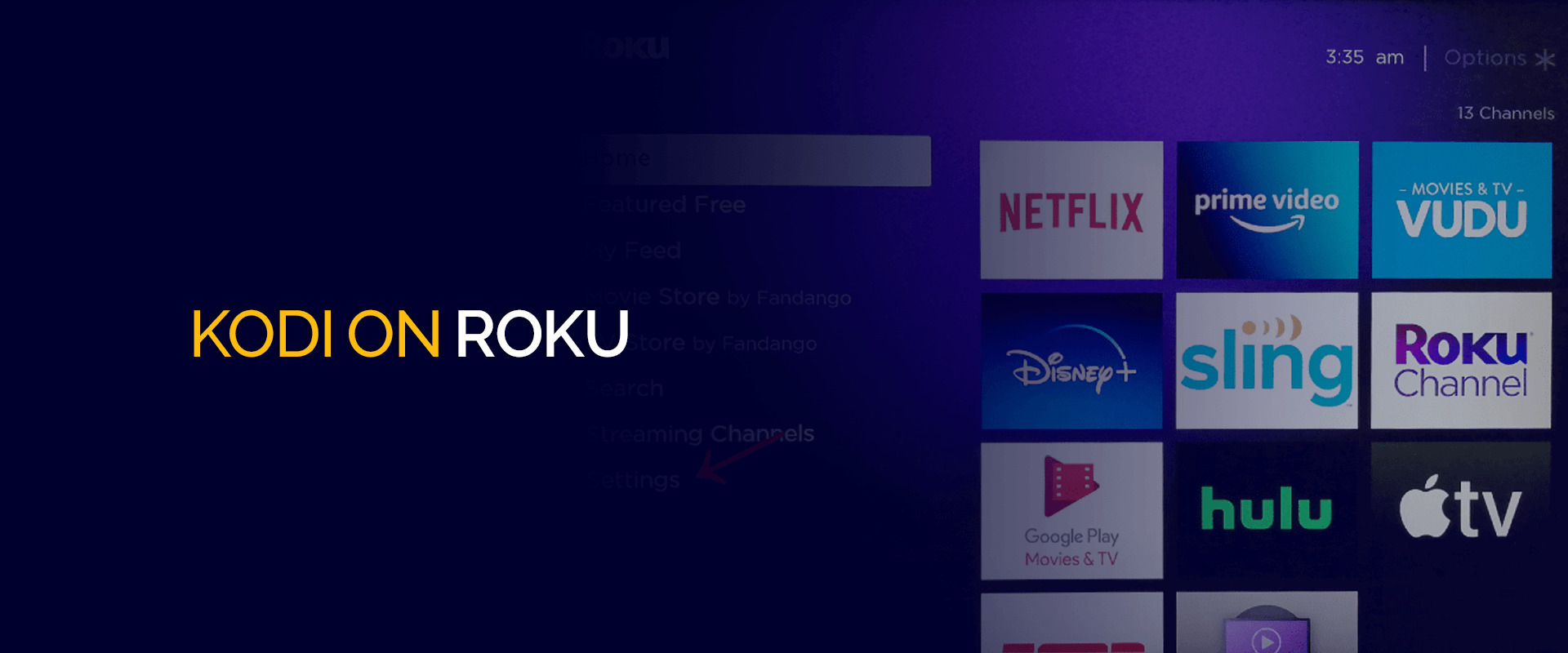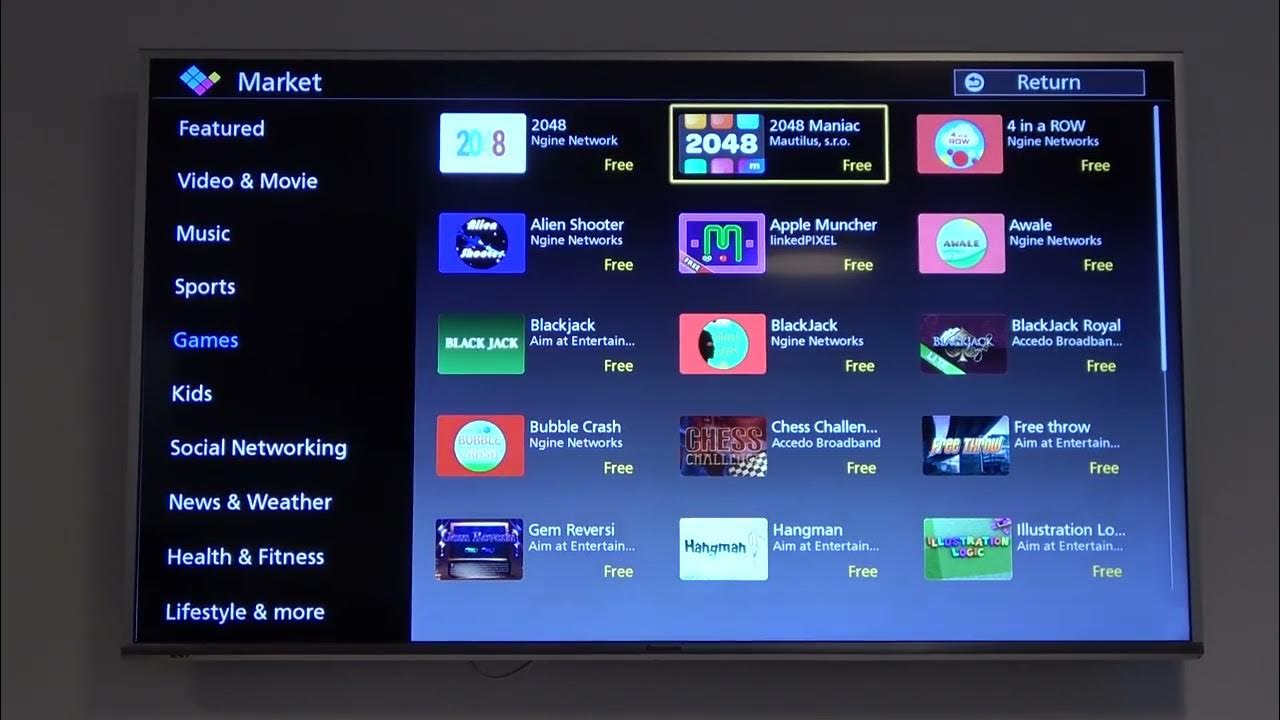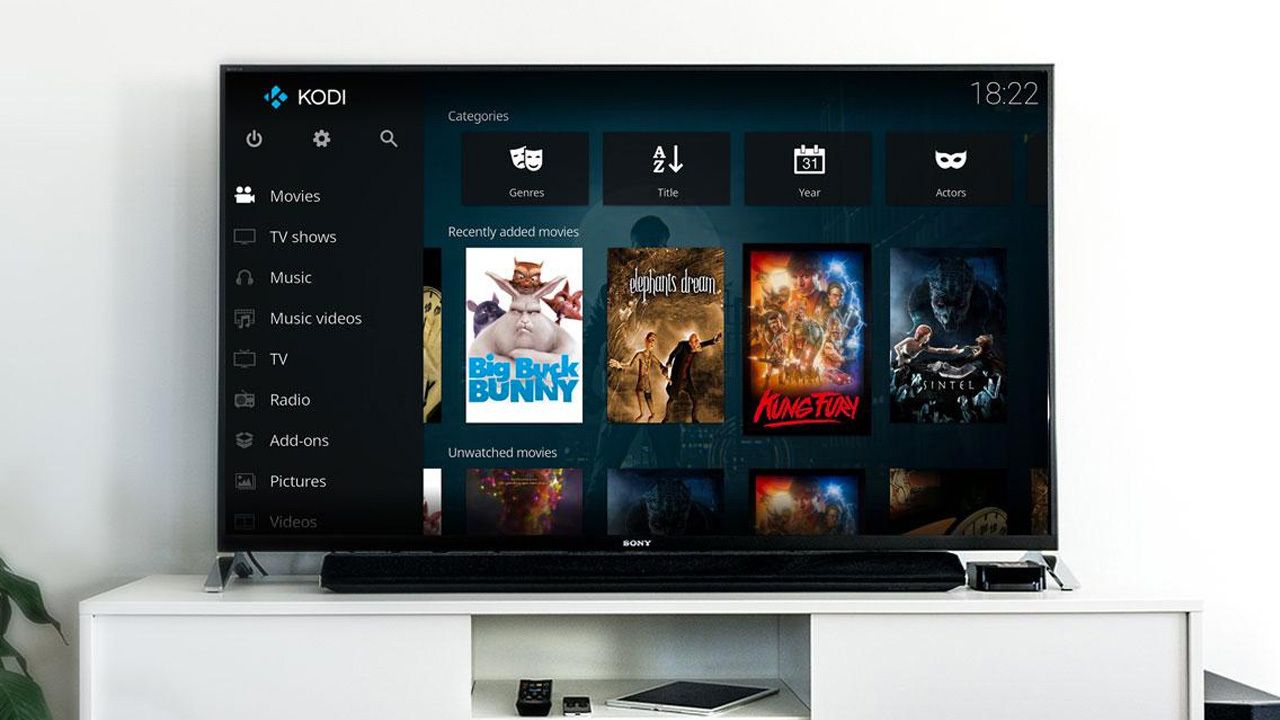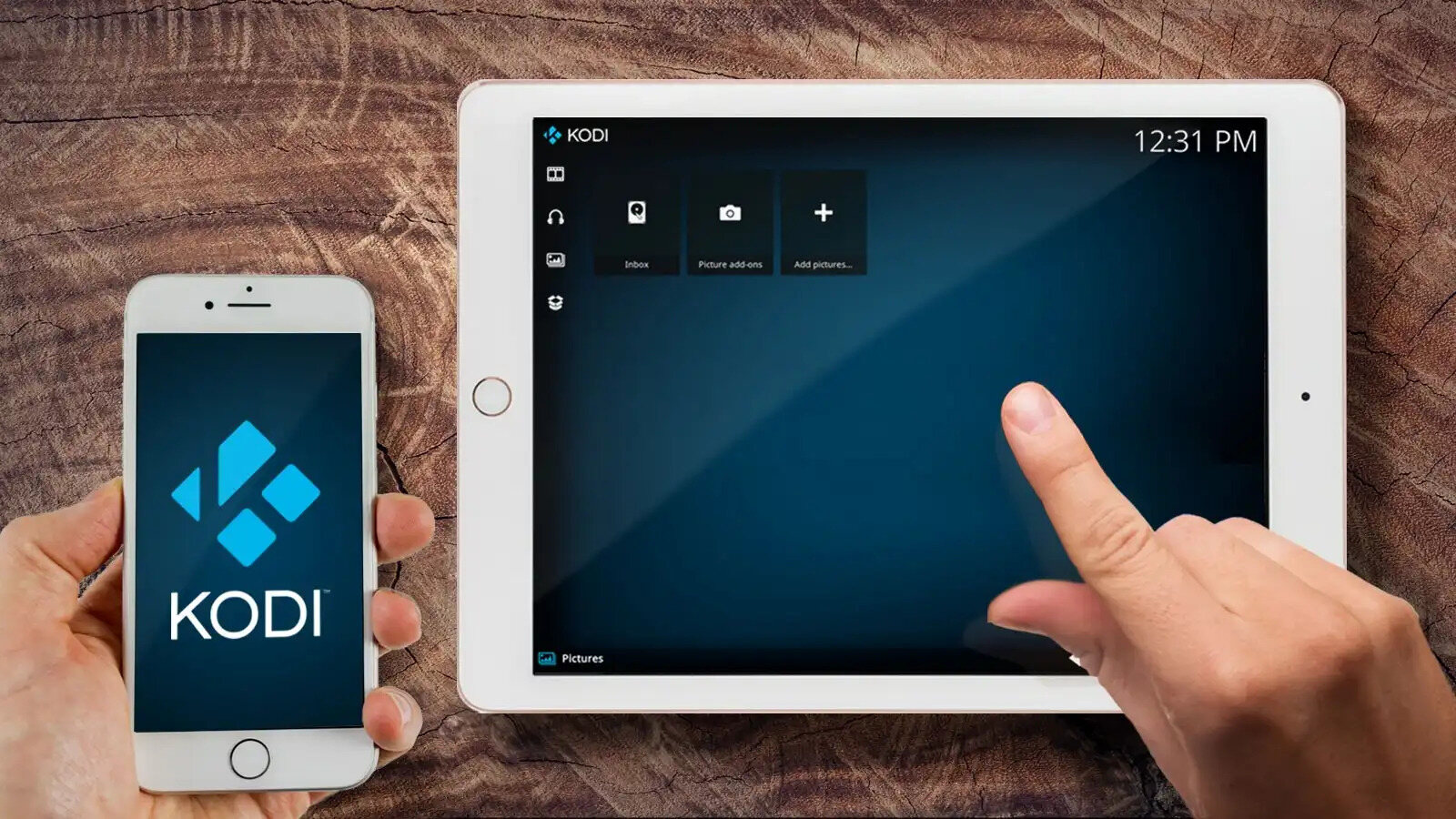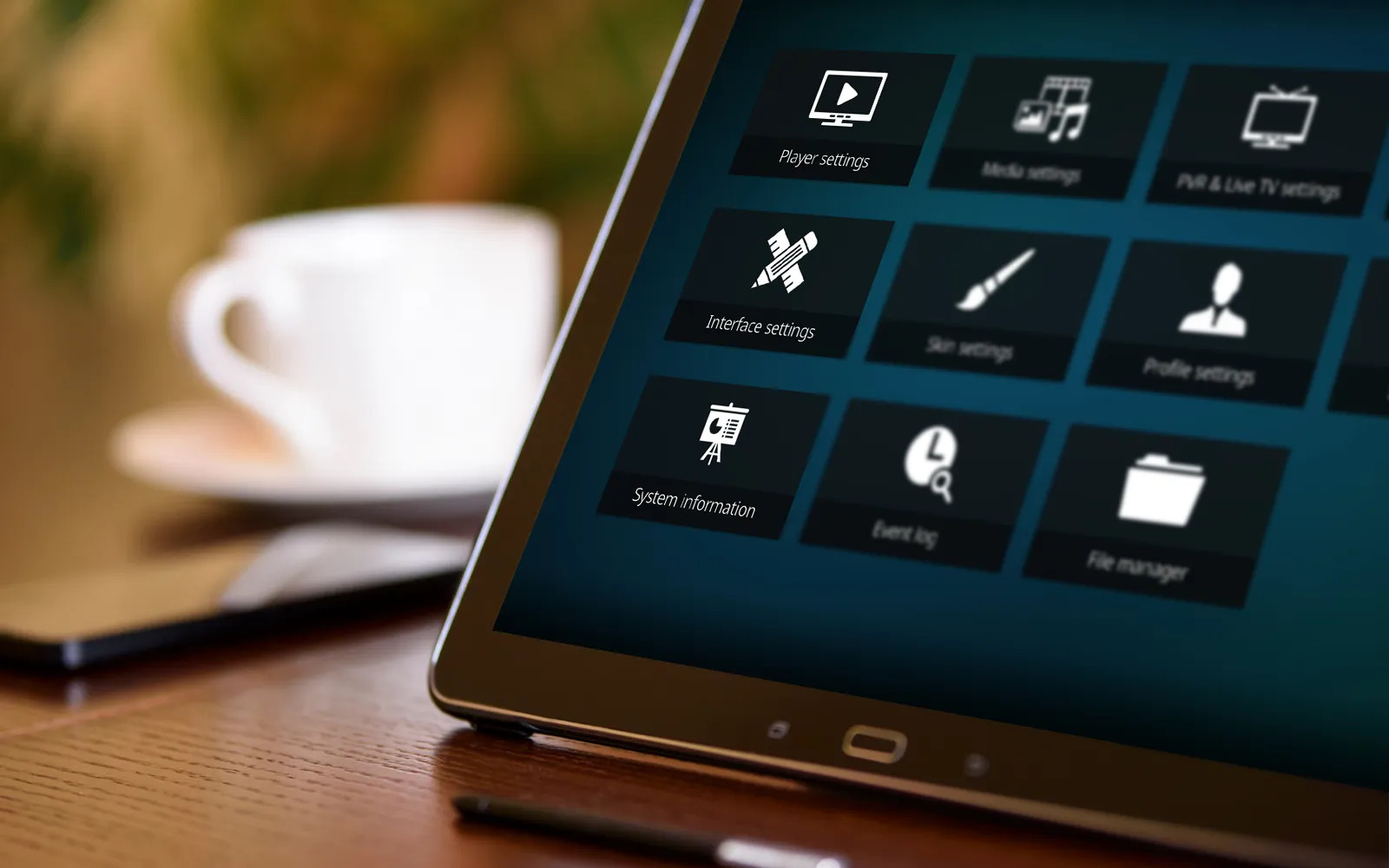Introduction
Are you a movie or TV show enthusiast? Do you love streaming your favorite content on your Android device? If so, then you need to have Kodi installed on your device. Kodi is a powerful media center application that allows you to stream and organize your media files in one convenient place.
Downloading Kodi on your Android device is easier than you might think. In this article, we will guide you through the step-by-step process of downloading and installing Kodi on your Android device, all within a few minutes.
Before we dive into the steps, it’s important to note that downloading Kodi from reliable sources is crucial to ensure a safe and hassle-free installation. We recommend downloading Kodi from the official Kodi website or trusted app stores like Google Play Store or Amazon Appstore.
In the following sections, we will cover each step in detail, so you can easily follow along and enjoy the benefits of Kodi on your Android device. From enabling unknown sources to installing the Kodi APK file, we’ve got you covered.
So, grab your Android device and let’s get started on this Kodi adventure!
Step 1: Enable Unknown Sources on Your Android Device
Before we can proceed with downloading and installing Kodi on your Android device, we need to enable “Unknown Sources.” This option allows you to install applications from sources other than the official app stores.
Here’s how you can enable Unknown Sources:
- Open the Settings app on your Android device. You can usually find it in the app drawer or by swiping down from the top of the screen and tapping the gear icon.
- Scroll down and select “Security” or “Privacy & Security,” depending on your device.
- Look for the “Unknown Sources” option and toggle the switch to enable it. A warning message may appear, informing you about the potential risks of installing apps from unknown sources. Read the message, and if you understand the risks, proceed by tapping “OK.”
Enabling Unknown Sources on your Android device allows you to install apps from sources other than the official app stores. However, it’s essential to exercise caution and only download and install apps from trusted sources to protect your device from malware or other security threats.
Once you’ve enabled Unknown Sources on your Android device, you’re now ready to proceed to the next step: downloading the Kodi APK file.
Step 2: Download the Kodi APK File
Now that you have enabled Unknown Sources on your Android device, you can proceed to download the Kodi APK file. The APK file is the installation package for Android apps.
Follow these steps to download the Kodi APK file:
- Open a web browser on your Android device and go to the official Kodi website (https://kodi.tv/download).
- Scroll down to the “Choose your weapon” section and click on the “Android” logo.
- You will be redirected to the download page for the Android version of Kodi. Here, you’ll see different versions available. Choose the one that is compatible with your Android device. If you are unsure about your device’s compatibility, you can click on the “ARMV7A (32BIT)” version, as it is compatible with most Android devices.
- Click on the version you want to download, and the APK file will start downloading.
Once the download is complete, you are now ready to install the Kodi APK file on your Android device. But before we proceed, make sure you remember the location where the APK file is saved, as we will need it in the next step.
Downloading the Kodi APK file directly from the official website ensures that you are getting the latest and most secure version of Kodi for your Android device. Now, let’s move on to the next step and install Kodi on your Android device.
Step 3: Install the Kodi APK File on Your Android Device
Now that you have downloaded the Kodi APK file, it’s time to install it on your Android device. Here’s a step-by-step guide on how to do it:
- Open the File Manager app on your Android device. You can usually find it in the app drawer or by swiping down from the top of the screen and searching for “File Manager.”
- Navigate to the folder where you saved the Kodi APK file. If you’re unsure of the location, check your device’s Downloads folder.
- Tap on the Kodi APK file to start the installation process.
- You might see a prompt asking for your permission to install apps from this source. If prompted, click on “Install” to proceed.
- The installation process will begin, and you’ll see a progress bar indicating the status. Wait for the installation to complete.
- Once the installation is finished, you’ll see a confirmation message that Kodi has been successfully installed on your Android device.
Congratulations! You have successfully installed Kodi on your Android device. Now, it’s time to open Kodi and set it up for your personalized streaming experience. Let’s move on to the next step!
Step 4: Open Kodi and Set It Up
Now that you have installed Kodi on your Android device, it’s time to open the app and set it up to enjoy your favorite media content. Follow these steps to get started:
- Locate the Kodi app icon on your Android device. You can usually find it in your app drawer or on your home screen.
- Tap on the Kodi icon to launch the app.
- When you open Kodi for the first time, you’ll be greeted with the Kodi home screen. Take a moment to familiarize yourself with the interface.
- Next, you will need to set up Kodi by adding your media sources. These sources can include local media files stored on your device or remote media sources like online repositories and streaming services.
- To add a media source, navigate to the main menu and select “Settings.” Depending on the version of Kodi, this may be represented by a gear icon.
- In the Settings menu, you’ll find various options. Select “File Manager” to manage your media sources.
- In the File Manager, click on “Add source” to add a new media source.
- You’ll be prompted to enter the source location. This could be the path to a local folder or the URL of an online repository. Enter the necessary information and click “OK” to add the media source.
- Once you’ve added your media sources, return to the Kodi home screen and navigate to the corresponding category to access your media content.
That’s it! You have successfully opened Kodi and set it up on your Android device. Now you can start exploring and enjoying a vast selection of movies, TV shows, music, and more.
Remember, Kodi is highly customizable, so feel free to explore its various settings and addons to enhance your streaming experience. Install addons for extra features and functionality, and don’t forget to regularly update your addons and Kodi itself for the latest improvements and security patches.
Enjoy your Kodi experience and happy streaming!
Conclusion
Congratulations! You have successfully learned how to download and install Kodi on your Android device. With Kodi, you now have a powerful media center at your fingertips, allowing you to easily organize and stream your favorite movies, TV shows, music, and more.
Throughout this guide, we covered the step-by-step process of enabling Unknown Sources, downloading the Kodi APK file, installing it on your Android device, and setting it up for your personalized streaming experience.
Remember, Kodi is a versatile application with a vast array of customization options. You can enhance your streaming experience by exploring and installing addons, tweaking settings, and adding your media sources. With Kodi, the possibilities for entertainment are endless.
As you dive into the world of Kodi, it’s important to use the platform responsibly and respect copyright laws. Ensure that you are streaming content from legitimate sources and avoid downloading or using illegal addons. By doing so, you can enjoy Kodi while supporting the creators and copyright holders of the content you love.
Don’t forget to regularly update Kodi and its addons to benefit from the latest features and security patches. Additionally, stay cautious and download Kodi only from reliable sources such as the official Kodi website or trusted app stores.
Now that you have the knowledge and tools to enjoy Kodi on your Android device, it’s time to sit back, relax, and immerse yourself in a world of entertainment. Happy streaming!