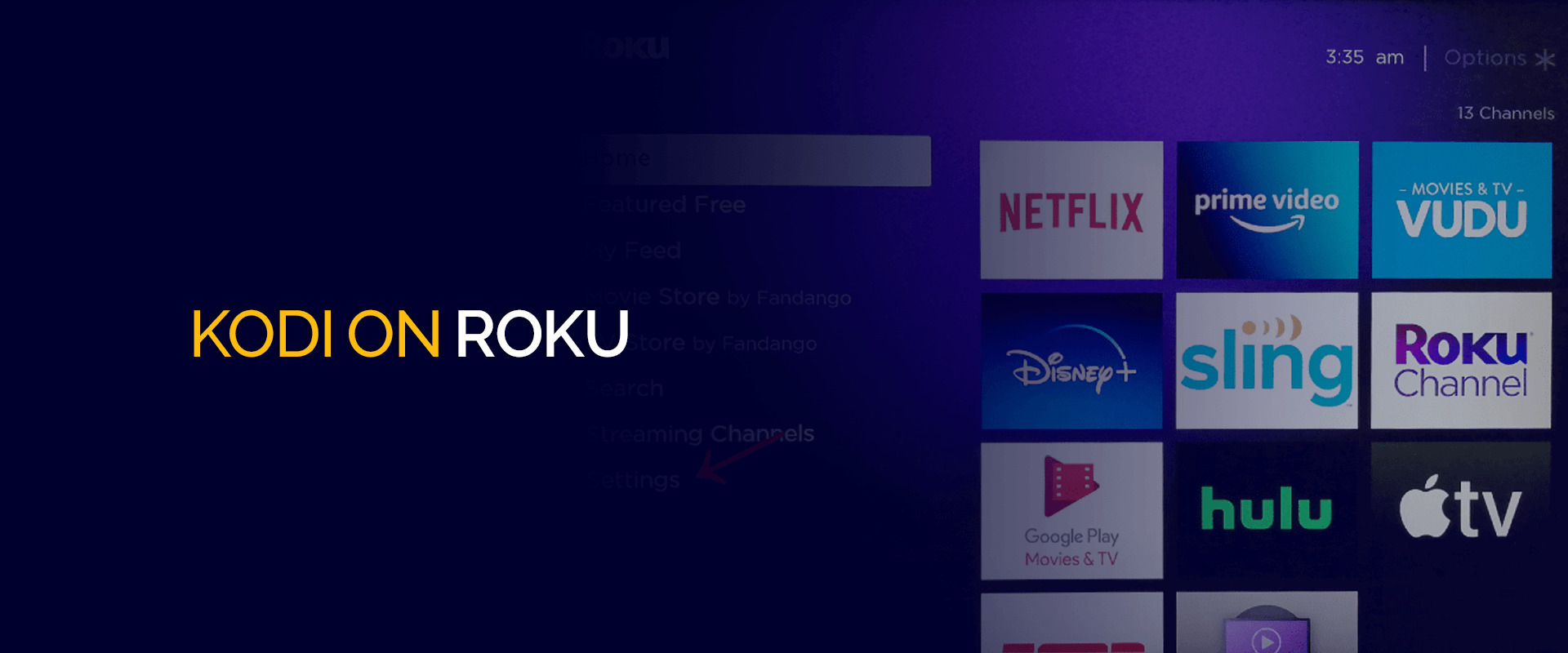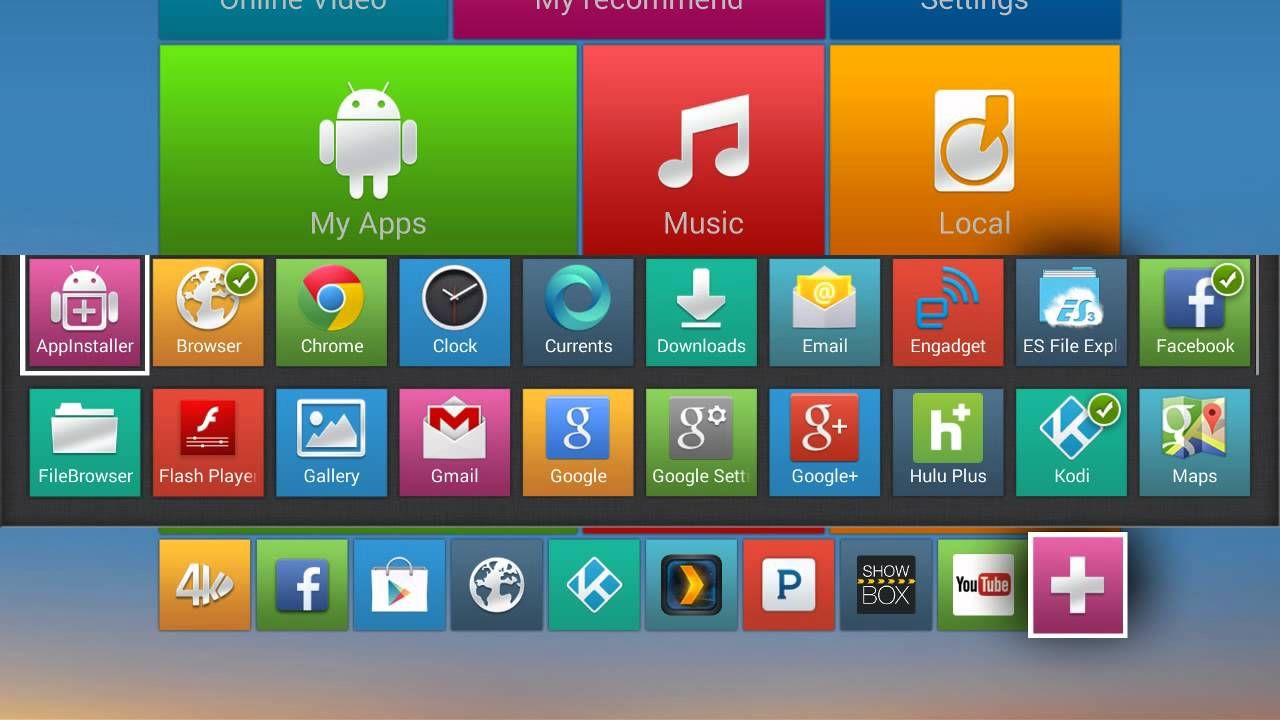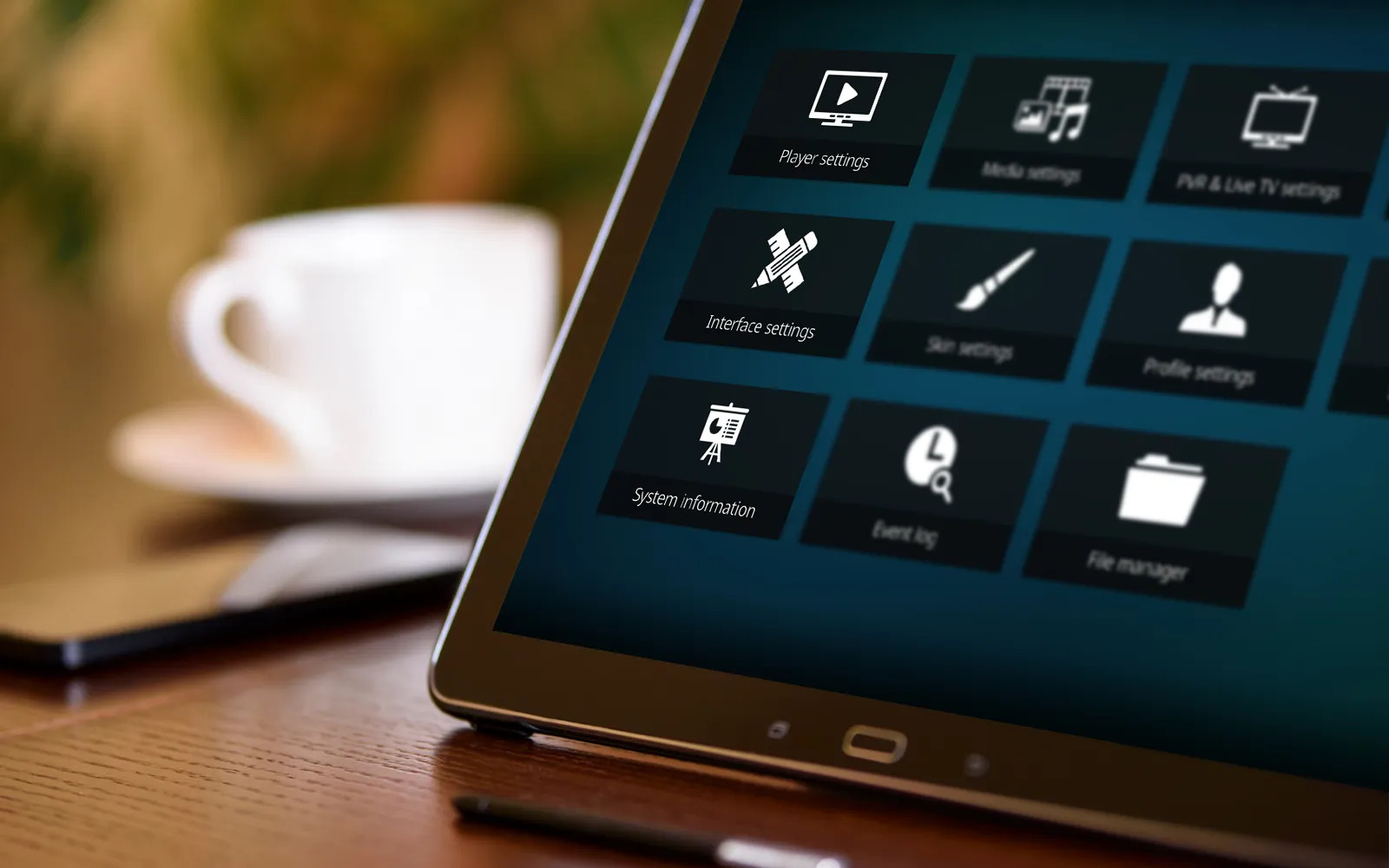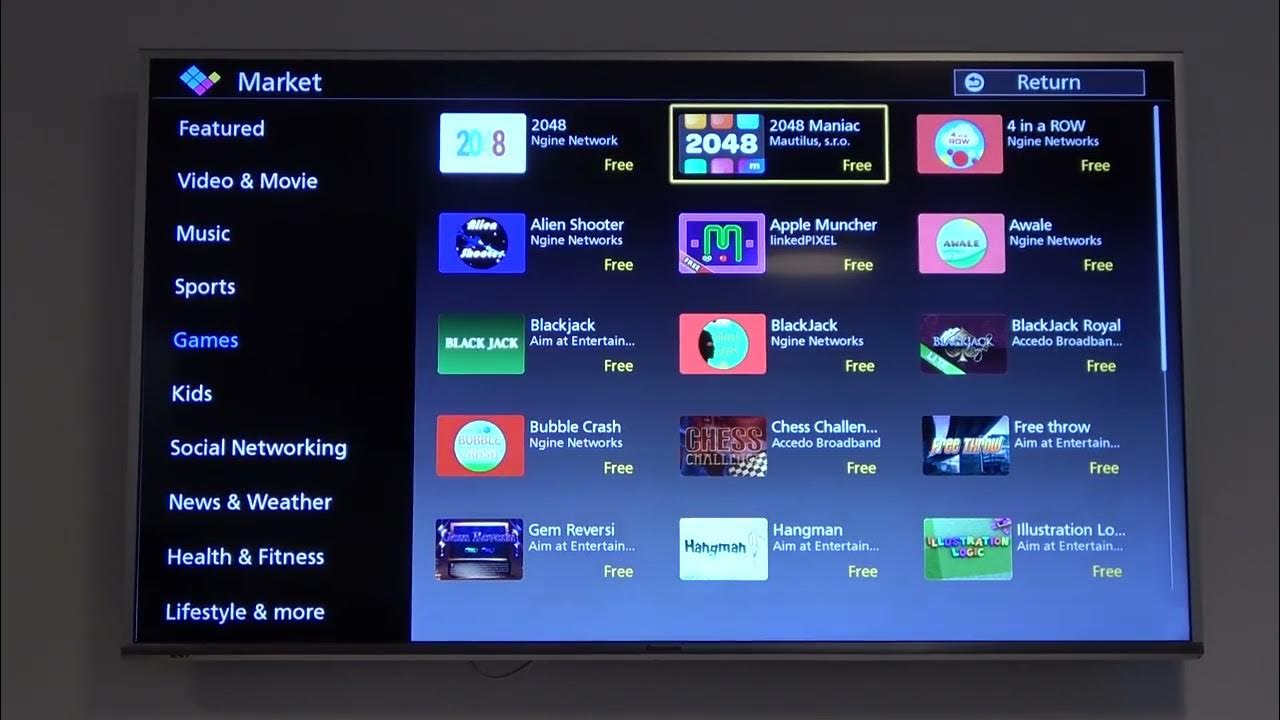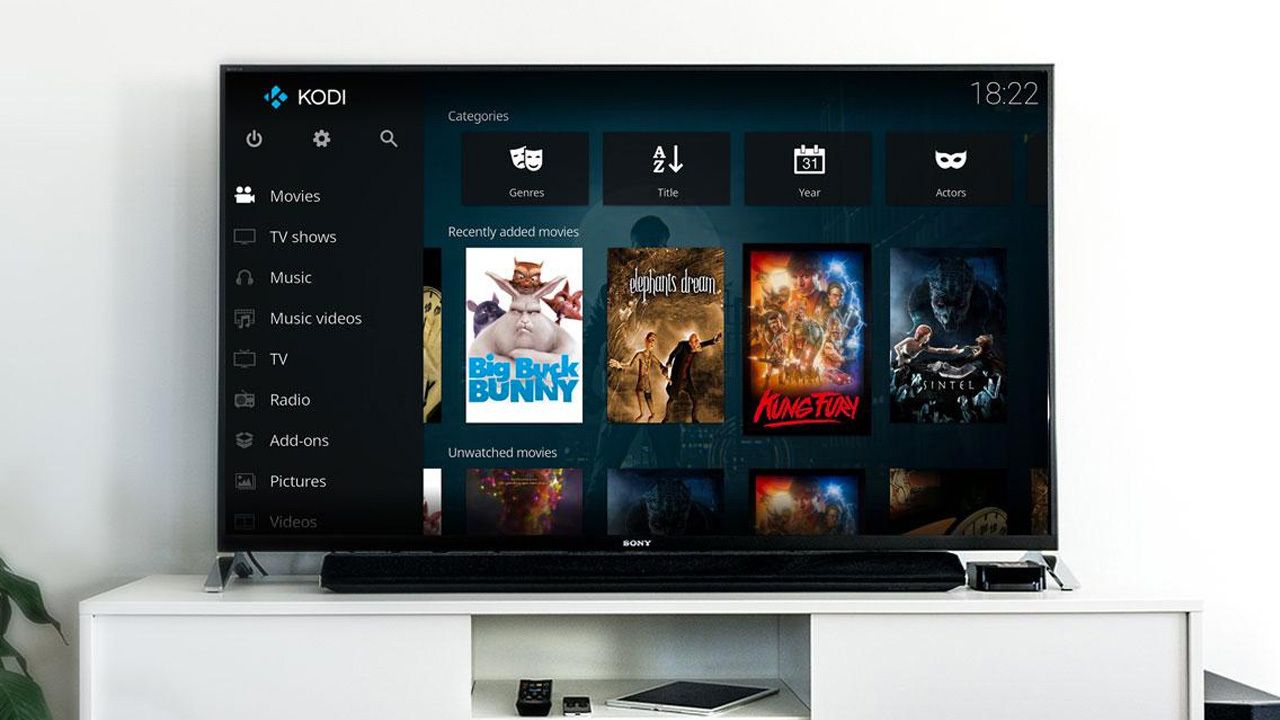Introduction
Welcome to our guide on how to download Kodi to Android! Kodi is a powerful media player that allows you to access and stream a variety of content, including movies, TV shows, music, and more. With its user-friendly interface and extensive customization options, Kodi has gained immense popularity among entertainment enthusiasts worldwide.
Downloading Kodi to your Android device will open up a whole new world of entertainment possibilities. Whether you want to watch your favorite movies and TV shows, listen to music, or explore the vast collection of add-ons and plugins, Kodi has you covered. In this guide, we will walk you through the step-by-step process of downloading and installing Kodi on your Android device.
Before we get started, it’s important to note that Kodi is not available on the Google Play Store. This is because Kodi is an open-source application that allows third-party add-ons, some of which may provide access to copyrighted content. Therefore, you will need to download the Kodi APK file from the official Kodi website and manually install it on your Android device.
Don’t worry, though – the process is relatively simple, and we’ll guide you through each step to ensure a smooth installation. So, without further ado, let’s dive into the world of Kodi and learn how to install it on Android!
Step 1: Enable Unknown Sources
Before we can proceed with downloading and installing Kodi on your Android device, we need to enable the “Unknown Sources” option. This option allows you to install applications from sources other than the Google Play Store, which is necessary for installing Kodi.
Follow these steps to enable Unknown Sources:
- Open the Settings app on your Android device.
- Scroll down and select “Security” or “Privacy”, depending on your device.
- Look for the “Unknown Sources” option and toggle the switch to enable it. A warning message may appear, informing you about the potential risks of installing apps from unknown sources. Read the warning carefully and proceed if you understand and accept the risks.
Enabling Unknown Sources may vary slightly depending on the Android version and device manufacturer. If you can’t find the option, try looking under “Additional Settings” or “Developer Options”.
Once you have successfully enabled Unknown Sources, you are ready to download the Kodi APK file and proceed with the installation. It’s important to note that you should only download the Kodi APK file from the official Kodi website to ensure you are getting a safe and legitimate version of the software.
In the next step, we will guide you through the process of downloading the Kodi APK file to your Android device ready for installation.
Step 2: Download the Kodi APK file
Now that you have enabled Unknown Sources on your Android device, it’s time to download the Kodi APK file. The APK file is the installation package for Android apps and can be obtained directly from the official Kodi website.
- Open a web browser on your Android device and go to the official Kodi website at https://kodi.tv.
- On the Kodi website, navigate to the “Downloads” section. Here, you will find the latest version of Kodi available for various platforms.
- Scroll down until you find the Android logo and click on it to proceed.
- Next, you will see a list of available Kodi versions for Android. Make sure to select the correct version based on your device’s architecture (ARM or x86).
- Once you have selected the appropriate version, click on the “ARM” or “x86” link to download the Kodi APK file.
Depending on your browser settings, you may be prompted to choose a download location or the APK file may be automatically downloaded to your device’s internal storage or Downloads folder.
Once the download is complete, you are ready to install Kodi on your Android device. In the next step, we will guide you through the installation process to ensure a successful setup.
Step 3: Install Kodi on your Android device
Now that you have downloaded the Kodi APK file to your Android device, it’s time to proceed with the installation process. Follow these steps to install Kodi:
- Open the File Manager app on your Android device. If you don’t have a File Manager app, you can download one from the Google Play Store.
- Navigate to the location where you saved the Kodi APK file. Usually, it can be found in the “Downloads” folder or the location you selected during the download process.
- Tap on the Kodi APK file to start the installation process. You may be prompted with a warning message about the installation of apps from unknown sources. Confirm your intention to proceed with the installation.
- Next, you will see the Kodi installation screen. Here, you can review the permissions required by Kodi. If you agree with the permissions, tap on the “Install” button to start the installation.
- Wait for a few moments as the installation process completes. Once the installation is finished, you will see a confirmation message.
- At this point, you have successfully installed Kodi on your Android device. However, before launching Kodi, it’s important to go through the initial setup process.
Congratulations! You have now successfully installed Kodi on your Android device. In the next step, we will guide you through the process of launching and setting up Kodi on your device.
Step 4: Launch and set up Kodi on Android
Now that you have installed Kodi on your Android device, it’s time to launch the app and complete the initial setup process. Follow these steps:
- Locate the Kodi app icon on your Android device’s home screen or app drawer. It usually looks like a blue diamond with the word “Kodi” beneath it.
- Tap on the Kodi icon to launch the application.
- When you first launch Kodi, it may take a few moments to initialize. Once the app is ready, you will be presented with the Kodi home screen.
- Take a moment to explore the various sections and features of Kodi. You will find options for Movies, TV shows, Music, Add-ons, and more.
- Before you start enjoying the content, it’s important to set up some basic preferences. Click on the gear icon in the top-left corner to access the Settings menu.
- In the Settings menu, you can customize various aspects of Kodi, such as language settings, interface options, playback settings, and more. Take your time to configure Kodi according to your preferences.
- Once you have finished customizing the settings, you are ready to start using Kodi on your Android device. Feel free to explore the wide range of add-ons and plugins available to enhance your Kodi experience.
That’s it! You have successfully launched and set up Kodi on your Android device. Now you can enjoy streaming your favorite movies, TV shows, music, and more, all within the Kodi media player.
Remember, Kodi is a versatile and powerful media player that offers endless possibilities for entertainment. Take your time to explore and experiment with the various features of Kodi to make the most out of this incredible app.
Conclusion
Congratulations on successfully downloading and installing Kodi on your Android device! You now have a powerful media player at your fingertips that can bring endless entertainment to your device. Kodi allows you to stream and access a wide variety of content, from movies and TV shows to music and more.
We started by enabling the “Unknown Sources” option on your Android device, which allowed us to download and install Kodi from the official website. We then guided you through the process of downloading the Kodi APK file, followed by the installation process.
After installing Kodi, we discussed how to launch the app and set up some basic preferences. Kodi offers a range of customization options that allow you to tailor the media player to your liking. Take advantage of these settings to enhance your Kodi experience.
With Kodi on your Android device, you can explore a vast collection of add-ons and plugins that can expand the capabilities of the media player. These add-ons provide access to various content sources, including popular streaming services, live TV, sports, and much more.
However, it’s important to exercise caution when using third-party add-ons and ensure you are accessing content legally and responsibly. Using unofficial add-ons may infringe upon copyright laws and result in legal consequences. Always make sure to use reputable and authorized add-ons to protect yourself.
Now that you have successfully set up Kodi on your Android device, it’s time to sit back, relax, and enjoy your favorite movies, TV shows, and music within the Kodi ecosystem. Explore the vast library of content and make the most out of this powerful media player.
We hope this guide has been helpful to you in downloading and installing Kodi on Android. If you have any further questions or need assistance, don’t hesitate to reach out to the Kodi support community or refer to the official Kodi documentation.
Happy streaming!