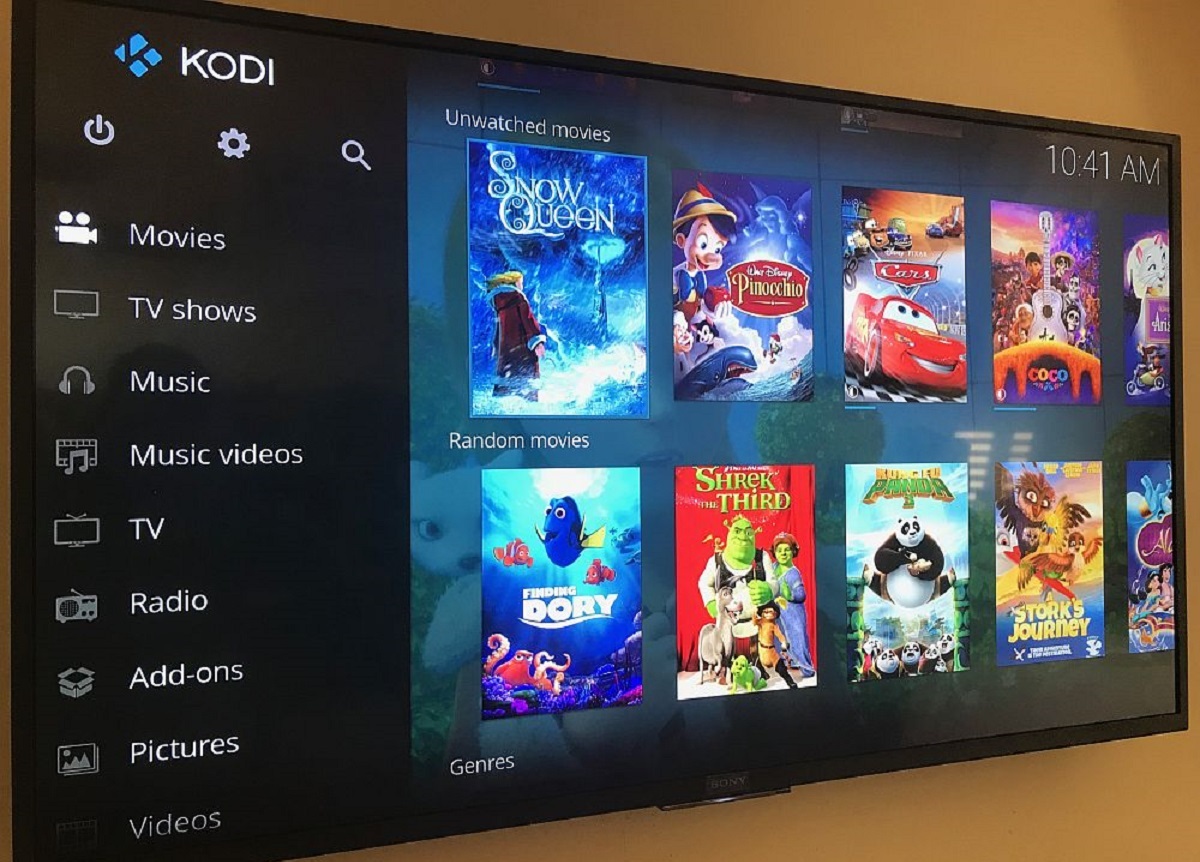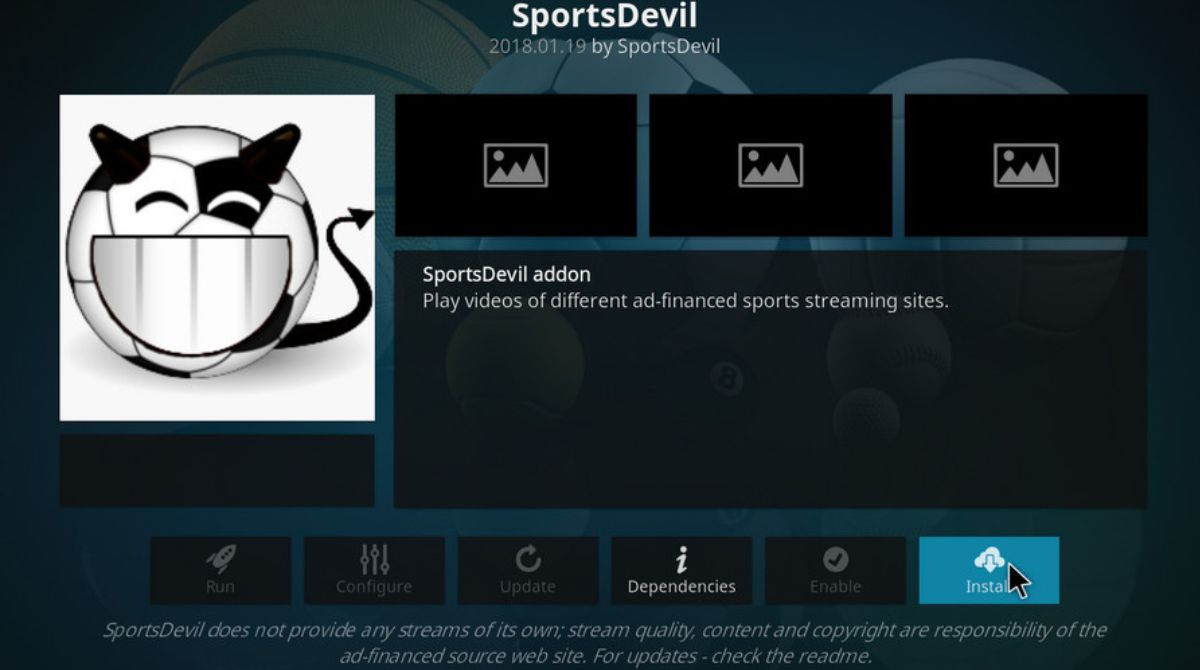Introduction
Are you tired of paying hefty bills for cable or satellite TV? Do you want to access a world of endless entertainment at your fingertips? Look no further – Kodi is here to revolutionize your streaming experience! In this article, we will guide you on how to download Kodi 16.1 on your Android box.
Kodi is a free and open-source media player software that allows you to stream and play a wide variety of content, including movies, TV shows, music, and more. With its user-friendly interface and vast range of features, Kodi has become incredibly popular among cord-cutters and media enthusiasts.
Before we dive into the step-by-step process, it is important to note that Kodi is not available on the Google Play Store. However, you can easily install it on your Android box by following our guide.
Ready to transform your Android box into a powerful streaming device? Let’s get started!
Step 1: Enable Unknown Sources
Before you can install Kodi on your Android box, you need to enable the installation of apps from unknown sources. This is a necessary step as Kodi is not available on the official Google Play Store. Follow these simple steps to enable unknown sources:
- Go to the “Settings” menu on your Android box. You can usually find it in the app drawer or by clicking on the gear icon in the notification panel.
- Scroll down and select “Security” or “Security & Restrictions” (may vary depending on your device).
- Look for the option labeled “Unknown sources” and toggle the switch to enable it. A warning message may appear, informing you of the potential risks of installing apps from unknown sources. Click “OK” to proceed.
Enabling unknown sources allows you to install applications from sources outside the Google Play Store. However, it is crucial to only download apps from trusted sources to ensure the security of your device.
Once you have enabled unknown sources, you are ready to move on to the next step: downloading the Kodi APK file.
Step 2: Download Kodi APK File
Now that you have enabled unknown sources, it’s time to download the Kodi APK file. Follow these steps to get the latest version of Kodi 16.1:
- Open a web browser on your Android box and navigate to the official Kodi website. You can do this by typing “https://kodi.tv/download” in the browser’s address bar.
- Scroll down the page until you find the section labeled “Choose your weapon.” Here, you will see icons representing various operating systems.
- Click on the Android icon to proceed to the download page specifically for Android devices.
- On the Android download page, locate and click on the “ARMV7A (32BIT)” button. This is the appropriate version of Kodi for most Android boxes.
- The APK file will start downloading automatically. Depending on your internet speed, this process may take a few moments.
Once the download is complete, you are one step closer to enjoying Kodi’s vast array of entertainment options. Now, let’s move on to the installation process.
Step 3: Install Kodi APK File
With the Kodi APK file downloaded, it’s time to install Kodi on your Android box. Follow these steps to complete the installation:
- Open the file manager on your Android box. This can usually be found in the app drawer or on the home screen.
- Navigate to the folder where the Kodi APK file was downloaded. By default, it is usually located in the “Downloads” folder.
- Click on the Kodi APK file to initiate the installation process.
- A prompt may appear, asking you to confirm the installation. Click “Install” to proceed.
- Wait for the installation to complete. This may take a few moments.
- Once the installation is finished, you will see an “App Installed” message.
Congratulations! You have successfully installed Kodi on your Android box. Now, let’s move on to the next step: opening Kodi and exploring its powerful features.
Step 4: Open Kodi on Android Box
Now that Kodi is installed on your Android box, it’s time to open the app and start enjoying its wide range of entertainment options. Follow these steps to open Kodi:
- Go back to the home screen of your Android box.
- Locate the Kodi app icon. It is usually represented by a blue diamond shape with the word “Kodi” written on it.
- Click on the Kodi app icon to launch the application.
- Wait for Kodi to load. This may take a few seconds, depending on the specifications of your Android box.
Once Kodi is open, you will be greeted by its user-friendly interface. From here, you can explore a vast array of content and enjoy seamless streaming. Take some time to familiarize yourself with Kodi’s features, such as the ability to install addons to access additional content, customize the interface, and create personalized media libraries.
With Kodi on your Android box, you can now enjoy a world of entertainment right at your fingertips. Whether you want to stream movies, binge-watch TV shows, listen to music, or even play games, Kodi has got you covered.
Make sure to regularly update Kodi to the latest version to benefit from additional features, bug fixes, and security patches. Enjoy your streaming experience with Kodi on your Android box!
Conclusion
Congratulations on successfully downloading and installing Kodi 16.1 on your Android box! By following the steps outlined in this guide, you have transformed your Android box into a powerful streaming device capable of providing endless entertainment.
Kodi offers a vast range of content, giving you access to movies, TV shows, music, and more. With its user-friendly interface and customizable features, Kodi provides a seamless and enjoyable streaming experience.
Remember to utilize trusted sources when downloading addons for Kodi to ensure the security of your device. Regularly updating Kodi to the latest version will also enhance your streaming experience, as it provides additional features, bug fixes, and security patches.
Now that you have Kodi installed on your Android box, take some time to explore its various addons, customize the interface to your liking, and create personalized media libraries. Enjoy the endless entertainment options that Kodi has to offer!
Thank you for choosing Kodi as your go-to media player for your Android box. Happy streaming!