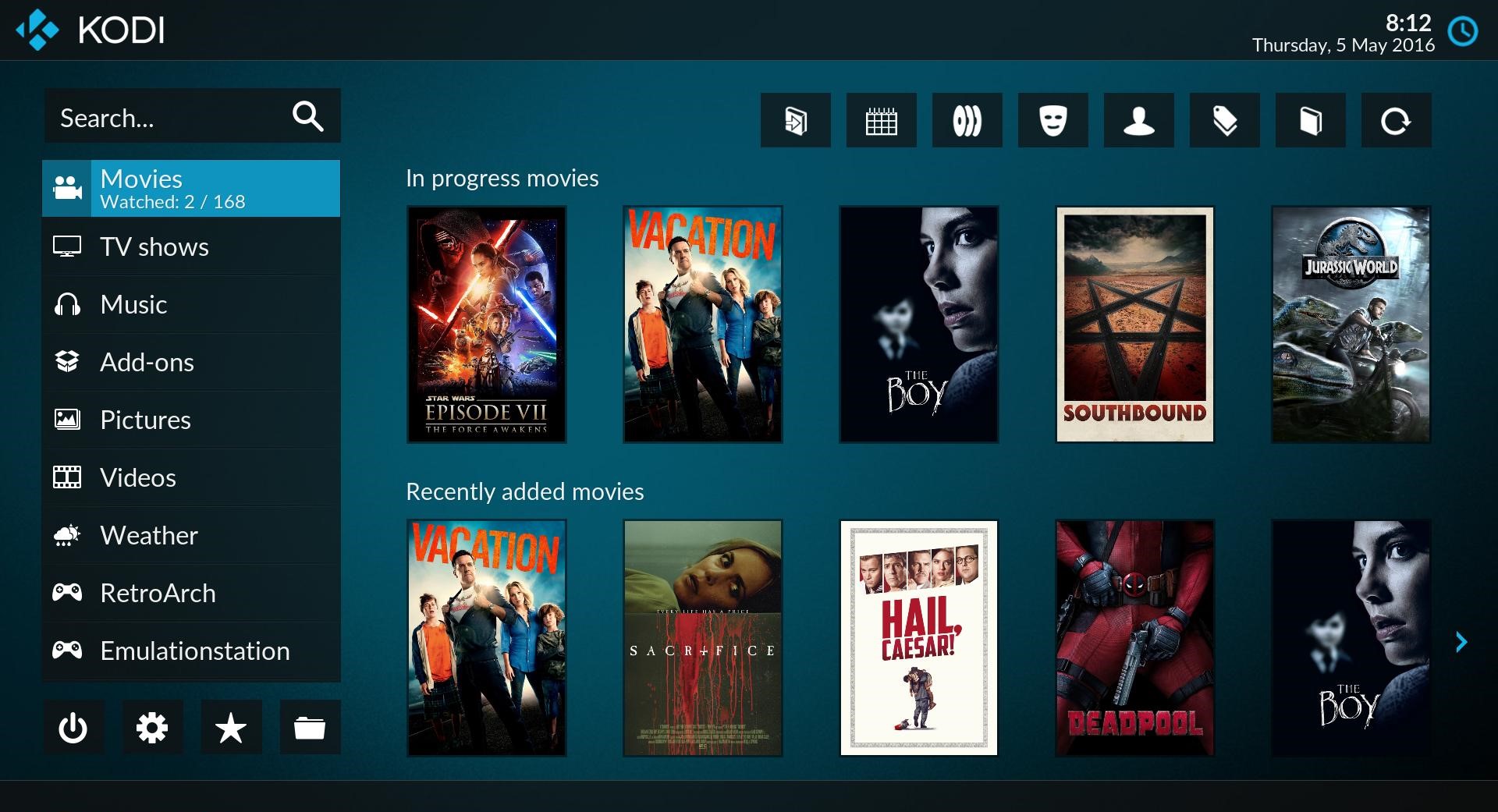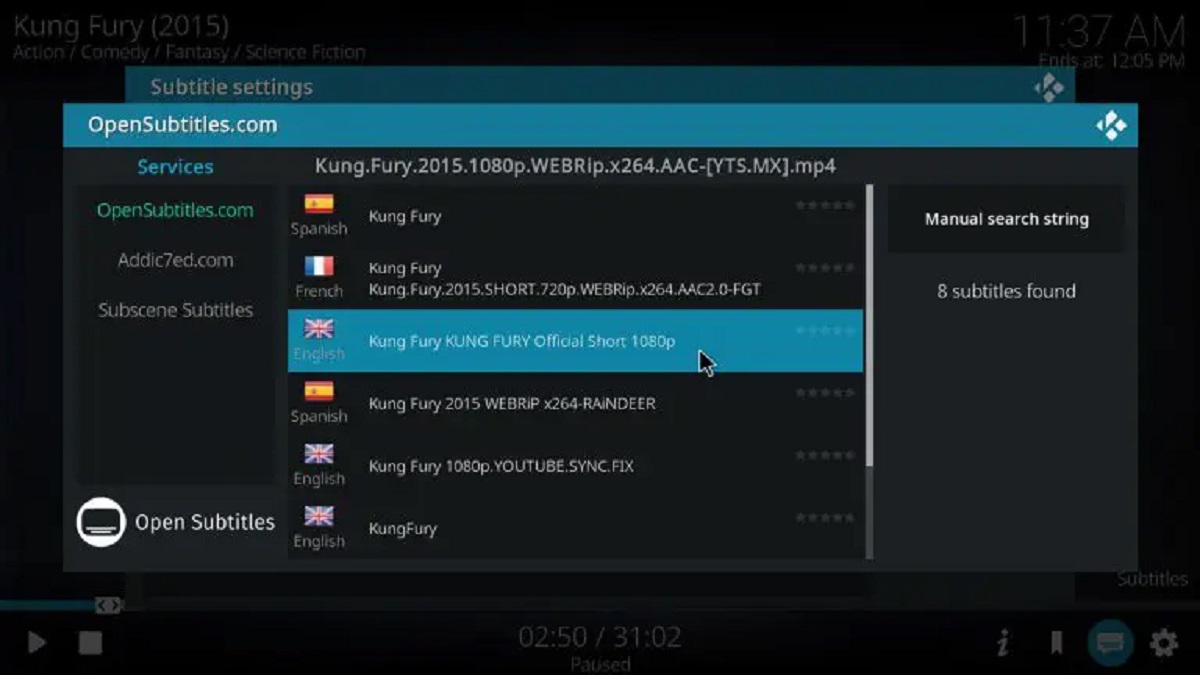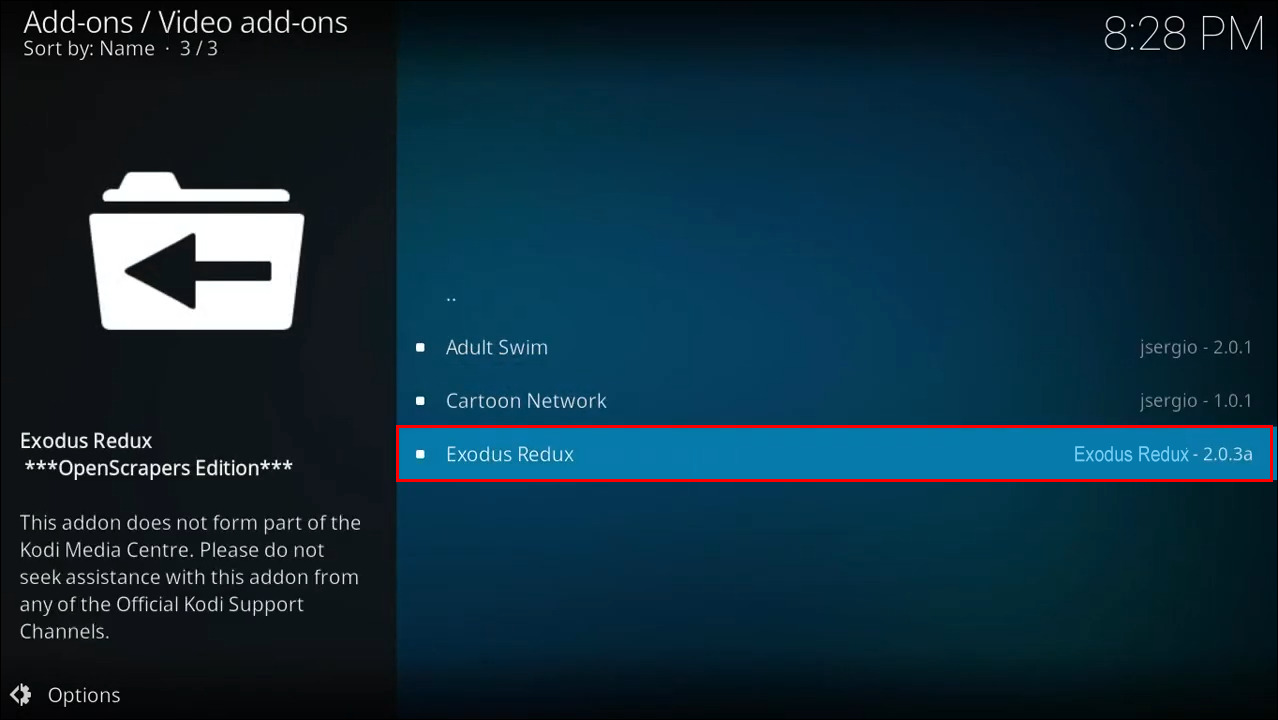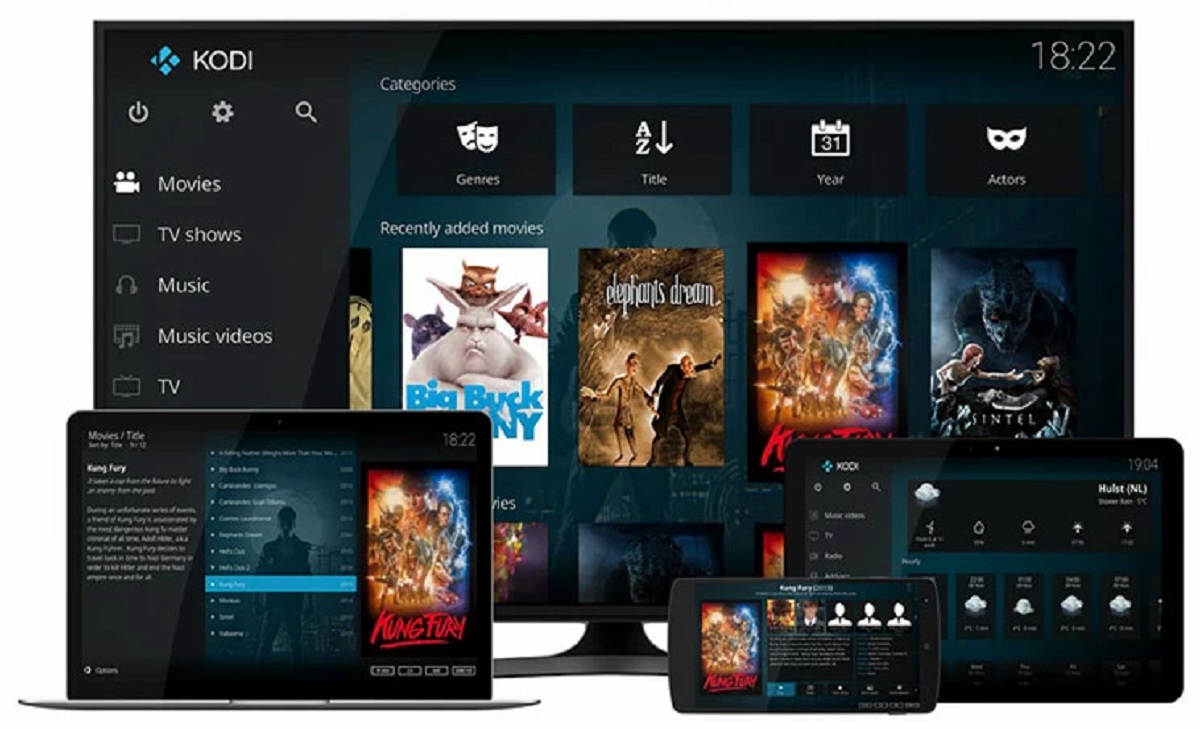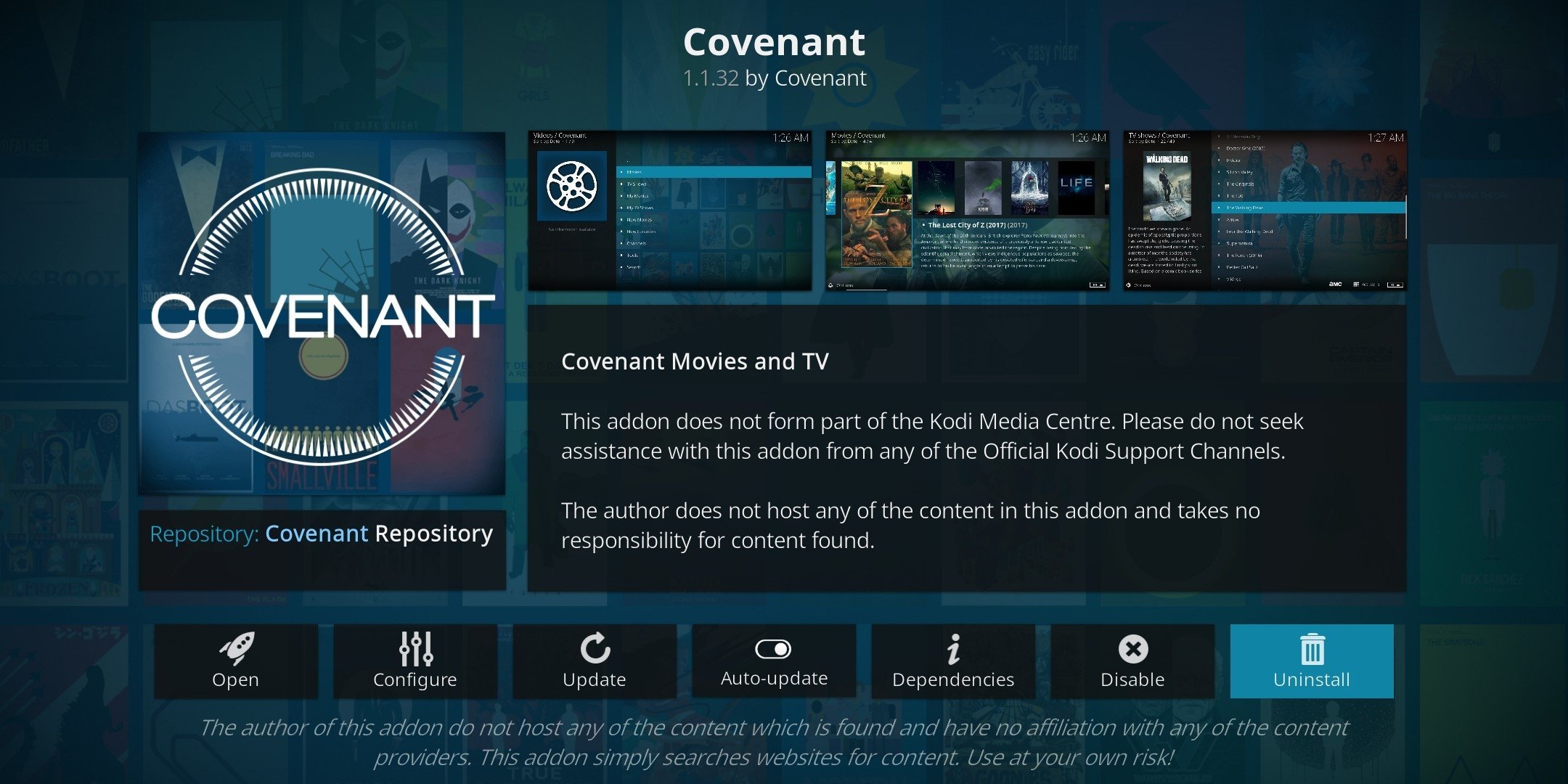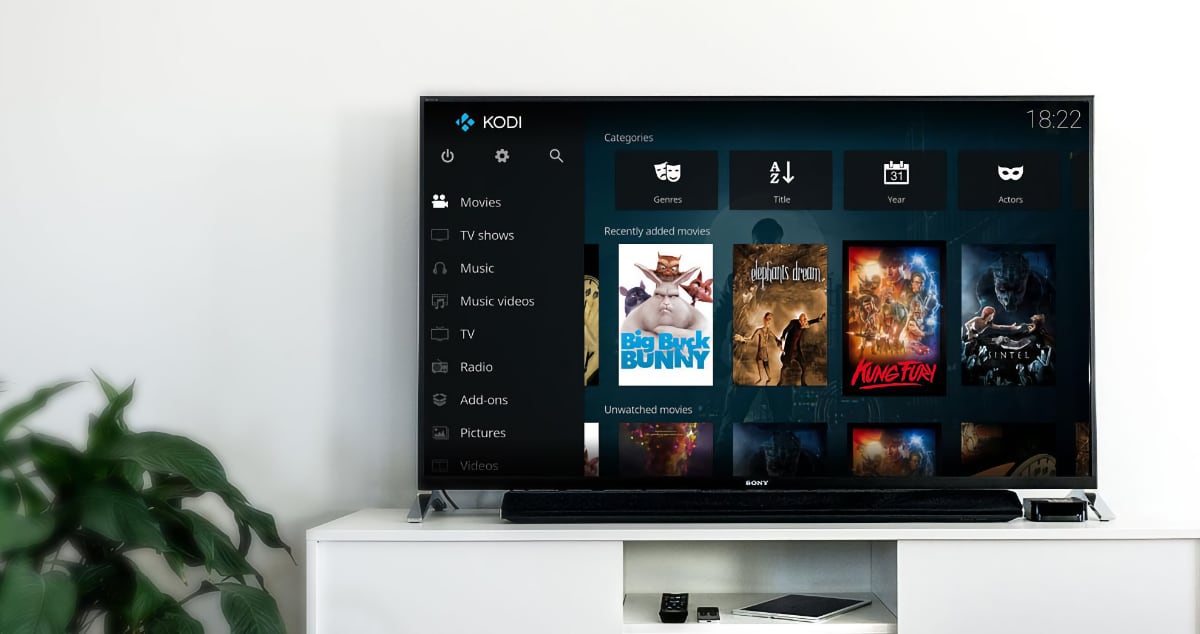Introduction
Kodi 17, also known as “Krypton,” is a powerful open-source media center that allows you to organize and play your favorite movies, TV shows, music, and more. Whether you want to stream content from the internet or access your own media library, Kodi 17 has got you covered.
Downloading Kodi 17 is a straightforward process, no matter what platform you’re using. In this guide, we’ll walk you through the steps to download and install Kodi 17, so you can start enjoying all the features and functionalities it has to offer.
Before we delve into the download process, it’s important to note that Kodi is an open-source software, which means it is developed and maintained by a community of volunteers. As a result, it’s available for free, and anyone can contribute to its development or customize it to suit their needs.
With Kodi 17, the developers have made significant improvements to the user interface, playback capabilities, and overall performance. So, if you’re still using an older version of Kodi, it may be worth upgrading to Kodi 17 to take advantage of these enhancements.
In the following sections, we’ll guide you through the step-by-step process to download Kodi 17, starting with visiting the official Kodi website.
Step 1: Go to the Kodi Website
The first step in downloading Kodi 17 is to visit the official Kodi website. This is the hub for all things Kodi, where you can find the latest version of the software and access additional resources and information.
To go to the Kodi website, open your preferred web browser and type in “kodi.tv” in the address bar. Alternatively, you can search for “Kodi” on your favorite search engine and click on the official Kodi website link.
Once you’re on the Kodi website, take a moment to familiarize yourself with the layout and navigation. The homepage provides an overview of the software and its features, as well as news and updates from the Kodi community.
You’ll notice that the website has different sections, including Downloads, Add-ons, Support, and Community. For now, our focus will be on the Downloads section, where you can find the latest version of Kodi 17.
Look for the “Downloads” tab in the top menu navigation bar and click on it. This will take you to the Downloads page, where you’ll see a list of available platforms for Kodi 17.
It’s important to note that Kodi is compatible with a wide range of operating systems, including Windows, Mac, Linux, Android, iOS, and more. So, make sure to select the platform that matches your device.
For example, if you’re using a Windows computer, click on the “Windows” tab. This will display a list of available options for Windows users, such as the 32-bit and 64-bit versions.
Take a moment to read through the system requirements and other information provided for your chosen platform. This will ensure that your device meets the necessary specifications to run Kodi 17 smoothly.
Once you’ve selected the appropriate platform, you’re ready to proceed to the next step, where we’ll guide you through the process of downloading Kodi 17.
Step 2: Choose Your Platform
After accessing the Downloads page on the Kodi website, the next step is to choose the platform that matches your device. Kodi is compatible with various operating systems, so it’s important to select the correct one to ensure a smooth installation process.
Look for the list of available platforms on the Downloads page, and click on the tab that corresponds to your device’s operating system. For example, if you’re using a Windows computer, click on the “Windows” tab.
This will display a range of options for your chosen platform, such as different versions for various Windows operating systems. Take a moment to review the available options and choose the one that suits your needs.
It’s important to note that Kodi is continually being updated, so make sure you’re selecting the latest stable release of Kodi 17. The latest version will often include bug fixes, performance improvements, and new features.
If you’re unsure which version to choose, you can usually opt for the 64-bit version, which is more compatible with modern hardware. However, if you’re using an older computer or have specific hardware limitations, the 32-bit version may be more suitable.
Additionally, some platforms may have other options available, such as experimental or nightly builds. These versions are not as stable as the official releases and are usually intended for developers or advanced users who want to test new features or provide feedback.
Once you’ve identified the appropriate version for your platform, you can proceed to the next step, where we’ll guide you through the process of downloading Kodi 17.
Step 3: Select the Download Link
After choosing the platform that matches your device, the next step in downloading Kodi 17 is to select the download link. This will initiate the downloading process and allow you to obtain the installation file for Kodi 17.
On the Downloads page of the Kodi website, you’ll see a list of available options for your selected platform. Look for the download link that corresponds to the version you’ve chosen.
Typically, the download link will be labeled with the version number and the platform name. For example, if you’ve selected the 64-bit version for Windows, the link may be labeled as “Kodi 17.6 Krypton (64-bit) for Windows.”
Click on the download link to begin the downloading process. Depending on your web browser settings, you may be prompted to choose a location to save the file or it may automatically start downloading to your default download folder.
While the download is in progress, it’s important to be patient and avoid interrupting the process. The downloading speed may vary depending on your internet connection, so it may take a few moments or longer, especially for larger files or slower connections.
In the meantime, you can take this opportunity to explore other sections of the Kodi website, such as the Add-ons or Support pages. These sections provide valuable resources and information to enhance your Kodi experience.
Once the download is complete, you’re ready to move on to the next step, where we’ll guide you through the installation process of Kodi 17.
Step 4: Install Kodi 17
Now that you have successfully downloaded the installation file for Kodi 17, it’s time to proceed with the installation process. Follow the steps below to install Kodi 17 on your device.
1. Locate the downloaded file: Open the folder or location where you saved the Kodi 17 installation file. It is usually in the default download folder or the location you selected during the download process.
2. Run the installation file: Double-click on the Kodi 17 installation file to begin the installation process. This will launch the installer and display the initial setup screen.
3. Review the installation options: Carefully read and review the installation options presented on the setup screen. These options often include choosing the installation language, selecting a destination folder, and deciding whether to create shortcuts on the desktop or Start menu.
4. Customize installation settings (optional): If desired, you can customize the installation settings by clicking on the “Custom” or “Advanced” button. This allows you to select specific components or configure advanced options according to your preferences.
5. Start the installation process: Once you have reviewed the installation options and made any necessary customization, click on the “Install” or “Next” button to begin the installation. The installer will now proceed to install Kodi 17 on your device.
6. Wait for the installation to complete: The installation process may take a few moments to complete. Avoid interrupting the process and ensure that your device remains powered on and connected to a stable power source.
7. Launch Kodi 17: After the installation is finished, you will typically see a completion message or an option to launch Kodi 17. Click on the appropriate button to start Kodi 17 for the first time.
8. Configure Kodi 17 (optional): Upon launching Kodi 17, you may be prompted to go through the initial setup wizard. This will guide you through configuring various settings, such as language preferences, network settings, and media sources. Follow the instructions provided to personalize your Kodi experience.
With these steps, you have successfully installed Kodi 17 on your device. You can now start exploring the wide range of features and functionalities it offers, customize the interface to suit your needs, and begin enjoying your favorite media content.
Conclusion
Congratulations! You have now completed the process of downloading and installing Kodi 17, also known as “Krypton,” on your device. By following the step-by-step guide outlined in this article, you have gained access to a powerful media center that can organize and play your favorite movies, TV shows, music, and much more.
Kodi 17 is an open-source software, developed and maintained by a community of volunteers. With its improved user interface, enhanced playback capabilities, and overall performance optimizations, Kodi 17 offers a seamless and enjoyable media experience.
Remember that Kodi is compatible with various platforms, including Windows, Mac, Linux, Android, iOS, and more. Selecting the appropriate version for your platform ensures the best performance and compatibility for your device.
Keep in mind that Kodi is a versatile platform that can be further customized and enhanced by adding various add-ons and plugins. These add-ons can expand your media library, provide additional functionality, and enhance your overall Kodi experience.
As you explore and use Kodi 17, don’t forget to check for software updates periodically. The Kodi community continuously works to improve the software, fix any bugs, and introduce new features to enhance your media experience.
Now that you have a better understanding of how to download and install Kodi 17, you can start enjoying the vast world of multimedia content it offers. From streaming your favorite shows and movies to organizing your personal media library, Kodi 17 provides a comprehensive solution for all your entertainment needs.
So, what are you waiting for? Start exploring Kodi 17 today and elevate your media experience to new heights!