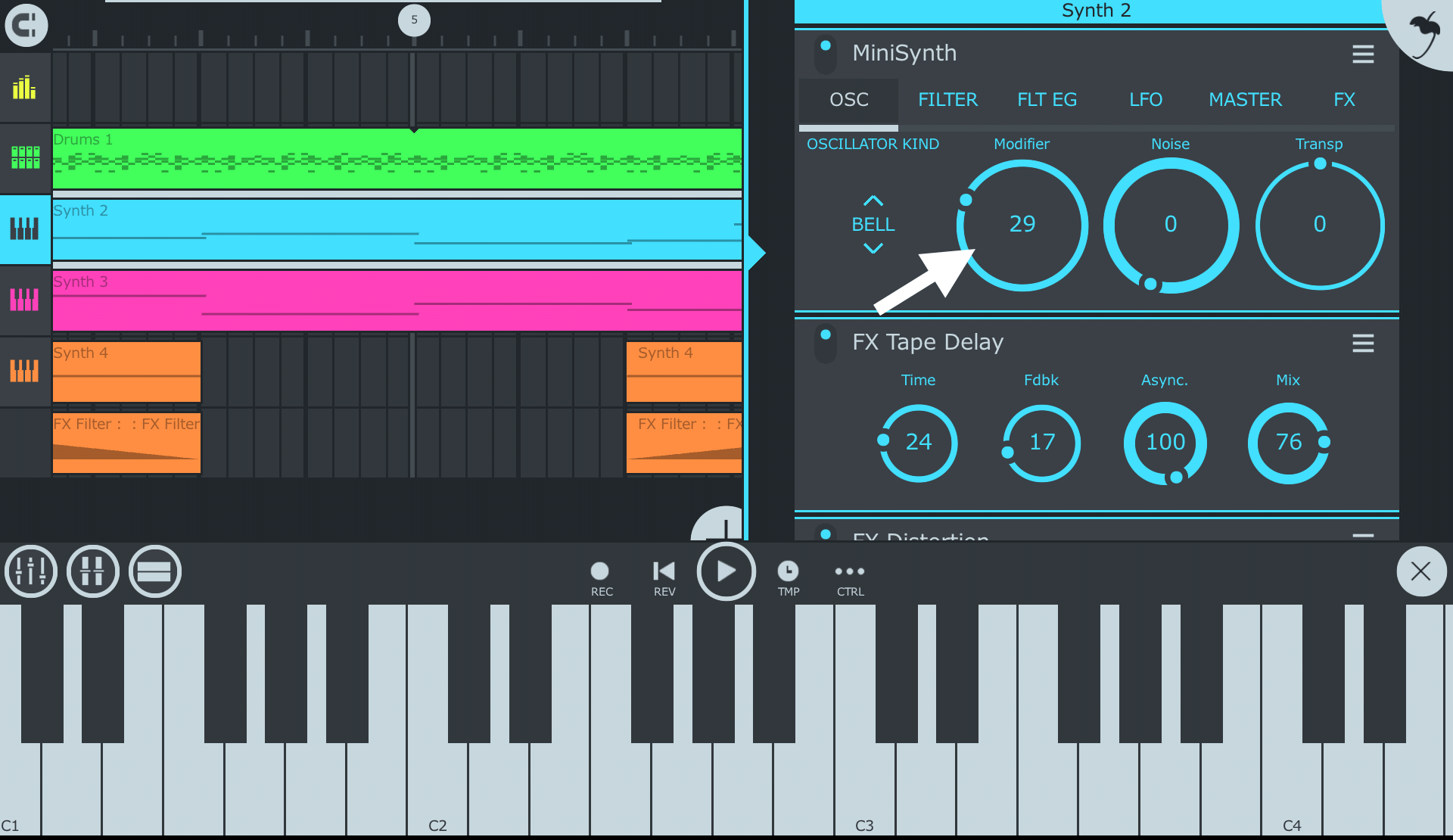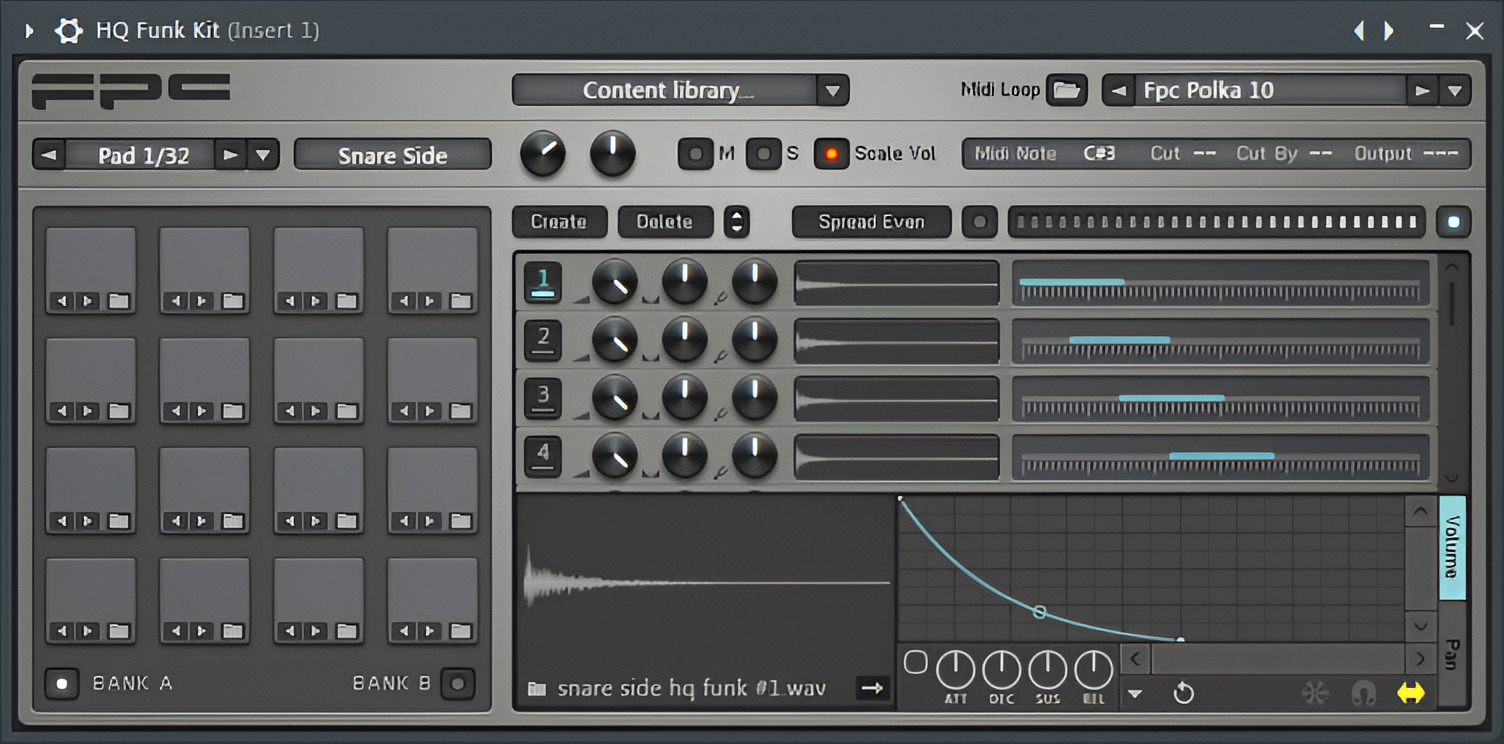Introduction
Understanding the Versatility of MIDI Keyboards in FL Studio
FL Studio, a digital audio workstation, is renowned for its robust features that cater to music production, and its compatibility with MIDI keyboards enhances its capabilities even further. MIDI keyboards, often associated with playing melodies and chords, can also be utilized as drum pads in FL Studio, offering a dynamic and tactile approach to creating rhythmic patterns.
While traditional drum pads are designed specifically for percussion input, MIDI keyboards present a unique opportunity to expand your creative options by leveraging their touch-sensitive keys to trigger drum sounds. This article will guide you through the process of setting up your MIDI keyboard in FL Studio and mapping drum sounds to it, empowering you to seamlessly integrate percussion elements into your music production workflow.
By harnessing the potential of your MIDI keyboard as a drum pad, you can infuse your compositions with expressive and organic rhythms, adding depth and character to your tracks. Whether you’re a seasoned producer or an aspiring musician, exploring the drum pad functionality of your MIDI keyboard can unlock a new realm of creativity within FL Studio.
Setting Up Your MIDI Keyboard in FL Studio
Before delving into the drum pad functionality, it’s essential to ensure that your MIDI keyboard is properly configured within FL Studio. Follow these steps to seamlessly integrate your MIDI keyboard for a smooth music production experience:
- Connecting Your MIDI Keyboard: Begin by connecting your MIDI keyboard to your computer using a USB cable or MIDI interface. Once connected, ensure that the device is powered on and recognized by your computer.
- Configuring FL Studio: Launch FL Studio and navigate to the “Options” menu. Select “MIDI Settings” to access the MIDI configuration panel.
- Selecting Your MIDI Keyboard: In the MIDI settings panel, locate your MIDI keyboard from the input list and ensure that it is enabled for both input and output. This enables FL Studio to send and receive MIDI data to and from your keyboard.
- Testing MIDI Input: To verify that your MIDI keyboard is functioning correctly, press a few keys or pads on the device. You should see corresponding activity in FL Studio’s MIDI input indicator, confirming that the software is receiving input from your keyboard.
By completing these steps, you establish a seamless connection between your MIDI keyboard and FL Studio, laying the foundation for harnessing its drum pad capabilities.
Assigning Drum Sounds to Your MIDI Keyboard
Once your MIDI keyboard is set up in FL Studio, the next step is to assign drum sounds to its keys, effectively transforming it into a versatile drum pad. This process allows you to trigger percussion samples and create rhythmic patterns using the tactile interface of your MIDI keyboard. Follow these steps to map drum sounds to your MIDI keyboard:
- Accessing the Channel Rack: In FL Studio, navigate to the Channel Rack, which serves as the hub for organizing and triggering various sounds within your projects.
- Adding Drum Samples: Within the Channel Rack, select the desired drum samples or sound presets that you wish to assign to your MIDI keyboard. These can include kicks, snares, hi-hats, cymbals, and other percussive elements.
- Assigning MIDI Notes: After selecting a drum sample, right-click on it and choose “Piano roll” from the context menu. This action opens the Piano Roll editor, where you can visually map the sample to a specific MIDI note.
- Mapping Drum Sounds: In the Piano Roll editor, drag the drum sample to the desired MIDI note, effectively assigning it to that specific key on your MIDI keyboard. Repeat this process for each drum sound, allocating them to different keys for a comprehensive drum pad setup.
- Organizing Drum Pads: Once all your drum sounds are mapped to the MIDI keyboard, consider organizing them in a logical layout that aligns with your playing style. This can involve grouping similar sounds together for intuitive performance and recording.
By following these steps, you can seamlessly integrate drum sounds into your MIDI keyboard, transforming it into a dynamic and expressive drum pad that aligns with your creative vision.
Playing and Recording Drum Patterns
With your MIDI keyboard configured as a drum pad and drum sounds assigned to its keys, you are now ready to unleash your creativity by playing and recording dynamic drum patterns within FL Studio. The following steps guide you through the process of performing and capturing your rhythmic ideas:
- Engage the Metronome: Before recording, activate the metronome within FL Studio to establish a steady tempo that serves as a reference for your drum patterns. This ensures that your rhythms align with the project’s timing.
- Enter Record Mode: Enable the recording mode in FL Studio, allowing you to capture your performance in real-time as you play the MIDI keyboard drum pad. This can typically be achieved by clicking the record button in the software’s interface.
- Expressive Drumming: Utilize the touch-sensitive keys of your MIDI keyboard to play drum patterns with nuance and expression. Experiment with varying velocities and articulations to imbue your rhythms with a natural and dynamic feel.
- Quantization and Editing: After recording your drum patterns, leverage FL Studio’s quantization tools to align your performance with the grid, ensuring precise timing. Additionally, you can edit individual drum hits and adjust their timing and velocity for fine-tuning.
- Looping and Layering: Explore the option of looping your recorded drum patterns to create seamless rhythmic foundations. Layering multiple patterns can add complexity and depth to your compositions, allowing for intricate and evolving drum arrangements.
- Real-Time Performance: If desired, engage in real-time drum pattern performance during live recordings or improvisational sessions, leveraging your MIDI keyboard’s drum pad functionality to add spontaneity to your music production process.
By following these steps, you can seamlessly integrate drum sounds into your MIDI keyboard, transforming it into a dynamic and expressive drum pad that aligns with your creative vision.
Tips for Using a MIDI Keyboard as a Drum Pad in FL Studio
As you explore the drum pad functionality of your MIDI keyboard within FL Studio, consider the following tips to enhance your experience and maximize your creative potential:
- Dynamic Velocity Sensitivity: Embrace the velocity sensitivity of your MIDI keyboard to impart nuanced dynamics to your drum performances. Varying the force with which you strike the keys can emulate the subtle differences in drum hits, adding realism to your rhythms.
- Custom Drum Mapping: Tailor the mapping of drum sounds to your MIDI keyboard according to your playing style and preferences. Experiment with different layouts to optimize your workflow and facilitate intuitive drum pattern creation.
- Layering and Sound Selection: Explore the potential for layering multiple drum sounds on a single key, allowing you to trigger complex percussive combinations with a single keystroke. Additionally, curate a diverse selection of drum samples to expand your sonic palette and infuse your rhythms with variety.
- Utilize MIDI Effects: Leverage FL Studio’s MIDI effects, such as arpeggiators and note repeaters, to introduce rhythmic variations and embellishments to your drum patterns. These tools can add flair and intricacy to your performances, elevating the impact of your drum pad setup.
- Real-Time Parameter Control: Capitalize on the assignable knobs and sliders present on many MIDI keyboards to manipulate drum sound parameters in real time. This hands-on approach allows for on-the-fly adjustments, fostering creativity and spontaneity during performances and recordings.
- Experiment with Performance Techniques: Embrace unconventional playing techniques and explore the expressive capabilities of your MIDI keyboard as a drum pad. Incorporate rolls, flams, and other percussive techniques to inject personality and flair into your drum performances.
By embracing these tips, you can harness the full potential of your MIDI keyboard as a dynamic and responsive drum pad, empowering you to craft compelling and engaging drum patterns within FL Studio.