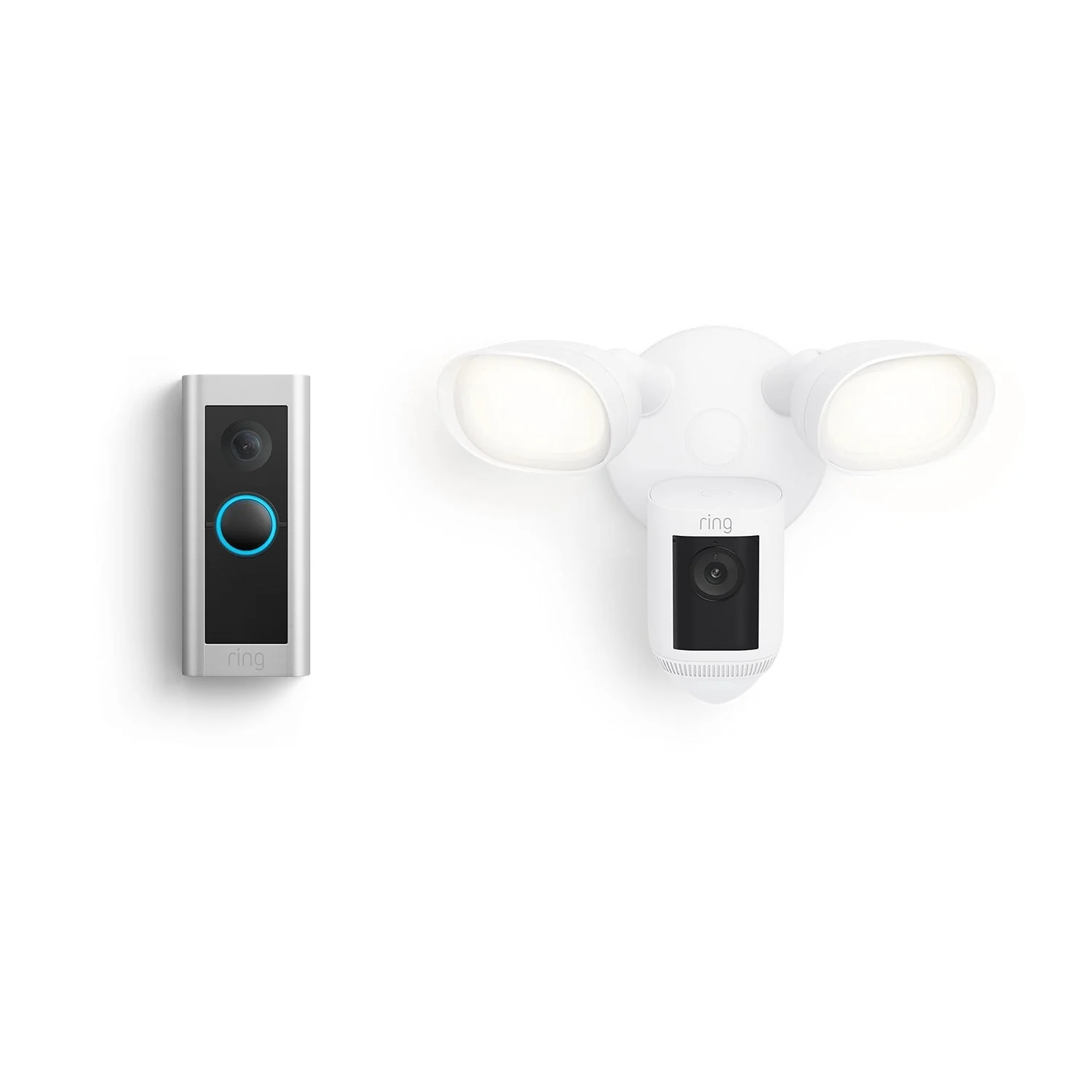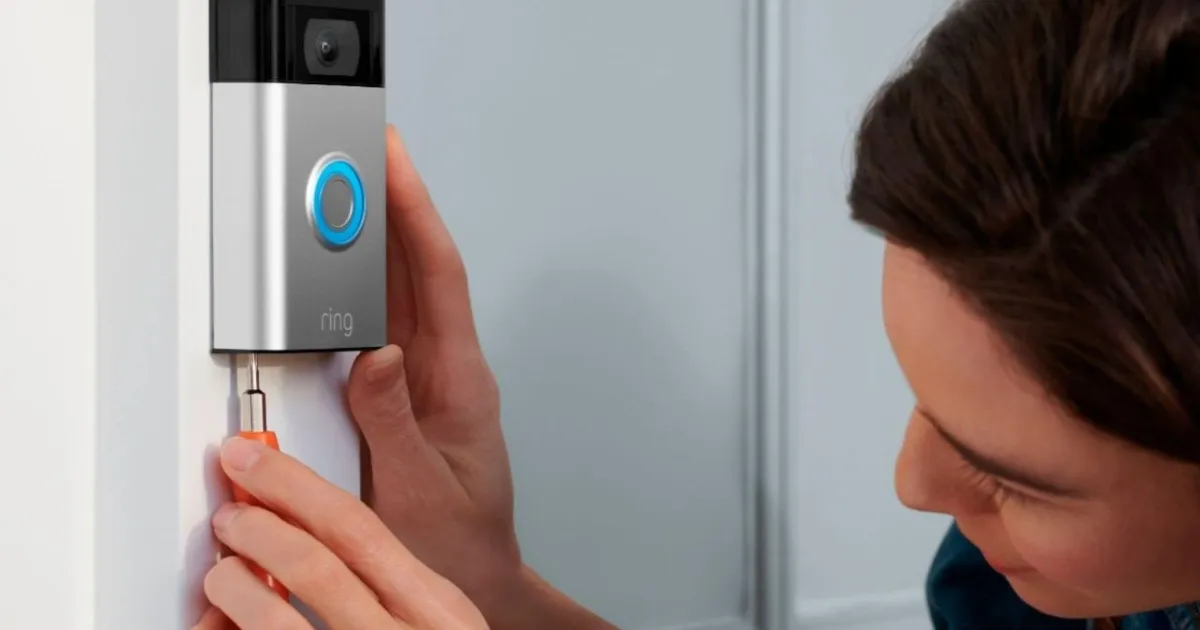Introduction
Welcome to the world of smart home technology, where convenience and security come together. One popular device in this realm is the Zmodo Video Doorbell, an innovative product designed to provide you with peace of mind and control over who enters your home. However, you may find yourself in a perplexing situation where your Zmodo Video Doorbell doesn’t ring when someone presses the doorbell button. But worry not! In this article, we will explore the potential causes of this issue and provide you with troubleshooting steps to get your Zmodo Video Doorbell ringing once again.
The Zmodo Video Doorbell is a cutting-edge device that combines a doorbell and a camera, allowing you to see and communicate with visitors through your smartphone. It offers features like motion detection, two-way audio communication, and real-time alerts. However, like any technology, it can experience occasional glitches or malfunctions that may cause it to stop ringing when someone presses the button.
There are several factors that could be contributing to your Zmodo Video Doorbell not ringing, ranging from simple fixes to more complex issues. It could be a low battery, problems with Wi-Fi connectivity, incorrect default ring settings, app configuration problems, or even mechanical or hardware malfunctions. In the following sections, we will delve into each potential cause and provide you with troubleshooting steps to address them.
Potential Causes for the Zmodo Video Doorbell Not Ringing
When you encounter the issue of your Zmodo Video Doorbell not ringing, there can be several potential causes to consider. Understanding these causes will help you pinpoint the exact problem and take appropriate steps to resolve it. Here are the most common reasons why your Zmodo Video Doorbell may not be ringing:
- Low Battery: One of the primary culprits behind a non-functioning Zmodo Video Doorbell is a low battery. If the battery level is critically low, the doorbell may not have enough power to ring. It is important to regularly check the battery level and recharge or replace it as needed.
- Wi-Fi Connectivity Issues: The Zmodo Video Doorbell relies on a stable Wi-Fi connection to communicate with your smartphone. If there are connectivity issues or the signal is weak, it can prevent the doorbell from ringing. Ensure that the doorbell is within range of a strong Wi-Fi signal and consider resetting your Wi-Fi router if necessary.
- Incorrect Default Ring Settings: Sometimes, the default ring settings on your Zmodo Video Doorbell may be misconfigured or turned off. Check the device settings on your smartphone app and make sure the ring settings are enabled and set to the desired volume level.
- App Configuration Problems: The Zmodo smartphone app plays a crucial role in managing the functionality of your Video Doorbell. If there are issues with the app’s configuration, it may not be able to properly receive and send notifications for incoming doorbell presses. Check the app settings, ensure that notifications are enabled, and consider reinstalling the app if necessary.
- Mechanical or Hardware Malfunctions: Like any electronic device, the Zmodo Video Doorbell can experience mechanical or hardware malfunctions that can lead to it not ringing. This could include a faulty button, wiring problems, or other internal issues. Carefully inspect the doorbell for any visible signs of damage or abnormalities that may require professional repair or replacement.
Now that we have identified the potential causes of your Zmodo Video Doorbell not ringing, let’s move on to the troubleshooting steps you can take to resolve the issue. By following these steps, you can get your Zmodo Video Doorbell back to its normal functioning state and enjoy the convenience and security it provides.
Low Battery
One of the common reasons why your Zmodo Video Doorbell may not be ringing is a low battery. The doorbell relies on a rechargeable battery to power its functions, and if the battery level is critically low, it may not have enough power to ring when someone presses the button. Here’s what you can do to address this issue:
1. Check the battery level: Open the Zmodo smartphone app and navigate to the device settings. Look for the battery indicator and check the current battery level. If it is low, it is crucial to recharge or replace the battery.
2. Recharge the battery: If the battery level is low, connect the Zmodo Video Doorbell to a power source using the provided charging cable. Allow it to charge until the battery reaches a sufficient level. This may take a few hours, depending on the battery capacity.
3. Replace the battery: If the battery fails to hold a charge or reaches the end of its lifespan, you may need to replace it. Refer to the Zmodo Video Doorbell’s user manual or contact Zmodo support for information on compatible replacement batteries and proper installation.
It is important to note that the Zmodo Video Doorbell has different battery capacities depending on the model. Ensure that you are using the correct charging cable and following the recommended charging procedure to avoid any potential issues.
Regularly monitoring and maintaining the battery level of your Zmodo Video Doorbell is essential for its optimal performance. Make it a habit to check the battery status periodically and recharge or replace the battery as needed to ensure that the doorbell is always ready to function and notify you when someone presses the button.
Wi-Fi Connectivity Issues
An unstable or weak Wi-Fi connection can be another culprit behind your Zmodo Video Doorbell not ringing. Since the doorbell relies on a Wi-Fi connection to communicate with your smartphone, any issues with the connection can prevent it from working properly. Here are some steps you can take to address Wi-Fi connectivity issues:
1. Check the Wi-Fi signal strength: Ensure that the Zmodo Video Doorbell is within range of your Wi-Fi router. Walls, obstructions, or long distances can weaken the signal. If the doorbell is placed far from the router, consider moving it closer or using a Wi-Fi range extender to improve signal strength.
2. Restart your Wi-Fi router: Sometimes, the Wi-Fi router may experience temporary glitches that can affect the connection. Turn off your router, wait for a few seconds, and then turn it back on. This simple reset can often resolve connectivity issues.
3. Verify the Wi-Fi network: Double-check that you are connected to the correct Wi-Fi network on your smartphone. It is possible that your device may have inadvertently connected to a different network, which can cause communication problems with the doorbell.
4. Update router firmware and settings: Outdated router firmware or incompatible settings can sometimes cause compatibility issues with the Zmodo Video Doorbell. Check the manufacturer’s website for any firmware updates available for your router and ensure that the settings are optimized for a stable Wi-Fi connection.
5. Reduce Wi-Fi congestion: If you have multiple devices connected to your Wi-Fi network or live in a densely populated area with many Wi-Fi networks, it can lead to interference and signal congestion. By reducing the number of devices connected or changing your Wi-Fi channel, you can potentially improve the performance of your Zmodo Video Doorbell.
By troubleshooting potential Wi-Fi connectivity issues, you can ensure a strong and stable connection between your Zmodo Video Doorbell and smartphone. This will allow the doorbell to function properly and ring whenever someone presses the button, providing you with a seamless and reliable smart home experience.
Incorrect Default Ring Settings
Another potential cause of your Zmodo Video Doorbell not ringing could be incorrect default ring settings. The doorbell is equipped with various customizable settings, including volume levels and different chime sounds. Here’s how you can ensure that the ring settings are properly configured:
1. Access the Zmodo smartphone app: Open the Zmodo app on your smartphone and navigate to the device settings for the Zmodo Video Doorbell.
2. Check the ring settings: Look for the option related to the ring settings, which may be labeled as “Chime” or “Ringtone.” Ensure that it is enabled and set to your desired volume level. If the setting is disabled or the volume level is too low, it may prevent the doorbell from audibly ringing.
3. Choose the desired chime sound: Many Zmodo Video Doorbell models offer a variety of chime sound options. Explore the available chime sounds and select the one you prefer. This allows you to differentiate the doorbell sound from other notifications on your smartphone.
4. Test the ring settings: Once you have adjusted the ring settings, conduct a test by pressing the doorbell button. If it rings audibly and you can hear it through the phone app or connected speakers, then the settings have been successfully configured.
5. Revisit the settings periodically: It is advisable to check the ring settings periodically to ensure that they remain properly configured. Updates to the Zmodo app or your smartphone’s operating system could potentially reset the settings, causing the doorbell to stop ringing.
By reviewing and adjusting the default ring settings on your Zmodo Video Doorbell, you can ensure that it rings audibly when someone presses the button. This allows you to promptly receive the notifications and attend to your visitors in a timely manner, enhancing the security of your home and providing you with peace of mind.
App Configuration Problems
App configuration problems can be a common reason why your Zmodo Video Doorbell is not ringing. The Zmodo smartphone app is responsible for managing the functionality and notifications of the doorbell. If there are issues with the app’s configuration, it may not properly receive or send notifications for incoming doorbell presses. Here’s what you can do to address app configuration problems:
1. Check notification settings: Open the Zmodo app on your smartphone and navigate to the app settings. Verify that the notification settings for the Zmodo Video Doorbell are properly enabled. This ensures that you receive alerts when the doorbell is pressed.
2. Ensure app permissions: Make sure that the Zmodo app has the necessary permissions on your smartphone. Check that it has access to notifications, microphone, camera, and any other relevant permissions required for the proper functioning of the doorbell.
3. Reinstall the Zmodo app: If you are still experiencing issues after checking the notification settings and permissions, consider reinstalling the Zmodo app. Remove it from your device, restart your smartphone, and then install the app again from the respective app store. This can help resolve any potential app-related configuration problems.
4. Update the Zmodo app: Ensure that you are using the latest version of the Zmodo app on your smartphone. Developers regularly release updates to address any bugs or compatibility issues. Keeping the app updated can help resolve configuration problems and improve the overall performance of the doorbell.
5. Contact Zmodo support: If you have tried the above steps and are still facing app configuration problems, it is advisable to reach out to Zmodo support. Their team can provide you with specific troubleshooting steps or recommendations based on your device and app version.
By addressing app configuration problems, you can restore the proper functionality of your Zmodo Video Doorbell’s notifications. This ensures that you receive timely alerts when someone presses the doorbell button through the app on your smartphone, enhancing the security and convenience of your smart home system.
Mechanical or Hardware Malfunctions
Mechanical or hardware malfunctions can also be the cause of your Zmodo Video Doorbell not ringing. These issues can range from a faulty button to wiring problems or other internal glitches. Here are some steps you can take to address potential mechanical or hardware malfunctions:
1. Inspect the physical components: Carefully examine your Zmodo Video Doorbell for any visible signs of damage, such as a loose button or frayed wiring. Ensure that all connections are secure and that there are no obstructions or debris that could be interfering with the doorbell’s operation.
2. Restart the doorbell: Sometimes, a simple restart can resolve minor glitches. Disconnect the power supply to the doorbell, wait for a few seconds, and then reconnect it. This action can help reset any temporary faults that may be causing the doorbell to malfunction.
3. Verify the power source: Check that the power source supplying electricity to the Zmodo Video Doorbell is functioning correctly. If you have a wired doorbell, ensure that the external transformer is providing the correct voltage. If you have a battery-powered doorbell, make sure that the battery is properly charged or replace it with a new one.
4. Reset the doorbell: Some Zmodo Video Doorbell models have a reset button located on the device. Press and hold this button for a few seconds to initiate a factory reset. Note that performing a reset will erase any customized settings on the doorbell.
5. Contact Zmodo support: If you have tried the above steps and are still experiencing mechanical or hardware malfunctions, it is recommended to reach out to Zmodo support. They have the expertise to guide you through advanced troubleshooting steps or determine if your device requires repair or replacement.
It is important to address mechanical or hardware malfunctions promptly to ensure the proper functioning of your Zmodo Video Doorbell. By identifying and resolving these issues, you can restore the doorbell’s functionality, allowing it to ring when someone presses the button and providing you with the security and convenience you expect from your smart home device.
Troubleshooting Steps for Zmodo Video Doorbell
Experiencing a Zmodo Video Doorbell that doesn’t ring can be frustrating, but don’t worry! There are several troubleshooting steps you can take to resolve the issue and get your doorbell working again. Here are the recommended steps:
1. Charging the Battery: If your Zmodo Video Doorbell is battery-powered, ensure that the battery is adequately charged. Connect the doorbell to a power source using the provided charging cable and allow it to charge for a few hours until the battery is full.
2. Checking Wi-Fi Connection: Verify that your Zmodo Video Doorbell is connected to a stable Wi-Fi signal. Ensure that the doorbell is within range of your Wi-Fi router and consider restarting the router if needed.
3. Adjusting Default Ring Settings: Access the Zmodo app and confirm that the default ring settings are properly configured. Enable the ring settings, set the desired volume level, and choose the preferred chime sound.
4. Reconfiguring App Settings: Check the notification settings and app permissions for the Zmodo app on your smartphone. Ensure that notifications are enabled and that the app has the necessary permissions to function properly.
5. Inspecting for Mechanical or Hardware Issues: Examine the Zmodo Video Doorbell for any visible signs of damage or wiring problems. Restart the doorbell, verify the power source, and consider performing a factory reset if necessary.
6. Contacting Zmodo Support for Further Assistance: If you have gone through the troubleshooting steps without success, it is recommended to contact Zmodo support for further assistance. Their knowledgeable team can provide personalized guidance or determine if your device requires professional repair or replacement.
By systematically going through these troubleshooting steps, you can address common issues that can prevent your Zmodo Video Doorbell from ringing. Remember to follow the specific instructions for your model and reach out to Zmodo support if needed. With a little patience and perseverance, you’ll soon have your Zmodo Video Doorbell ringing reliably once again.
Charging the Battery
If your Zmodo Video Doorbell is battery-powered, a low battery level may be the reason why it’s not ringing. To resolve this issue, you’ll need to charge the battery. Follow these steps to ensure your doorbell has enough power:
1. Locate the charging port: Identify the charging port on your Zmodo Video Doorbell. It is usually located on the back or bottom of the device, concealed by a protective cover.
2. Connect the charging cable: Use the provided charging cable to connect the doorbell to a power source. Plug one end of the cable into the charging port on the doorbell and the other end into a USB port on a power adapter or a computer.
3. Ensure a stable power supply: Make sure the power adapter or computer you are using is receiving power and functioning properly. Check for any loose connections or damaged cables that may prevent the doorbell from charging.
4. Monitor the charging progress: Depending on the battery capacity, the charging time may vary. Keep an eye on the battery indicator in the Zmodo app or on the device itself, if applicable. The indicator will show the progress of the charging process.
5. Complete the charging process: Allow the battery to charge fully until the indicator shows that it is at 100%. This may take several hours, especially if the battery was completely drained. Avoid interrupting the charging process prematurely to ensure the battery reaches its maximum capacity.
6. Disconnect the charging cable: Once the battery is fully charged, disconnect the charging cable from the doorbell and the power source. Ensure that the protective cover over the charging port is securely closed to protect it from dust, moisture, and other potential damage.
Regularly monitoring and charging the battery of your Zmodo Video Doorbell is essential to ensure its proper functioning. Make it a habit to check the battery level periodically and recharge it as needed. This will ensure that your doorbell is always ready to ring when someone presses the button, providing you with the security and convenience you expect from your smart home device.
Checking Wi-Fi Connection
A stable Wi-Fi connection is vital for the proper functioning of your Zmodo Video Doorbell. If the doorbell is not ringing, a potential cause could be Wi-Fi connectivity issues. Follow these steps to check and troubleshoot your Wi-Fi connection:
1. Ensure proximity to Wi-Fi router: Verify that your Zmodo Video Doorbell is within range of your Wi-Fi router. Walls, barriers, or long distances can weaken the Wi-Fi signal, causing connectivity problems. If necessary, consider moving the router or the doorbell closer to improve signal strength.
2. Restart your Wi-Fi router: Sometimes, Wi-Fi routers can experience temporary glitches that affect the connection. Turn off your Wi-Fi router, wait for about 10 seconds, and then turn it back on. Allow a few minutes for the router to fully reboot and establish a stable connection.
3. Check Wi-Fi signal strength: Use your smartphone or computer to check the Wi-Fi signal strength where your Zmodo Video Doorbell is located. If the signal is weak, consider using a Wi-Fi range extender or mesh network system to enhance the coverage and improve the signal strength in that area.
4. Verify correct Wi-Fi network: Ensure that your smartphone and the Zmodo Video Doorbell are connected to the same Wi-Fi network. If you have multiple networks at home, it is possible that your devices are connected to different ones, leading to communication issues between them.
5. Update router firmware: Visit the manufacturer’s website or refer to the user manual to check if there are any firmware updates available for your Wi-Fi router. Outdated firmware can cause compatibility issues and affect the performance of the Zmodo Video Doorbell.
6. Reduce Wi-Fi congestion: If you live in an area with many Wi-Fi networks or have several devices connected to your network, it can lead to congestion and interference. Try reducing the number of devices connected or change your Wi-Fi channel settings to minimize interference and improve the performance of your doorbell.
By performing these steps, you can troubleshoot and potentially resolve Wi-Fi connectivity issues with your Zmodo Video Doorbell. Remember to ensure a stable Wi-Fi connection for seamless communication between the doorbell and your smartphone, allowing you to receive notifications and ensure that the doorbell rings when someone presses the button.
Adjusting Default Ring Settings
One of the potential causes for your Zmodo Video Doorbell not ringing could be incorrect default ring settings. The doorbell comes with customizable settings for volume levels and chime sounds. To ensure your doorbell is ringing properly, follow these steps to adjust the default ring settings:
1. Access the Zmodo smartphone app: Open the Zmodo app on your smartphone and navigate to the device settings for your Zmodo Video Doorbell.
2. Check the ring settings: Look for options related to ring settings, such as “Chime” or “Ringtone.” Ensure that the settings are enabled and set to your desired volume level. If the settings are disabled or the volume level is too low, it may prevent the doorbell from audibly ringing.
3. Choose the desired chime sound: Many Zmodo Video Doorbell models offer a selection of chime sounds. Explore the available options and choose the sound that you prefer for the doorbell. This will help differentiate the doorbell ring from other notifications on your smartphone.
4. Test the ring settings: Once you have adjusted the ring settings, conduct a test by pressing the doorbell button or using the app’s virtual doorbell button. If the doorbell rings audibly and you can hear it through the app or any connected speakers, then the ring settings have been successfully configured.
5. Periodically revisit the settings: Set a reminder to check the ring settings periodically, especially after updating the Zmodo app or your smartphone’s operating system. Changes to the app or system settings can sometimes reset the ring settings, causing the doorbell to stop ringing.
By adjusting the default ring settings on your Zmodo Video Doorbell, you can ensure that it audibly rings when someone presses the doorbell button. This allows you to promptly receive notifications and attend to your visitors, enhancing the security and convenience that the doorbell provides to your home.
Reconfiguring App Settings
If you’re experiencing issues with your Zmodo Video Doorbell not ringing, it’s worth checking and reconfiguring the app settings. The Zmodo smartphone app plays a crucial role in managing the doorbell’s functionality and notifications. Here’s what you can do to ensure that the app settings are properly configured:
1. Check notification settings: Open the Zmodo app on your smartphone and navigate to the app settings. Verify that the notification settings for the Zmodo Video Doorbell are properly enabled. This ensures that you receive alerts when someone presses the doorbell.
2. Ensure app permissions: Make sure that the Zmodo app has the necessary permissions on your smartphone. Go to your smartphone’s settings, find the Zmodo app, and review the permissions. Enable permissions for notifications, microphone access, camera access, and any other relevant permissions required for the doorbell’s proper functioning.
3. Reinstall the Zmodo app: If checking the notification settings and permissions doesn’t resolve the issue, consider reinstalling the Zmodo app. Begin by uninstalling the app from your smartphone, then restart your device. Finally, reinstall the Zmodo app from the respective app store. This can help resolve any potential app-related configuration problems.
4. Update the Zmodo app: Make sure that you are using the latest version of the Zmodo app on your smartphone. Developers release updates periodically to address bugs and enhance compatibility. Keeping the app updated ensures optimal performance and may resolve configuration problems that could be affecting the doorbell’s functionality.
5. Contact Zmodo support: If you have followed the above steps and are still experiencing issues with the app settings, it is recommended to reach out to Zmodo support. Their team has the expertise to provide specific troubleshooting steps or recommendations based on your device and app version.
By reconfiguring the app settings for your Zmodo Video Doorbell, you can ensure that the notifications are properly enabled, and the app has the necessary permissions on your smartphone. This will ensure that you receive timely alerts when someone presses the doorbell button, allowing you to respond promptly and efficiently to visitors or deliveries.
Inspecting for Mechanical or Hardware Issues
If your Zmodo Video Doorbell is not ringing, there may be underlying mechanical or hardware issues causing the problem. By inspecting the device for any visible signs of damage or malfunctions, you can identify potential issues that may be affecting its functionality. Here’s what you can do to inspect for mechanical or hardware issues:
1. Examine the physical components: Carefully inspect your Zmodo Video Doorbell for any visible signs of damage, such as a loose or unresponsive button, damaged wiring, or cracks in the housing. Ensure that all connections are securely in place and that there are no obstructions or debris that could be interfering with the doorbell’s operation.
2. Restart the doorbell: Sometimes, a simple restart can resolve minor glitches. Disconnect the power supply to the doorbell by removing it from the charging cable or disconnecting any wired connections. Wait for a few seconds, then reconnect the power source to the doorbell. This action can help reset any temporary faults that may be causing the doorbell to malfunction.
3. Verify the power source: If your Zmodo Video Doorbell is battery-powered, ensure that the battery is correctly inserted and has sufficient charge. For wired doorbells, check the external transformer to ensure it is providing the correct voltage. Faulty power sources can prevent the doorbell from functioning properly.
4. Perform a factory reset: Some Zmodo Video Doorbell models have a reset button located on the device. To perform a factory reset, press and hold this button for a few seconds. Be aware that performing a factory reset will erase any customized settings on the doorbell. Refer to the user manual or contact Zmodo support for specific instructions on performing a factory reset for your model.
5. Contact Zmodo support: If you have gone through the above steps and you suspect there may be a mechanical or hardware malfunction, it is recommended to contact Zmodo support for further assistance. Their team can provide you with specific troubleshooting steps or determine if your device requires repair or a replacement.
By inspecting your Zmodo Video Doorbell for mechanical or hardware issues, you can identify potential problems that may be affecting its functionality. Taking appropriate steps to resolve these issues will ensure that the doorbell rings properly when someone presses the button, providing you with the security and convenience you expect from your smart home device.
Contacting Zmodo Support for Further Assistance
If you have followed all the troubleshooting steps mentioned above and your Zmodo Video Doorbell is still not ringing, it’s time to reach out to Zmodo support for further assistance. They have a dedicated team of experts who can provide you with personalized guidance and help resolve any complex issues you may be facing. Here’s how you can contact Zmodo support:
1. Visit the Zmodo website: Go to the Zmodo website and look for the “Support” or “Contact Us” section. You can usually find this information in the footer or header of the website. Click on the appropriate link to access the support page.
2. Submit a support ticket: Many support pages have a form where you can submit a support ticket. Provide detailed information about the issue you’re experiencing with your Zmodo Video Doorbell. Include any relevant information, such as the model number and any troubleshooting steps you have already taken.
3. Call the Zmodo support hotline: If you prefer to speak with a support representative directly, check the support page for the Zmodo support hotline number. Have your Zmodo Video Doorbell model number and any relevant information ready before making the call.
4. Utilize live chat: Some support pages offer a live chat option where you can engage in a real-time conversation with a support representative. This can be a convenient way to get immediate assistance and ask any questions you may have regarding your doorbell’s functionality.
5. Check the Zmodo community forum: Zmodo maintains an active community forum where users can post questions, share experiences, and seek help from other Zmodo users. Visit the community forum and search for topics related to your issue. If you don’t find a solution, you can create a new post detailing your specific problem.
When reaching out to Zmodo support, be prepared with all the necessary information and provide a clear description of the problem you’re facing. The more details you can provide, the better equipped the support team will be to assist you. They may provide specific troubleshooting steps or determine if your device needs repair or replacement.
Remember that Zmodo support is there to assist you throughout your smart home journey. Don’t hesitate to contact them whenever you encounter difficulties with your Zmodo Video Doorbell. Their expertise and resources will help ensure that your doorbell is properly functioning, providing you with the peace of mind and convenience you expect from a smart home device.
Conclusion
If you’ve been experiencing issues with your Zmodo Video Doorbell not ringing, it’s important to go through a systematic troubleshooting process to identify and resolve the problem. We’ve covered several potential causes and provided step-by-step instructions to address each one.
First, make sure to check the battery level and recharge or replace it if necessary. Ensure that you have a stable Wi-Fi connection and take steps to improve it if needed. Verify that the default ring settings are correctly configured in the Zmodo app, and reconfigure them if necessary. Additionally, check the app settings, including notification permissions, and consider reinstalling or updating the app if required. Inspect the device for any mechanical or hardware malfunctions, and contact Zmodo support for further assistance if you’ve exhausted all troubleshooting options.
By following these troubleshooting steps and reaching out to Zmodo support if needed, you can resolve the issue and get your Zmodo Video Doorbell ringing once again. Remember to regularly monitor the battery level, ensure a stable Wi-Fi connection, and keep the app and firmware up to date to avoid future problems.
We hope that this guide has been helpful in troubleshooting and addressing the root cause of your Zmodo Video Doorbell not ringing. With a properly functioning doorbell, you can enhance the security and convenience of your home, knowing that you won’t miss any important visitors or deliveries.