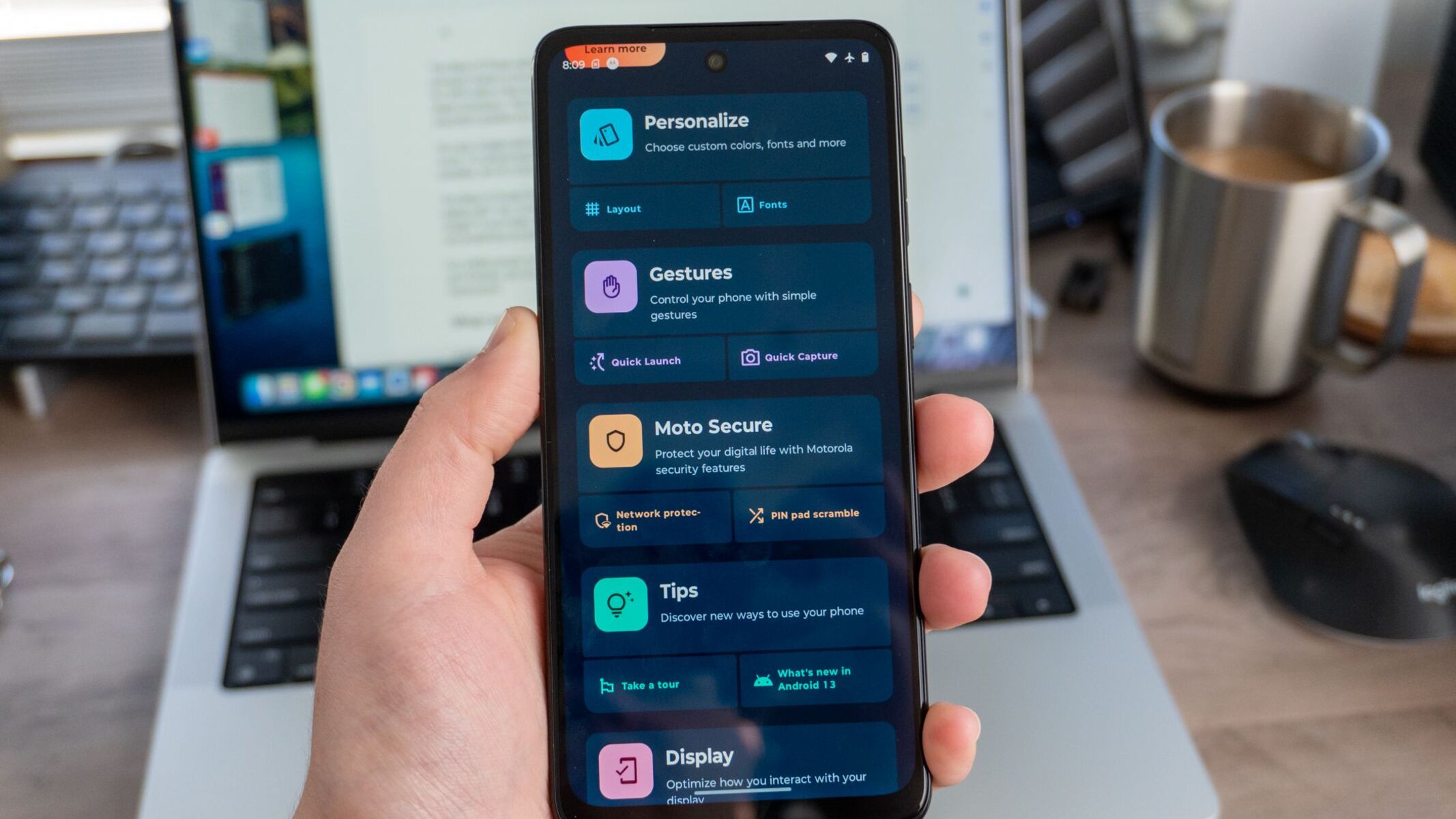Introduction
Transferring photos from your Moto G Power to your computer is a convenient way to back up your precious memories, free up space on your device, and easily access your photos on a larger screen. Whether you want to create a backup of your photos or simply organize them on your computer, there are several methods to accomplish this task. In this article, we will explore three effective methods to transfer photos from your Moto G Power to your computer. Each method offers its own advantages, and by understanding the options available, you can choose the one that best suits your preferences and needs.
The process of transferring photos from your Moto G Power to your computer can be straightforward and seamless, allowing you to preserve your memories and manage your photo collection with ease. Whether you prefer a direct USB connection, the convenience of cloud storage, or the flexibility of using a memory card, there's a method that will align perfectly with your requirements. Let's delve into the details of each method to discover the most suitable approach for transferring your photos and ensuring that your memories are safely preserved.
Method 1: Using a USB Cable
Transferring photos from your Moto G Power to your computer using a USB cable is a direct and efficient method that allows for quick and secure file transfer. This approach is ideal for individuals who prefer a direct connection and want to have full control over the transfer process.
To begin, ensure that your Moto G Power is unlocked and the screen is active. Next, connect one end of the USB cable to your Moto G Power and the other end to an available USB port on your computer. Once connected, your computer may prompt you to select a transfer mode on your device. Choose the "File Transfer" or "MTP" mode to enable the transfer of photos and other files between your device and computer.
Upon establishing the connection, your Moto G Power will appear as a removable storage device on your computer. Navigate to the "This PC" or "My Computer" section on your computer and locate your Moto G Power under the list of connected devices. Open the device to access the internal storage and locate the "DCIM" folder, which contains your photos and videos.
From here, you can simply drag and drop the desired photos from your Moto G Power to a folder on your computer. This method allows you to selectively transfer specific photos or entire folders, providing flexibility and control over the transfer process. Once the transfer is complete, safely disconnect your Moto G Power from the computer and verify that the photos have been successfully transferred.
Using a USB cable to transfer photos from your Moto G Power to your computer offers a direct and reliable solution, ensuring that your photos are safely backed up and easily accessible on your computer. This method is particularly beneficial for individuals who prefer a hands-on approach and want to manage the transfer process manually. Additionally, it eliminates the need for an internet connection, making it a convenient option for transferring photos in various settings.
By utilizing a USB cable, you can seamlessly transfer your photos, preserving your memories and creating a secure backup on your computer. This method provides a straightforward and efficient way to manage your photo collection, offering convenience and peace of mind as you organize and safeguard your valuable memories.
Method 2: Using Google Photos
Using Google Photos to transfer photos from your Moto G Power to your computer offers a seamless and versatile solution that leverages the power of cloud storage. Google Photos provides a convenient platform for storing, organizing, and accessing your photos from any device with internet connectivity. This method is particularly beneficial for individuals who prefer a wireless and automated approach to photo transfer, eliminating the need for physical connections and allowing for effortless access to their entire photo collection.
To begin, ensure that your Moto G Power is connected to a stable Wi-Fi network. If you haven't already installed the Google Photos app on your device, you can easily download it from the Google Play Store. Once installed, open the app and sign in to your Google account. If you don't have a Google account, you can create one for free, providing you with access to a wide range of Google services, including Google Photos.
After signing in, navigate to the settings within the Google Photos app and enable the "Backup & sync" option. This feature automatically backs up your photos and videos to your Google account, ensuring that your entire photo library is securely stored in the cloud. Once the backup process is activated, your Moto G Power will begin uploading your photos to your Google Photos account, allowing you to access them from any device with internet access.
On your computer, open a web browser and navigate to the Google Photos website. Sign in to your Google account to access your photo library. Here, you can view, organize, and download your photos directly to your computer. Google Photos provides a user-friendly interface that allows you to effortlessly manage your photos, create albums, and share your memories with others.
To download your photos to your computer, simply select the desired photos or albums and choose the "Download" option. This process enables you to retrieve your photos from the cloud and save them to a location on your computer, providing easy access to your entire photo collection. Google Photos offers a seamless and efficient method for transferring photos, allowing you to effortlessly manage and organize your memories across multiple devices.
Using Google Photos to transfer photos from your Moto G Power to your computer offers a convenient and automated solution that leverages the power of cloud storage. This method ensures that your photos are securely backed up and easily accessible, providing peace of mind as you manage and preserve your valuable memories. With its user-friendly interface and seamless integration with your Google account, Google Photos simplifies the process of transferring and accessing your photos, offering a versatile solution for individuals seeking a wireless and efficient photo management experience.
Method 3: Using a Memory Card
Using a memory card to transfer photos from your Moto G Power to your computer provides a flexible and convenient solution that allows for seamless file transfer without the need for a direct device-to-computer connection. This method is particularly beneficial for individuals who prefer a portable and versatile approach to photo transfer, enabling them to easily access and manage their photos across multiple devices.
To begin, ensure that your Moto G Power is powered on and unlocked. Locate the memory card slot on your device and carefully insert a compatible memory card. Once the memory card is inserted, your Moto G Power will recognize it as external storage, providing an additional location to store your photos and other media files.
Next, navigate to the "Settings" on your Moto G Power and access the "Storage" or "Memory" settings to manage the content stored on your memory card. Here, you can choose to transfer your photos to the memory card, allowing for efficient storage and easy access to your photo collection.
After transferring your photos to the memory card, safely remove the memory card from your Moto G Power. Insert the memory card into a compatible card reader or adapter, and then connect it to an available USB port on your computer. Your computer will recognize the memory card as a removable storage device, allowing you to access the transferred photos.
Navigate to the memory card drive on your computer and locate the folder containing your photos. From here, you can simply copy the desired photos to a folder on your computer, providing a straightforward method for transferring your photos from the memory card to your computer.
Using a memory card to transfer photos from your Moto G Power to your computer offers a portable and versatile solution, enabling you to easily manage and access your photos across different devices. This method provides flexibility and convenience, allowing you to store and transfer your photos without the need for a direct device-to-computer connection.
By leveraging a memory card, you can seamlessly transfer your photos, ensuring that your memories are easily accessible and securely stored on your computer. This method offers a practical and efficient approach to managing your photo collection, providing flexibility and convenience as you organize and preserve your valuable memories.
Conclusion
In conclusion, the process of transferring photos from your Moto G Power to your computer offers a range of versatile and efficient methods, each catering to different preferences and needs. Whether you opt for the direct connection provided by a USB cable, the convenience of cloud storage through Google Photos, or the flexibility of using a memory card, there is a suitable solution for seamlessly transferring your photos and preserving your valuable memories.
The use of a USB cable provides a direct and reliable method for transferring photos, allowing for hands-on control over the transfer process. This approach is ideal for individuals who prefer a manual and secure transfer, enabling them to selectively transfer specific photos or entire folders with ease. The simplicity and efficiency of using a USB cable make it a practical choice for individuals seeking a direct connection between their Moto G Power and computer.
On the other hand, Google Photos offers a seamless and automated solution that leverages the power of cloud storage, providing a wireless and versatile approach to photo transfer. By enabling the backup and sync feature, users can effortlessly store and access their photos from any device with internet connectivity. The user-friendly interface and accessibility of Google Photos make it an attractive option for individuals seeking a convenient and automated method for managing their photo collection.
Additionally, the use of a memory card presents a portable and flexible solution for transferring photos, allowing for easy access and management across multiple devices. This method eliminates the need for a direct device-to-computer connection, providing users with the freedom to store and transfer their photos using a removable storage device. The versatility and convenience of using a memory card make it an appealing choice for individuals who prioritize portability and flexibility in managing their photo collection.
In essence, the diverse methods for transferring photos from your Moto G Power to your computer cater to a wide range of preferences, ensuring that users can choose the approach that best aligns with their specific needs. Whether prioritizing direct control, wireless convenience, or portability, each method offers a practical and efficient way to preserve and manage your valuable memories. By understanding the available options, individuals can seamlessly transfer their photos, creating secure backups and easily accessing their photo collection on their computer.