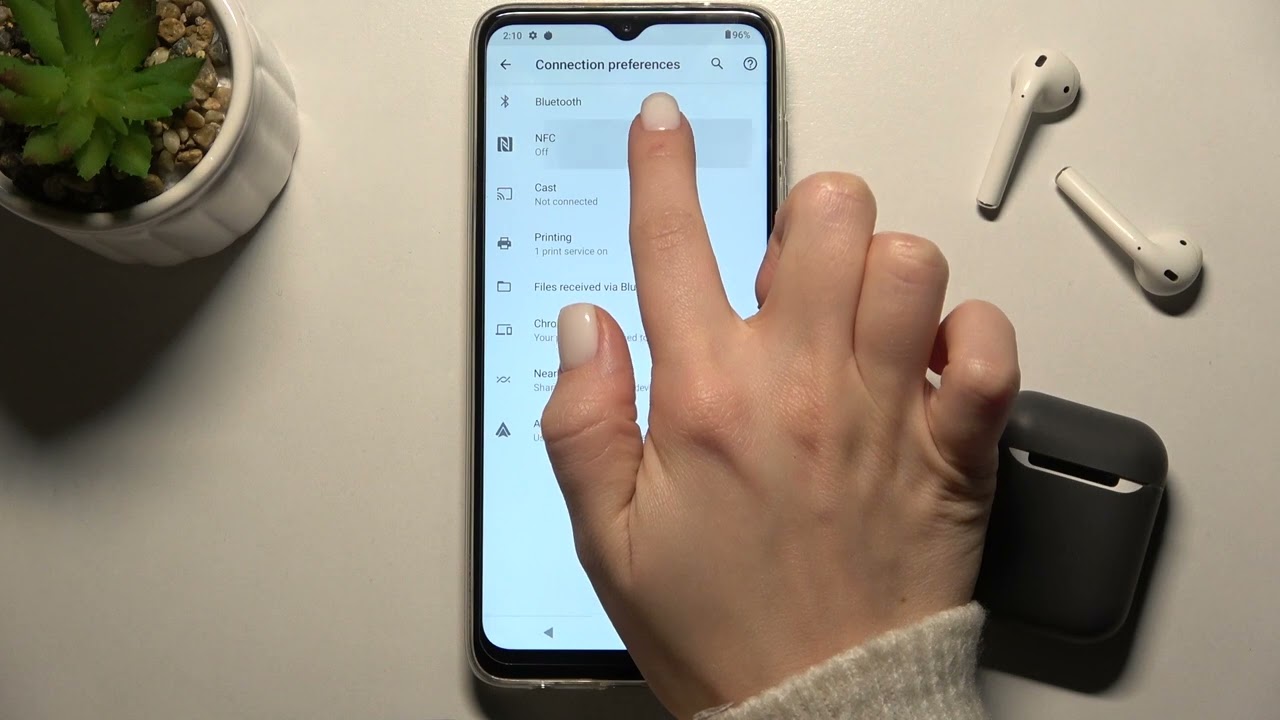Introduction
NFC, or Near Field Communication, is a powerful and convenient technology that allows for seamless communication between devices. With NFC, you can quickly and easily share data, make contactless payments, and connect with other NFC-enabled devices. If you own a Moto G Power, you have the ability to harness the potential of NFC, opening up a world of possibilities for effortless connectivity and enhanced user experiences.
In this comprehensive guide, we will walk you through the process of enabling NFC on your Moto G Power, ensuring that you can take full advantage of this innovative technology. Whether you're looking to share photos and files with friends, make secure mobile payments, or streamline the pairing process with other NFC-compatible devices, enabling NFC on your Moto G Power will unlock a host of convenient features that can simplify your daily routine.
By following the step-by-step instructions provided in this guide, you will gain a deeper understanding of how NFC works and how to leverage its capabilities on your Moto G Power. From checking if your device has NFC capabilities to enabling NFC in the settings and utilizing it in real-world scenarios, this guide will equip you with the knowledge and skills needed to make the most of this cutting-edge technology.
So, if you're ready to explore the potential of NFC and elevate your mobile experience, let's dive into the process of enabling NFC on your Moto G Power. Get ready to discover the seamless connectivity and enhanced functionality that NFC can bring to your device, empowering you to do more with a simple tap.
Step 1: Check if your Moto G Power has NFC
Near Field Communication (NFC) is a feature that enables short-range wireless communication between devices. Before diving into the process of enabling NFC on your Moto G Power, it's essential to confirm whether your device is equipped with this technology. Here's how you can check if your Moto G Power has NFC:
-
Consult the Device Specifications: The first step is to refer to the official specifications of the Moto G Power. You can find this information on the manufacturer's website, the product packaging, or the user manual that came with your device. Look for details related to NFC support, as it will explicitly indicate whether your Moto G Power is NFC-enabled.
-
Use the Settings Menu: If you prefer a hands-on approach, you can verify the presence of NFC by accessing the settings menu on your Moto G Power. Navigate to the "Wireless & networks" or "Connections" section, where you should find an option related to NFC. If NFC is available on your device, you will see a dedicated setting that allows you to enable or disable this feature.
-
Physical Inspection: In some cases, the presence of NFC can be indicated by a small icon or label on the device itself. Check the back panel, near the battery compartment, or around the edges of your Moto G Power for any NFC-related markings. While this method may not be universally applicable, it can provide a quick visual confirmation of NFC support.
-
Third-Party Apps: You can also leverage third-party apps from the Google Play Store designed to detect NFC capabilities on Android devices. These apps can provide detailed information about the hardware features of your Moto G Power, including the presence of NFC functionality.
By following these steps, you can confidently determine whether your Moto G Power is equipped with NFC. Once you have confirmed the availability of NFC on your device, you can proceed to the next step of enabling this feature and unlocking its potential for seamless connectivity and enhanced user experiences.
With the ability to check for NFC support on your Moto G Power, you are one step closer to harnessing the power of this innovative technology. Let's move on to the next phase of the process, where we will delve into the steps for enabling NFC in the settings of your device.
Step 2: Enable NFC in the settings
Now that you've confirmed the presence of NFC on your Moto G Power, it's time to activate this feature and unleash its capabilities. Enabling NFC in the settings of your device is a straightforward process that paves the way for seamless communication and interaction with other NFC-enabled devices and accessories. Here's a detailed guide on how to enable NFC on your Moto G Power:
-
Access the Settings Menu: Begin by unlocking your Moto G Power and navigating to the home screen. From there, locate and tap on the "Settings" icon, which is typically represented by a gear or cogwheel symbol. This will open the main settings menu, where you can manage various aspects of your device's functionality.
-
Navigate to the Wireless & Networks Section: Within the settings menu, scroll through the available options and look for the category related to "Wireless & Networks" or "Connections." Once you've identified this section, tap on it to access a range of connectivity settings, including Wi-Fi, Bluetooth, and NFC.
-
Enable NFC: Upon entering the "Wireless & Networks" or "Connections" section, you should find a dedicated setting for NFC. It may be labeled as "NFC," "Android Beam," or a similar term that denotes NFC functionality. Tap on the NFC option to access its settings.
-
Toggle the NFC Switch: Within the NFC settings, you will encounter a switch or toggle that allows you to turn NFC on or off. To enable NFC, simply tap on the switch, causing it to change position and activate the feature. Once enabled, your Moto G Power will be ready to initiate NFC-based interactions and transactions.
-
Configure NFC Preferences (Optional): Depending on your specific preferences and usage scenarios, you may have the option to configure additional settings related to NFC. This could include enabling Android Beam for sharing content, setting default payment apps for contactless transactions, or customizing NFC behavior based on your needs.
By following these steps, you can effectively enable NFC in the settings of your Moto G Power, empowering your device to communicate with other NFC-equipped smartphones, tablets, wearables, and accessories. Once NFC is activated, you can seamlessly share content, pair devices, make contactless payments, and engage in a variety of NFC-enabled interactions with ease.
With NFC now enabled on your Moto G Power, you are poised to explore the practical applications and benefits of this technology in your daily life. Whether it's effortlessly transferring photos to a friend's device, completing a secure mobile payment at a retail store, or pairing your smartphone with compatible accessories, NFC opens up a world of convenient possibilities.
Now that you've successfully enabled NFC on your Moto G Power, it's time to put this technology to use in real-world scenarios. Let's proceed to the next step, where we will delve into the practical applications of NFC and how you can leverage its capabilities to enhance your mobile experience.
Step 3: Use NFC on your Moto G Power
Now that NFC is enabled on your Moto G Power, it's time to explore the practical applications of this technology and leverage its capabilities to enhance your mobile experience. NFC opens up a world of convenient possibilities, allowing you to seamlessly interact with other NFC-enabled devices, share content, make contactless payments, and streamline various tasks with a simple tap. Here's how you can use NFC on your Moto G Power to unlock its full potential:
Share Content with Android Beam
Android Beam is a feature that utilizes NFC to facilitate the quick and easy sharing of content between NFC-enabled devices. To use Android Beam on your Moto G Power, simply ensure that NFC and Android Beam are enabled in the settings. Then, navigate to the content you wish to share, such as a photo, video, contact information, or a web page. Once you've located the item, hold your device close to the recipient's NFC-enabled device and gently tap the screen. This action initiates the transfer process, allowing the recipient to receive the content seamlessly.
Make Contactless Payments
With NFC-enabled mobile payment apps, you can securely make contactless payments at supported retail stores, restaurants, and other establishments. To use this feature, ensure that NFC is enabled on your Moto G Power and that you have a compatible mobile payment app installed and set up. When you're ready to make a payment, simply hold your device near the contactless payment terminal at the point of sale. Your Moto G Power will establish a secure connection with the terminal via NFC, allowing you to complete the transaction with ease and convenience.
Pair with NFC Accessories
NFC can simplify the process of pairing your Moto G Power with compatible accessories, such as Bluetooth headphones, speakers, or smartwatches. By leveraging NFC, you can expedite the pairing process and establish a seamless connection between your device and the accessory. To pair with an NFC accessory, follow the manufacturer's instructions for initiating the NFC pairing process. Typically, this involves tapping your Moto G Power against the designated NFC pairing area on the accessory, allowing the devices to quickly establish a Bluetooth connection without the need for manual configuration.
Access NFC Tags
NFC tags are small, programmable chips that can trigger specific actions or automate tasks when they come into contact with an NFC-enabled device. You can use your Moto G Power to interact with NFC tags placed in various locations, such as in the home, office, or public spaces. For example, an NFC tag near your bedside table could be programmed to activate the Do Not Disturb mode on your device when tapped, while an NFC tag in your car could launch your preferred navigation app. By utilizing NFC tags, you can customize and streamline your device's behavior based on your specific needs and routines.
By leveraging these practical applications of NFC on your Moto G Power, you can enhance your mobile experience and simplify various tasks with the power of seamless connectivity. Whether it's effortlessly sharing content with friends, completing secure contactless payments, pairing with accessories, or automating tasks with NFC tags, this technology empowers you to do more with a simple tap.
With NFC now fully integrated into your mobile routine, you can enjoy the convenience and efficiency that this innovative technology brings to your Moto G Power. As you explore the diverse applications of NFC, you'll discover new ways to streamline interactions, simplify transactions, and elevate the overall usability of your device. Embrace the potential of NFC and unlock a world of seamless connectivity at your fingertips.
Conclusion
In conclusion, enabling NFC on your Moto G Power opens the door to a myriad of possibilities for seamless connectivity and enhanced user experiences. By following the step-by-step guide outlined in this comprehensive article, you have gained valuable insights into the process of checking for NFC support, enabling NFC in the settings, and utilizing NFC in real-world scenarios.
With NFC activated on your Moto G Power, you are now equipped to effortlessly share content with Android Beam, make secure contactless payments, pair with NFC accessories, and interact with NFC tags to automate tasks and streamline your daily routines. The convenience and efficiency offered by NFC technology empower you to do more with a simple tap, transforming the way you engage with your device and interact with the world around you.
As you embrace the practical applications of NFC, you will discover new opportunities to simplify interactions, expedite transactions, and elevate the overall usability of your Moto G Power. Whether you're seamlessly transferring photos, completing secure mobile payments, or automating tasks with NFC tags, this technology enhances your mobile experience and empowers you to navigate the digital landscape with ease.
By enabling NFC on your Moto G Power, you have unlocked a world of seamless connectivity at your fingertips, allowing you to harness the power of this innovative technology to its fullest potential. As you continue to explore the diverse capabilities of NFC, you will find that it enriches your mobile experience, simplifies everyday tasks, and fosters a more connected and efficient digital lifestyle.
In essence, enabling NFC on your Moto G Power is not just about activating a feature – it's about embracing a new way of interacting with your device and the world around you. With NFC, the possibilities are endless, and the convenience it brings to your fingertips is unparalleled. So, go ahead, tap into the potential of NFC, and elevate your mobile experience to new heights.