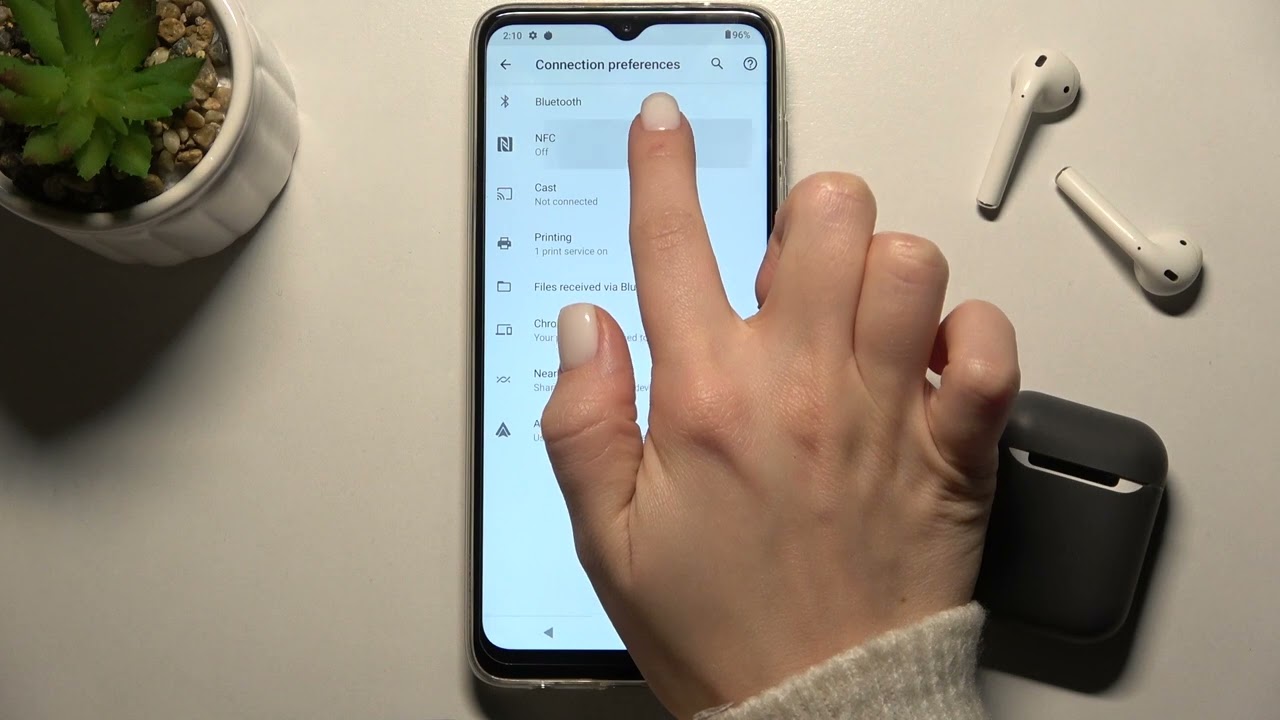Introduction
Customizing app icons on your Moto G Power can breathe new life into your device, allowing you to infuse your personality and style into the interface. Whether you're looking to add a personal touch, streamline your home screen, or simply change things up, the ability to customize app icons offers a world of creative possibilities.
In this comprehensive guide, we'll explore two methods to customize app icons on your Moto G Power. The first method involves utilizing the built-in features of your device, providing a seamless and integrated approach to icon customization. The second method delves into the realm of third-party apps, offering a wider array of customization options for those seeking a more tailored and unique look for their app icons.
With these methods at your disposal, you'll have the flexibility to transform the appearance of your app icons, creating a personalized and visually appealing user experience that reflects your individuality. Whether you're aiming for a sleek and minimalist aesthetic or a vibrant and eclectic display, the ability to customize app icons on your Moto G Power puts the power of personalization firmly in your hands.
Now, let's embark on this journey of customization and discover the endless possibilities that await as we delve into the world of app icon personalization on your Moto G Power.
Method 1: Using Built-in Features
Customizing app icons using the built-in features of your Moto G Power provides a convenient and straightforward way to personalize your device's interface. This method leverages the native capabilities of your device, allowing you to effortlessly modify app icons without the need for additional third-party applications. Let's delve into the step-by-step process of utilizing these built-in features to transform the appearance of your app icons.
Step 1: Accessing the Home Screen Settings
To initiate the customization process, begin by navigating to your device's home screen. Long-press on an empty area of the home screen to reveal the customization options. This action will prompt a menu to appear, offering various customization features, including the ability to modify app icons.
Step 2: Selecting the App Icon
Once the customization menu is displayed, select the "App icon" option to proceed with the customization process. This action will unveil a selection of available app icons, allowing you to choose the specific app whose icon you wish to customize.
Step 3: Choosing a New Icon
Upon selecting the desired app, you will be presented with a range of alternative icons to choose from. Your Moto G Power offers a collection of pre-installed icon options, enabling you to select a new visual representation for the chosen app. Browse through the available icons and select the one that resonates with your personal style and preferences.
Step 4: Applying the New Icon
After choosing a new icon, simply confirm your selection to apply the change. Your Moto G Power will seamlessly update the app icon, reflecting the newly selected visual representation on your home screen. This intuitive process allows you to effortlessly refresh the appearance of your app icons, infusing your device with a personalized touch.
By utilizing the built-in features of your Moto G Power, you can easily customize app icons to align with your aesthetic preferences and individuality. This method empowers you to transform the visual landscape of your device, creating a personalized and visually engaging user experience without the need for additional third-party tools.
With the ability to modify app icons using the native features of your Moto G Power, the possibilities for personalization are virtually limitless. Whether you're aiming for a cohesive and uniform icon theme or seeking to infuse your home screen with a burst of creativity, the built-in customization features offer a seamless and integrated approach to transforming the appearance of your app icons.
Method 2: Using Third-Party Apps
In addition to the built-in features of your Moto G Power, utilizing third-party apps presents an expansive realm of customization options, allowing you to delve into a diverse array of icon styles and themes. Third-party apps offer a heightened level of flexibility and creativity, enabling you to personalize your app icons with a level of detail and specificity that extends beyond the native capabilities of your device. Let's explore the process of leveraging third-party apps to elevate the customization of your app icons.
Step 1: Selecting a Third-Party Icon Pack App
Begin by exploring the Google Play Store to discover a wide selection of third-party icon pack apps. These apps are specifically designed to provide an extensive range of icon customization options, offering diverse styles, themes, and visual elements to cater to various personal preferences. Look for reputable icon pack apps with positive user reviews and a diverse collection of icon designs to ensure a rich and satisfying customization experience.
Step 2: Installing and Launching the Chosen App
Once you've identified a third-party icon pack app that resonates with your aesthetic preferences, proceed to install and launch the app on your Moto G Power. Upon launching the app, you'll be greeted with a curated selection of icon packs, each offering a distinct visual style and theme. Explore the available options to find an icon pack that aligns with your desired look and feel for your app icons.
Step 3: Applying the Icon Pack
After selecting an icon pack that captures your attention, proceed to apply the pack to your device. The app will seamlessly integrate with your Moto G Power, allowing you to customize the appearance of your app icons with the newly applied icon pack. This step opens the door to a wealth of creative possibilities, enabling you to infuse your device with a personalized and visually captivating icon theme.
Step 4: Customizing Individual App Icons
With the third-party icon pack applied, you gain the ability to further customize individual app icons to achieve a cohesive and tailored look for your home screen. Many icon pack apps offer the flexibility to mix and match icons, allowing you to select specific icons from the pack to replace the default app icons on your device. This level of granular customization empowers you to curate a visually harmonious and personalized icon display that reflects your unique style and preferences.
By leveraging third-party icon pack apps, you can elevate the customization of your app icons, infusing your Moto G Power with a distinctive and personalized visual identity. The expansive selection of icon styles and themes offered by these apps empowers you to craft a home screen that resonates with your individuality, creating a visually captivating user experience that reflects your personal style.
With the ability to utilize third-party icon pack apps, the customization possibilities for your app icons are virtually limitless. Whether you're drawn to sleek and minimalist icon designs or vibrant and eclectic themes, third-party apps offer a rich tapestry of visual elements to transform the appearance of your app icons, allowing you to curate a home screen that is uniquely yours.
Conclusion
In conclusion, the ability to customize app icons on your Moto G Power opens a gateway to a world of personalization and creative expression. Through the methods outlined in this guide, you have gained valuable insights into two distinct approaches to transforming the appearance of your app icons, each offering its own set of advantages and opportunities for customization.
By utilizing the built-in features of your Moto G Power, you can seamlessly modify app icons with ease and convenience, leveraging the native capabilities of your device to refresh the visual landscape of your home screen. This method provides a streamlined and integrated approach to icon customization, allowing you to infuse your device with a personalized touch without the need for additional third-party tools.
Furthermore, the exploration of third-party icon pack apps has unveiled a realm of boundless creativity, offering an extensive array of icon styles, themes, and visual elements to cater to diverse personal preferences. These apps empower you to curate a visually captivating and personalized icon display, elevating the customization of your app icons to new heights and allowing you to craft a home screen that resonates with your individuality.
Whether you opt for the seamless integration of built-in features or venture into the expansive world of third-party icon pack apps, the journey of customizing app icons on your Moto G Power is a testament to the power of personalization. Your device becomes a canvas for self-expression, reflecting your unique style and preferences through the visual language of app icons.
As you embark on this journey of customization, remember that the process is not merely about altering the appearance of app icons; it's about infusing your device with a sense of identity and personal flair. Whether you seek a cohesive and uniform icon theme or a vibrant and eclectic display, the ability to customize app icons empowers you to shape your device into a reflection of your individuality.
With the knowledge and insights gained from this guide, you are well-equipped to embark on your personalized icon customization journey, transforming your Moto G Power into a visually captivating and uniquely tailored digital space that speaks to your individual style and preferences. Embrace the power of customization, and let your app icons become a visual representation of your personal narrative within the digital realm.