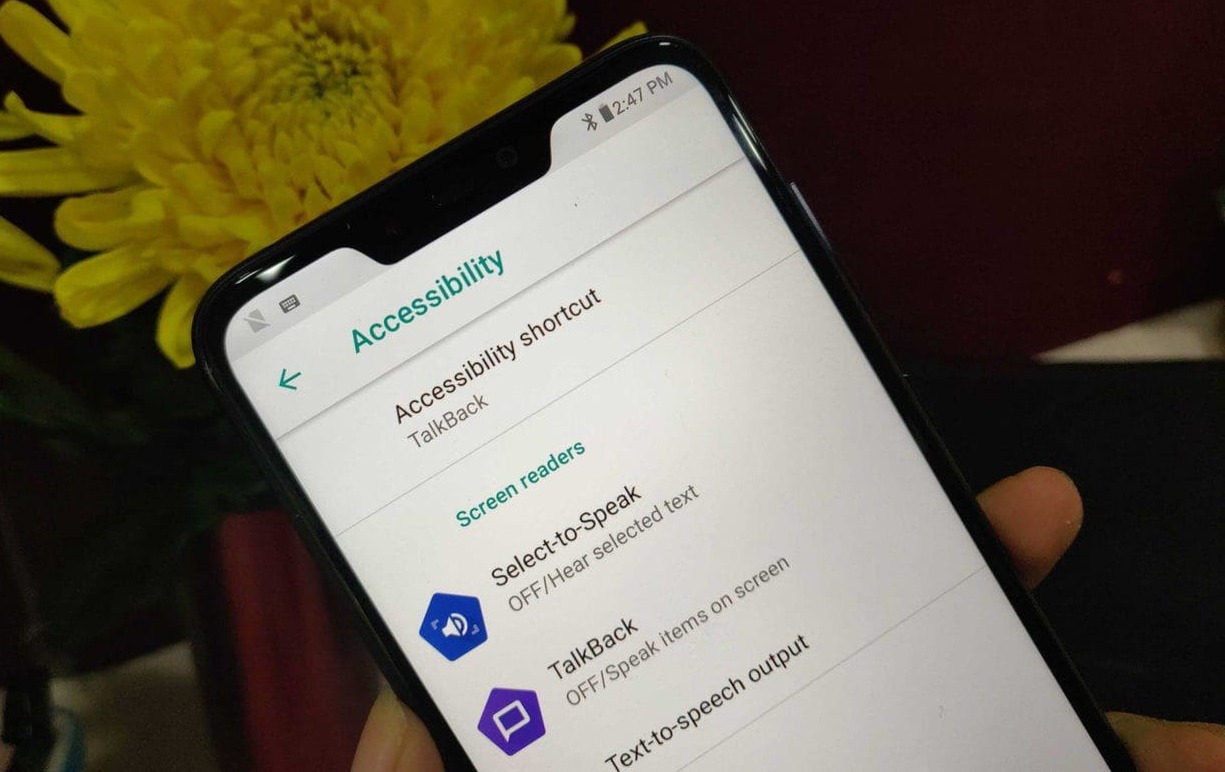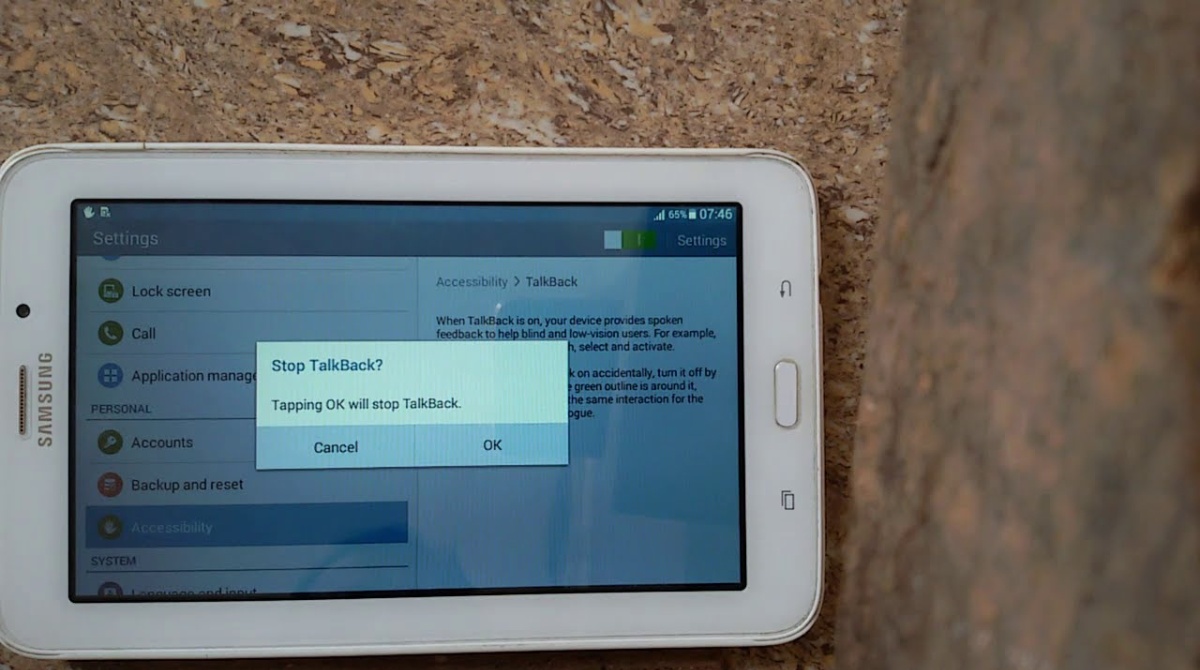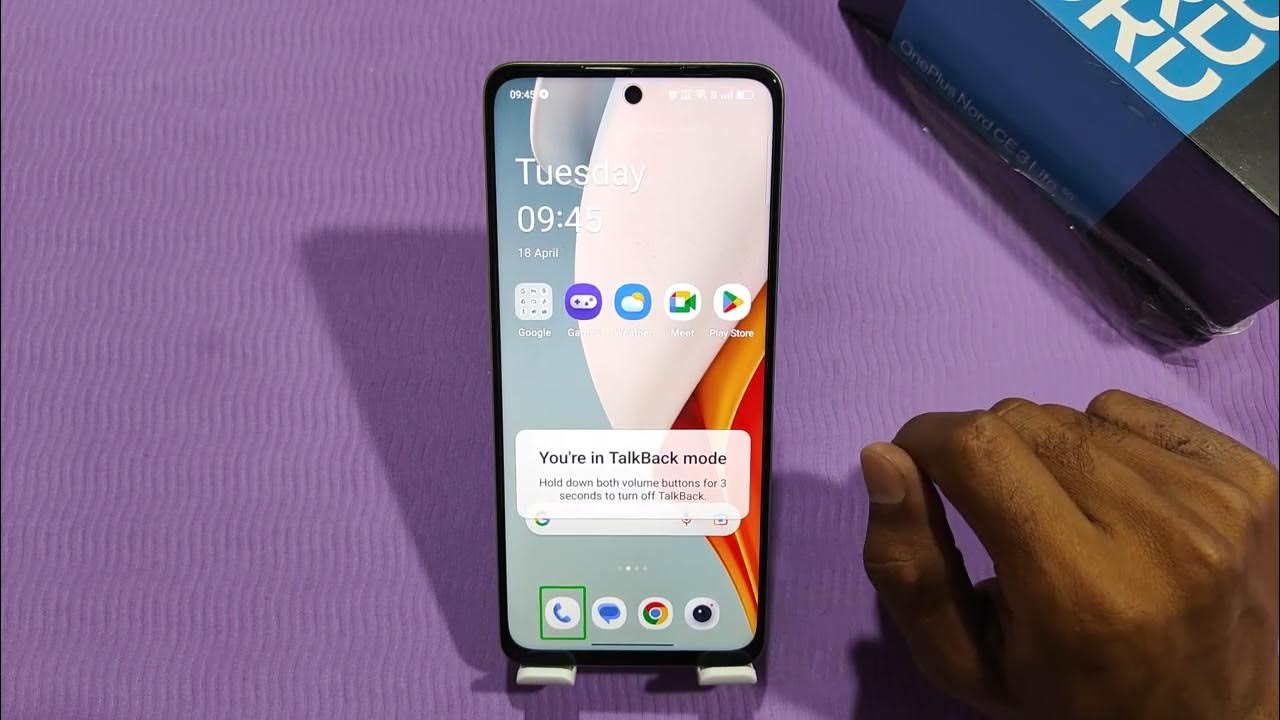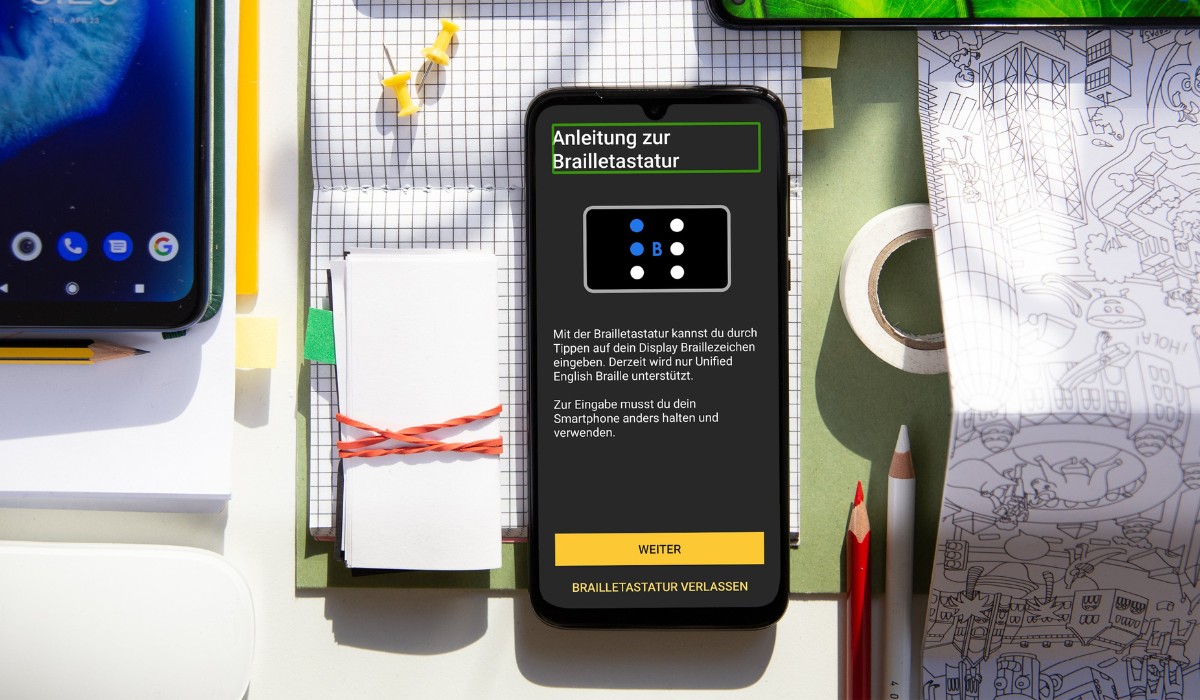Introduction
The Moto G Power is a popular and versatile smartphone that offers a range of features to enhance the user experience. One such feature is Talkback, an accessibility function designed to assist individuals with visual impairments in navigating their devices. While Talkback can be incredibly beneficial for those who require it, some users may find it unnecessary or even disruptive to their regular smartphone usage. If you're one of these users and are seeking guidance on how to turn off Talkback on your Moto G Power, you've come to the right place.
In this article, we will walk you through the step-by-step process of disabling Talkback on your Moto G Power. Whether you're a long-time user of the device or have recently acquired it, understanding how to manage accessibility features like Talkback can significantly improve your overall smartphone experience. By following the instructions provided, you will gain the knowledge and confidence to customize your device to suit your specific needs and preferences.
Now, let's delve into the essential steps to turn off Talkback on your Moto G Power, empowering you to take full control of your device's accessibility settings.
Steps to Turn Off Talkback on Your Moto G Power
-
Access Settings: Begin by unlocking your Moto G Power and navigating to the home screen. From there, locate and tap the "Settings" app, which is typically represented by a gear icon.
-
Select Accessibility: Within the Settings menu, scroll down and tap on the "Accessibility" option. This will open a range of accessibility features and settings available on your device.
-
Navigate to Talkback: Once in the Accessibility menu, scroll through the list of features until you find "Talkback." This feature is designed to provide spoken feedback to users, aiding them in navigating their device.
-
Disable Talkback: To turn off Talkback, tap on the feature to access its settings. You will then see an on/off toggle switch. Simply tap the switch to turn off Talkback. A confirmation prompt may appear, asking if you want to turn off Talkback. Confirm your selection, and Talkback will be disabled.
-
Verify Deactivation: After disabling Talkback, it's essential to ensure that the feature has been successfully turned off. Navigate through your device's interface to confirm that Talkback is no longer providing spoken feedback or gestures.
-
Adjust Additional Settings (Optional): Depending on your preferences, you may want to explore other accessibility settings within the Accessibility menu. This allows you to customize your device further, ensuring that it aligns with your specific needs and usage patterns.
-
Restart Your Device (Optional): If you encounter any lingering issues or inconsistencies after turning off Talkback, consider restarting your Moto G Power. This can help refresh the device's settings and ensure that the changes take effect seamlessly.
By following these straightforward steps, you can easily disable Talkback on your Moto G Power, allowing you to tailor the device's accessibility features to your liking. Whether you're exploring alternative accessibility options or simply prefer a standard smartphone experience, understanding how to manage Talkback and other features empowers you to make the most of your device.
Conclusion
In conclusion, mastering the process of turning off Talkback on your Moto G Power grants you the freedom to customize your device's accessibility settings according to your preferences. By following the simple yet crucial steps outlined in this guide, you have gained the ability to seamlessly manage Talkback and other accessibility features, ensuring that your smartphone experience aligns with your unique needs and usage patterns.
Disabling Talkback not only allows you to transition to a standard smartphone interface but also empowers you to explore alternative accessibility options that may better suit your requirements. Whether you are a long-time user of the Moto G Power or have recently acquired the device, understanding how to navigate its accessibility settings is a valuable skill that enhances your overall smartphone experience.
Furthermore, the ability to adjust accessibility features such as Talkback demonstrates the device's versatility and adaptability to diverse user preferences. This flexibility is a testament to the Moto G Power's commitment to inclusivity and user empowerment, ensuring that individuals with varying needs can fully utilize and enjoy the device.
As you continue to explore the capabilities of your Moto G Power, remember that the device offers a range of features and settings designed to enhance usability and accessibility. By familiarizing yourself with these options, you can harness the full potential of your smartphone, tailoring it to complement your lifestyle and individual requirements.
In the ever-evolving landscape of mobile technology, understanding how to manage accessibility features is a valuable skill that empowers users to make the most of their devices. Whether it involves turning off Talkback, customizing display settings, or exploring other accessibility options, taking control of these features ensures that your smartphone experience is optimized to meet your specific needs.
By embracing the knowledge and skills gained from this guide, you are well-equipped to navigate the accessibility settings of your Moto G Power with confidence and ease. As you continue to personalize your device, remember that the ability to manage accessibility features empowers you to create a smartphone experience that is truly your own.
In essence, the process of turning off Talkback on your Moto G Power is not just about disabling a feature; it's about embracing the freedom to tailor your device to suit your preferences, ensuring that it seamlessly integrates into your daily life and activities. With this newfound knowledge, you are poised to make the most of your Moto G Power, unlocking its full potential as a versatile and accommodating smartphone.