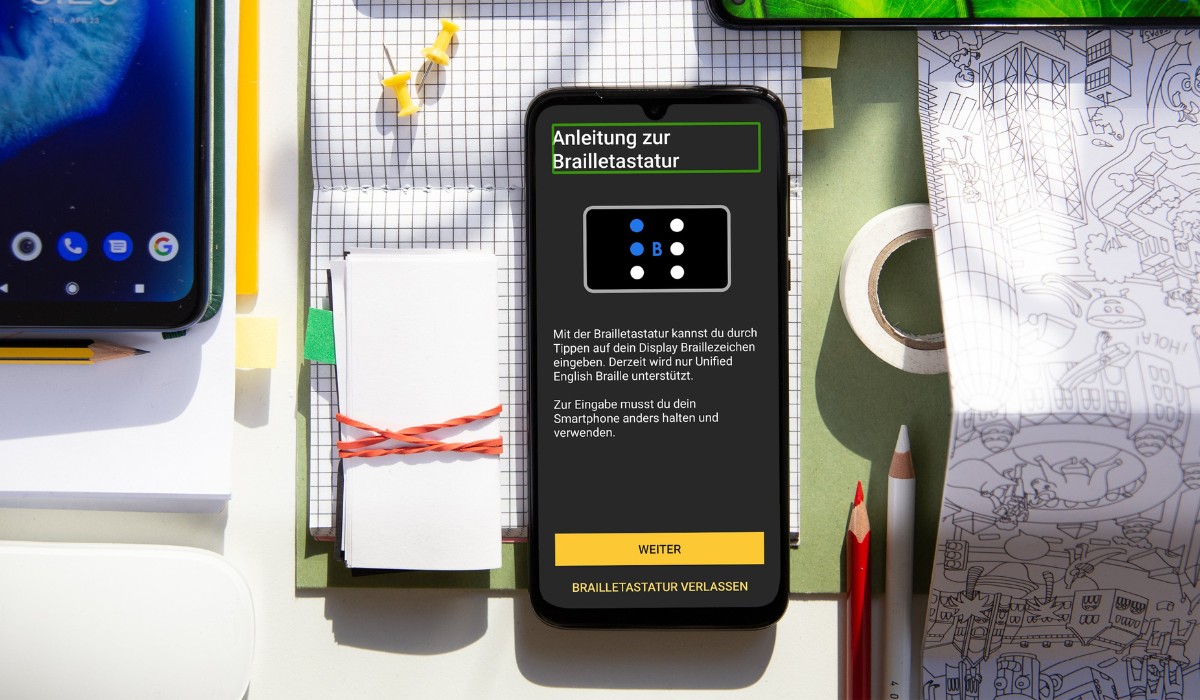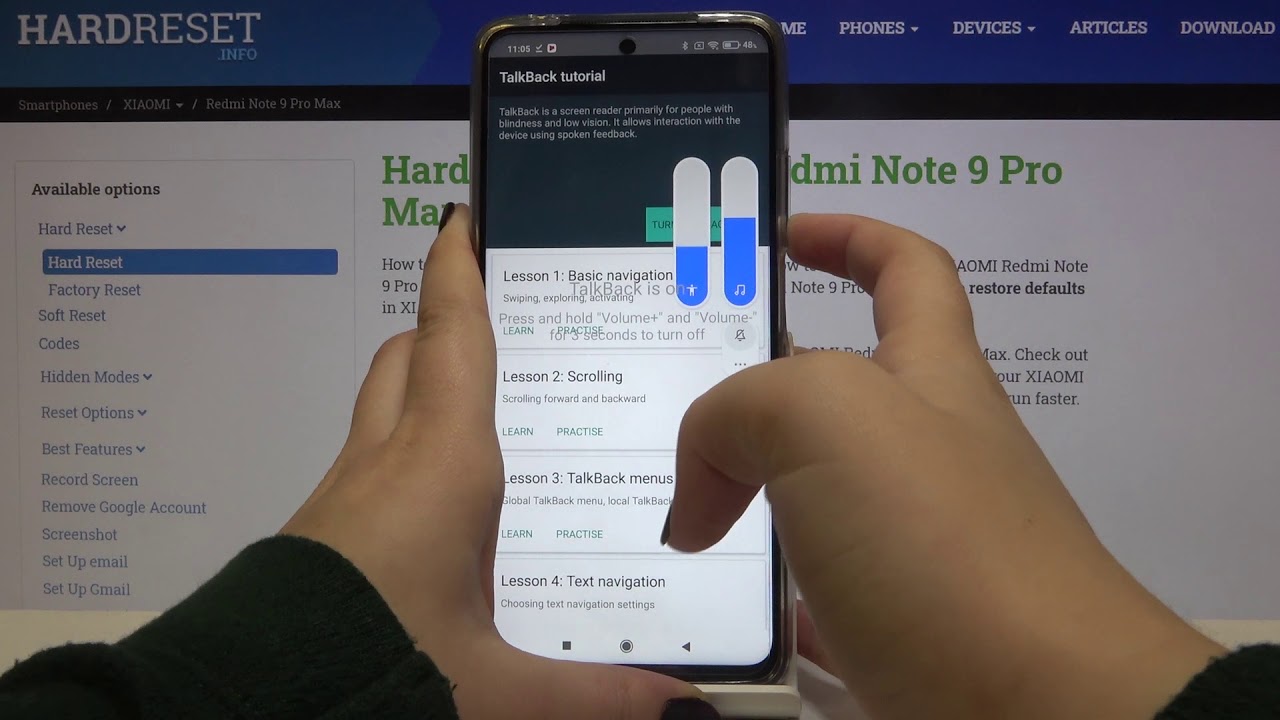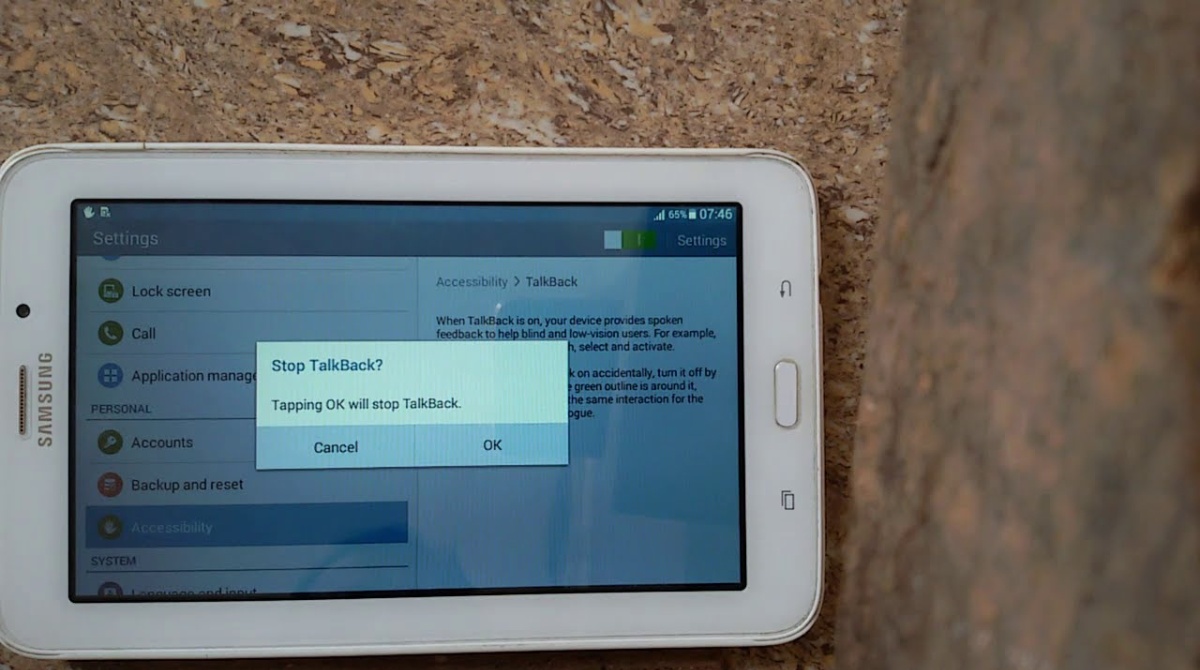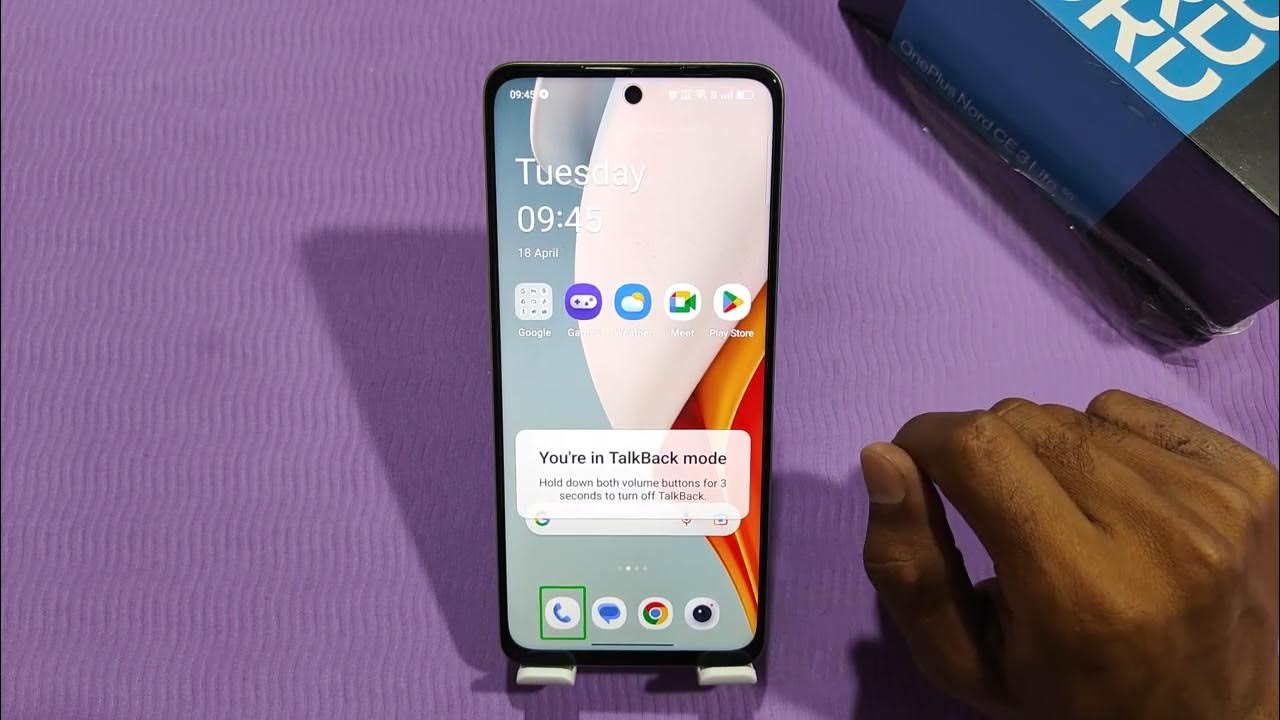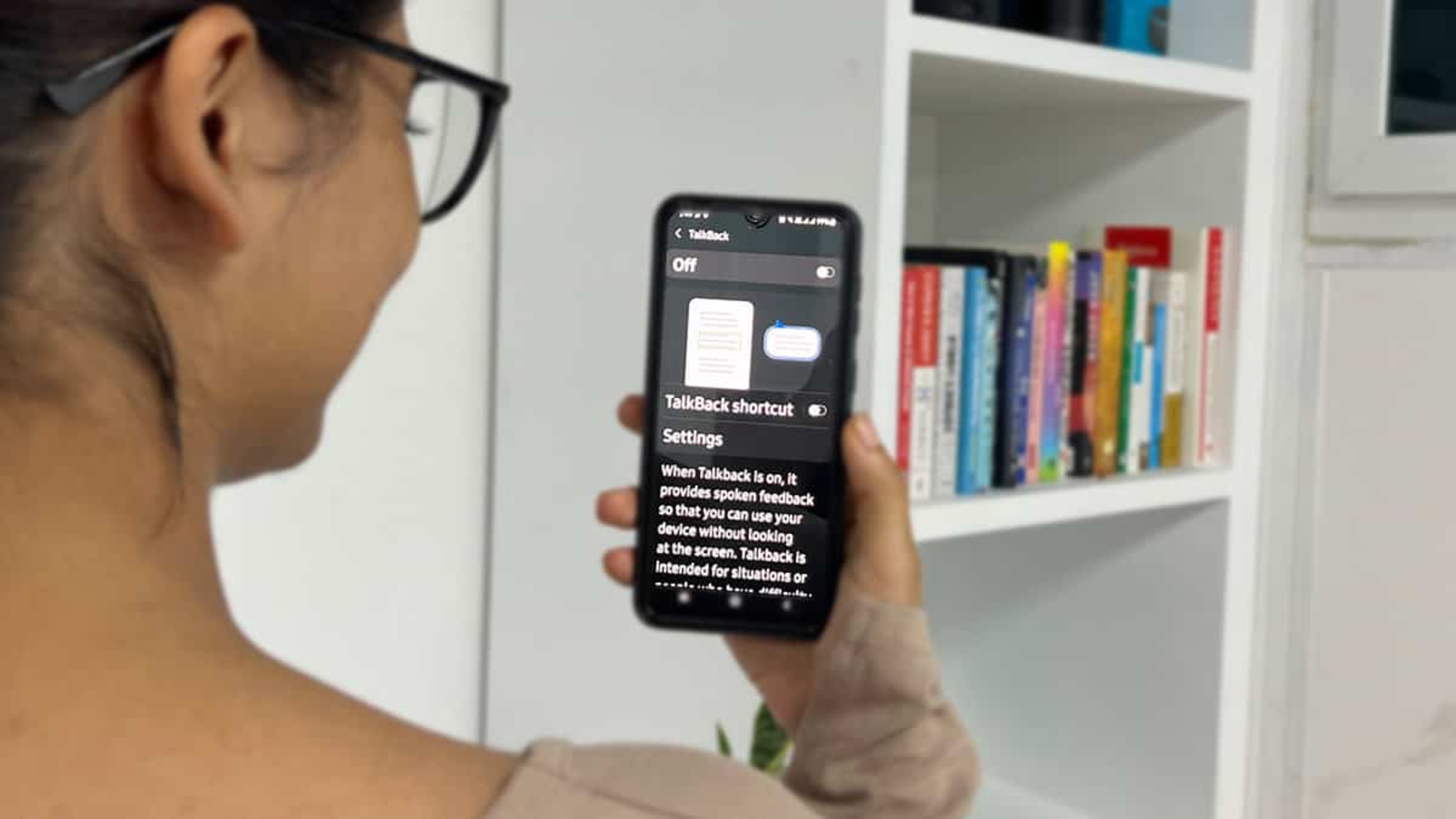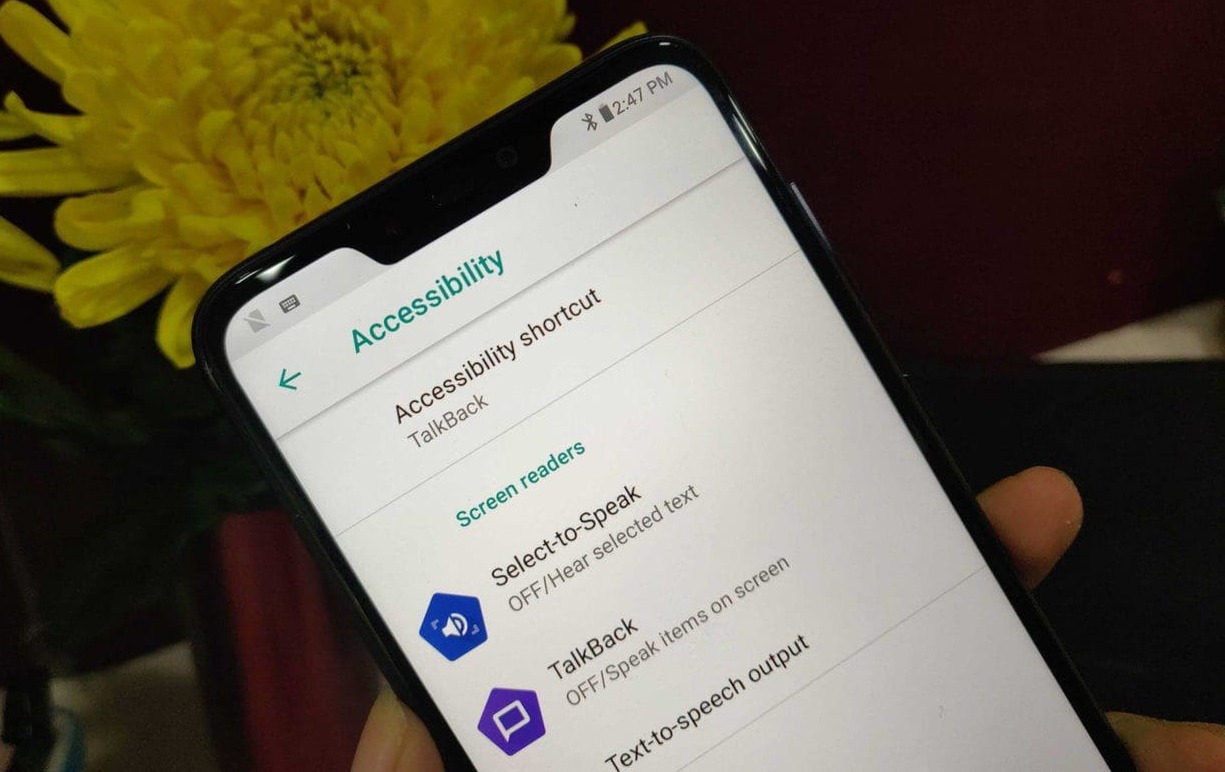Introduction
Xiaomi smartphones are known for their advanced features and user-friendly interface, catering to a diverse range of users. One such feature is Talkback, a built-in accessibility function designed to assist individuals with visual impairments in navigating their devices. While this feature is invaluable to many users, there are instances where it may inadvertently activate or become disruptive to the user experience for those who do not require its assistance.
In such cases, it becomes necessary to disable the Talkback feature temporarily or permanently. This can be particularly challenging for users who are unfamiliar with the intricate settings and options available on their Xiaomi devices. However, with the right guidance, disabling Talkback can be a straightforward process, allowing users to regain full control of their device's functionality.
In the following sections, we will explore the step-by-step process to disable the Talkback feature on Xiaomi smartphones, empowering users to customize their device settings according to their preferences and needs. Whether it's for troubleshooting purposes or simply to explore alternative accessibility features, understanding how to disable Talkback can significantly enhance the overall user experience with Xiaomi devices.
Steps to Disable Talkback Feature on Xiaomi
-
Access Settings: Begin by unlocking your Xiaomi device and navigating to the home screen. From there, locate and tap on the "Settings" app, represented by a gear icon.
-
Navigate to Accessibility Settings: Within the Settings menu, scroll or swipe to find the "Accessibility" option. This may be located under the "Additional Settings" category, depending on the specific Xiaomi model and software version.
-
Locate Talkback Feature: Once in the Accessibility settings, look for the "Talkback" feature. This may be listed under the "Screen Reader" or "Vision" category, depending on the device's software version.
-
Disable Talkback: Tap on the "Talkback" option to access its settings. Here, you will find a toggle switch or checkbox to enable or disable the Talkback feature. Simply tap the switch or uncheck the box to turn off Talkback.
-
Confirm Action: A confirmation prompt may appear, asking if you are sure you want to disable Talkback. Confirm the action by tapping "OK" or "Disable," depending on the specific prompt displayed.
-
Verify Talkback Deactivation: Return to the home screen and navigate through the device to ensure that the Talkback feature has been successfully disabled. Test various functions, such as swiping, tapping, and navigating through menus, to confirm that Talkback is no longer active.
-
Optional: Customize Accessibility Settings: While in the Accessibility settings, consider exploring other accessibility features that may enhance your user experience. Xiaomi devices offer a range of options to accommodate various user needs, such as magnification gestures, color inversion, and more.
-
Restart Device (If Necessary): In some cases, a device restart may be required to ensure that the Talkback feature is fully deactivated. If you encounter any lingering issues or unexpected behavior, consider restarting your Xiaomi device to finalize the changes.
By following these straightforward steps, users can effectively disable the Talkback feature on their Xiaomi smartphones, reclaiming control over their device's accessibility settings and optimizing the user experience according to their preferences and requirements.
Conclusion
In conclusion, understanding how to disable the Talkback feature on Xiaomi smartphones empowers users to take full control of their device's accessibility settings, ensuring a seamless and personalized user experience. By following the step-by-step guide outlined above, users can confidently navigate through the device settings and make informed decisions regarding the activation and deactivation of accessibility features.
Disabling Talkback can be particularly beneficial for users who do not require its assistance, preventing inadvertent activation and potential disruptions to the user interface. This simple yet essential customization allows individuals to tailor their device settings to align with their specific needs and preferences, ultimately enhancing the overall usability and functionality of Xiaomi smartphones.
Furthermore, the process of disabling Talkback serves as a gateway for users to explore and familiarize themselves with the broader spectrum of accessibility features available on Xiaomi devices. By delving into the Accessibility settings, users may discover additional functionalities that cater to diverse user requirements, such as screen magnification, color adjustments, and gesture controls. This exploration not only enriches the user experience but also promotes inclusivity by accommodating a wide range of user needs and preferences.
It is important to note that while disabling Talkback may be a straightforward process, users should approach accessibility settings with a mindful and inclusive mindset. For individuals who rely on accessibility features such as Talkback, these settings are integral to their daily interactions with their devices. Therefore, it is essential to recognize and respect the diverse ways in which users engage with technology, ensuring that accessibility features remain readily available and seamlessly integrated into the user experience.
In essence, the ability to disable Talkback on Xiaomi smartphones exemplifies the device's commitment to user empowerment and customization. By providing users with the flexibility to tailor their accessibility settings, Xiaomi fosters an inclusive and user-centric approach to device functionality, catering to the diverse needs and preferences of its user base.
Ultimately, the process of disabling Talkback on Xiaomi devices transcends technical adjustments; it embodies the principles of user agency, inclusivity, and personalized technology experiences. As users continue to navigate and engage with their Xiaomi smartphones, the knowledge and capability to customize accessibility settings contribute to a more intuitive, accommodating, and enriching user journey.