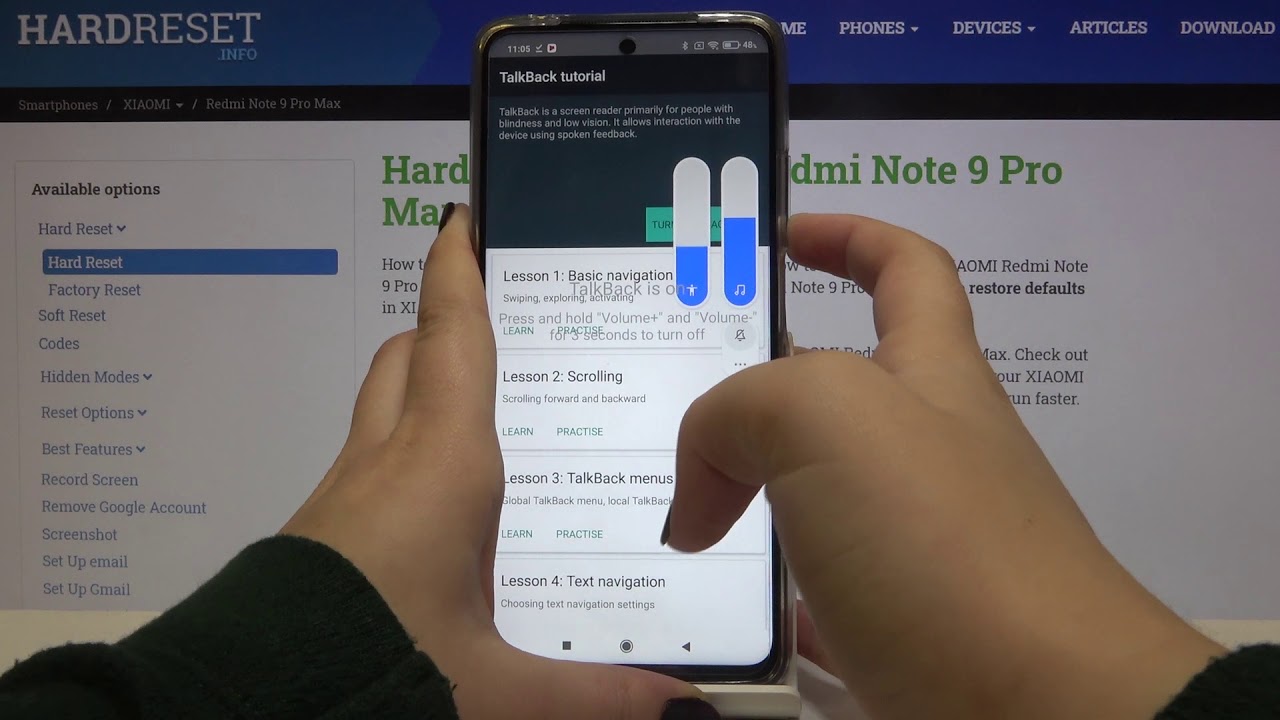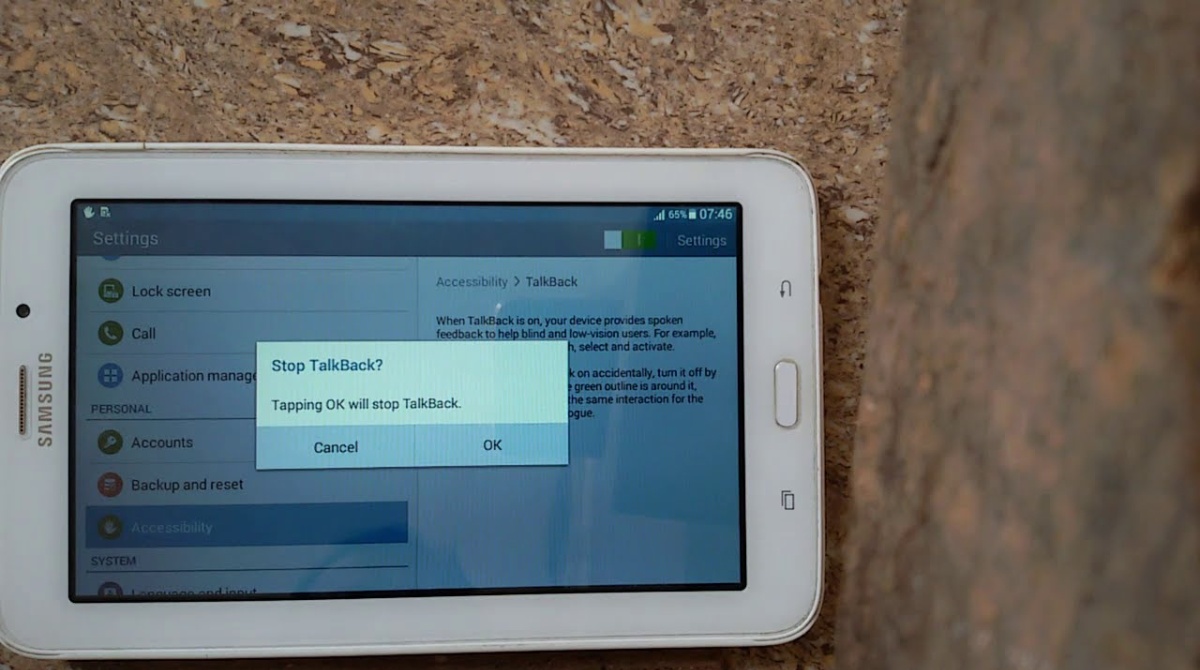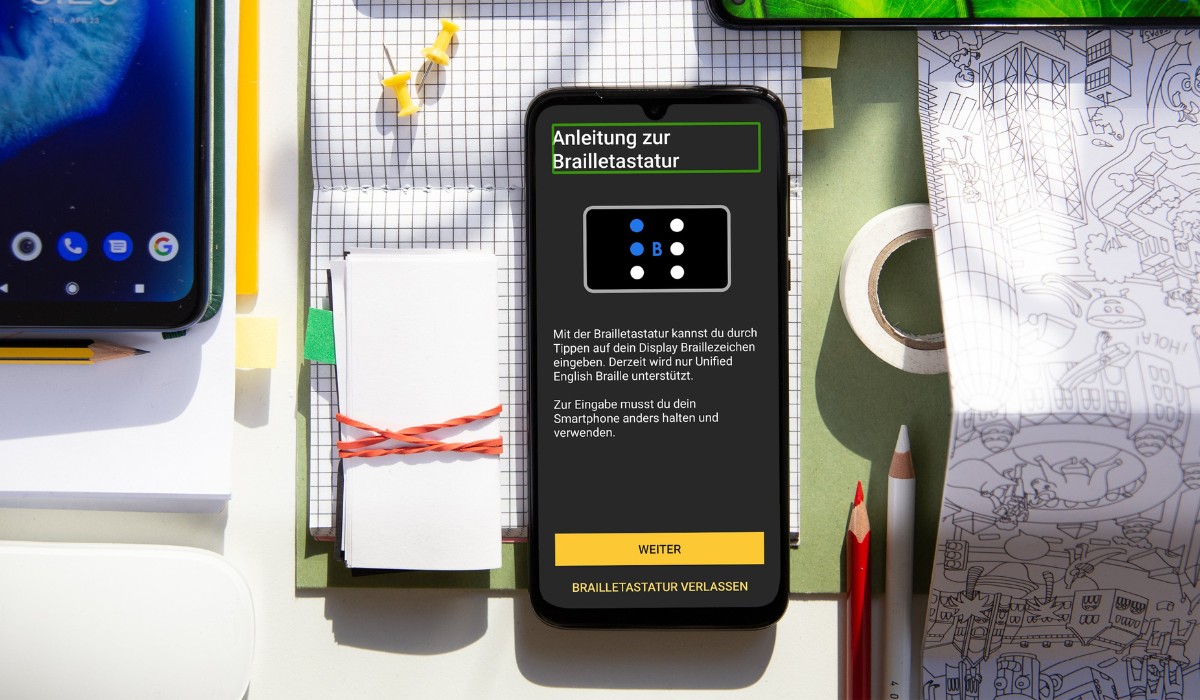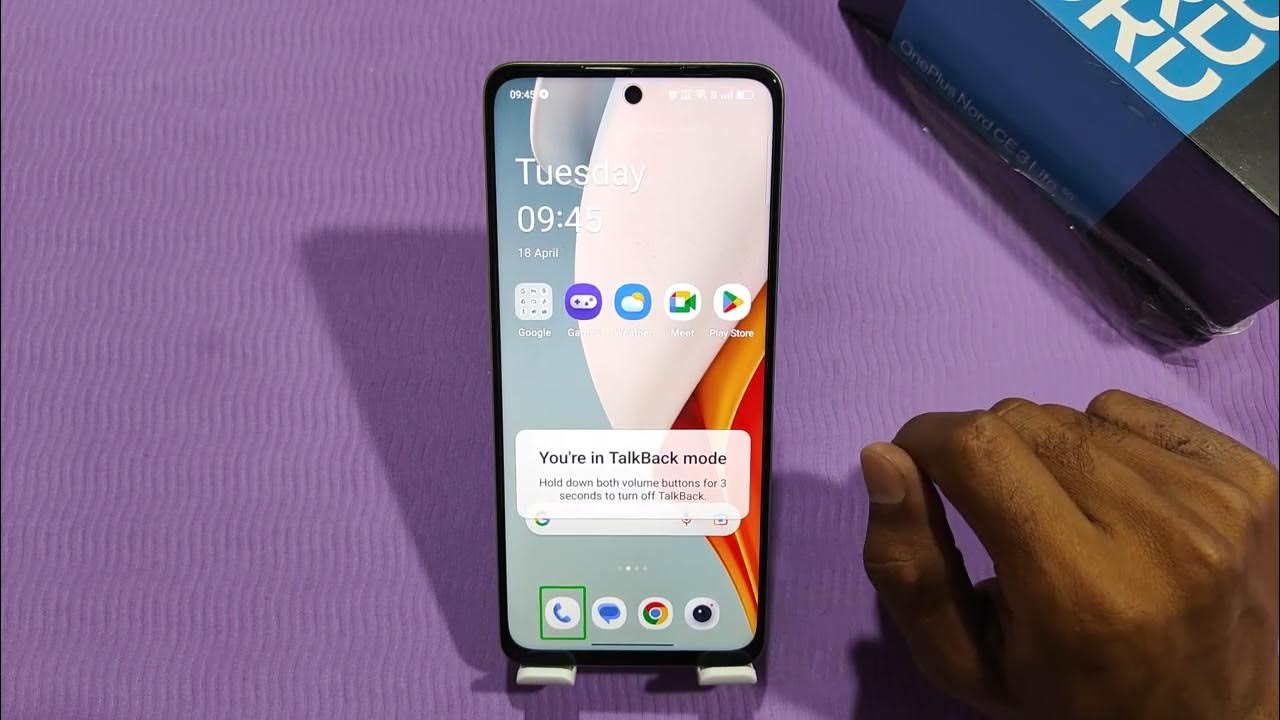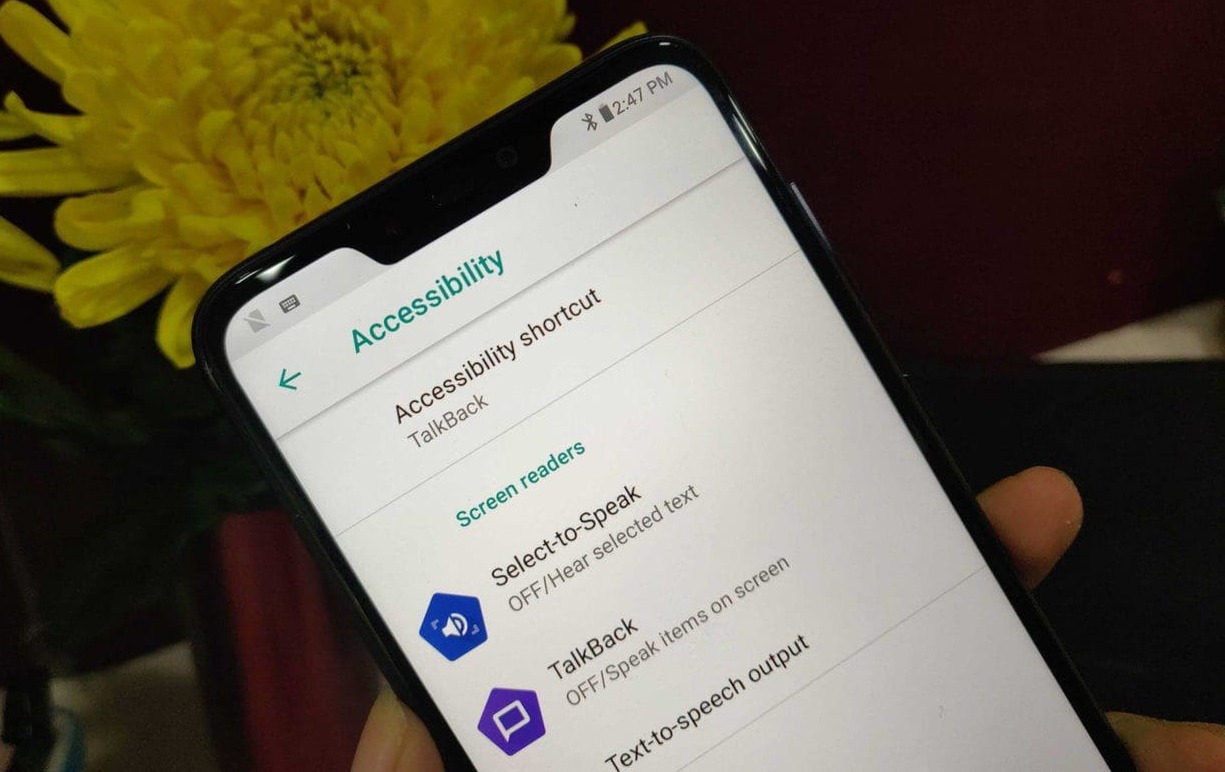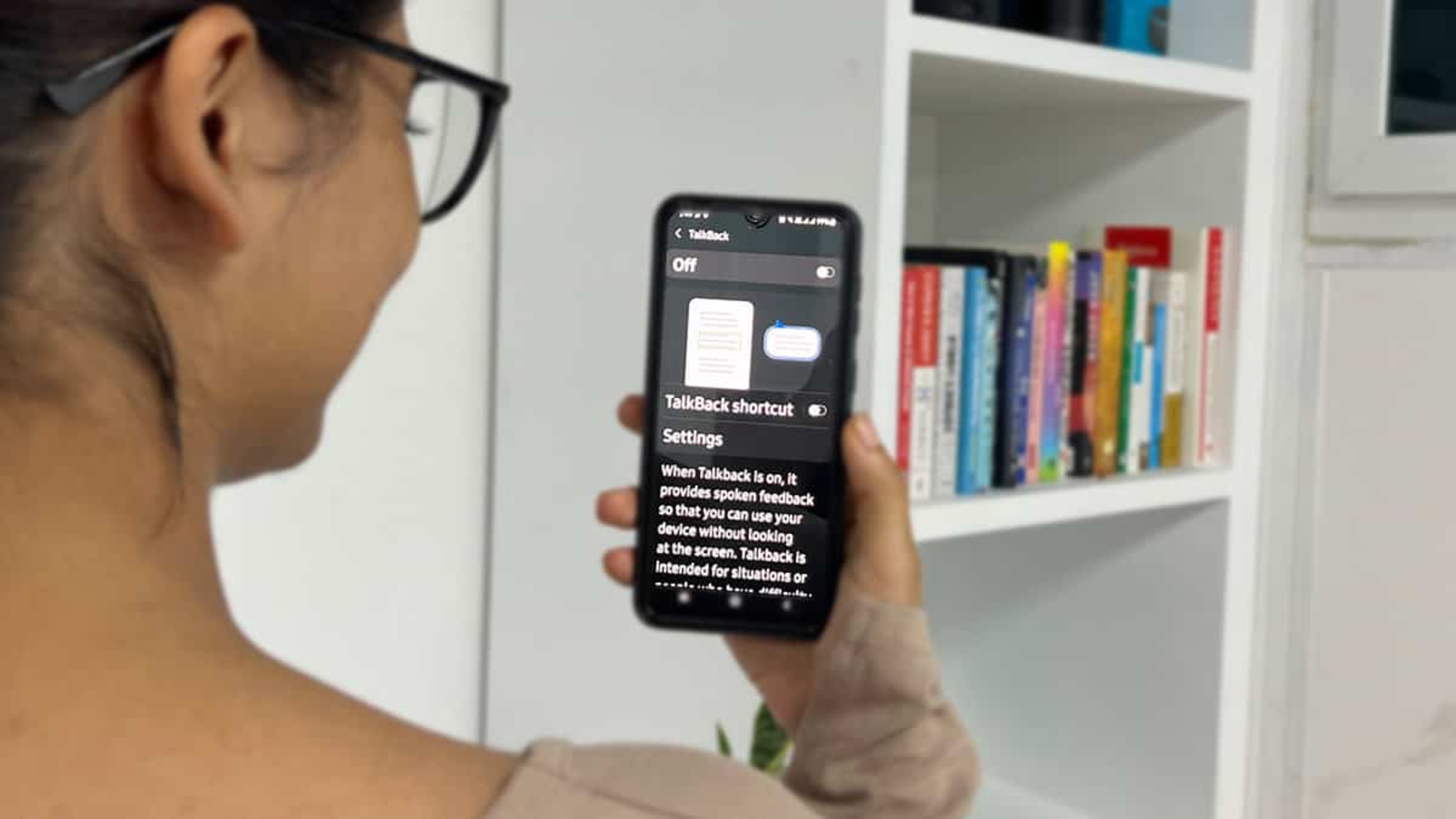Introduction
The Redmi Note 9 is a popular and feature-rich smartphone that has garnered a loyal following due to its impressive performance and user-friendly interface. One of the accessibility features that comes pre-installed on the Redmi Note 9 is Talkback, a screen reader designed to assist users with visual impairments in navigating their devices. While Talkback can be incredibly beneficial for those who rely on it, some users may find it unnecessary or even disruptive to their regular usage of the device.
In this article, we will explore the process of disabling Talkback on the Redmi Note 9. Whether you are a new user who inadvertently activated Talkback and is now struggling to navigate the device, or simply wish to turn off this feature for personal preferences, we've got you covered. By following the steps outlined in this guide, you can regain control of your device's interface and customize it to suit your individual needs and preferences.
Now, let's delve into the details of what Talkback is and why you might want to disable it on your Redmi Note 9.
What is Talkback on Redmi Note 9?
Talkback is an accessibility feature that comes pre-installed on the Redmi Note 9, designed to assist users with visual impairments in navigating their devices. When Talkback is enabled, the device provides spoken feedback to the user, making it easier to interact with the interface without relying solely on visual cues. This feature is particularly valuable for individuals with low vision or blindness, as it allows them to independently use their smartphones with audio guidance.
Upon activation, Talkback uses spoken feedback to describe the actions and options on the screen, making it possible for users to navigate through menus, launch applications, and interact with on-screen elements. For example, when a user swipes their finger across the screen, Talkback will audibly announce the items being touched, providing real-time feedback on the device's interface. Additionally, Talkback offers gesture-based navigation, allowing users to perform specific touch gestures to trigger various actions and commands.
The Redmi Note 9's implementation of Talkback is part of Xiaomi's commitment to inclusivity, ensuring that all users, regardless of their visual abilities, can fully utilize the device's features and functionalities. By integrating Talkback into the device's accessibility settings, Xiaomi has demonstrated its dedication to creating a more inclusive and user-friendly mobile experience for individuals with visual impairments.
While Talkback is undoubtedly a valuable tool for many users, some individuals may find it unnecessary or disruptive to their regular usage of the device. In such cases, disabling Talkback can restore the standard user interface experience, allowing users to interact with their Redmi Note 9 in a manner that aligns with their preferences and needs.
Understanding the purpose and functionality of Talkback is essential for Redmi Note 9 users, as it provides insight into the accessibility features available on the device and how they can be tailored to individual requirements. In the following sections, we will explore the reasons why one might want to disable Talkback and the steps to do so effectively.
Why would you want to disable Talkback?
While Talkback is a valuable accessibility feature for individuals with visual impairments, there are several reasons why Redmi Note 9 users may want to disable it. Understanding these reasons can provide insight into the diverse needs and preferences of smartphone users, highlighting the importance of customizable accessibility options.
-
Unintentional Activation: Some users may inadvertently activate Talkback, leading to an unfamiliar and potentially disruptive user experience. This can occur through accidental gestures or settings adjustments, causing frustration and confusion for users who are unfamiliar with the feature.
-
Preference for Visual Interaction: Many users may prefer visual interaction with their smartphones, finding spoken feedback unnecessary or intrusive. For individuals who do not require screen reader assistance, Talkback's continuous narration of on-screen elements can disrupt the natural flow of navigation and interaction.
-
Customization and Personalization: Disabling Talkback allows users to customize their device's interface according to their individual preferences. By turning off Talkback, users can tailor their interaction with the Redmi Note 9 to align with their specific needs and usage patterns, enhancing the overall user experience.
-
Enhanced Privacy and Efficiency: Some users may disable Talkback to maintain privacy and efficiency while using their devices. Talkback's audible feedback may not be conducive to certain environments or situations where discreet interaction with the smartphone is preferred, such as in quiet settings or during confidential conversations.
-
Familiarity with Standard Interface: Users who are accustomed to the standard smartphone interface may find Talkback's continuous narration to be disruptive to their established usage patterns. Disabling Talkback allows these users to navigate the device in a manner that is consistent with their prior experiences, promoting a seamless and familiar interaction.
-
Reduced Cognitive Load: For individuals who do not require screen reader assistance, disabling Talkback can reduce cognitive load and streamline the interaction with the device. By eliminating auditory feedback, users can focus on visual cues and streamline their navigation, potentially enhancing overall usability and efficiency.
By considering these reasons, Redmi Note 9 users can make informed decisions regarding the activation and deactivation of Talkback, ensuring that their devices are tailored to their unique preferences and accessibility requirements. In the following section, we will explore the steps to effectively disable Talkback on the Redmi Note 9, empowering users to customize their smartphone experience according to their individual needs.
How to disable Talkback on Redmi Note 9
Disabling Talkback on the Redmi Note 9 is a straightforward process that allows users to regain control of their device's interface and customize their interaction experience. Whether you inadvertently activated Talkback or simply wish to turn off this feature for personal preferences, the following steps will guide you through the process effectively.
-
Accessing Settings: To begin, navigate to the "Settings" app on your Redmi Note 9. You can typically find the Settings app on the home screen or in the app drawer. Once located, tap to open the Settings menu.
-
Selecting Accessibility: Within the Settings menu, scroll down and locate the "Accessibility" option. This section houses various accessibility features and settings, including Talkback.
-
Entering Talkback Settings: Upon selecting the "Accessibility" option, you will find a list of accessibility features available on your Redmi Note 9. Look for the "Talkback" feature and tap on it to access the Talkback settings.
-
Disabling Talkback: Within the Talkback settings, you will find a toggle or switch that enables or disables the feature. To turn off Talkback, simply toggle the switch to the "Off" position. You may be prompted to confirm the action, after which Talkback will be disabled on your device.
-
Confirmation and Adjustment: Once Talkback is disabled, you can confirm the changes by navigating through your device's interface. You will notice that the spoken feedback and gesture-based navigation associated with Talkback are no longer active, allowing you to interact with your Redmi Note 9 using standard visual cues and touch gestures.
It's important to note that the steps may vary slightly depending on the specific software version and user interface of your Redmi Note 9. However, the general process outlined above should provide a clear and effective method for disabling Talkback on your device.
By following these steps, Redmi Note 9 users can seamlessly disable Talkback and customize their device's accessibility settings according to their individual preferences and requirements. This empowers users to tailor their smartphone experience to align with their specific needs, promoting a more personalized and user-friendly interaction with the device.
With Talkback disabled, users can navigate their Redmi Note 9 using standard visual and touch-based interactions, enhancing the overall usability and accessibility of the device. Whether for preference, customization, or familiarity with the standard interface, the ability to disable Talkback provides users with greater control over their smartphone experience.
Conclusion
In conclusion, the Redmi Note 9's inclusion of Talkback as an accessibility feature reflects Xiaomi's commitment to creating a more inclusive and user-friendly mobile experience. While Talkback serves as a valuable tool for individuals with visual impairments, it's important to recognize that user preferences and needs vary widely. The ability to disable Talkback empowers Redmi Note 9 users to customize their device's interface according to their individual requirements, promoting a more personalized and seamless interaction with the smartphone.
By understanding the reasons why one might want to disable Talkback, users can make informed decisions regarding the activation and deactivation of this feature. Whether it's due to unintentional activation, a preference for visual interaction, customization and personalization, enhanced privacy and efficiency, familiarity with the standard interface, or a desire to reduce cognitive load, the option to disable Talkback ensures that users can tailor their smartphone experience to align with their unique needs and usage patterns.
The process of disabling Talkback on the Redmi Note 9 is straightforward, allowing users to regain control of their device's interface and interact with it using standard visual cues and touch gestures. By following the outlined steps, users can seamlessly disable Talkback and navigate their devices in a manner that suits their preferences, promoting a more user-friendly and personalized experience.
Ultimately, the ability to disable Talkback on the Redmi Note 9 exemplifies the device's commitment to inclusivity and user empowerment. By providing customizable accessibility options, Xiaomi has demonstrated its dedication to creating a smartphone experience that caters to the diverse needs and preferences of its users. Whether for accessibility, customization, or personalization, the option to disable Talkback ensures that Redmi Note 9 users can fully engage with their devices in a manner that aligns with their individual requirements.
In embracing the diverse needs of its users, Xiaomi has not only enhanced the accessibility of the Redmi Note 9 but also underscored the importance of user empowerment and customization in the smartphone experience. As technology continues to evolve, the ability to tailor accessibility features to individual preferences will play a pivotal role in creating a more inclusive and user-centric mobile landscape. With the option to disable Talkback, Redmi Note 9 users can navigate their devices with greater control and customization, fostering a more personalized and user-friendly interaction with their smartphones.