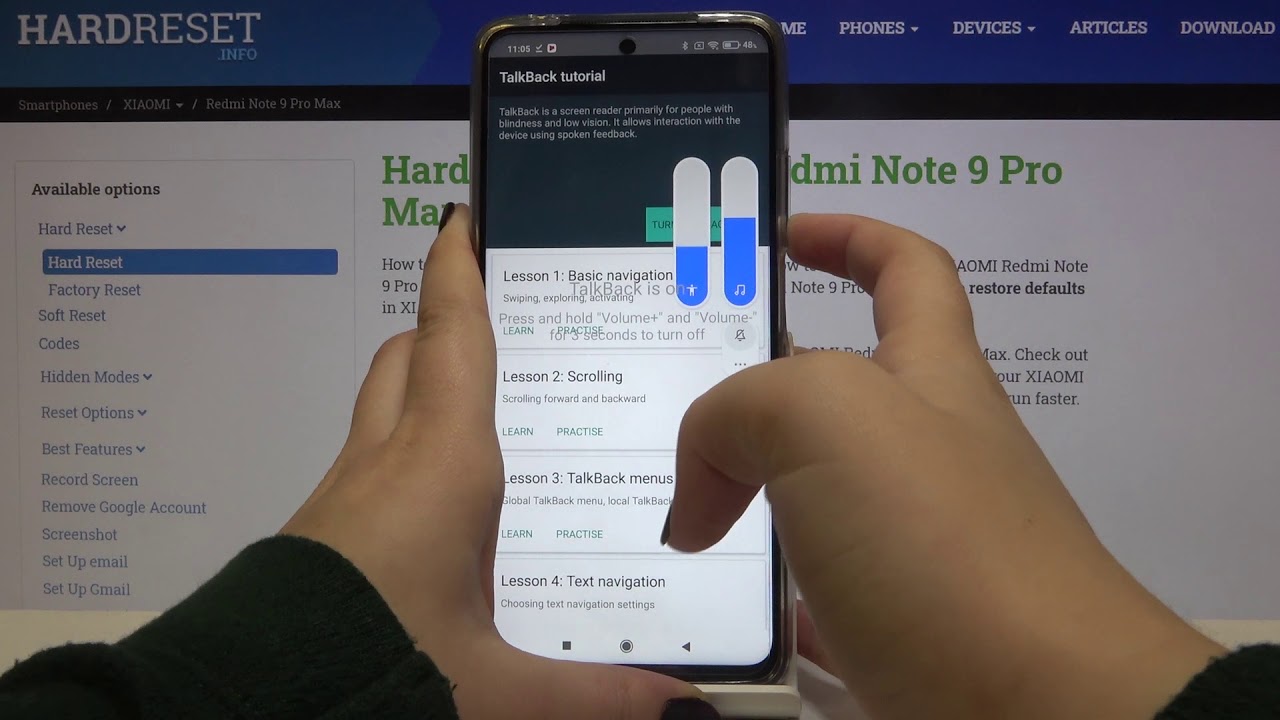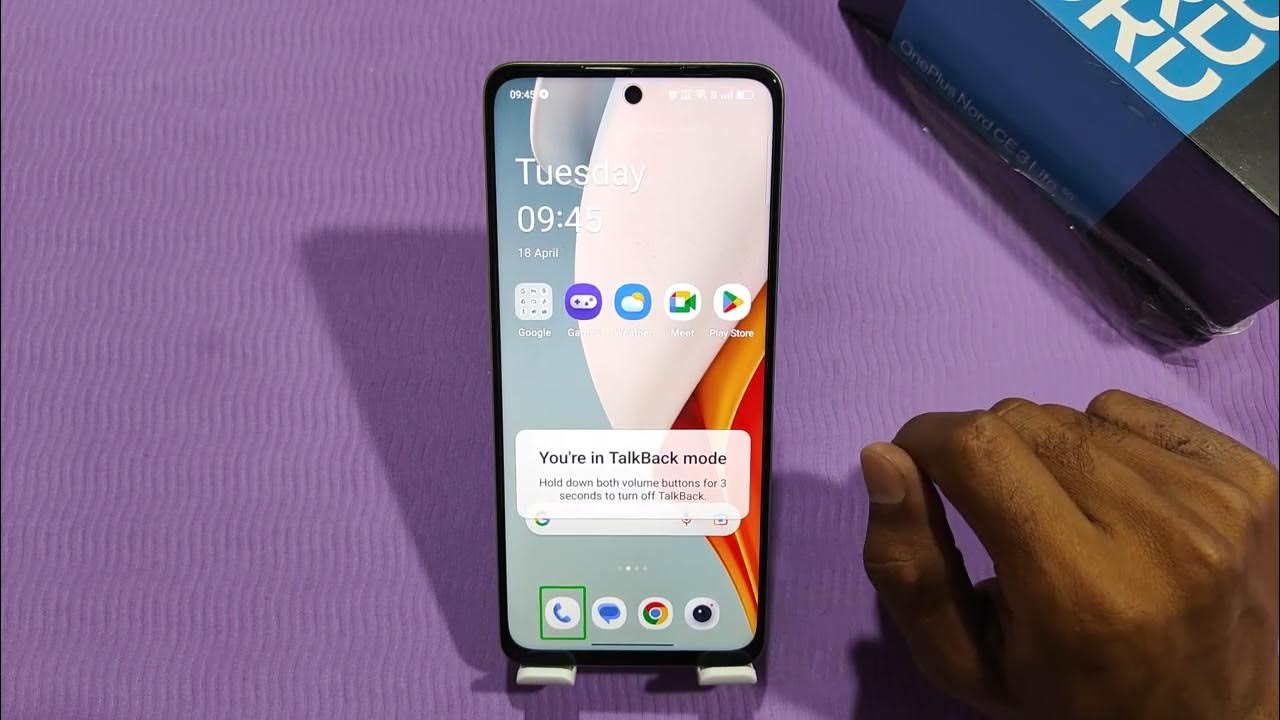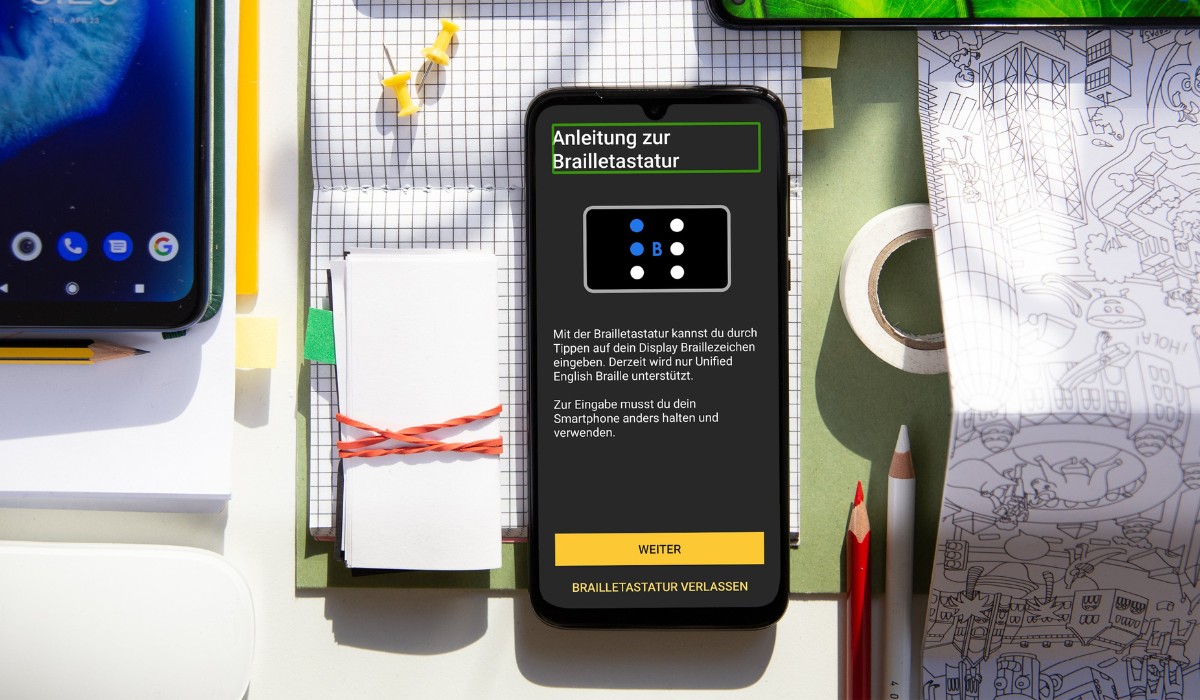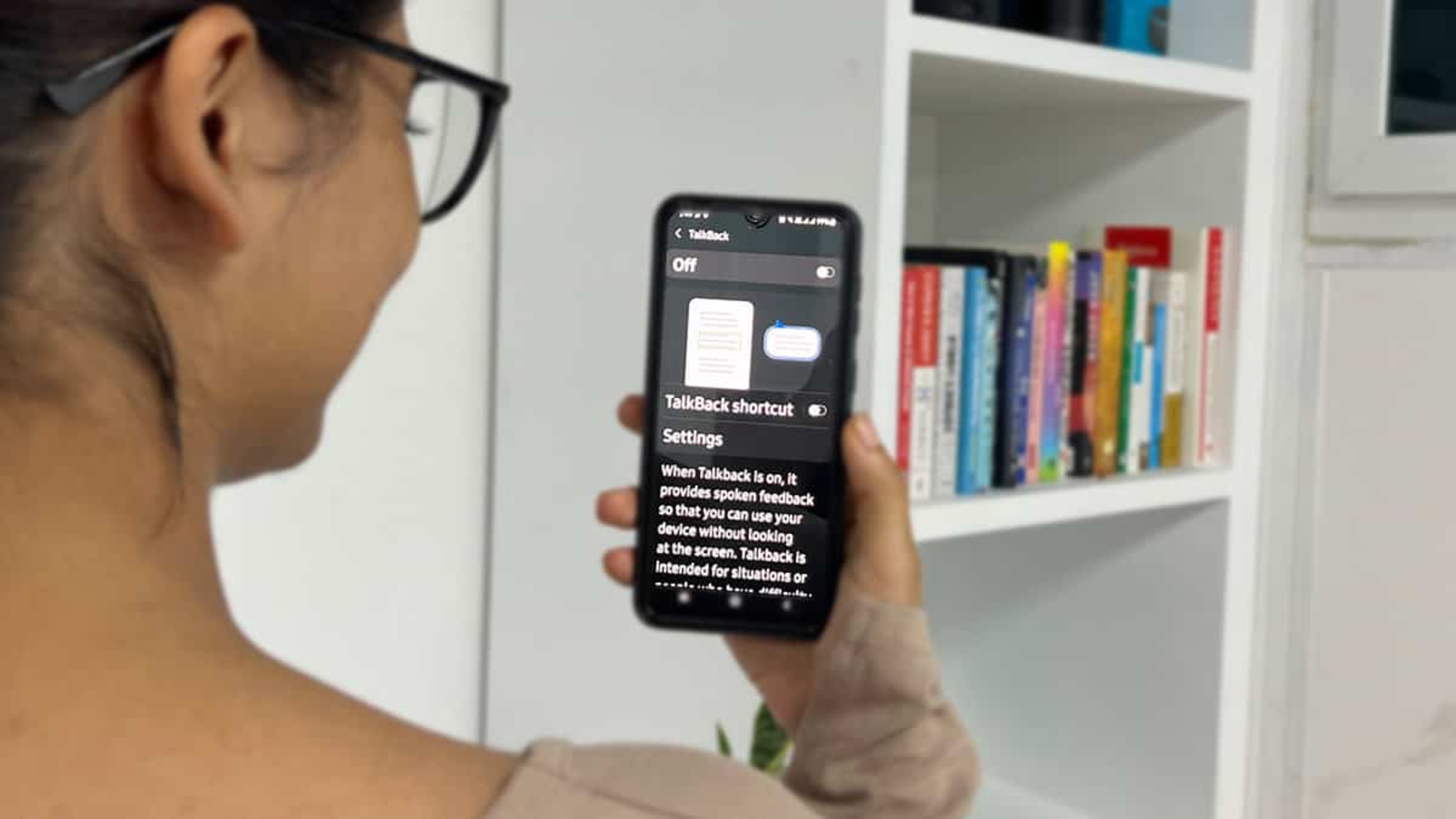Introduction
Mobile devices have become an integral part of our daily lives, offering a myriad of features and functionalities that cater to various user needs. Among these features, accessibility options play a crucial role in ensuring that individuals with disabilities can effectively utilize their devices. One such accessibility feature is the Talkback feature, which is designed to assist users with visual impairments in navigating their smartphones.
The Talkback feature, available on Redmi devices, provides spoken feedback to users, guiding them through the interface and helping them interact with their phones. While this feature is undoubtedly beneficial for those who rely on it, there are instances where users may need to deactivate it temporarily or permanently. Understanding how to manage accessibility features such as Talkback is essential for all users, as it allows for a more personalized and efficient user experience.
In this article, we will delve into the Talkback feature on Redmi devices, exploring its functionality and significance. Additionally, we will discuss the reasons why deactivating the Talkback feature may be necessary for certain users. Furthermore, we will provide a comprehensive guide on how to deactivate the Talkback feature on Redmi devices, ensuring that users can navigate this process with ease and confidence. By gaining a deeper understanding of the Talkback feature and its deactivation process, users can harness the full potential of their Redmi devices while customizing their accessibility settings to suit their individual preferences and requirements.
What is the Talkback Feature on Redmi?
The Talkback feature, also known as screen reader, is an accessibility feature designed to assist users with visual impairments in navigating their smartphones. Specifically tailored for individuals with blindness or low vision, Talkback provides audible feedback and spoken descriptions of on-screen elements, allowing users to interact with their devices effectively. This feature is particularly valuable as it enables users to access and utilize various functions and applications on their Redmi devices without relying solely on visual cues.
Upon activation, Talkback uses spoken feedback to convey information about the items on the screen, such as icons, buttons, and notifications. This auditory guidance facilitates navigation by announcing the selected item and providing instructions on how to interact with it. For instance, when a user swipes to navigate through the interface, Talkback vocalizes the items being traversed, ensuring that the user is aware of their current location and the available options.
Furthermore, Talkback incorporates gestures and commands that are specifically tailored to accommodate non-visual interaction. Users can utilize gestures such as swiping, tapping, and using two-finger gestures to perform various actions, all of which are accompanied by spoken feedback. This seamless integration of touch and audio-based interaction empowers individuals with visual impairments to engage with their Redmi devices in a manner that aligns with their unique needs and preferences.
In essence, the Talkback feature on Redmi devices serves as a vital tool for fostering inclusivity and accessibility within the digital realm. By providing spoken feedback and intuitive navigation support, Talkback empowers users with visual impairments to independently utilize their smartphones, access information, and communicate with others. This not only enhances the overall user experience but also underscores the commitment of Redmi to cater to the diverse needs of its user base, ensuring that everyone can harness the full potential of their devices.
Understanding the functionality and significance of the Talkback feature is pivotal in appreciating its impact on users with visual impairments. Moreover, it underscores the importance of accessibility features in promoting a more inclusive and accommodating digital environment for all individuals, regardless of their abilities.
Why Deactivate the Talkback Feature?
While the Talkback feature on Redmi devices offers invaluable support for users with visual impairments, there are circumstances where deactivating this feature becomes necessary. Understanding the reasons behind the deactivation of Talkback is essential for users and caregivers alike, as it allows for a more comprehensive approach to accessibility and device management.
-
Temporary User Preferences: In certain situations, users may prefer to temporarily deactivate Talkback to accommodate specific tasks or activities. For instance, when watching videos or playing games that rely heavily on visual cues, temporarily turning off Talkback can enhance the overall experience by minimizing auditory distractions. Additionally, users may opt to deactivate Talkback during specific interactions that require precise visual input, such as editing images or reading complex visual content.
-
Enhanced Privacy and Security: Deactivating Talkback can contribute to enhanced privacy and security, particularly in public or shared settings. When using their devices in crowded environments, users may choose to disable Talkback to prevent audible feedback from being overheard by others. This is particularly relevant when entering sensitive information, such as passwords or personal details, as it mitigates the risk of unintentional disclosure.
-
Customized User Experience: Deactivating Talkback allows users to customize their device experience based on their individual preferences and needs. Some users may find that they can navigate the interface more efficiently without auditory feedback, especially if they have become proficient in using visual cues and gestures. By deactivating Talkback, users can tailor their device interaction to align with their preferred mode of engagement, thereby enhancing their overall user experience.
-
Technical Troubleshooting: In certain scenarios, deactivating Talkback may be necessary as part of technical troubleshooting processes. If the Talkback feature encounters errors or malfunctions, temporarily deactivating it can serve as a preliminary troubleshooting step. This allows users to assess whether the issue is related to the Talkback feature itself or if it pertains to other aspects of the device's functionality.
-
User Flexibility and Autonomy: Deactivating Talkback ultimately empowers users with the flexibility and autonomy to manage their device accessibility settings according to their evolving needs. By providing the option to deactivate Talkback, Redmi devices afford users greater control over their accessibility preferences, ensuring that their devices adapt to their requirements rather than imposing a singular mode of interaction.
Understanding the diverse reasons for deactivating the Talkback feature underscores the multifaceted nature of accessibility management and user empowerment. By acknowledging these considerations, users can make informed decisions regarding the activation and deactivation of Talkback, thereby optimizing their device experience in alignment with their unique circumstances and preferences.
How to Deactivate Talkback Feature on Redmi
Deactivating the Talkback feature on Redmi devices is a straightforward process that allows users to customize their accessibility settings according to their preferences and requirements. Whether it's for temporary adjustments or permanent changes, understanding how to deactivate Talkback empowers users to manage their device interaction effectively. Here's a comprehensive guide on how to deactivate the Talkback feature on Redmi devices:
-
Access Accessibility Settings: To begin, navigate to the "Settings" app on your Redmi device. Scroll down and select the "Accessibility" option. Within the Accessibility menu, locate and tap on the "Talkback" feature to access its settings.
-
Disable Talkback: Upon entering the Talkback settings, you will find an option to disable the feature. Tap on the toggle switch or the "Disable" button to turn off Talkback. A confirmation prompt may appear, requiring you to confirm the deactivation of Talkback. Proceed with the confirmation to disable the feature.
-
Alternative Method: In some instances, users may find it more convenient to deactivate Talkback using a different approach. If the above method is not accessible, users can utilize the two-finger swipe gesture to scroll through the options and locate the "Disable" button within the Talkback settings. Once found, double-tap the screen to confirm the deactivation.
-
Utilize Physical Buttons: Another method to deactivate Talkback involves using the physical buttons on the device. Press and hold the volume up and volume down buttons simultaneously for a few seconds. This action triggers a prompt to suspend Talkback, allowing users to confirm the deactivation and return to the standard device interface.
-
Verify Deactivation: After following the deactivation steps, it's essential to verify that Talkback has been successfully disabled. Navigate through the device interface to ensure that the spoken feedback and auditory cues associated with Talkback are no longer active. This confirmation ensures that the deactivation process has been completed effectively.
By following these steps, users can deactivate the Talkback feature on their Redmi devices with ease, enabling them to tailor their accessibility settings to suit their specific needs. Whether it's for temporary adjustments or permanent changes, having a clear understanding of the deactivation process empowers users to manage their device interaction effectively, ensuring a personalized and seamless user experience.
This comprehensive guide equips users with the knowledge and confidence to navigate the deactivation of the Talkback feature, fostering greater autonomy and control over their device accessibility settings.