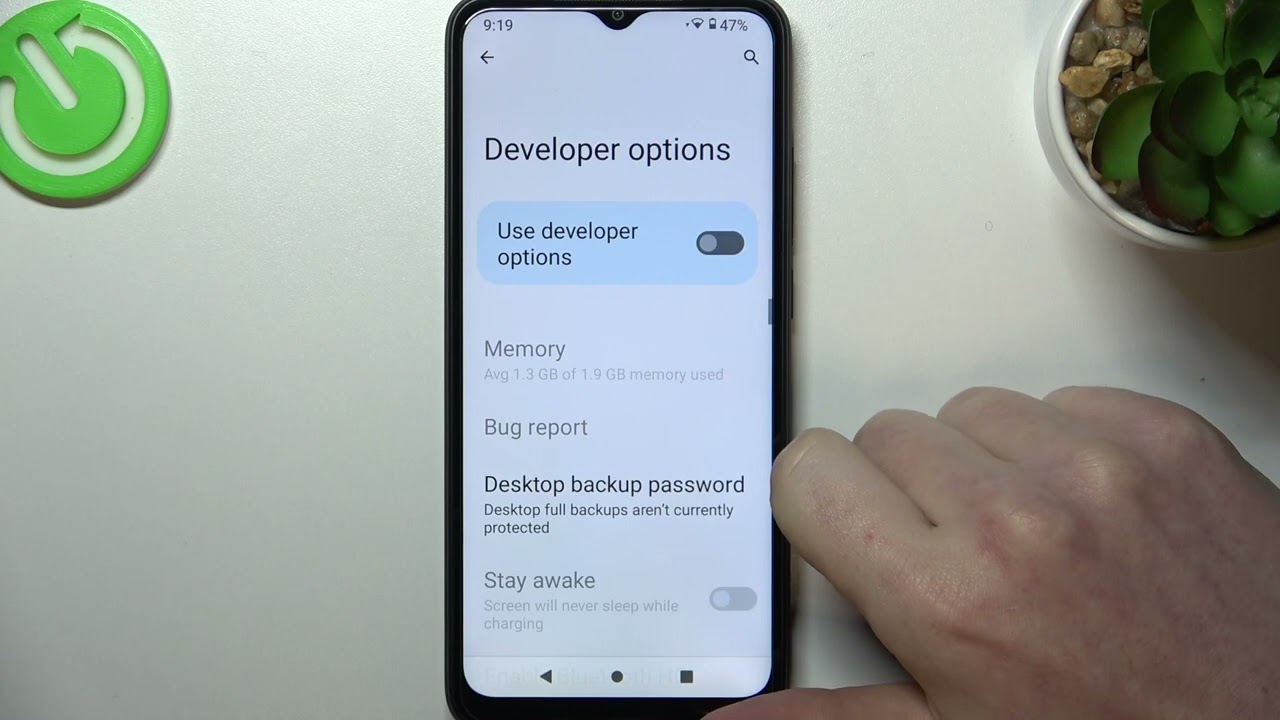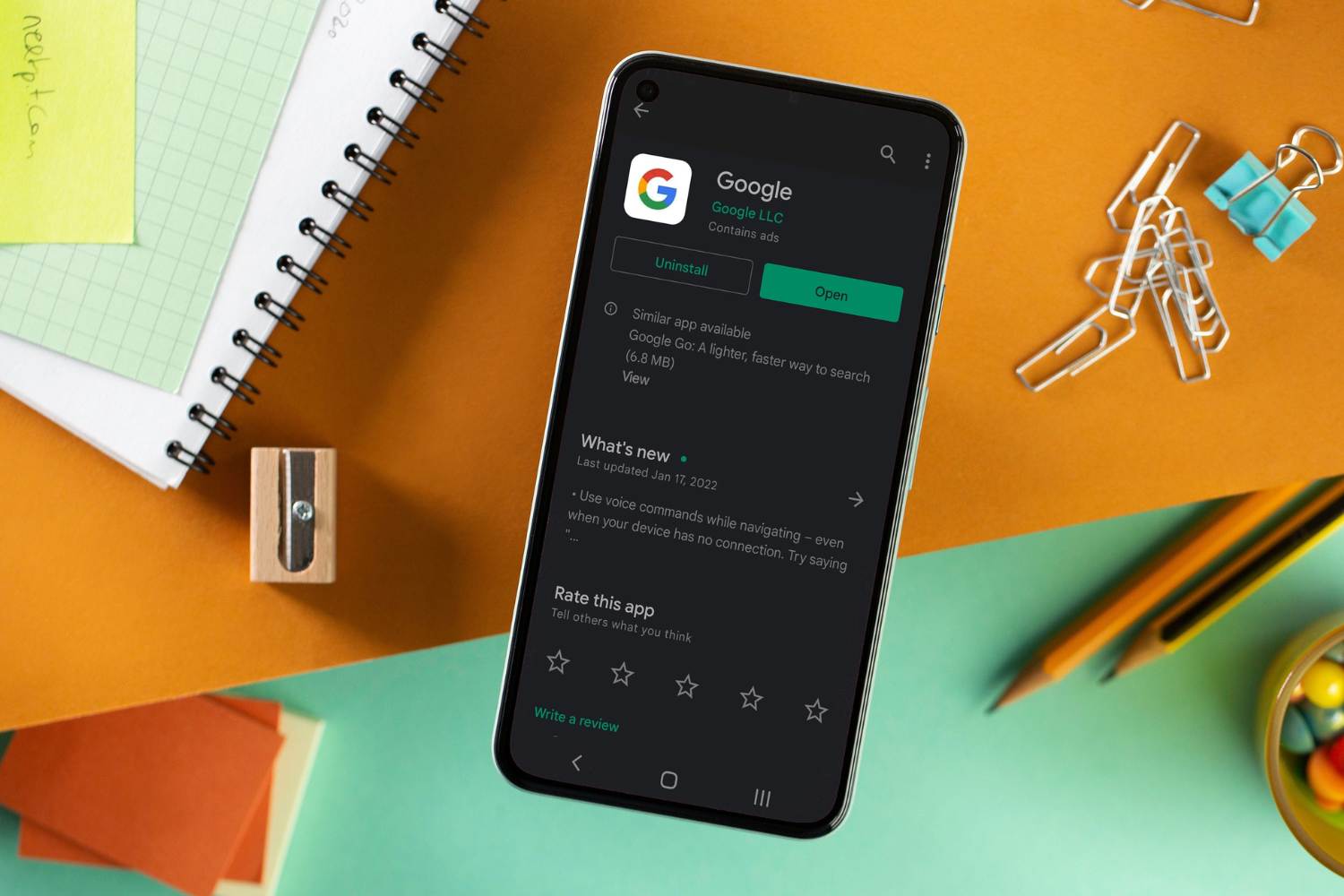Introduction
Mobile devices have become an integral part of our daily lives, serving as our go-to companions for communication, entertainment, and productivity. With the rapid advancements in technology, these devices have evolved into powerful tools that offer a myriad of features and functionalities. One such feature is the Developer Mode, which provides users with the ability to access advanced settings and customize their devices to suit their specific needs.
For Redmi device users, Developer Mode offers a gateway to a realm of possibilities, allowing them to tweak and optimize various aspects of their devices. Whether it's experimenting with custom ROMs, debugging applications, or fine-tuning system settings, Developer Mode empowers users to delve deeper into the inner workings of their Redmi devices.
However, there are instances where users may need to deactivate Developer Mode on their Redmi devices. This could be due to the completion of a specific task that required Developer Mode, or simply to revert the device to its default settings. Regardless of the reason, understanding the process of deactivating Developer Mode is crucial for Redmi device users.
In this comprehensive guide, we will walk you through the step-by-step process of deactivating Developer Mode on your Redmi device. Whether you're a seasoned tech enthusiast or a novice user, this walkthrough will equip you with the knowledge and confidence to seamlessly navigate the deactivation process and ensure that your Redmi device operates smoothly in its standard mode.
So, without further ado, let's embark on this journey to deactivate Developer Mode on your Redmi device and restore it to its default state.
Steps to Deactivate Developer Mode on Redmi Device
Deactivating Developer Mode on your Redmi device is a straightforward process that involves reverting the device to its standard settings. Whether you've completed your development tasks or simply wish to return your device to its default configuration, the following steps will guide you through the deactivation process:
-
Accessing Settings: Begin by unlocking your Redmi device and navigating to the home screen. From there, locate and tap on the "Settings" app, which is represented by a gear icon. This will open the device settings menu, providing you with access to various configuration options.
-
Navigating to Developer Options: Within the Settings menu, scroll down and look for the "Additional Settings" tab. Tap on it to reveal a list of additional configuration options. Among these options, you will find "Developer options." Tap on "Developer options" to access the advanced settings associated with Developer Mode.
-
Deactivating Developer Mode: Once you are within the Developer options menu, you will notice a toggle switch at the top of the screen. This switch, often labeled as "Developer options," allows you to enable or disable Developer Mode. Simply tap on the toggle switch to turn off Developer Mode and deactivate the advanced settings.
-
Confirmation: After toggling off Developer Mode, a confirmation prompt may appear, asking you to confirm the deactivation. This serves as a final checkpoint to ensure that you intend to disable Developer Mode. Confirm the action, and your Redmi device will revert to its standard mode, free from the advanced settings and configurations associated with Developer Mode.
-
Restarting the Device (Optional): While not always necessary, some users prefer to restart their devices after deactivating Developer Mode. This can help ensure that the changes take effect and that the device operates seamlessly in its default state.
By following these simple steps, you can effectively deactivate Developer Mode on your Redmi device and return it to its standard configuration. Whether you're a developer, enthusiast, or casual user, having the ability to navigate the deactivation process empowers you to seamlessly transition between advanced and standard device settings, catering to your specific needs and preferences.
Remember, should the need arise to re-enable Developer Mode in the future, you can always revisit the settings and reactivate the advanced options to continue exploring the full potential of your Redmi device.
Conclusion
In conclusion, deactivating Developer Mode on your Redmi device is a fundamental aspect of managing the device's settings and configurations. By following the step-by-step walkthrough provided in this guide, you have gained the knowledge and confidence to seamlessly transition your device from advanced settings to its default state. Whether you embarked on a development project, experimented with customizations, or simply explored the capabilities of Developer Mode, understanding how to deactivate it is essential for maintaining the optimal functionality of your Redmi device.
As you navigate the process of deactivating Developer Mode, it's important to recognize the significance of this action. By returning your device to its standard configuration, you ensure that it operates in a manner consistent with its intended functionality. This not only promotes stability and reliability but also provides a familiar user experience that aligns with the device's default settings.
Furthermore, the ability to deactivate Developer Mode empowers you to adapt your device to different usage scenarios. Whether you require advanced settings for development and customization or prefer the simplicity of standard configurations for everyday use, having the flexibility to transition between these modes enhances the overall user experience.
Additionally, by understanding the process of deactivating Developer Mode, you are better equipped to troubleshoot and address any issues that may arise from advanced settings. Should you encounter compatibility issues, performance concerns, or unexpected behavior, the knowledge of deactivating Developer Mode allows you to revert to a stable configuration, facilitating a smoother and more predictable device operation.
Lastly, as technology continues to evolve, the ability to navigate advanced settings and configurations will remain a valuable skill for Redmi device users. Whether you're a developer, tech enthusiast, or casual user, the knowledge gained from this walkthrough empowers you to harness the full potential of your device while maintaining the flexibility to adapt to changing needs and preferences.
In essence, the process of deactivating Developer Mode on your Redmi device represents a pivotal aspect of device management, offering you the freedom to tailor your device's settings to suit your specific requirements. By mastering this process, you are well-positioned to optimize your device's performance, stability, and user experience, ensuring that your Redmi device remains a reliable and versatile companion in your daily endeavors.