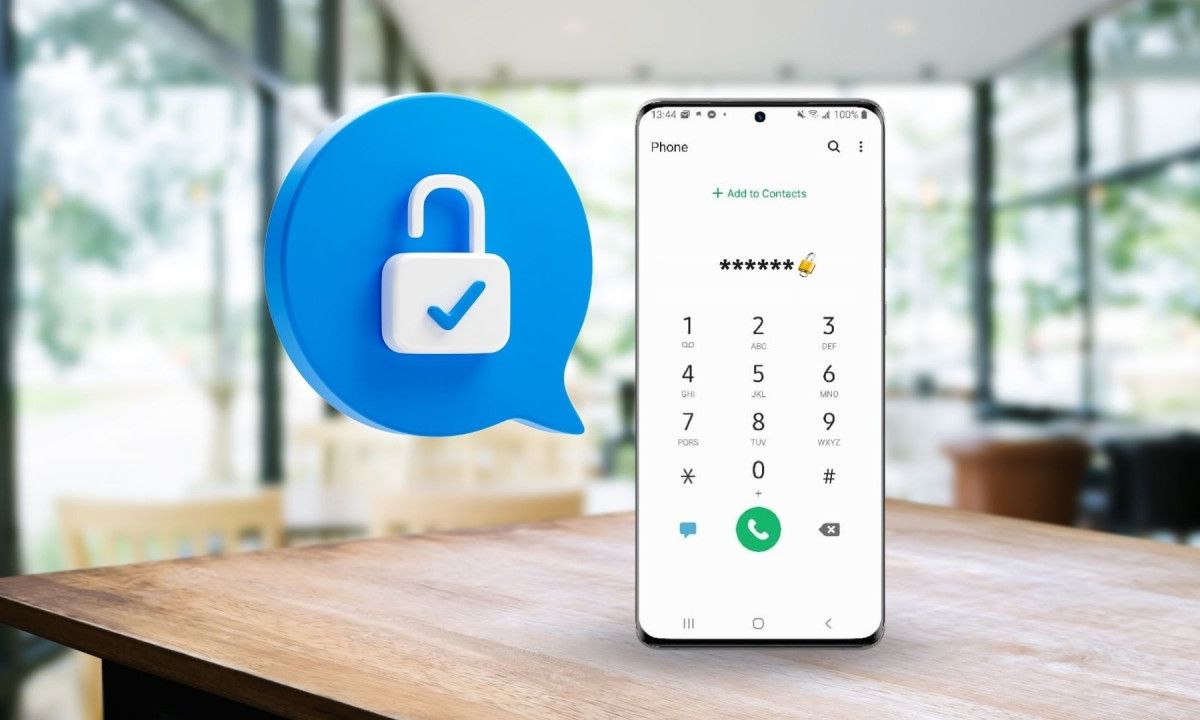Introduction
The Xiaomi Redmi Note 4 is a versatile and powerful mobile device that has gained popularity for its impressive features and user-friendly interface. However, there are instances when performing a factory reset becomes necessary. Whether you are experiencing persistent software issues, planning to sell or give away your device, or simply seeking a fresh start, a factory reset can help restore your Redmi Note 4 to its original state.
In this comprehensive guide, we will walk you through the step-by-step process of performing a factory reset on your Xiaomi Redmi Note 4. From backing up your data to restoring it after the reset, we will cover all the essential aspects to ensure a smooth and hassle-free experience. By following these instructions, you can confidently navigate the factory reset procedure and make the most of your Redmi Note 4's capabilities.
Let's dive into the details and explore the necessary steps to effectively reset your Xiaomi Redmi Note 4, allowing you to address any software-related issues and optimize the performance of your device.
Step 1: Backing up your data
Before initiating the factory reset process on your Xiaomi Redmi Note 4, it is crucial to back up your data to prevent any loss of important information. By creating a comprehensive backup, you can safeguard your photos, videos, contacts, messages, and other valuable data, ensuring that you can easily restore them after the reset is complete.
Using Xiaomi's Built-in Backup Feature
Xiaomi devices, including the Redmi Note 4, offer a convenient built-in backup feature that allows you to seamlessly create a backup of your data. To access this feature, navigate to the "Settings" menu on your device and select "Additional Settings." From there, tap on "Backup & reset" and choose "Local backups." Here, you can initiate a full backup of your device, including apps, system settings, and personal data. It is advisable to perform this backup on a regular basis to ensure that your data is always up to date.
Utilizing Cloud Storage Services
In addition to the built-in backup feature, you can leverage cloud storage services such as Google Drive, Dropbox, or Xiaomi's Mi Cloud to store your data securely. These platforms offer seamless integration with the Redmi Note 4, allowing you to sync your photos, videos, and documents to the cloud. By enabling automatic backups and synchronization, you can ensure that your data is safely stored in the cloud, ready to be retrieved whenever needed.
Transferring Data to a Computer
For an extra layer of security, consider transferring your data to a computer using a USB cable. This method allows you to manually copy your photos, videos, music, and other files to your computer's hard drive, providing an offline backup solution. By organizing your data into folders on your computer, you can maintain a structured backup that is easily accessible and can be transferred back to your Redmi Note 4 after the factory reset.
By following these backup methods, you can effectively safeguard your data before proceeding with the factory reset of your Xiaomi Redmi Note 4. Taking the time to back up your data ensures that you can restore your important information seamlessly, allowing you to reset your device with confidence and peace of mind.
Step 2: Accessing the settings menu
Accessing the settings menu on your Xiaomi Redmi Note 4 is the crucial first step towards initiating a factory reset. The settings menu serves as the control center for your device, allowing you to customize various aspects of its functionality and performance. To access the settings menu, follow these simple steps:
-
Unlock Your Device: Begin by unlocking your Redmi Note 4 using your preferred method, whether it's a PIN, pattern, password, or fingerprint.
-
Locate the Settings Icon: Once your device is unlocked, navigate to the home screen, where you will find the settings icon. The settings icon typically resembles a gear or cogwheel and is commonly located in the app drawer or on the home screen for quick access.
-
Tap on the Settings Icon: Gently tap on the settings icon to open the settings menu. Upon tapping the icon, you will be directed to the main settings interface, where you can explore and manage a wide range of options to customize your Redmi Note 4 according to your preferences.
-
Navigate Through the Settings: Within the settings menu, you will find a series of categories and subcategories, covering everything from wireless & network settings to device customization and security features. Take your time to familiarize yourself with the layout and organization of the settings menu, as this will help you navigate to the specific option required for the factory reset process.
-
Locate the "Additional Settings" Option: To proceed with the factory reset, you will need to access the "Additional Settings" section within the main settings menu. This section contains advanced device settings and management options, including the option to perform a factory reset.
By following these steps, you can effortlessly access the settings menu on your Xiaomi Redmi Note 4, setting the stage for the subsequent steps involved in performing a factory reset. Navigating through the settings menu allows you to gain a deeper understanding of your device's capabilities and empowers you to make informed decisions regarding its configuration and maintenance.
Step 3: Performing the factory reset
Performing a factory reset on your Xiaomi Redmi Note 4 is a straightforward process that allows you to restore the device to its original state, effectively erasing all user data, settings, and installed apps. This can be particularly useful when troubleshooting persistent software issues, preparing the device for resale, or simply seeking a fresh start. Here's a detailed walkthrough of the steps involved in performing a factory reset on your Redmi Note 4:
-
Accessing the "Additional Settings" Menu: To initiate the factory reset, begin by accessing the "Additional Settings" section within the main settings menu of your Redmi Note 4. This section contains advanced device management options, including the factory reset feature.
-
Selecting "Backup & reset": Within the "Additional Settings" menu, locate and tap on the "Backup & reset" option. This will lead you to a screen where you can manage data backup and perform a factory reset.
-
Choosing "Factory data reset": Under the "Backup & reset" menu, select the "Factory data reset" option. This action will prompt a warning message informing you about the consequences of the factory reset, including the deletion of all data from the device's internal storage.
-
Confirming the Factory Reset: After reviewing the warning message, confirm your decision to proceed with the factory reset. Keep in mind that this action is irreversible and will permanently erase all data from your Redmi Note 4.
-
Initiating the Reset Process: Once you confirm the factory reset, the device will begin the reset process. This may take a few minutes, during which the Redmi Note 4 will erase all user data, reset settings to their default values, and remove installed apps.
-
Completing the Reset: Upon completion of the factory reset, your Redmi Note 4 will reboot and present you with the initial setup screen, as if it were a brand-new device. At this point, the device is ready to be configured according to your preferences.
By following these steps, you can effectively perform a factory reset on your Xiaomi Redmi Note 4, allowing you to address software-related issues and restore the device to its original state. It's important to note that all data stored on the device's internal storage will be permanently erased during the factory reset process. Therefore, it is crucial to ensure that you have backed up your data before proceeding with the reset.
This comprehensive guide empowers you to navigate the factory reset process with confidence, enabling you to optimize the performance and functionality of your Redmi Note 4 as needed.
Step 4: Restoring your data
After successfully performing a factory reset on your Xiaomi Redmi Note 4, the next crucial step is to restore your backed-up data to ensure a seamless transition back to your personalized settings, apps, and content. The restoration process allows you to retrieve your photos, videos, contacts, messages, and other essential data, effectively bringing your device back to its previous state. Here's a detailed walkthrough of the steps involved in restoring your data after a factory reset:
-
Accessing the Backup & Restore Menu: Upon completing the initial setup of your Redmi Note 4 after the factory reset, navigate to the "Settings" menu and select "Additional Settings." Within this section, locate and tap on the "Backup & reset" option to access the backup and restore features.
-
Selecting the Restore Option: Under the "Backup & reset" menu, choose the "Restore" option to initiate the data restoration process. This action will prompt the device to search for available backups, including those created using Xiaomi's built-in backup feature or cloud storage services.
-
Choosing the Backup Source: If you have backed up your data using Xiaomi's built-in backup feature or a cloud storage service, the device will display the available backup sources. Select the desired backup from which you wish to restore your data.
-
Selecting Data to Restore: After choosing the backup source, you will be presented with a list of data categories, such as apps, system settings, and personal data. Select the specific data categories you wish to restore, ensuring that you retrieve all the essential information you backed up before the factory reset.
-
Initiating the Restoration Process: Once you have selected the data categories to restore, proceed to initiate the restoration process. The device will begin restoring the selected data from the chosen backup source, ensuring that your photos, videos, contacts, messages, and other content are seamlessly retrieved and integrated back into your Redmi Note 4.
-
Completing the Restoration: Upon completion of the restoration process, your Redmi Note 4 will have successfully retrieved and reinstated the backed-up data. You can now access your personalized settings, apps, and content, allowing you to resume using your device as you did before the factory reset.
By following these steps, you can effectively restore your backed-up data after performing a factory reset on your Xiaomi Redmi Note 4. This ensures that you can seamlessly retrieve your important information and personalized settings, enabling you to continue using your device without any significant disruptions. The restoration process serves as the final step in the comprehensive factory reset procedure, empowering you to maintain a smooth and uninterrupted user experience on your Redmi Note 4.
Conclusion
In conclusion, the process of performing a factory reset on your Xiaomi Redmi Note 4 is a valuable tool for addressing software-related issues, preparing the device for resale, or simply starting afresh. By following the step-by-step guide outlined in this comprehensive walkthrough, you can confidently navigate the factory reset procedure and make the most of your Redmi Note 4's capabilities.
The initial step of backing up your data is crucial in safeguarding your photos, videos, contacts, messages, and other valuable information. Whether utilizing Xiaomi's built-in backup feature, cloud storage services, or transferring data to a computer, creating a comprehensive backup ensures that your data is securely stored and ready to be restored after the factory reset.
Accessing the settings menu is the gateway to initiating the factory reset process. By unlocking your device, locating the settings icon, and accessing the "Additional Settings" menu, you can seamlessly navigate to the option for performing a factory reset, gaining a deeper understanding of your device's capabilities along the way.
The factory reset process itself involves accessing the "Backup & reset" menu, choosing the "Factory data reset" option, and confirming the irreversible action. This initiates the reset process, erasing all user data, settings, and installed apps, and ultimately presenting the device at its initial setup screen, ready to be configured according to your preferences.
After the factory reset, the crucial step of restoring your backed-up data ensures a seamless transition back to your personalized settings, apps, and content. By accessing the "Backup & restore" menu, selecting the desired backup source, and initiating the restoration process, you can seamlessly retrieve your photos, videos, contacts, messages, and other essential data, effectively bringing your device back to its previous state.
In essence, the factory reset process empowers you to address software-related issues, optimize the performance of your Redmi Note 4, and maintain a smooth and uninterrupted user experience. By following the comprehensive guide provided, you can confidently navigate the factory reset procedure, ensuring that your device remains a reliable and versatile companion in your daily endeavors.