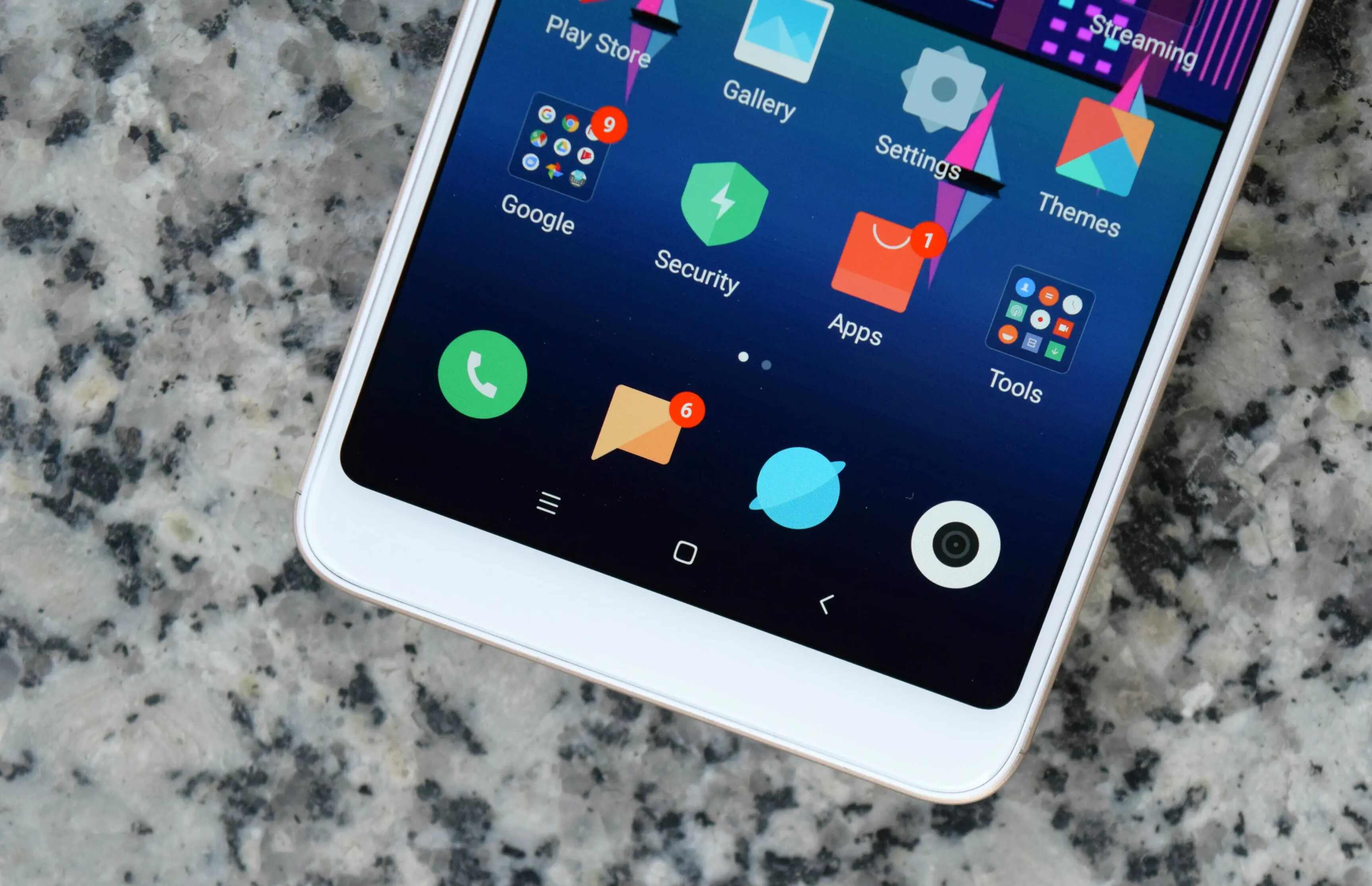Introduction
Performing a reset on your Redmi 7A can be a beneficial solution for various issues, such as sluggish performance, app crashes, or persistent software glitches. A reset essentially restores the device to its original factory settings, erasing all data and customized settings. This process can effectively resolve software-related problems and provide a fresh start for your device.
In this comprehensive guide, we will walk you through the step-by-step process of performing a reset on your Redmi 7A. Whether you are experiencing persistent software issues or simply want to restore your device to its original state, this guide will equip you with the necessary knowledge to carry out the reset with confidence.
By following the instructions provided in this guide, you can effectively troubleshoot software-related issues and optimize the performance of your Redmi 7A. Additionally, we will cover the essential steps to back up your data before initiating the reset, ensuring that your important files and settings are safely preserved.
Let's delve into the detailed steps to perform a reset on your Redmi 7A, empowering you to effectively address software-related concerns and restore your device to its optimal functionality.
Step 1: Back Up Your Data
Before embarking on the process of performing a reset on your Redmi 7A, it is crucial to safeguard your important data by creating a backup. This step ensures that your cherished photos, videos, contacts, and other essential files are securely preserved, allowing you to restore them after the reset is completed.
Utilizing Cloud Services
One of the most convenient methods to back up your data is by leveraging cloud services such as Google Drive, Dropbox, or Xiaomi's Mi Cloud. These platforms offer seamless and automated backup solutions, enabling you to effortlessly store your files in a secure online environment. By syncing your data with a cloud service, you can access and restore your files from any compatible device, ensuring that your valuable information remains accessible even after a reset.
Transferring Files to a Computer
Alternatively, you can manually transfer your files to a computer using a USB cable. This method allows you to create a local backup of your data, providing an additional layer of security for your files. By connecting your Redmi 7A to a computer, you can simply drag and drop your photos, videos, and other files onto the computer's storage, ensuring that they are safely preserved during the reset process.
Using External Storage Devices
If you prefer a portable and versatile backup solution, utilizing external storage devices such as microSD cards or USB flash drives can be an effective approach. By transferring your files to these storage devices, you can ensure that your data is physically separated from your device, minimizing the risk of data loss during the reset. This method offers flexibility and convenience, allowing you to easily transfer and restore your files as needed.
By diligently backing up your data before initiating a reset on your Redmi 7A, you can safeguard your valuable information and ensure a seamless transition during the reset process. This proactive approach empowers you to preserve your cherished files and settings, providing peace of mind as you optimize the performance of your device.
Step 2: Accessing the Settings Menu
Accessing the settings menu on your Redmi 7A is the pivotal step that sets the stage for initiating a factory reset. The settings menu serves as the control center for customizing various aspects of your device, including network settings, display preferences, security options, and more. By navigating to this essential interface, you can seamlessly access the reset option and proceed with restoring your device to its original factory settings.
To access the settings menu on your Redmi 7A, begin by unlocking your device and locating the "Settings" app on the home screen or in the app drawer. The "Settings" app is typically represented by a gear icon, making it easily recognizable amidst your installed applications. Once you have located the "Settings" app, tap on it to enter the comprehensive settings interface, where you can configure and manage a wide array of options to suit your preferences.
Upon entering the settings menu, you will be greeted by a user-friendly layout that organizes various settings into distinct categories, facilitating effortless navigation and customization. The main settings interface may feature sections such as "Wireless & networks," "Device," "Personal," and more, allowing you to conveniently access specific settings based on your requirements.
To proceed with the reset process, navigate to the "System" or "Additional settings" section within the settings menu. These sections typically house advanced device management options, including the pivotal "Backup & reset" feature that enables you to initiate a factory reset. Upon locating the "Backup & reset" option, tap on it to access the reset interface, where you can meticulously configure the reset settings and initiate the restoration process.
By adeptly navigating to the settings menu and accessing the designated reset option, you can seamlessly prepare your Redmi 7A for the subsequent steps involved in performing a factory reset. This crucial phase sets the foundation for restoring your device to its original state, empowering you to effectively address software-related concerns and optimize the performance of your device.
In the next section, we will delve into the step-by-step process of performing a factory reset on your Redmi 7A, guiding you through the essential procedures to initiate the restoration process and rejuvenate your device's functionality.
Step 3: Performing a Factory Reset
Performing a factory reset on your Redmi 7A is a pivotal step that rejuvenates your device by restoring it to its original factory settings. This comprehensive process effectively erases all data, apps, and customized settings, providing a clean slate for your device. Whether you are encountering persistent software issues or seeking to optimize the performance of your Redmi 7A, a factory reset can serve as a potent solution to address these concerns.
To initiate the factory reset, navigate to the "Backup & reset" section within the settings menu of your Redmi 7A. Once you have accessed this section, locate the "Factory data reset" or "Erase all data" option, which serves as the gateway to restoring your device to its factory state. Upon selecting this option, you will be presented with a comprehensive overview of the reset process, including the data that will be erased and the implications of performing the reset.
Before proceeding with the factory reset, it is imperative to carefully review the information provided and ensure that you have backed up your essential data. Once you have confirmed that your important files and settings are securely preserved, proceed with initiating the factory reset. The device will prompt you to confirm the reset process, typically requiring you to enter your device's PIN, pattern, or password to authenticate the action.
Upon confirming the factory reset, your Redmi 7A will embark on the restoration process, systematically erasing all data and customized settings. This process may take several minutes to complete, during which your device will undergo a comprehensive reset to revert to its original factory state. It is crucial to allow the device to complete the reset uninterrupted, ensuring that the restoration process is executed seamlessly.
After the factory reset is successfully completed, your Redmi 7A will reboot and present you with the initial setup interface, akin to when you first acquired the device. At this stage, you can meticulously configure your device's settings, including language preferences, network connectivity, and additional customization options. This marks the culmination of the factory reset process, empowering you to rejuvenate your Redmi 7A and address software-related concerns effectively.
By diligently following the step-by-step process of performing a factory reset on your Redmi 7A, you can optimize the performance of your device and address persistent software issues with confidence. This proactive approach enables you to restore your device to its original factory settings, providing a fresh start and rejuvenating the functionality of your Redmi 7A.
Step 4: Restoring Your Data
After successfully performing a factory reset on your Redmi 7A, the next crucial step involves restoring your backed-up data to ensure a seamless transition and preserve your essential files and settings. This pivotal phase empowers you to reclaim your cherished photos, videos, contacts, and other valuable data, effectively reinstating your personalized content on the rejuvenated device.
Utilizing Cloud Services
If you opted to back up your data using cloud services such as Google Drive, Dropbox, or Xiaomi's Mi Cloud, the restoration process becomes remarkably convenient. Upon completing the initial device setup following the factory reset, you can seamlessly access your chosen cloud service and initiate the data restoration process. By signing into your cloud account, you can effortlessly retrieve your backed-up files and settings, ensuring that your personalized content is promptly reinstated on your Redmi 7A.
Transferring Files from a Computer
For those who chose to create a local backup by transferring files to a computer, the restoration process involves reconnecting your Redmi 7A to the computer using a USB cable. Once the device is connected, you can simply transfer your backed-up files from the computer to your device's storage, effectively reinstating your cherished data. This method offers a straightforward and reliable approach to restoring your files, allowing you to seamlessly reclaim your photos, videos, and other essential content.
Using External Storage Devices
If you utilized external storage devices such as microSD cards or USB flash drives to back up your data, the restoration process entails transferring your files back to your Redmi 7A from the storage device. By connecting the external storage device to your device, you can effortlessly transfer your backed-up files, ensuring that your essential data is promptly reinstated. This versatile approach provides a convenient method to restore your files, empowering you to seamlessly reclaim your valuable content.
By diligently restoring your backed-up data following the factory reset, you can effectively preserve your essential files and settings, ensuring a seamless transition and personalized experience on your rejuvenated Redmi 7A. This proactive approach empowers you to seamlessly reclaim your cherished photos, videos, contacts, and other valuable content, enhancing the usability and personalization of your device.
Conclusion
In conclusion, the process of performing a reset on your Redmi 7A serves as a valuable tool for addressing software-related concerns and optimizing the performance of your device. By meticulously following the step-by-step guide outlined in this comprehensive article, you have gained the essential knowledge and confidence to initiate a factory reset with ease.
The initial step of backing up your data ensures that your cherished photos, videos, contacts, and essential files are securely preserved, mitigating the risk of data loss during the reset process. Whether you chose to leverage cloud services, transfer files to a computer, or utilize external storage devices, the proactive approach of safeguarding your data empowers you to seamlessly restore your personalized content following the reset.
Accessing the settings menu on your Redmi 7A serves as the gateway to initiating the factory reset, providing you with the essential interface to configure and manage various device settings. By adeptly navigating to the designated reset option within the settings menu, you have effectively prepared your device for the subsequent restoration process.
The pivotal phase of performing a factory reset rejuvenates your Redmi 7A by reverting it to its original factory settings, effectively addressing persistent software issues and providing a fresh start for your device. By carefully reviewing the implications of the reset and confirming the action, you have successfully initiated the restoration process, culminating in a rejuvenated device ready for personalized configuration.
Following the factory reset, the meticulous restoration of your backed-up data ensures a seamless transition and preserves your essential files and settings. Whether you chose to utilize cloud services, transfer files from a computer, or employ external storage devices, the proactive approach of reclaiming your cherished content enhances the usability and personalization of your device.
By diligently following the comprehensive steps outlined in this guide, you have effectively equipped yourself with the knowledge and confidence to perform a reset on your Redmi 7A. This proactive approach empowers you to address software-related concerns, optimize the performance of your device, and ensure a seamless transition following the reset process.
In essence, the process of performing a reset on your Redmi 7A embodies a proactive and empowering approach to troubleshooting software-related issues, rejuvenating your device, and preserving your essential data. By embracing this comprehensive guide, you have embarked on a journey to optimize the functionality of your Redmi 7A and ensure a seamless and personalized user experience.