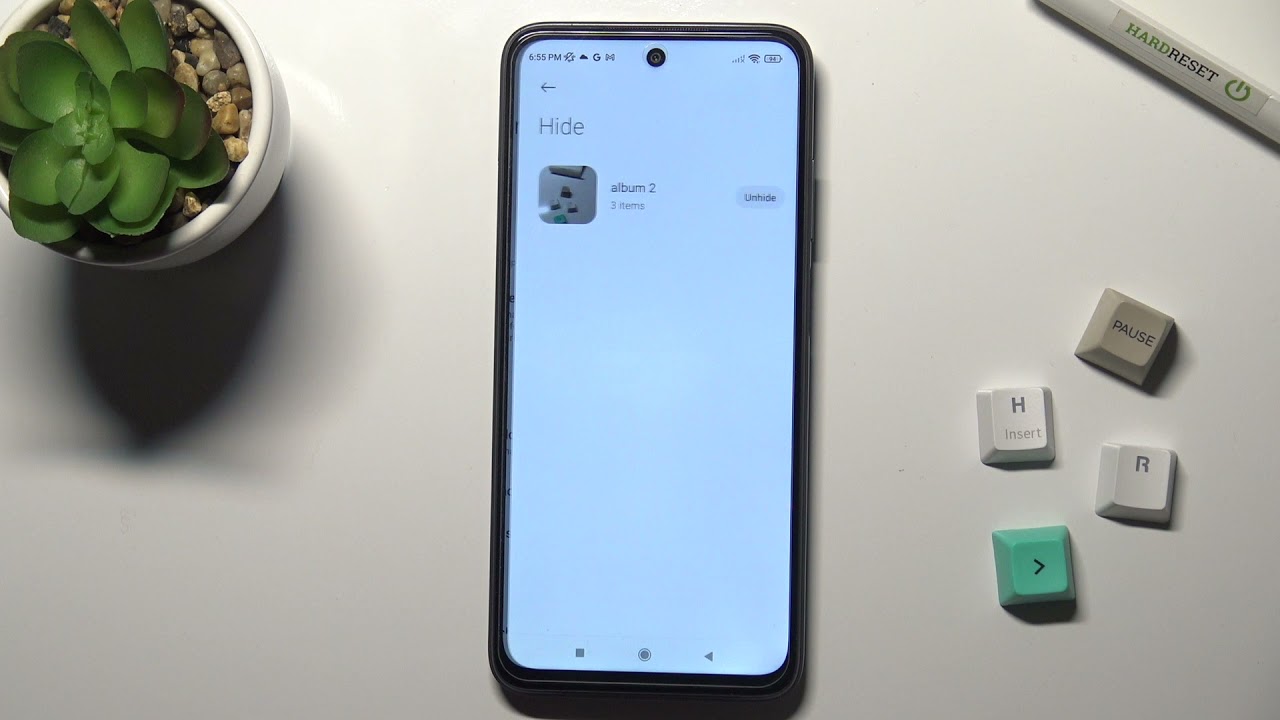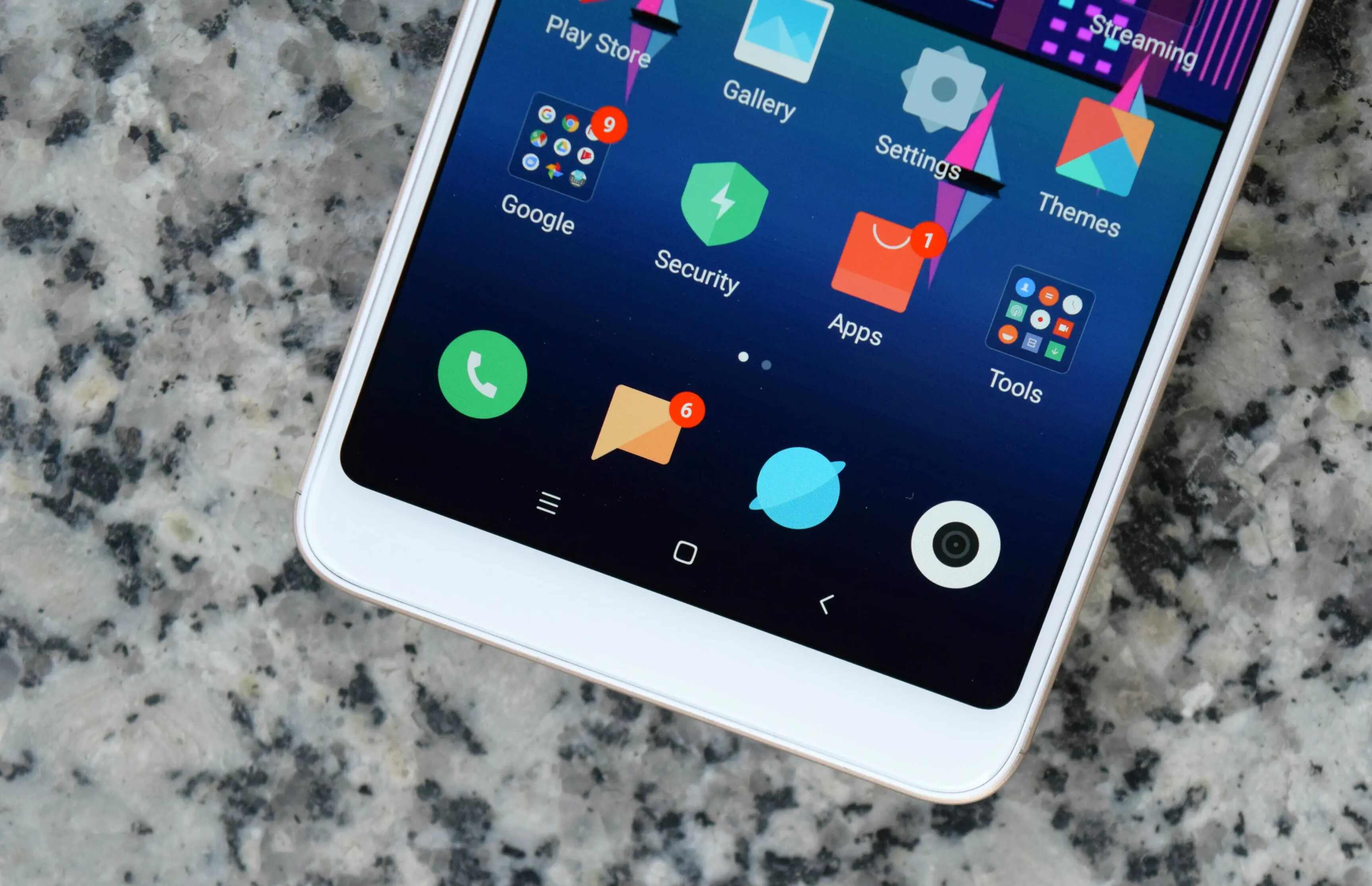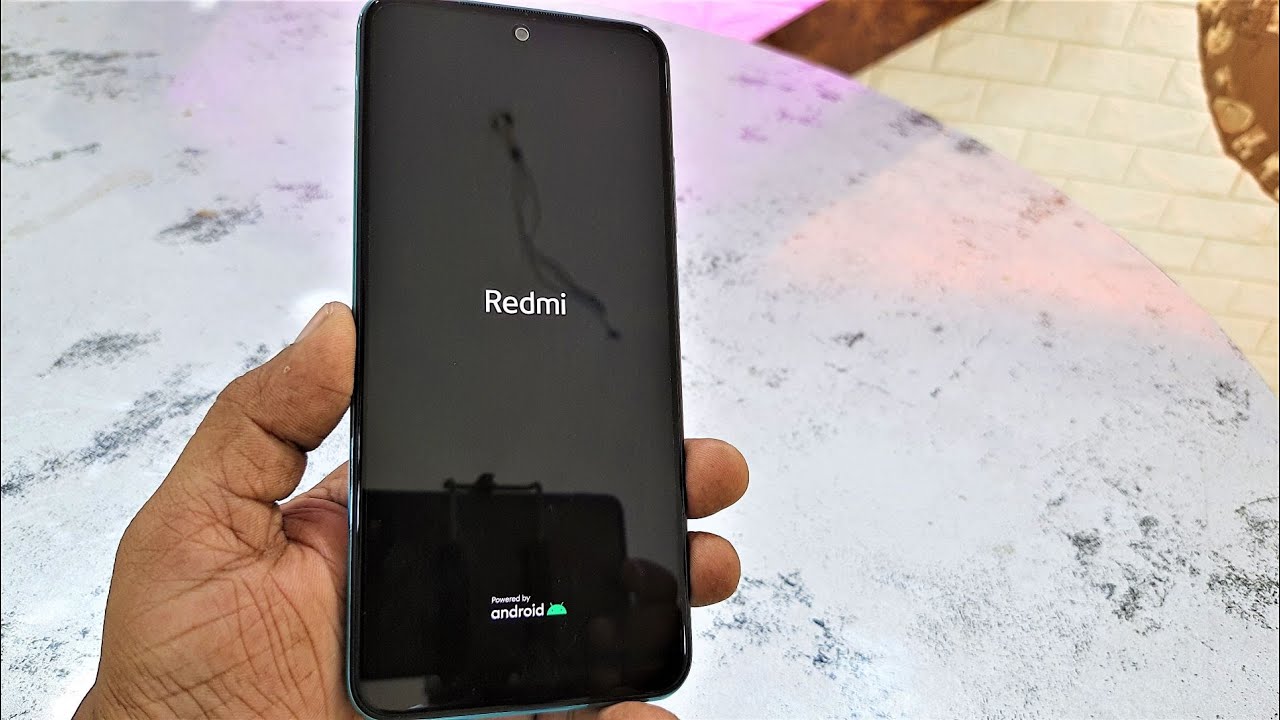Introduction
Resetting your Redmi Note 8 can be a powerful solution to various issues that may arise during the usage of your device. Whether you're encountering persistent software glitches, experiencing a slowdown in performance, or preparing to pass on your device to someone else, a reset can help restore your phone to its original state. However, it's essential to understand the process thoroughly to ensure that you can perform the reset without losing any important data.
In this comprehensive guide, we will delve into the intricacies of resetting the Redmi Note 8, providing you with step-by-step instructions to safely restore the device's settings without the risk of data loss. Additionally, we will highlight the reasons why a reset may be necessary and the precautions you should take before initiating the process. By the end of this article, you will have a clear understanding of how to perform a reset on your Redmi Note 8, empowering you to address any potential issues with confidence and ease.
Let's embark on this journey to uncover the intricacies of resetting the Redmi Note 8, ensuring that you can harness the full potential of your device without any hindrances.
Why Reset Redmi Note 8?
Resetting the Redmi Note 8 can serve as a powerful remedy for a myriad of issues that users may encounter during the lifespan of their device. One of the primary reasons to consider a reset is to address persistent software glitches. Over time, the accumulation of temporary files, cache data, and residual app data can lead to software instability, causing apps to crash, the device to freeze, or the overall performance to slow down. By initiating a reset, users can effectively eliminate these issues, allowing the device to operate smoothly and efficiently once again.
Another compelling reason to reset the Redmi Note 8 is to address performance issues. As users install and uninstall apps, the device's storage may become cluttered with unnecessary files and data, leading to a decline in performance. This can manifest as sluggishness, delayed responsiveness, or prolonged loading times for apps and features. A reset can help alleviate these performance issues by clearing out the clutter and optimizing the device's resources, resulting in a noticeable improvement in speed and responsiveness.
Furthermore, users may consider resetting their Redmi Note 8 when preparing to pass on the device to someone else. In such instances, a reset ensures that the device is restored to its factory settings, erasing all personal data and accounts from the device. This not only protects the user's privacy but also provides a clean slate for the new owner to set up the device according to their preferences.
In addition to these reasons, a reset can also be beneficial when troubleshooting persistent issues that cannot be resolved through other means. Whether it's addressing network connectivity issues, resolving software conflicts, or troubleshooting unusual battery drain, a reset can often provide a fresh start, allowing users to reconfigure their device from scratch and potentially resolve the underlying issues.
By understanding the various reasons to reset the Redmi Note 8, users can make informed decisions about when and why to initiate the reset process. This knowledge empowers users to proactively address issues and maintain the optimal performance of their device, ensuring a seamless and enjoyable user experience.
Precautions Before Resetting
Before embarking on the process of resetting your Redmi Note 8, it is crucial to take certain precautions to safeguard your data and ensure a smooth transition. By adhering to these precautions, you can mitigate the risk of data loss and potential complications during the reset process.
Backup Your Data
Prior to initiating a reset, it is imperative to back up all essential data stored on your Redmi Note 8. This includes contacts, photos, videos, documents, and any other personal files that hold significance to you. By creating a backup, you can safeguard your data against accidental loss during the reset process. Redmi Note 8 offers various backup options, including cloud storage, external storage devices, and third-party backup apps. Ensure that your backup is comprehensive and up to date, allowing you to restore your data seamlessly after the reset.
Disable Factory Reset Protection
If you have enabled Factory Reset Protection (FRP) on your Redmi Note 8, it is essential to disable this feature before initiating the reset. FRP is a security feature designed to prevent unauthorized access to the device after a reset. To disable FRP, navigate to the device's settings, locate the security options, and deactivate FRP. By disabling this feature, you can ensure a smooth reset process without encountering any authentication issues after the reset.
Remove External Storage Devices
If your Redmi Note 8 has an external storage device, such as a microSD card, it is advisable to remove it before initiating the reset. This precaution prevents any potential complications that may arise from the presence of external storage during the reset process. Additionally, removing the external storage device ensures that your personal data stored on the card remains unaffected by the reset, allowing you to reinsert the card and access your data seamlessly after the reset.
Verify Account Credentials
Before proceeding with the reset, verify that you have the necessary account credentials, including your Google account information and any other accounts linked to the device. This ensures that you can reconfigure your device and restore your data after the reset without encountering any authentication hurdles. By confirming your account credentials in advance, you can streamline the post-reset setup process and minimize any potential disruptions.
By adhering to these precautions, you can prepare your Redmi Note 8 for a reset with confidence, knowing that your data is securely backed up and that the reset process will proceed smoothly. These precautions serve as proactive measures to safeguard your data and streamline the reset process, empowering you to address any potential issues with ease and peace of mind.
How to Reset Redmi Note 8
Resetting your Redmi Note 8 is a straightforward process that can be initiated directly from the device's settings. Before proceeding with the reset, it is essential to ensure that you have backed up your data and taken the necessary precautions to safeguard your personal information. Once these preparations are in place, you can proceed with the following steps to reset your Redmi Note 8:
Step 1: Access the Settings Menu
Begin by unlocking your Redmi Note 8 and navigating to the home screen. From the home screen, locate and tap on the "Settings" app, which is represented by a gear icon. The Settings app houses various options and configurations for your device, including the reset functionality.
Step 2: Navigate to Additional Settings
Within the Settings menu, scroll down and locate the "Additional Settings" option. Tap on "Additional Settings" to access a range of supplementary configurations and features for your Redmi Note 8.
Step 3: Select Backup & Reset
Within the Additional Settings menu, locate and tap on the "Backup & Reset" option. This section contains essential functions related to data backup, restoration, and device reset.
Step 4: Initiate the Reset Process
Under the Backup & Reset menu, you will find the "Factory data reset" option. Tap on this option to initiate the reset process. You may be prompted to enter your device's security credentials, such as a PIN, pattern, or password, to proceed with the reset.
Step 5: Confirm the Reset
After selecting the Factory data reset option, you will be presented with a confirmation screen detailing the implications of the reset. This screen will inform you that all data, including apps, settings, and personal files, will be erased from the device. Carefully review the information and ensure that you have backed up all essential data before proceeding.
Step 6: Execute the Reset
If you are ready to proceed with the reset, tap on the "Reset phone" or "Erase everything" option, depending on the specific wording used in the confirmation screen. This action will initiate the reset process, prompting the device to erase all data and restore the Redmi Note 8 to its original factory settings.
Step 7: Wait for the Reset to Complete
Once the reset process is initiated, your Redmi Note 8 will proceed to erase all data and restore the device to its factory state. This process may take several minutes to complete, during which the device will reboot and configure the settings. It is essential to allow the device ample time to complete the reset without interruption.
By following these steps, you can effectively reset your Redmi Note 8, addressing any persistent issues and restoring the device to its original state. After the reset is complete, you can proceed to reconfigure your device, restore your data from the backup, and enjoy a refreshed and optimized user experience.
This comprehensive guide empowers you to navigate the reset process with confidence, ensuring that you can harness the full potential of your Redmi Note 8 without the burden of unresolved issues or performance concerns.
Conclusion
In conclusion, the process of resetting the Redmi Note 8 serves as a versatile solution to address a myriad of issues that users may encounter during the usage of their device. Whether it's troubleshooting software glitches, optimizing performance, or preparing the device for a new user, a reset can effectively restore the device to its original state, providing a fresh start and resolving persistent issues.
By understanding the reasons to reset the Redmi Note 8 and the precautions to take before initiating the process, users can approach the reset with confidence and ensure the safety of their data. The ability to back up essential data, disable Factory Reset Protection, remove external storage devices, and verify account credentials empowers users to proactively safeguard their information and streamline the reset process.
Furthermore, the step-by-step guide to resetting the Redmi Note 8 provides users with clear instructions to navigate the reset process seamlessly. By accessing the device's settings, initiating the reset, and allowing the device to complete the process, users can effectively restore their Redmi Note 8 to its factory settings without the risk of data loss.
Ultimately, the comprehensive understanding of the reset process empowers users to maintain the optimal performance of their Redmi Note 8, address any potential issues with confidence, and ensure a seamless and enjoyable user experience. Whether it's enhancing the device's responsiveness, resolving software conflicts, or preparing the device for a new user, the reset functionality of the Redmi Note 8 offers a powerful tool to maintain the device's functionality and address various concerns.
In essence, the ability to reset the Redmi Note 8 represents a proactive approach to device maintenance and optimization, ensuring that users can harness the full potential of their device without the burden of unresolved issues or performance concerns. By leveraging the insights and instructions provided in this guide, users can navigate the reset process with ease, empowering them to address any potential issues and maintain a smooth and efficient user experience with their Redmi Note 8.