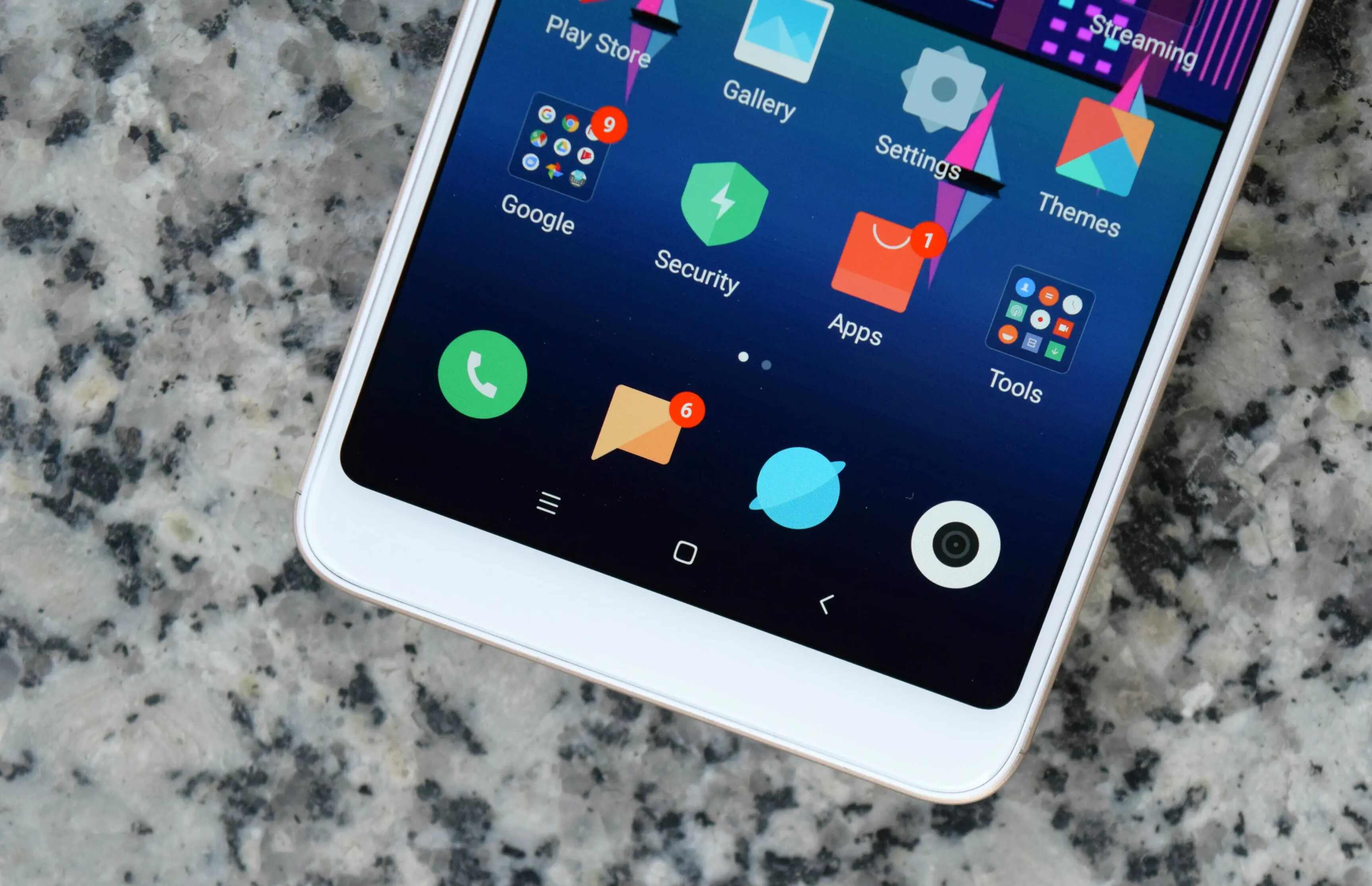Introduction
The Redmi 6A is a popular budget-friendly smartphone that offers impressive features and functionality. Whether you're experiencing performance issues, encountering persistent software glitches, or preparing to sell or give away your device, performing a factory reset can be an effective solution. A factory reset restores your Redmi 6A to its original state, erasing all data and settings to resolve software-related issues and enhance overall performance.
In this comprehensive guide, we will walk you through the step-by-step process of performing a factory reset on your Redmi 6A. You will learn how to back up your data to prevent any loss, as well as how to execute a factory reset using both the device's settings and recovery mode. By following these instructions, you can ensure a smooth and successful factory reset without encountering any complications.
Let's delve into the detailed steps to perform a factory reset on your Redmi 6A, empowering you to resolve software issues and restore your device to its original state.
Back Up Your Data
Before initiating a factory reset on your Redmi 6A, it is crucial to back up your data to prevent any loss of important information. By creating a backup, you can safeguard your photos, videos, contacts, messages, and other essential data, ensuring that you can easily restore them after the factory reset process is complete.
Step 1: Photos and Videos
Begin by transferring your photos and videos to a computer or an external storage device. You can connect your Redmi 6A to your computer using a USB cable and then copy the media files to a designated folder on your computer. Alternatively, you can utilize cloud storage services such as Google Photos or Dropbox to upload your media content and access it from any device.
Step 2: Contacts and Calendar Events
To back up your contacts and calendar events, sync them with your Google account. This ensures that your contacts and calendar data are securely stored in the cloud and can be easily retrieved after the factory reset. Simply navigate to the Settings app on your Redmi 6A, select "Accounts & sync," and ensure that your Google account is set to sync contacts and calendar events.
Step 3: Messages and Apps
For text messages, consider using a third-party SMS backup app from the Google Play Store to create a backup of your messages. Additionally, take note of the apps installed on your device and any app-specific data that you wish to preserve. Some apps offer built-in backup options, allowing you to save your app data to your Google account or other cloud storage services.
Step 4: Documents and Files
If you have important documents and files stored on your Redmi 6A, transfer them to a secure location, such as a cloud storage service or an external storage device. This ensures that your documents and files remain accessible even after the factory reset.
By diligently backing up your data using the aforementioned steps, you can safeguard your valuable information and ensure a seamless transition through the factory reset process. Once your data is securely backed up, you can proceed with confidence, knowing that your important content is protected and ready to be restored to your Redmi 6A after the factory reset is complete.
Factory Reset via Settings
Performing a factory reset on your Redmi 6A via the device's settings is a straightforward process that allows you to restore the device to its original state while retaining access to the device's operating system. This method is ideal for situations where you can access the device's settings and navigate through the user interface. Here's a detailed guide on how to execute a factory reset via the settings on your Redmi 6A:
Step 1: Access the Settings Menu
Begin by unlocking your Redmi 6A and navigating to the home screen. From the home screen, locate and tap on the "Settings" app, which is represented by a gear icon. The Settings app provides access to various system and device-specific configurations, allowing you to customize your device's behavior and perform essential functions such as a factory reset.
Step 2: Navigate to the Additional Settings Section
Within the Settings menu, scroll down and locate the "Additional Settings" option. Tap on "Additional Settings" to access a range of advanced configurations and options that are not available in the main settings menu. This section contains essential device management features, including the factory reset function.
Step 3: Initiate the Factory Reset
Once you are in the "Additional Settings" section, look for the "Backup & reset" option and tap on it to proceed. Within the "Backup & reset" menu, you will find the "Factory data reset" option, which is designed to erase all data and settings on your Redmi 6A and restore it to its original state. Tap on "Factory data reset" to initiate the factory reset process.
Step 4: Confirm the Factory Reset
Upon selecting the "Factory data reset" option, your Redmi 6A will display a confirmation screen outlining the implications of the factory reset. This screen will inform you that all data, including photos, videos, apps, and settings, will be permanently erased from the device. Carefully review the information and ensure that you have backed up any essential data before proceeding.
Step 5: Execute the Factory Reset
To confirm and execute the factory reset, tap on the "Reset phone" or "Erase everything" button, depending on the specific wording used on your device. This action will initiate the factory reset process, prompting your Redmi 6A to erase all data and settings and restore the device to its original factory state.
Step 6: Wait for the Reset to Complete
Once the factory reset process is initiated, your Redmi 6A will begin erasing all data and settings. This process may take several minutes to complete, depending on the amount of data stored on your device. It is essential to allow the device to complete the reset process without interruption to ensure a successful restoration to the factory state.
By following these detailed steps, you can effectively perform a factory reset on your Redmi 6A via the device's settings, allowing you to resolve software-related issues and restore the device to its original state. This method provides a convenient and user-friendly approach to executing a factory reset, empowering you to maintain control over the process and ensure a seamless restoration of your device.
Factory Reset via Recovery Mode
Performing a factory reset on your Redmi 6A via recovery mode is a valuable option when you encounter software issues that prevent access to the device's settings. This method allows you to initiate a factory reset using the device's recovery environment, providing a powerful solution to address persistent software glitches and restore the device to its original state. Here's a comprehensive guide on how to execute a factory reset via recovery mode on your Redmi 6A:
Step 1: Access Recovery Mode
To begin the process, ensure that your Redmi 6A is powered off. Press and hold the power button and volume up button simultaneously until the device vibrates and the MI logo appears on the screen. Release the power button while continuing to hold the volume up button to enter recovery mode. In the recovery mode menu, you will have access to essential device recovery and maintenance functions.
Step 2: Navigate to Wipe Data
Within the recovery mode menu, use the volume buttons to navigate through the options and locate the "Wipe data" or "Wipe data/factory reset" option. This selection is designed to erase all data and settings on your Redmi 6A, facilitating a comprehensive restoration to the device's original factory state.
Step 3: Confirm the Factory Reset
Once you have highlighted the "Wipe data" option, press the power button to select it. The device will prompt you to confirm the action, emphasizing that all data, including photos, videos, apps, and settings, will be permanently erased from the device. Carefully review the confirmation message to ensure that you have backed up any essential data before proceeding.
Step 4: Execute the Factory Reset
After confirming the factory reset, proceed by selecting the "Yes" option using the power button. This action will initiate the factory reset process, prompting your Redmi 6A to erase all data and settings and restore the device to its original factory state.
Step 5: Wait for the Reset to Complete
Once the factory reset process is initiated, your Redmi 6A will begin erasing all data and settings. This process may take several minutes to complete, depending on the amount of data stored on your device. It is crucial to allow the device to complete the reset process without interruption to ensure a successful restoration to the factory state.
By following these detailed steps, you can effectively perform a factory reset on your Redmi 6A via recovery mode, providing a powerful solution to address software-related issues and restore the device to its original state. This method empowers you to initiate a factory reset even when access to the device's settings is limited, ensuring that you can resolve software glitches and restore the device's functionality with ease.
Conclusion
In conclusion, the process of performing a factory reset on your Redmi 6A is a valuable tool for resolving software-related issues and restoring the device to its original state. Whether you choose to execute the factory reset via the device's settings or recovery mode, it is essential to approach the process with careful consideration and thorough preparation.
By diligently backing up your data before initiating the factory reset, you can safeguard your photos, videos, contacts, messages, and other essential information, ensuring that you can easily restore them after the reset process is complete. This proactive approach minimizes the risk of data loss and provides peace of mind as you navigate through the restoration process.
The factory reset via the device's settings offers a user-friendly and accessible method for restoring your Redmi 6A to its original factory state. By navigating through the settings menu and initiating the reset process, you can effectively address software glitches and performance issues, empowering you to maintain control over the restoration process.
On the other hand, the factory reset via recovery mode serves as a powerful solution for addressing persistent software issues that may hinder access to the device's settings. This method enables you to initiate a comprehensive restoration to the device's original state, providing a valuable tool for resolving complex software-related challenges.
Regardless of the method chosen, it is crucial to allow the device to complete the reset process without interruption, ensuring a successful restoration to the factory state. Patience and attentiveness during this phase contribute to a seamless transition and the effective resolution of software-related issues.
In essence, the ability to perform a factory reset on your Redmi 6A empowers you to maintain the device's performance and functionality, addressing software glitches and restoring the device to its original state. By following the detailed steps outlined in this guide and approaching the process with careful preparation, you can confidently navigate the factory reset process, ensuring a smooth and successful restoration of your device.
As you embark on the journey of performing a factory reset, remember to prioritize the backup of your data, exercise patience during the reset process, and leverage the available resources to address any software-related challenges. By doing so, you can harness the full potential of your Redmi 6A and enjoy a seamless and optimized user experience.