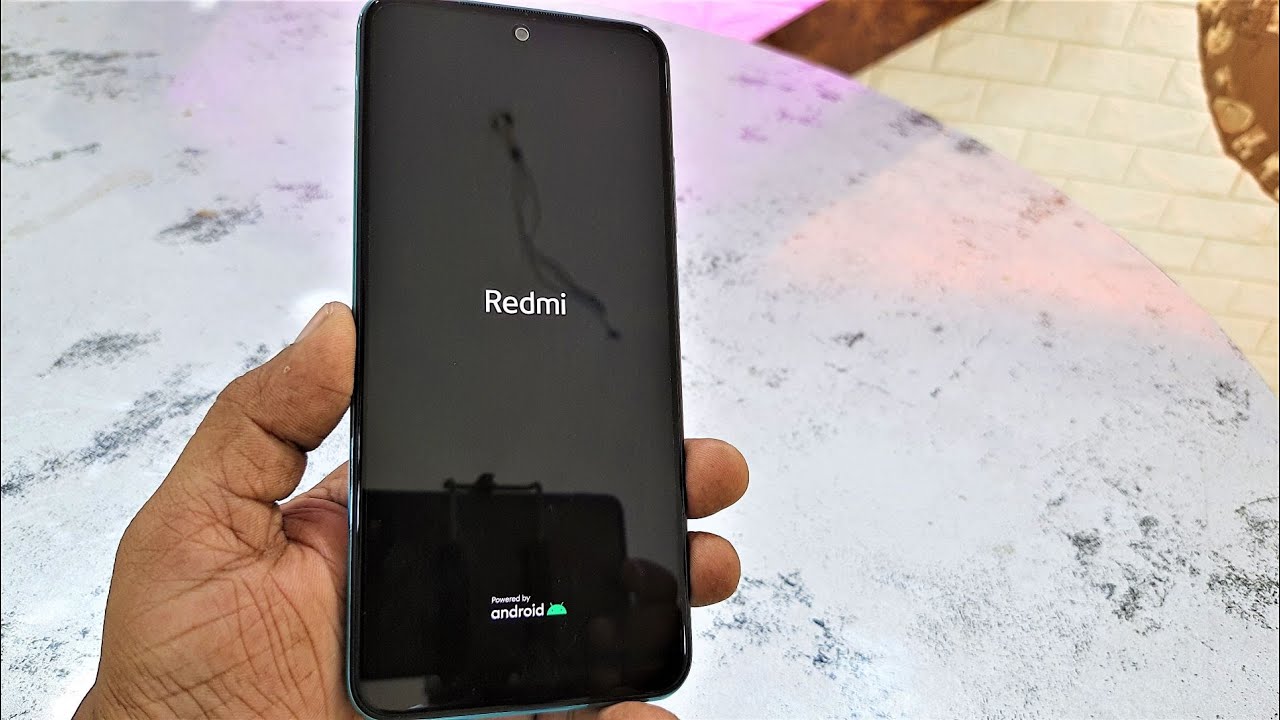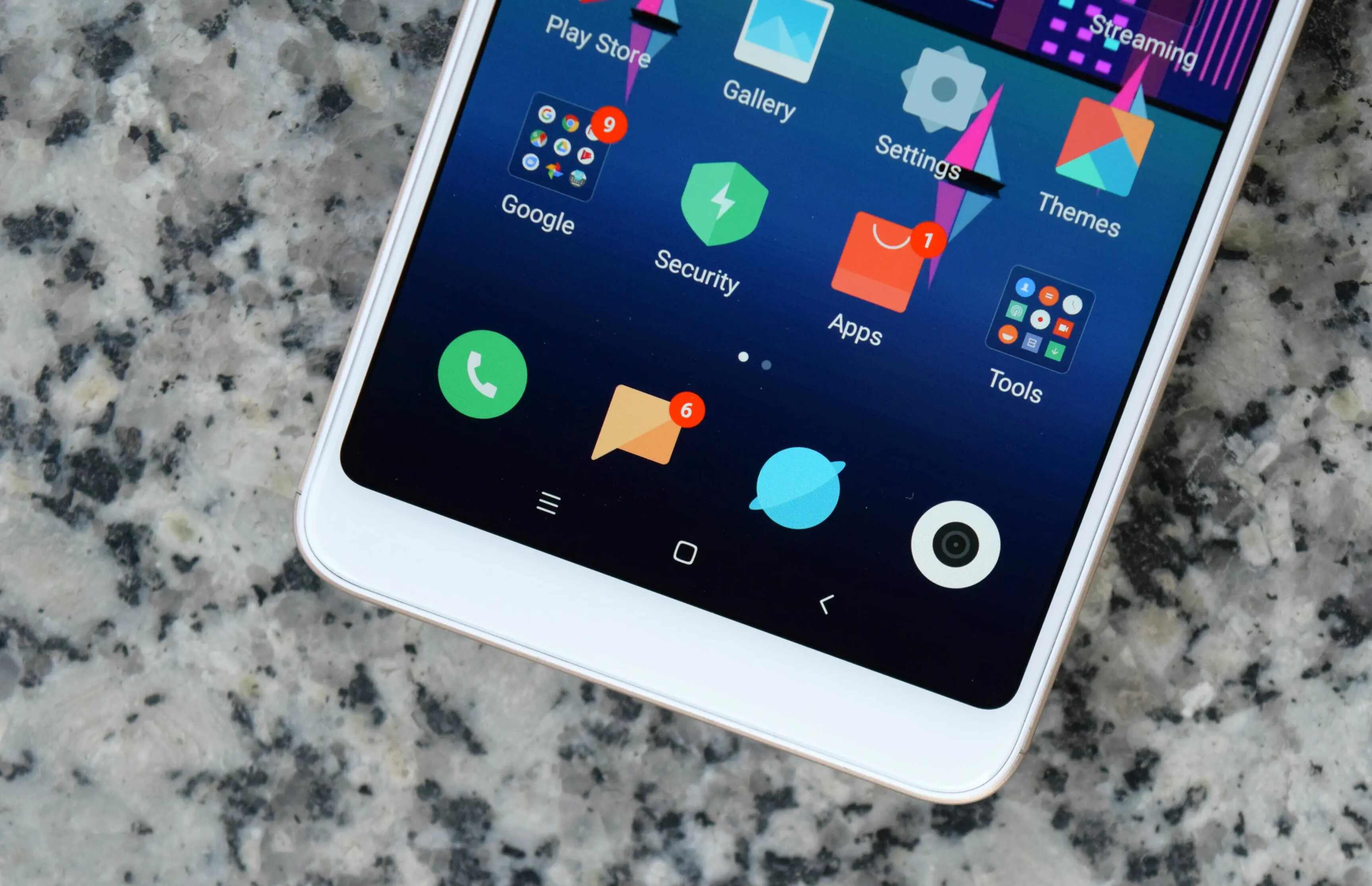Introduction
Resetting your Redmi 7 phone can be a game-changer when it comes to troubleshooting persistent issues, optimizing performance, or preparing the device for a new user. Whether you're experiencing sluggishness, app crashes, or simply want to start afresh, a factory reset can breathe new life into your device. However, it's crucial to approach this process with caution, as it will erase all data and settings on your phone. Therefore, it's essential to back up your data before proceeding with the reset.
In this guide, we'll walk you through the step-by-step process of resetting your Redmi 7, ensuring that you can do so confidently and with a clear understanding of each stage. By following these easy steps, you'll be equipped to reset your Redmi 7 and set it up anew, ready to deliver the smooth and efficient performance you expect from your device. Let's dive in and explore the seamless process of resetting your Redmi 7, allowing you to start fresh with a clean slate.
Step 1: Back Up Your Data
Before embarking on the journey of resetting your Redmi 7, it's crucial to safeguard your precious data. A factory reset will erase all the content and settings on your device, including apps, photos, videos, and personal preferences. Therefore, taking the time to back up your data ensures that you can restore your essential information after the reset, preventing any potential loss.
1.1. Utilize Cloud Services
One of the most convenient methods to back up your data is by leveraging cloud services such as Google Drive, Dropbox, or Xiaomi's Mi Cloud. These platforms offer seamless synchronization of your photos, videos, contacts, and documents, allowing you to access them from any device with an internet connection. By syncing your data to the cloud, you can rest assured that your information remains secure and accessible, even after a factory reset.
1.2. Transfer Files to Your Computer
Another reliable approach is to transfer your files directly to your computer. Using a USB cable, you can connect your Redmi 7 to your computer and transfer your photos, videos, and documents to a designated folder. This method provides a tangible backup of your data, ensuring that you have a local copy readily available for restoration post-reset.
1.3. Sync Contacts and Calendar Events
For contacts and calendar events, syncing them with your Google account offers a seamless backup solution. By associating your contacts and calendar with your Google account, you can effortlessly retrieve this information after the reset, ensuring that your essential connections and schedules remain intact.
1.4. Back Up App Data
Certain apps provide built-in backup options, allowing you to save app-specific data to the cloud or your device's storage. It's advisable to explore these options within individual apps, ensuring that any crucial app data is preserved and can be restored following the reset.
By diligently backing up your data using these methods, you can proceed with the factory reset of your Redmi 7 with confidence, knowing that your essential information is securely preserved. With your data safely backed up, you're now ready to initiate the factory reset process and breathe new life into your Redmi 7.
Step 2: Factory Reset Your Redmi 7
Now that you've diligently backed up your data, it's time to delve into the process of factory resetting your Redmi 7. This step is pivotal in restoring your device to its original state, erasing all data and settings to address persistent issues or prepare the device for a fresh start. Here's a comprehensive guide to executing a factory reset on your Redmi 7:
2.1. Accessing the Settings Menu
Begin by unlocking your Redmi 7 and navigating to the "Settings" app. This can typically be found on your home screen or in the app drawer. Once in the Settings menu, scroll down and select "Additional Settings" to reveal further options.
2.2. Initiating the Reset Process
Within the "Additional Settings" menu, locate and tap on "Backup & reset." Here, you will find the "Factory data reset" option, which is the gateway to restoring your Redmi 7 to its factory settings. Selecting this option will prompt a warning about data loss, emphasizing the irreversible nature of the process. Proceed with caution, ensuring that your data is securely backed up before proceeding.
2.3. Confirming the Reset
Upon selecting "Factory data reset," you will be presented with a final confirmation screen. Here, you will have the opportunity to review the implications of the reset and confirm your decision. Once confirmed, the reset process will commence, erasing all data and settings on your Redmi 7.
2.4. Patience is Key
The factory reset process may take several minutes to complete, during which your device will undergo a thorough restoration to its original state. It's essential to exercise patience and refrain from interrupting the process to ensure a successful reset.
2.5. Completing the Reset
Once the factory reset is finalized, your Redmi 7 will reboot, presenting a clean slate devoid of any previous data or settings. At this stage, your device is ready to be set up anew, offering a fresh start and the potential for optimized performance.
By following these steps meticulously, you can confidently execute a factory reset on your Redmi 7, paving the way for a rejuvenated user experience. With your device now restored to its factory settings, it's time to embark on the final step of setting up your Redmi 7 to suit your preferences and requirements.
Step 3: Set Up Your Redmi 7
With your Redmi 7 successfully reset to its factory settings, it's time to embark on the exciting journey of setting up your device anew. This pivotal step allows you to customize your Redmi 7 to suit your preferences, ensuring that it aligns seamlessly with your lifestyle and requirements. Here's a detailed guide to setting up your Redmi 7 after a factory reset:
3.1. Language and Region Selection
Upon rebooting your Redmi 7, you will be greeted with the initial setup screen. Begin by selecting your preferred language and region, ensuring that your device's interface and services are tailored to your location and linguistic preferences.
3.2. Wi-Fi Connection
To proceed with the setup, it's essential to connect your Redmi 7 to a Wi-Fi network. Select your desired network from the list of available options and enter the corresponding password to establish a stable internet connection, facilitating the seamless setup process.
3.3. Google Account Sign-In
Next, you will be prompted to sign in with your Google account or create a new one. Associating your device with a Google account enables access to a myriad of services, including Gmail, Google Drive, and the Play Store. This step also facilitates the restoration of your backed-up data, ensuring a smooth transition post-reset.
3.4. Privacy and Security Settings
As you progress through the setup, you'll encounter privacy and security settings that allow you to configure fingerprint recognition, screen lock preferences, and app permissions. It's crucial to customize these settings according to your security preferences, ensuring that your Redmi 7 remains safeguarded against unauthorized access.
3.5. Restoring Backed-Up Data
If you diligently backed up your data before the factory reset, this is the opportune moment to restore your essential information. Leveraging the backup you created, you can seamlessly retrieve your contacts, photos, videos, and app data, reinstating your device to its pre-reset state.
3.6. Personalization and App Installation
With the foundational setup complete, it's time to personalize your Redmi 7 by selecting wallpapers, themes, and ringtones that resonate with your style. Additionally, you can proceed to install your preferred apps from the Play Store, ensuring that your device is equipped with the tools and entertainment options that cater to your needs.
3.7. Device Optimization
To optimize the performance of your Redmi 7, consider updating the device's software to the latest version. This ensures that your device benefits from the latest features, security enhancements, and performance optimizations, delivering a seamless and efficient user experience.
By meticulously navigating through these setup steps, you can tailor your Redmi 7 to align with your preferences and requirements, setting the stage for a rejuvenated and personalized user experience. With your device now primed for action, you're poised to embark on a seamless and optimized journey with your freshly set up Redmi 7.
Conclusion
In conclusion, the process of resetting your Redmi 7 phone is a transformative endeavor that empowers you to address persistent issues, optimize performance, or prepare the device for a fresh start. By meticulously following the outlined steps, you can confidently execute a factory reset, ensuring that your device is rejuvenated and primed for seamless functionality.
The initial step of backing up your data serves as a crucial safeguard, preserving your essential information before embarking on the reset journey. Whether through cloud services, computer transfers, or app-specific backups, diligently securing your data ensures that you can seamlessly restore your cherished content post-reset, mitigating the risk of potential loss.
The subsequent stage of factory resetting your Redmi 7 involves a meticulous process of accessing the settings menu, initiating the reset, and patiently allowing the device to undergo a thorough restoration. This pivotal step paves the way for a clean slate, erasing all previous data and settings to lay the foundation for a rejuvenated user experience.
Following the factory reset, the process of setting up your Redmi 7 allows for personalized customization, ensuring that the device aligns seamlessly with your preferences and requirements. From language and region selection to Wi-Fi connection, Google account sign-in, and data restoration, each step contributes to tailoring your device to suit your lifestyle, ensuring a seamless transition post-reset.
As you navigate through the setup process, the opportunity to personalize your device with wallpapers, themes, and preferred apps further enhances the user experience, allowing you to curate a device that resonates with your style and preferences. Additionally, optimizing the device's performance through software updates ensures that your Redmi 7 remains equipped with the latest features and security enhancements, delivering a seamless and efficient user experience.
In essence, the journey of resetting and setting up your Redmi 7 culminates in a rejuvenated device, ready to deliver the smooth and efficient performance you expect. By embracing this process, you can breathe new life into your device, addressing persistent issues and setting the stage for a seamless and optimized user experience. With your Redmi 7 now primed for action, you're poised to embark on a rejuvenated journey with a device that aligns seamlessly with your preferences and requirements.