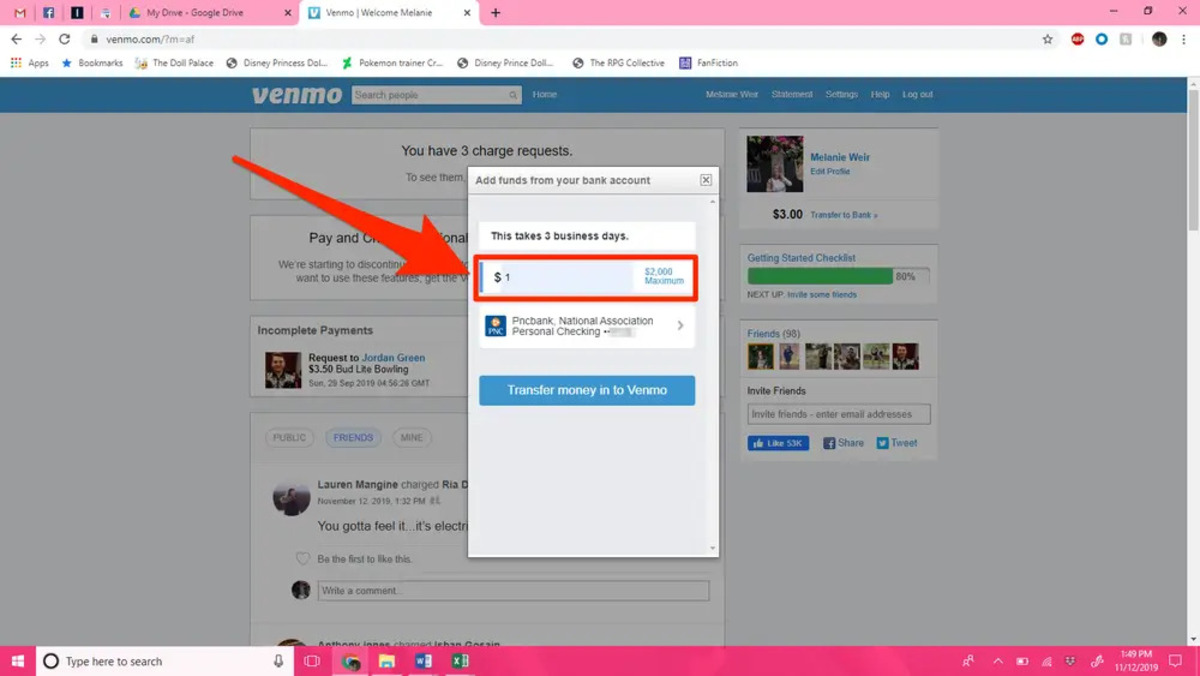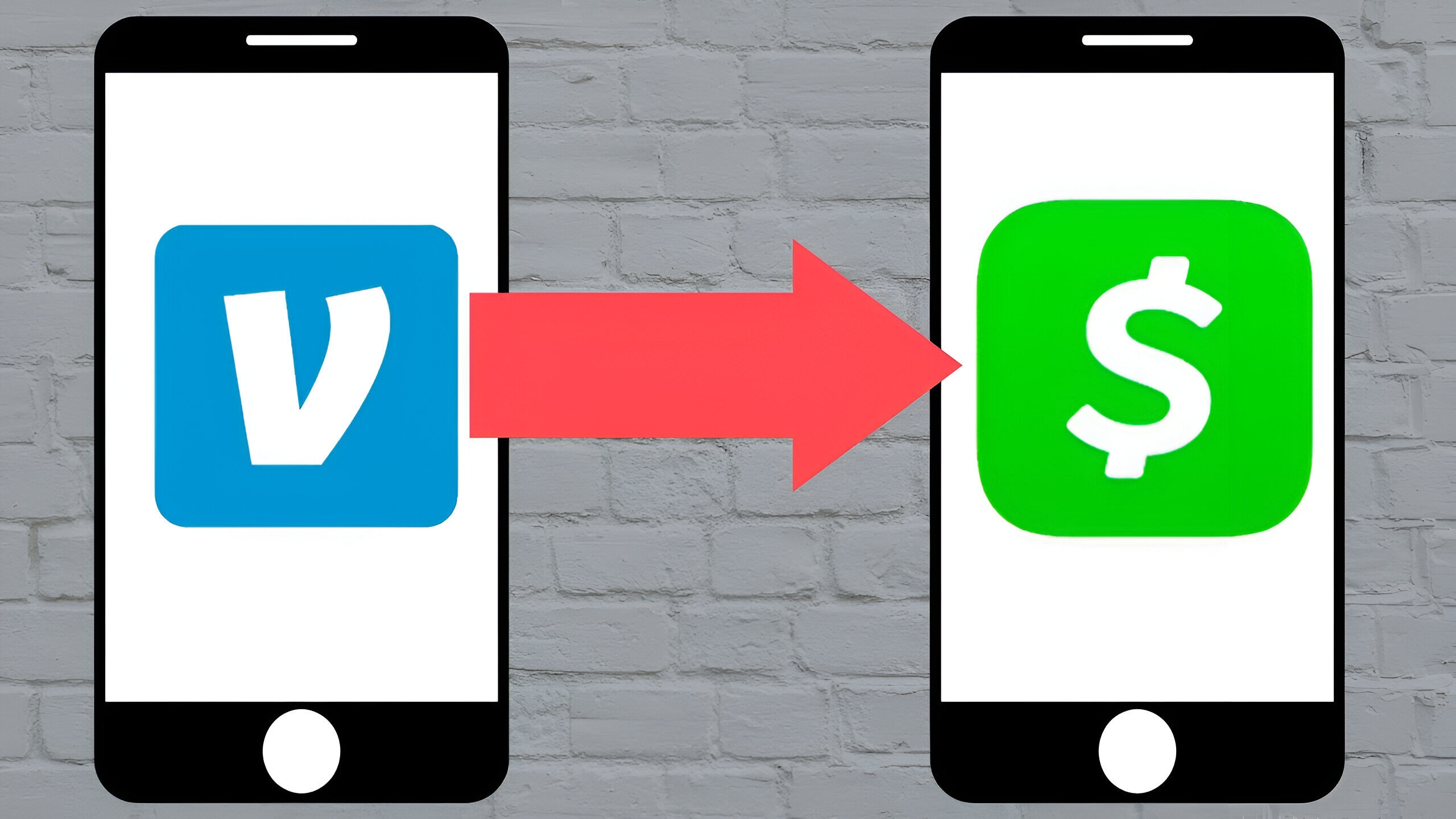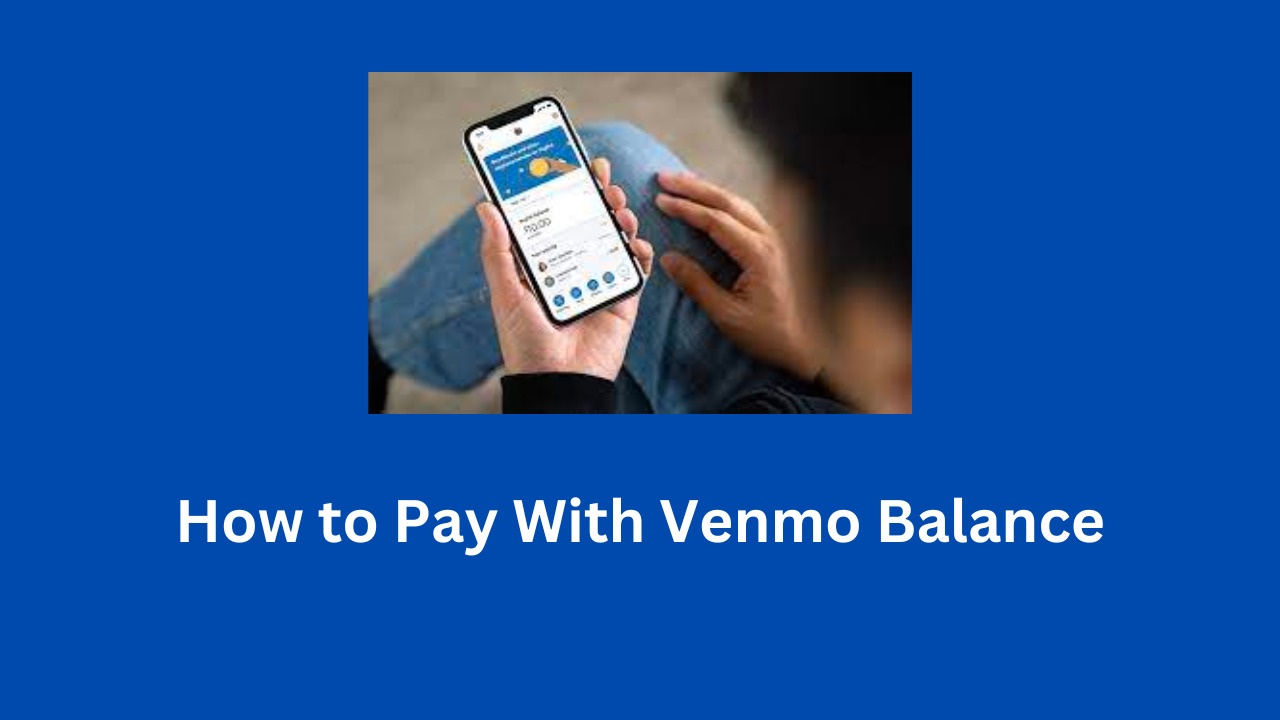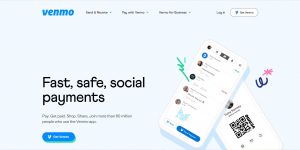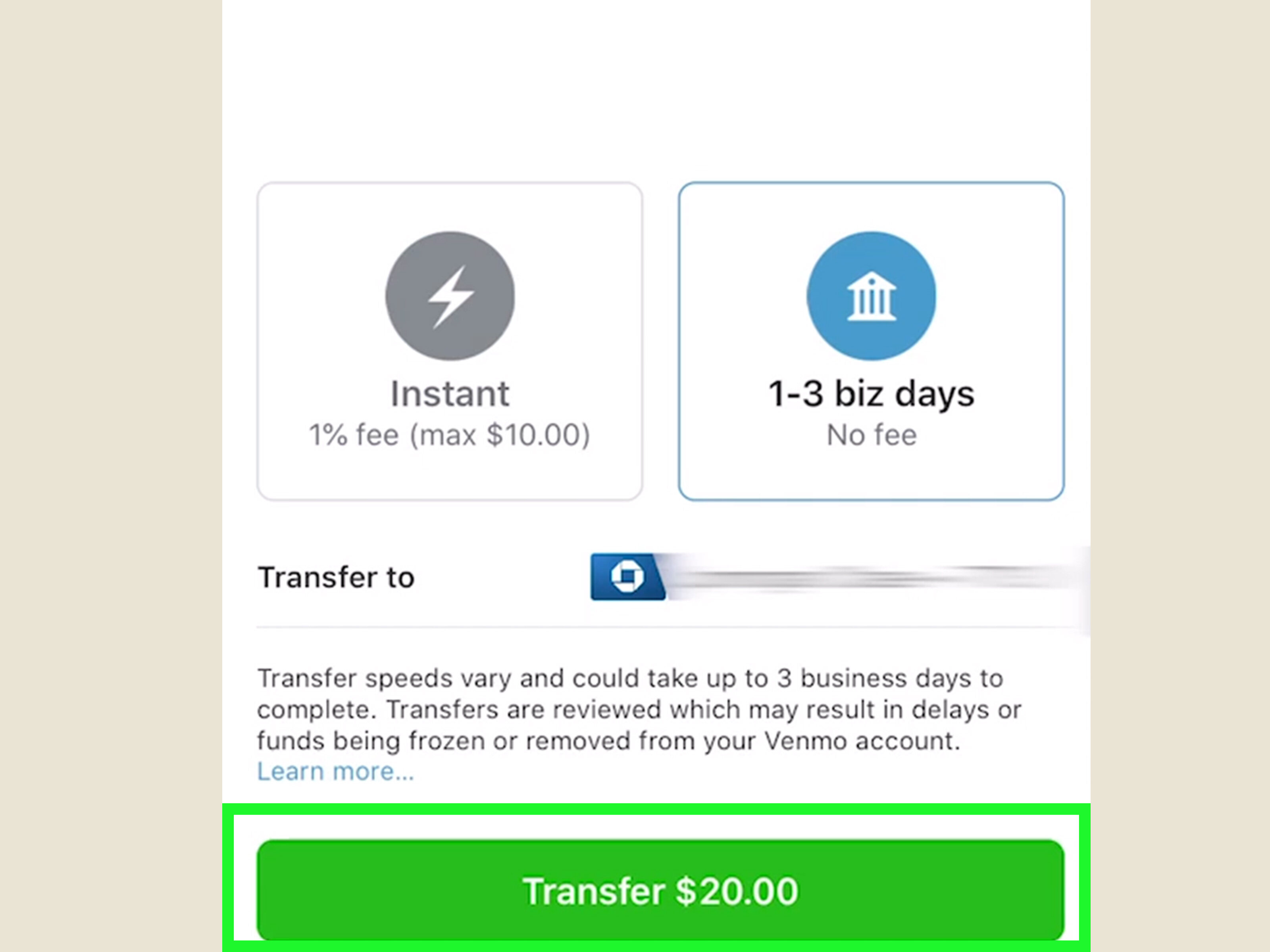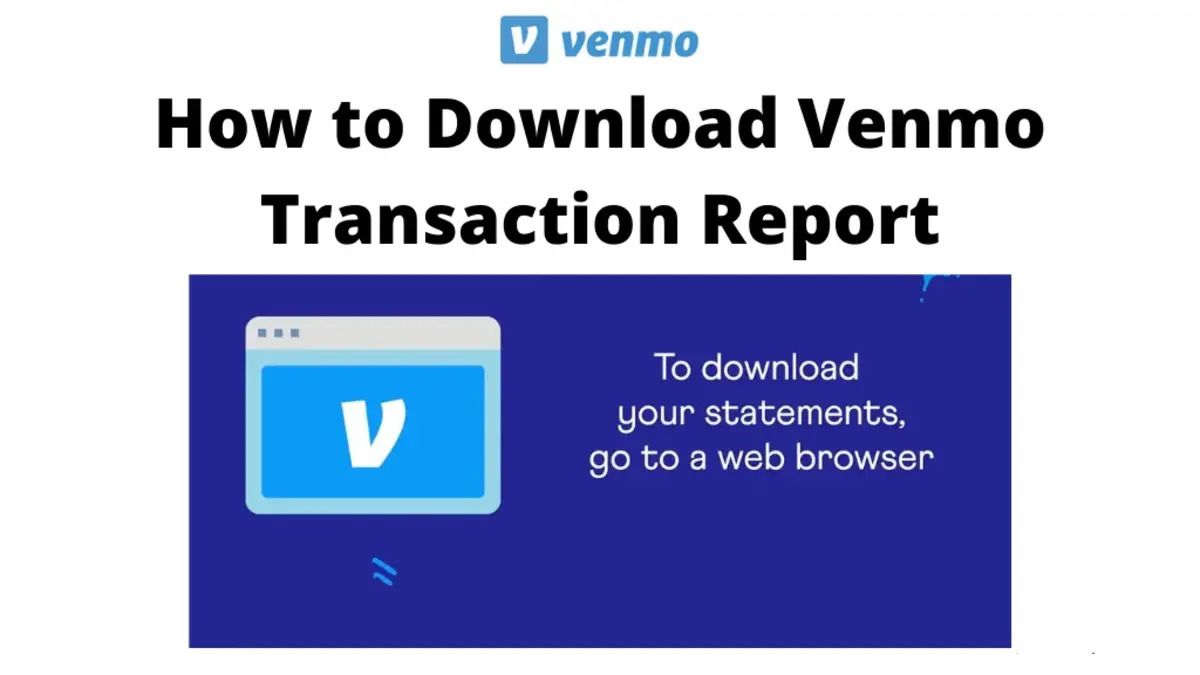Linking a Bank Account to Venmo
Linking your bank account to Venmo is a simple process that allows you to transfer money between your bank and Venmo. It provides a convenient and secure way to fund your Venmo account and easily transfer money to friends, family, or merchants.
To link your bank account, open the Venmo app on your mobile device and follow these steps:
- Tap on the “☰” (menu) icon at the top-left corner of the app.
- Select “Settings” from the menu options.
- Under the “Getting Started” section, tap on “Link Bank Account”.
- Choose your bank from the list of popular banks provided or search for your bank using the search bar.
- Enter your online banking credentials (username and password) to securely connect your bank account with Venmo.
- Review and accept the terms and conditions of linking your bank account.
- Note that some banks may require additional verification steps, such as receiving a verification code via SMS or email.
- Once your bank account is successfully linked, you can transfer money from your bank to your Venmo balance, which can then be used to make payments or transfer to other Venmo users.
It is important to note that Venmo supports most major banks in the United States, but some smaller banks or credit unions may not be supported. If you encounter any issues during the linking process, contact Venmo customer support for assistance.
Keep in mind that linking a bank account to Venmo may take a few business days. This allows Venmo to verify and establish the connection securely. Once linked, you can enjoy the convenience of easily transferring money between your bank account and Venmo.
Adding a Debit Card to Venmo
Adding a debit card to your Venmo account allows you to make instant transfers and payments directly from your card. It offers a quick and convenient way to fund your Venmo balance and make seamless transactions with friends, family, or merchants.
To add a debit card to Venmo, follow these steps:
- Open the Venmo app on your mobile device.
- Tap on the “☰” (menu) icon at the top-left corner of the app.
- Select “Settings” from the menu options.
- Under the “Payment Methods” section, tap on “Add Debit or Credit Card”.
- Enter your card information, including the card number, expiration date, and CVV.
- Verify your card by providing the necessary details requested by Venmo.
- Optional: Set the added card as your primary payment method if desired.
Once you’ve successfully added your debit card, you can immediately use it to make payments or transfer funds within Venmo. It’s important to note that some debit cards may require additional verification steps, such as confirming a small temporary charge or entering a verification code sent by your bank.
Adding a debit card offers several benefits. First, it allows for instant transfers, so you can quickly move money between your debit card and Venmo balance. Second, it provides a backup funding source if your Venmo balance is insufficient, ensuring you can always complete transactions. Lastly, it enables you to make purchases directly through Venmo at participating merchants.
As with any financial transactions, it’s crucial to keep your debit card information secure. Be cautious when sharing your card details and only add cards from trusted sources. In the event that your debit card is lost, stolen, or compromised, contact your card issuer immediately to report the issue and protect your account.
By adding a debit card to Venmo, you can enjoy the convenience of seamless transactions, quick transfers, and an additional payment option at your fingertips.
Transferring Money from a Bank Account to Venmo
Transferring money from your bank account to Venmo allows you to conveniently add funds to your Venmo balance, which can be used for payments or transfers to other Venmo users. This process ensures that you always have funds available in your Venmo account, making transactions seamless and hassle-free.
To transfer money from your bank account to Venmo, follow these steps:
- Open the Venmo app on your mobile device.
- Tap on the “☰” (menu) icon at the top-left corner of the app.
- Select “Manage Balance” from the menu options.
- Under the “Balance” section, tap on “Add Money”.
- Choose your bank account as the funding source.
- Enter the amount you want to transfer from your bank account to Venmo.
- Review the transfer details and confirm the transaction.
It’s important to note that transferring money from your bank account to Venmo may take a few business days to complete. This is because Venmo needs to verify the transaction and ensure the funds are securely transferred from your bank to your Venmo balance.
Once the transfer is complete, the funds will be available in your Venmo balance, and you can use them for various purposes, such as making payments to friends, splitting bills, or paying for purchases at Venmo-supported merchants.
Transferring money from a bank account to Venmo is a convenient way to have funds readily available in your Venmo account. It eliminates the need to manually transfer money each time you want to make a payment, providing a seamless and efficient experience.
Remember to monitor your bank account and Venmo transactions regularly to ensure accuracy and security. If you encounter any issues during the transfer process, contact Venmo customer support for assistance.
Transferring Money from a Debit Card to Venmo
Transferring money from a debit card to Venmo provides a quick and convenient way to add funds to your Venmo balance. By linking your debit card to Venmo, you can easily transfer money and have it available for payments, transfers, or purchases within the Venmo app.
To transfer money from a debit card to Venmo, follow these steps:
- Open the Venmo app on your mobile device.
- Tap on the “☰” (menu) icon at the top-left corner of the app.
- Select “Manage Balance” from the menu options.
- Under the “Balance” section, tap on “Add Money”.
- Choose your linked debit card as the funding source.
- Enter the amount you want to transfer from your debit card to Venmo.
- Review the transfer details and confirm the transaction.
Once the transfer is complete, the funds will be instantly added to your Venmo balance, allowing you to use them for various transactions such as sending money to friends, making purchases, or even splitting bills.
It’s important to note that some debit card transfers may be subject to a small fee. This fee will be clearly stated when initiating the transfer so you can make an informed decision. Additionally, it’s crucial to ensure that your debit card has sufficient funds to cover the desired transfer amount.
Transferring money from a debit card to Venmo offers several benefits. It provides instant availability of funds, eliminating the need to wait for transfers from a bank account. It also allows for maximum flexibility in managing your Venmo balance, as you can directly add funds whenever needed.
Remember to always monitor your debit card transactions and review your Venmo activity regularly to ensure accuracy and security. If you encounter any issues during the transfer process, contact Venmo customer support for assistance.
By utilizing the option to transfer money from a debit card to Venmo, you can easily manage your finances and enjoy the convenience of a readily available balance to use for your transactions on the platform.
Transferring Money from PayPal to Venmo
Transferring money from PayPal to Venmo provides a seamless way to utilize funds from your PayPal account within the Venmo app. This feature allows you to easily access and transfer money between these two popular payment platforms, expanding your options for managing your finances and making transactions.
To transfer money from PayPal to Venmo, you can follow these steps:
- Open the Venmo app on your mobile device.
- Tap on the “☰” (menu) icon at the top-left corner of the app.
- Select “Manage Balance” from the menu options.
- Under the “Balance” section, tap on “Add Money”.
- Choose “PayPal” as the funding source.
- Enter the amount you want to transfer from your PayPal account to Venmo.
- Review the transfer details and confirm the transaction.
It’s important to note that transferring money from PayPal to Venmo may take a few business days to process. This is because the transaction involves the transfer of funds between two separate payment platforms. Venmo will ensure a secure and accurate transfer of funds.
Once the transfer is complete, the funds will be added to your Venmo balance, allowing you to use them for payments to friends, purchases, or other transfers on Venmo. This integration between PayPal and Venmo expands the flexibility and convenience of managing your financial transactions.
When transferring money from PayPal to Venmo, it’s essential to ensure that your PayPal account has sufficient funds or is linked to a bank account or credit card to cover the desired transfer amount. Additionally, be aware that some transactions may be subject to fees, which will be displayed during the transfer process.
As with any financial transaction, it’s recommended to regularly monitor your PayPal and Venmo activity to ensure accuracy and security. If you encounter any issues during the transfer process, contact Venmo customer support or PayPal support for assistance.
By utilizing the ability to transfer money from PayPal to Venmo, you can efficiently manage your funds across multiple payment platforms and enjoy the convenience of using your PayPal balance within the Venmo app.
Using Venmo’s “Instant Transfer” Feature
Venmo offers an “Instant Transfer” feature that allows you to quickly access your funds from your Venmo balance and transfer them to your linked bank account. This convenient feature ensures that you have immediate access to your money, providing flexibility and ease of use for your financial transactions.
To use Venmo’s “Instant Transfer” feature, follow these steps:
- Open the Venmo app on your mobile device.
- Tap on the “☰” (menu) icon at the top-left corner of the app.
- Select “Manage Balance” from the menu options.
- Under the “Available Balance” section, tap on “Transfer Balance”.
- Choose the “Instant” option for the transfer speed.
- Select your linked bank account as the destination.
- Enter the amount you want to transfer.
- Review the transfer details and confirm the transaction.
Once the “Instant Transfer” is initiated, the funds from your Venmo balance will be transferred to your linked bank account within minutes. This option provides the convenience of immediate access to your funds, allowing you to use them for other financial needs outside of the Venmo app.
It is important to note that the “Instant Transfer” feature may be subject to a small fee. This fee will be clearly displayed when initiating the transfer, giving you the opportunity to review and confirm before completing the transaction.
This feature is particularly beneficial when you need quick access to your funds for time-sensitive payments or unexpected expenses. Whether you need to cover a bill or make a purchase outside of Venmo, the “Instant Transfer” feature provides flexibility and convenience for managing your finances.
Keep in mind that not all bank accounts may be eligible for instant transfers, and there may be limitations and requirements set by Venmo and your bank. If you have any questions or encounter any issues during the process, contact Venmo customer support for assistance.
By utilizing Venmo’s “Instant Transfer” feature, you can easily and quickly transfer your Venmo balance to your linked bank account, providing immediate access to your funds for various financial needs.
Transferring Money to Friends on Venmo
Transferring money to friends on Venmo is a simple and convenient way to send and receive funds digitally. Whether you want to split a bill, reimburse a friend, or send a gift, Venmo makes it easy to transfer money to anyone in your network.
To transfer money to friends on Venmo, follow these steps:
- Open the Venmo app on your mobile device.
- Tap on the “☰” (menu) icon at the top-left corner of the app.
- Select “Pay or Request” from the menu options.
- Enter the recipient’s username, Venmo handle, email address, or phone number in the search bar.
- Enter the amount you want to transfer.
- Add a note to include a description or purpose for the transaction (optional).
- Choose whether the transfer is for payment or as a request.
- Review the transaction details and confirm the payment or request.
Once the transfer is initiated, the recipient will receive a notification and the funds will be available to them in their Venmo account. They can choose to keep the funds in their Venmo balance, transfer them to their bank account, or make their own transactions using Venmo.
One of the standout features of Venmo is the ability to add emojis and comments in the payment notes, adding a fun and personal touch to your transactions. You can also make your payments and requests private or share them with your Venmo network for added transparency and social interaction.
It’s important to note that Venmo offers additional security measures, such as the ability to enable two-factor authentication and set transaction privacy settings, to ensure the safety of your transactions.
Remember to only send money to people you know and trust, and regularly review your transaction history to keep track of your payments. If you encounter any issues with a transaction or have questions, contact Venmo customer support for assistance.
By utilizing Venmo’s seamless money transfer feature, you can easily and securely send money to friends, making it convenient to split expenses and contribute to social transactions in a digital, efficient way.
Withdrawing Money from Venmo to a Bank Account
Withdrawing money from your Venmo account to a linked bank account allows you to access your funds and transfer them to your personal bank account for easy use outside of the Venmo app. This feature provides the convenience of having your Venmo balance readily available in your bank account.
To withdraw money from Venmo to a bank account, follow these steps:
- Open the Venmo app on your mobile device.
- Tap on the “☰” (menu) icon at the top-left corner of the app.
- Select “Manage Balance” from the menu options.
- Under the “Available Balance” section, tap on “Transfer Balance”.
- Choose your linked bank account as the destination for the withdrawal.
- Enter the amount you want to transfer.
- Review the withdrawal details and confirm the transaction.
It’s important to note that withdrawing money from Venmo to a bank account usually takes 1-3 business days to complete. During this time, Venmo verifies the transaction and transfers the funds from your Venmo balance to your bank account securely.
Once the withdrawal is successful, the funds will be available in your bank account and can be used as needed for personal expenses, bill payments, or any other financial transactions outside of Venmo.
It’s worth mentioning that Venmo may impose daily, weekly, or monthly limits on withdrawal amounts for security and fraud prevention purposes. These limits are typically based on your account history and can be viewed within the Venmo app.
Monitoring your Venmo and bank account activity regularly is important to ensure accurate and secure transactions. If you encounter any issues during the withdrawal process or have questions, reach out to Venmo customer support for assistance.
By utilizing the option to withdraw money from Venmo to a linked bank account, you can easily access and utilize your Venmo balance for personal expenses and financial needs outside of the Venmo platform.
Withdrawing Money from Venmo to a Debit Card
Withdrawing money from your Venmo account to a linked debit card provides a convenient way to access your funds and use them for purchases or withdrawals at any location that accepts debit card transactions. This feature allows you to quickly receive the money from your Venmo balance and have it readily available in your debit card account.
To withdraw money from Venmo to a debit card, follow these steps:
- Open the Venmo app on your mobile device.
- Tap on the “☰” (menu) icon at the top-left corner of the app.
- Select “Manage Balance” from the menu options.
- Under the “Available Balance” section, tap on “Transfer Balance”.
- Choose your linked debit card as the destination for the withdrawal.
- Enter the amount you want to transfer.
- Review the withdrawal details and confirm the transaction.
When you initiate the withdrawal, the funds from your Venmo balance will be transferred to your linked debit card account. This allows you to access the money immediately for use in retail stores, online purchases, or withdrawing cash from ATMs.
It’s important to note that the withdrawal process from Venmo to a debit card is typically faster compared to transferring to a bank account. In many cases, the funds are available in your debit card account almost instantly or within a few minutes. However, please note that it may take longer in some instances.
There may be limitations on the amount of money you can withdraw to your debit card within a certain timeframe. These limits are set for security and fraud prevention purposes and can vary based on factors such as your transaction history and account verification status.
Remember to regularly monitor your Venmo and debit card account activity to ensure the accuracy and security of transactions. If you encounter any issues during the withdrawal process or have questions, contact Venmo customer support for assistance.
By utilizing the option to withdraw money from Venmo to a linked debit card, you can easily access your Venmo balance for immediate use in a wide range of payment scenarios, making your funds easily accessible and convenient for everyday expenses.
Understanding Venmo’s Fees and Limits
When utilizing Venmo’s services, it’s important to understand the fees and limits associated with various transactions. Venmo provides transparency regarding its fees and limits, ensuring users are aware of any charges or restrictions that may apply.
Here are some key aspects to consider regarding Venmo’s fees and limits:
Fees
Venmo imposes certain fees for specific types of transactions. Here are a few notable fees:
- There are no fees for sending money using your Venmo balance, your bank account, or a debit card linked to your Venmo account.
- However, if you use a credit card to send money, Venmo charges a 3% fee.
- Instant transfers, which allow you to transfer funds instantly to your bank account or debit card, incur a small fee. The specific fee will be displayed during the transfer process.
It’s essential to review the fee structure and understand the charges associated with different types of transactions on Venmo.
Limits
Venmo also sets limits on various transactions. These limits are in place for security, fraud prevention, and regulatory compliance. Here are some common limits:
- There are limits on the amount of money you can send or receive within a certain timeframe. These limits may vary based on factors such as account verification status and transaction history.
- Withdrawal limits determine the maximum amount you can transfer from your Venmo balance to your bank account or debit card within a specific timeframe.
- Instant transfer limits determine the maximum amount you can transfer instantly to your bank account or debit card.
It’s important to review and understand these limits to ensure they align with your financial needs and use cases on Venmo.
For detailed information on fees and limits, users can visit the Venmo website or refer to the Venmo app’s terms and conditions. Venmo also provides clear guidance and disclosures during transaction processes, ensuring users are aware of any applicable fees and limits before proceeding.
If you have any questions or concerns regarding fees or limits on Venmo, reach out to Venmo customer support for clarification and assistance.
By understanding Venmo’s fees and limits, you can make informed decisions regarding your transactions and effectively manage your financial activities on the platform.