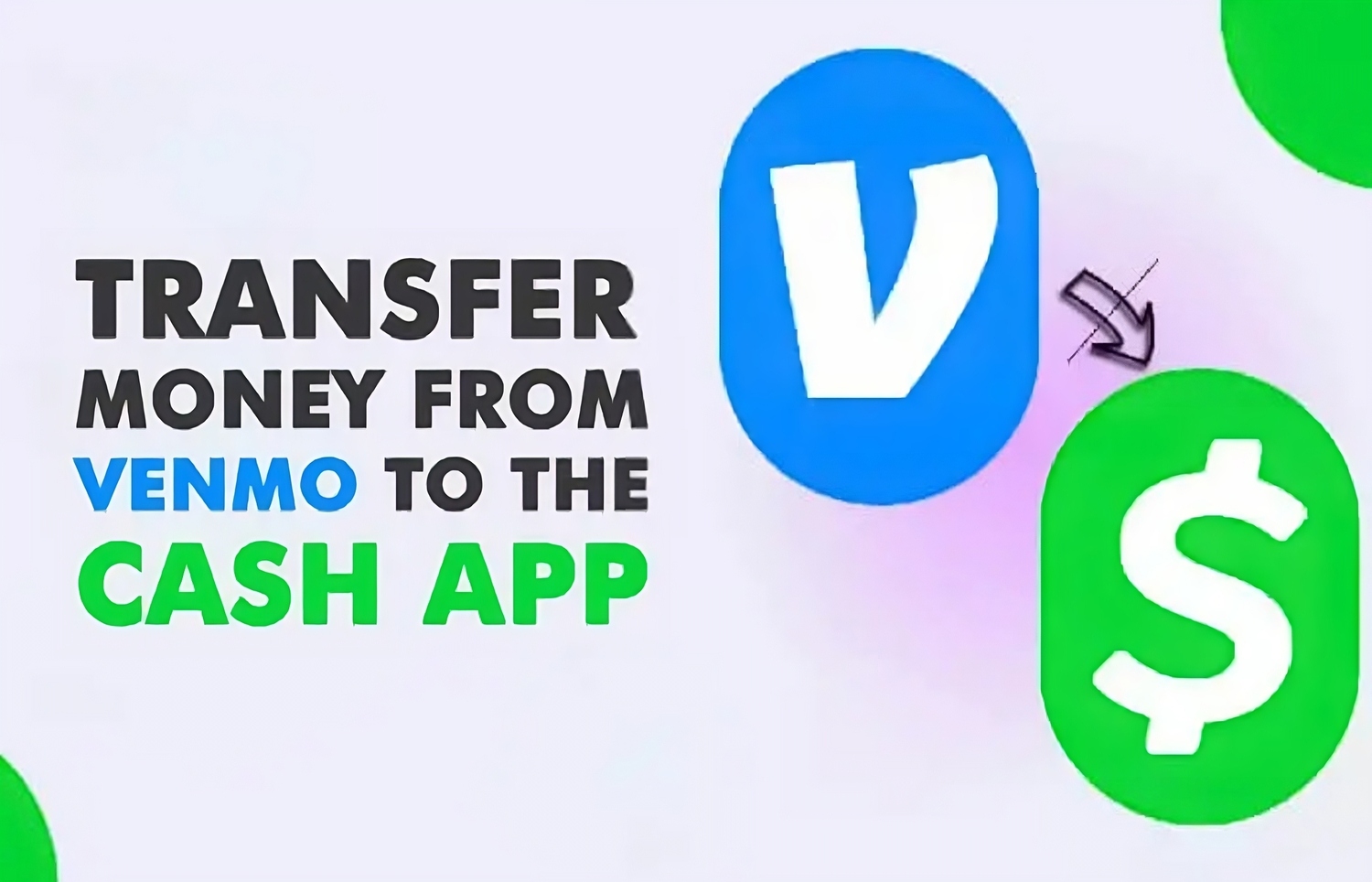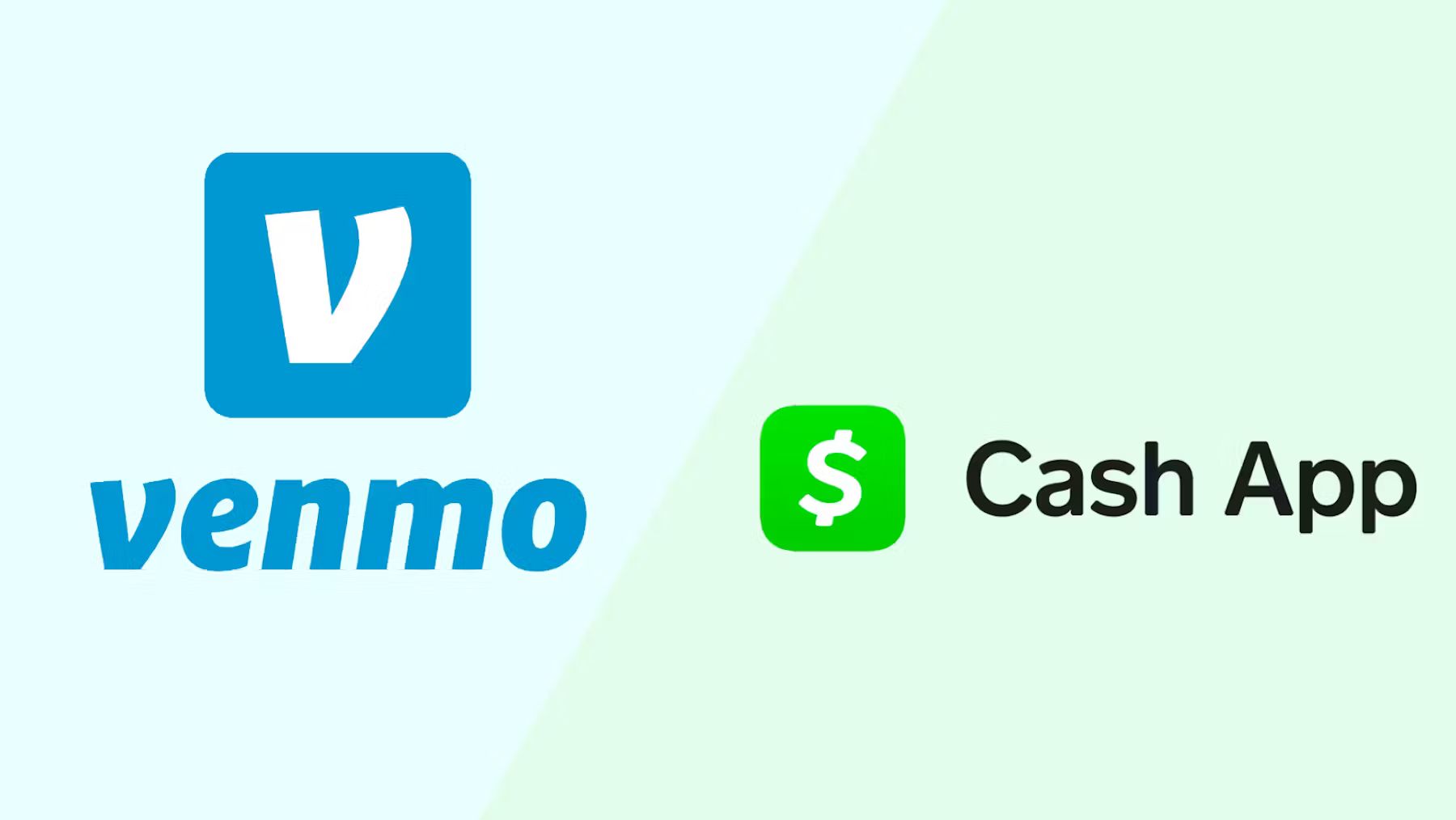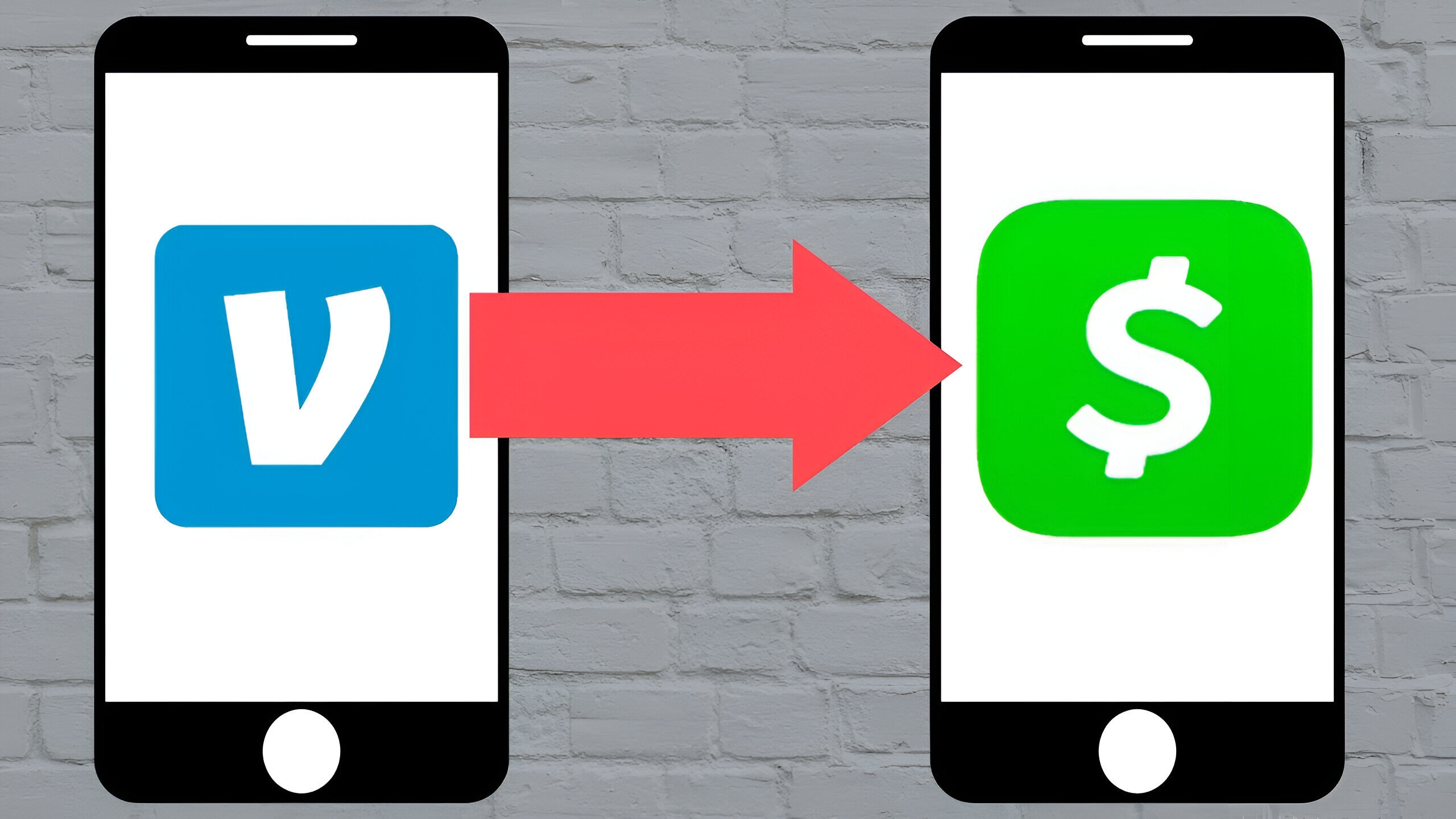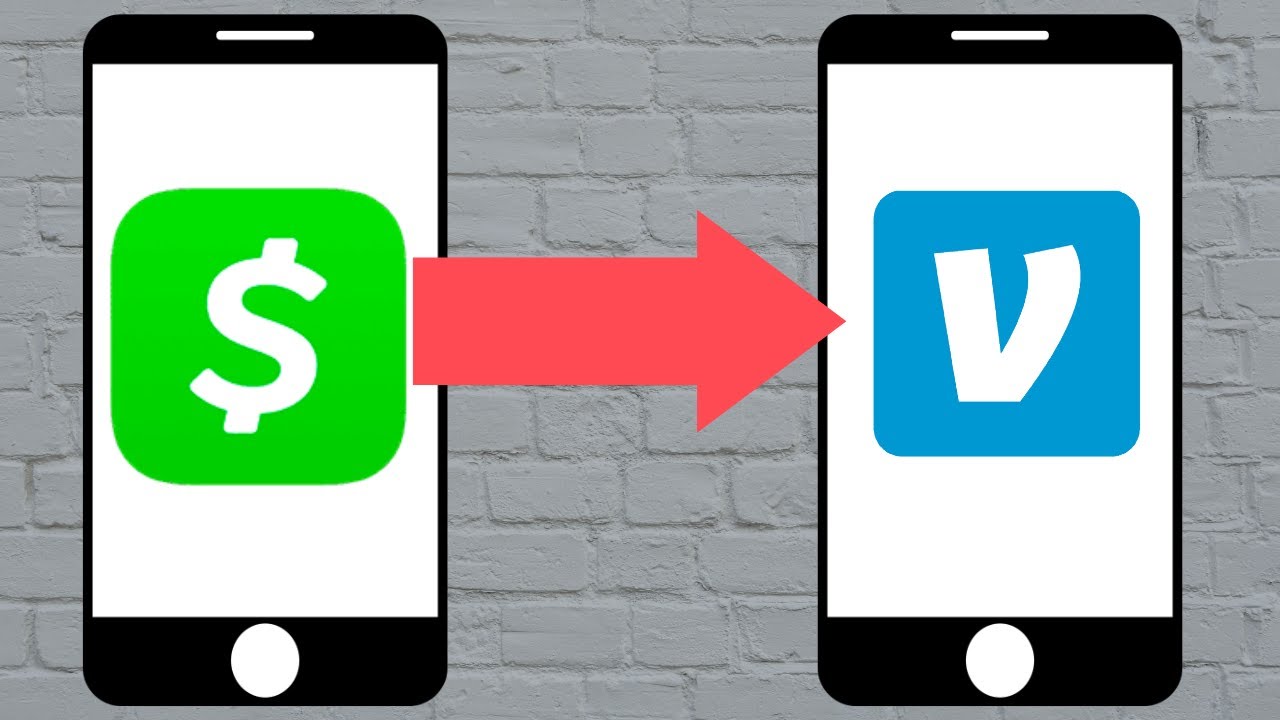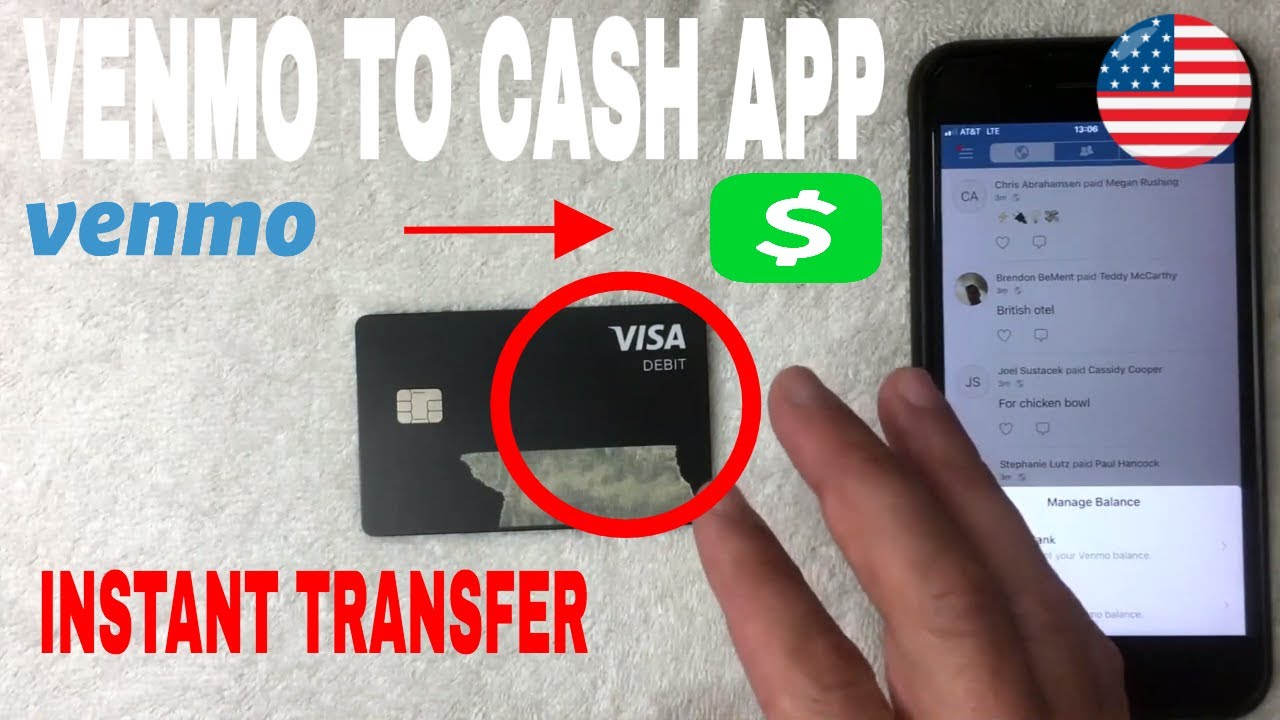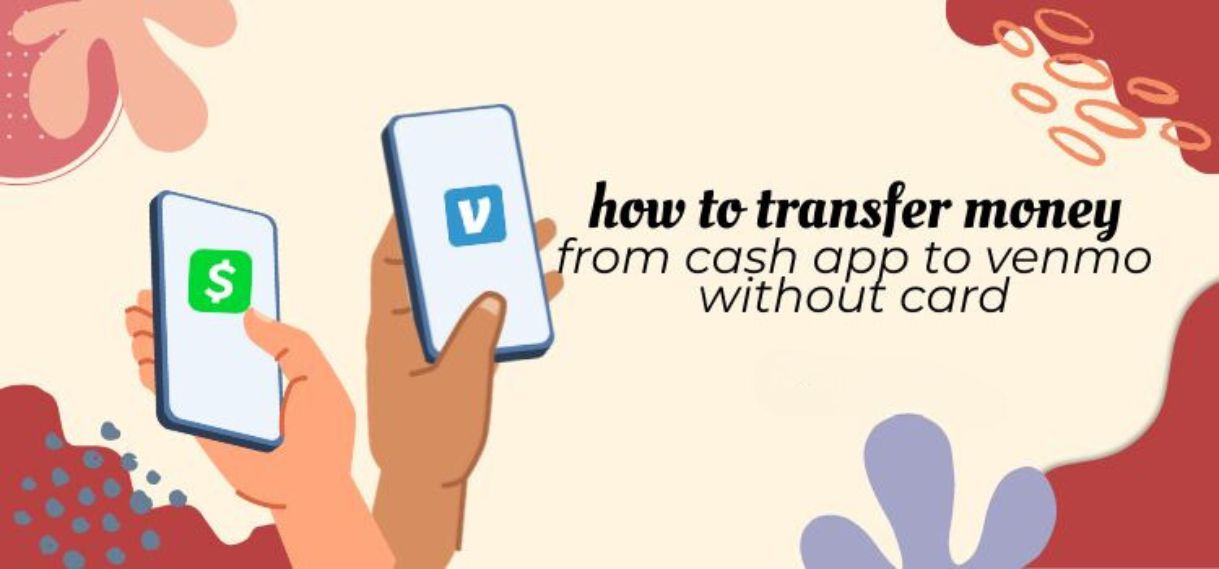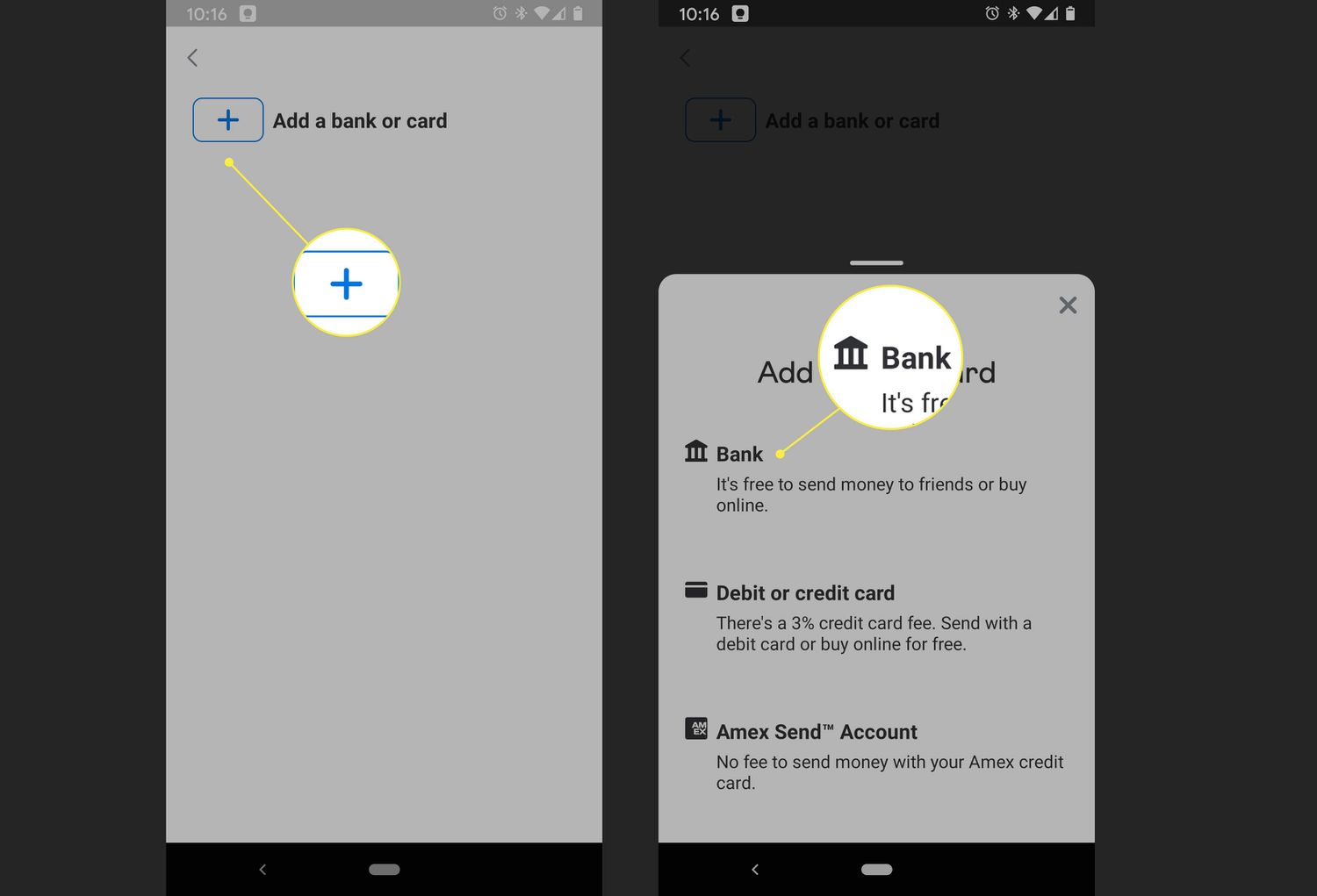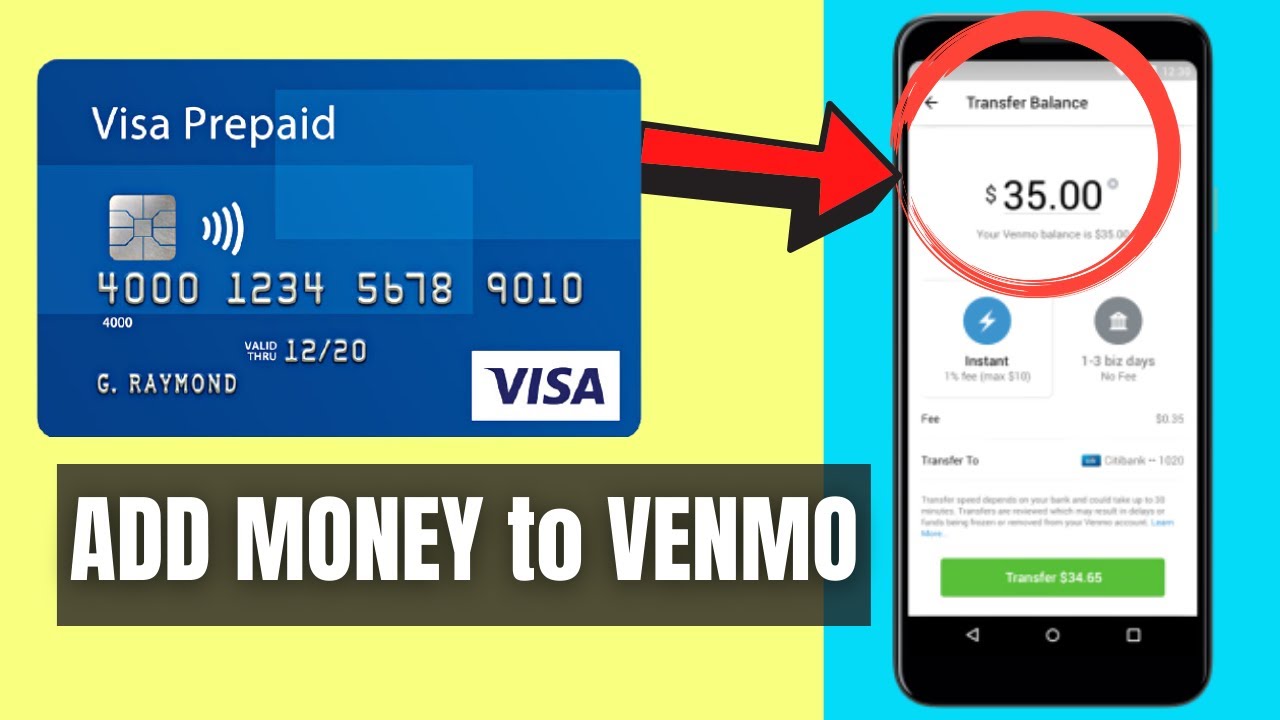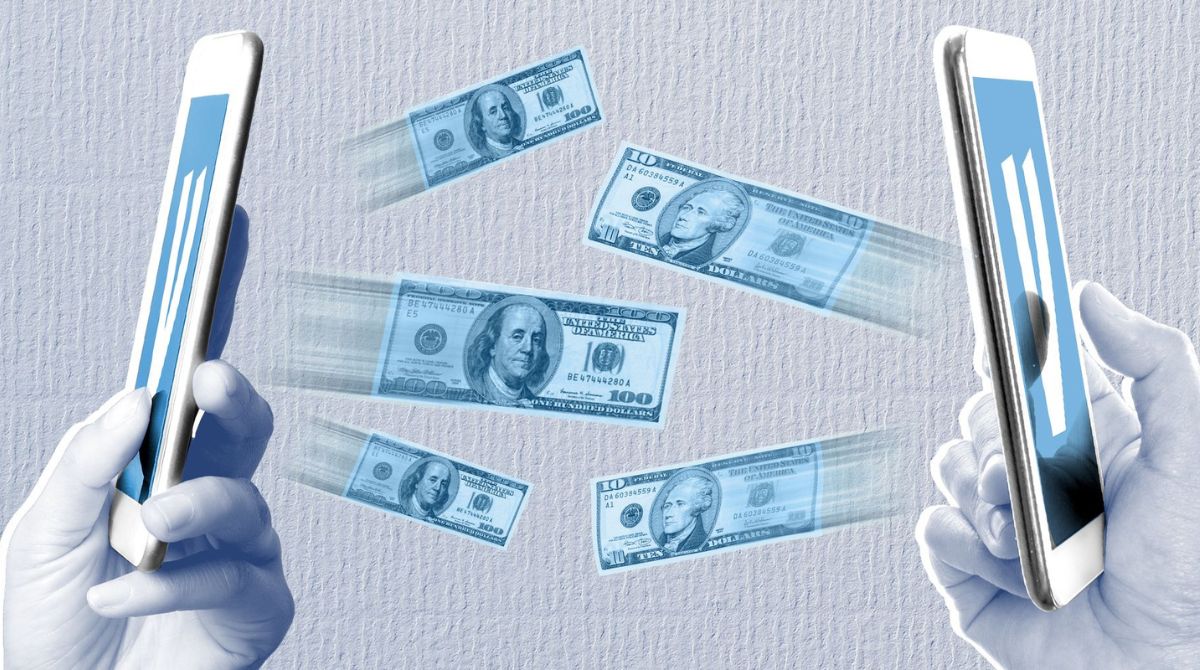Introduction
Welcome to our comprehensive guide on how to transfer money from Venmo to Cash App. Venmo and Cash App are two popular mobile payment platforms that allow users to send and receive money with ease. While Venmo is primarily used for peer-to-peer transactions among friends, Cash App offers a wider range of features, including the ability to purchase Bitcoin and even invest in stocks.
Transferring money from Venmo to Cash App can be a convenient way to consolidate your funds or make payments to merchants who accept Cash App. However, the process may not be as straightforward as you might think, as the two platforms do not have a direct integration. But fret not, as we are here to guide you through the steps to successfully transfer your funds.
In this guide, we will walk you through the necessary steps to link your bank account to Venmo, transfer money from Venmo to your bank account, set up a Cash App account, add funds to your Cash App account, transfer money from Venmo to Cash App, and finally, withdraw money from Cash App to your bank account. By following these steps, you’ll be able to seamlessly move your funds between the two platforms.
Before we dive into the specifics, it’s important to note that both Venmo and Cash App are designed for domestic use within the United States. Therefore, this guide is tailored towards users based in the U.S. If you are located outside of the U.S. or have any specific concerns related to international transfers, it’s advisable to reach out to the respective customer support teams for more information.
So, without further ado, let’s get started with linking your bank account to Venmo.
Step 1: Linking Your Bank Account to Venmo
Before you can transfer money from Venmo to Cash App, you need to link your bank account to your Venmo account. This will allow you to seamlessly transfer funds between Venmo and your bank account. Here’s how you can link your bank account to Venmo:
- Open the Venmo app on your mobile device and log in to your account. If you don’t have the Venmo app, you can download it from the App Store (for iOS) or the Google Play Store (for Android).
- Once you’re logged in, tap on the menu icon on the top-left corner of the screen. This will open the sidebar menu.
- In the sidebar menu, tap on the “Settings” option.
- In the Settings menu, tap on the “Payment Methods” option.
- Next, tap on the “Add Bank or Card” option.
- On the next screen, select the “Bank Account” option.
- Now, you’ll be prompted to enter your bank account details. Provide the required information, including your bank’s routing number and your account number. Make sure to double-check the information for accuracy.
- Once you’ve entered the details, tap on the “Add Bank” button to link your bank account to Venmo.
After linking your bank account to Venmo, the platform will initiate a verification process to ensure that the bank account belongs to you. This verification process may take a few business days, during which Venmo will make two small deposits into your bank account. Once you see these deposits in your bank statement, you’ll need to return to the Venmo app to confirm the amounts. This step is crucial to complete the bank account verification and finalize the linking process.
Once your bank account is successfully linked and verified, you’ll be ready to transfer money from Venmo to your bank account. In the next step, we’ll guide you through the process of transferring funds from Venmo to your bank account.
Step 2: Transferring Money from Venmo to Your Bank Account
Now that you have linked your bank account to Venmo, you can easily transfer money from Venmo to your bank account. Follow these steps to initiate the transfer:
- Launch the Venmo app on your mobile device and log in to your account.
- Once logged in, tap on the “☰” icon at the top-left corner of the screen to open the sidebar menu.
- From the sidebar menu, select “Transfer to Bank.”
- On the next screen, you’ll be prompted to enter the amount you want to transfer. Input the desired amount and tap on “Next.”
- Choose the bank account that you have linked to Venmo from the list of available accounts.
- Double-check the transfer details, including the amount and the destination bank account, to ensure everything is accurate.
- Once you’ve verified the details, tap on the “Transfer” button to initiate the transfer.
It’s important to note that transferring money from Venmo to your bank account may take one to three business days to complete. The exact duration may depend on various factors, including the processing speed of your bank.
During the transfer process, you may also be prompted to provide additional security measures, such as entering a verification code sent to your email or phone number associated with the account.
Once the transfer is initiated, you can monitor its progress in the “Transfer to Bank” section of the Venmo app. You’ll receive a notification once the transfer is successfully completed, and the funds will be reflected in your bank account.
That’s it! You’ve successfully transferred money from Venmo to your bank account. In the next step, we’ll guide you through the process of setting up a Cash App account to prepare for transferring funds from Venmo to Cash App.
Step 3: Setting Up a Cash App Account
In order to transfer money from Venmo to Cash App, you’ll need to set up a Cash App account. Follow these steps to create your Cash App account:
- Download the Cash App from the App Store (iOS) or Google Play Store (Android) and install it on your mobile device.
- Once installed, open the Cash App and tap on the “Sign Up” or “Create Account” button to begin the registration process.
- Enter your mobile phone number or email address to create your account. Make sure to use a phone number or email that you have access to for verification purposes.
- Choose a unique $Cashtag, which will serve as your unique identifier on Cash App. This could be your name or a combination of letters and numbers.
- Create a strong and secure password for your Cash App account.
- After creating a password, you’ll be prompted to link a debit card or bank account. While this step is not mandatory to use Cash App, linking a payment method will enable you to add funds to your Cash App account and make payments.
- Follow the on-screen instructions to link your debit card or bank account. You’ll need to provide the necessary card or bank account details.
- Once your payment method is linked, Cash App may initiate a verification process to ensure the validity of the account. This may include confirming your identity or conducting a small transaction to validate the linked payment method.
Once your Cash App account is set up and verified, you’ll be able to add funds to your account and prepare for transferring money from Venmo.
It’s worth mentioning that Cash App offers various additional features such as the ability to purchase Bitcoin and invest in stocks. These features may require additional verification and setup.
Now that you have your Cash App account ready, let’s move on to the next step: adding funds to your Cash App account.
Step 4: Adding Funds to Your Cash App Account
Before you can transfer money from Venmo to Cash App, you’ll need to have funds in your Cash App account. Here’s how you can add funds to your Cash App account:
- Open the Cash App on your mobile device and log in to your account.
- Once logged in, you’ll be taken to the Cash App home screen. Look for the “Balance” tab at the bottom center of the screen and tap on it.
- On the “Balance” screen, you’ll see your current Cash App balance, along with options to add or withdraw funds. Tap on the “Add Cash” button.
- Next, enter the amount you want to add to your Cash App account. You can either enter a specific amount or choose from the predefined options.
- After entering the amount, tap on the “Add” button to proceed.
- You’ll be prompted to choose a funding source for adding funds. If you have a linked debit card, you can select it as the funding source. Alternatively, you can choose to add funds from your linked bank account.
- If you select a debit card, you might be required to provide the card’s CVV code for verification.
- Follow the on-screen prompts to complete the transaction and add funds to your Cash App account.
Once the transaction is successful, the funds will be reflected in your Cash App account balance. You can now proceed to transfer money from Venmo to Cash App.
Cash App also offers a Cash Card, which is a customizable Visa debit card linked to your Cash App balance. If you have a Cash Card, you can also add funds to your Cash App account by depositing cash at a supported ATM or by receiving direct deposits.
Now that you have funds in your Cash App account, let’s move on to the next step: transferring money from Venmo to Cash App.
Step 5: Transferring Money from Venmo to Cash App
Now that you have funds in both your Venmo and Cash App accounts, let’s proceed with the process of transferring money from Venmo to Cash App:
- Open the Venmo app on your mobile device and log in to your account.
- In the Venmo app’s home screen, locate the “☰” icon at the top-left corner of the screen and tap on it to open the sidebar menu.
- From the sidebar menu, select the “Manage Balance” option.
- In the “Manage Balance” section, you’ll see your available balance. Tap on the “Transfer to Bank” option.
- Next, enter the amount that you want to transfer from your Venmo balance to your bank account. Make sure the entered amount is available in your Venmo account balance.
- Select the linked bank account where you want to transfer the funds.
- Once you’ve verified the transfer details, tap on the “Transfer” button to initiate the transfer from Venmo to your bank account.
- Open the Cash App on your mobile device and log in to your account.
- In the Cash App home screen, you’ll see your Cash App balance at the top center of the screen. Tap on the “Cash & BTC” option.
- On the “Cash & BTC” screen, you’ll see your available Cash App balance. Tap on the “Add Cash” or “Add” button.
- Enter the amount you want to transfer from your bank account to your Cash App account. Make sure the entered amount is available in your bank account.
- Select the linked bank account from where you want to transfer the funds.
- Review the transfer details and tap on the “Add” or “Transfer” button to initiate the transfer.
It’s important to note that the transfer process from Venmo to Cash App may take some time to complete. The exact duration may vary, depending on factors such as the processing speed of your bank and any potential security checks performed by Venmo and Cash App.
Once the transfer is successfully completed, the funds will be available in your Cash App account balance. You can now use your Cash App balance for various purposes, including making payments, shopping online, or even investing in stocks or cryptocurrencies.
Now that you’ve successfully transferred money from Venmo to Cash App, let’s move on to the final step: withdrawing money from Cash App to your bank account.
Step 6: Withdrawing Money from Cash App to Your Bank Account
After transferring money from Venmo to Cash App, you may want to withdraw funds from your Cash App account back to your bank account. Follow these steps to complete the withdrawal:
- Launch the Cash App on your mobile device and log in to your account.
- In the Cash App home screen, look for the “Balance” tab, located at the bottom center of the screen. Tap on it.
- On the “Balance” screen, you’ll see your Cash App balance. Tap on the “Cash Out” button.
- Next, enter the amount you want to withdraw from your Cash App account to your bank account. Ensure that the entered amount is available in your Cash App balance.
- Choose the linked bank account where you want to transfer the funds. If you haven’t linked a bank account yet, you’ll be prompted to do so.
- Double-check the withdrawal details, including the amount and the destination bank account, to ensure accuracy.
- Once you have verified the details, tap on the “Cash Out” or “Transfer” button to initiate the withdrawal from Cash App to your bank account.
- The withdrawal process may take some time to complete, depending on various factors such as the processing speed of your bank.
- Once the withdrawal is successful, the funds will be transferred from your Cash App account to your bank account. You can check your bank account balance to verify the arrival of the funds.
It’s essential to note that Cash App may impose certain withdrawal limits or fees, depending on various factors such as your account verification status and transaction history. Make sure to review the terms and conditions of using Cash App to understand any applicable fees or limitations.
Withdrawing money from Cash App to your bank account allows you to access your funds for other purposes outside of the Cash App ecosystem. Whether it’s paying bills, making purchases, or saving for future endeavors, having your funds in your bank account provides you with more flexibility and control over your finances.
Congratulations! You’ve successfully transferred money from Venmo to Cash App and explored the process of withdrawing funds from Cash App to your bank account.
Remember to exercise caution and make sure to follow the instructions carefully to ensure a smooth and secure transfer process.
Now that you’re familiar with the steps involved, you can confidently move your money between Venmo and Cash App, taking advantage of the features and convenience offered by both platforms.
Conclusion
Transferring money from Venmo to Cash App provides a convenient way to manage your funds and make payments seamlessly between the two platforms. Throughout this guide, we’ve covered the necessary steps to link your bank account to Venmo, transfer money from Venmo to your bank account, set up a Cash App account, add funds to your Cash App account, transfer money from Venmo to Cash App, and finally, withdraw money from Cash App to your bank account.
By following these steps, you can easily move your funds, whether you want to consolidate your balances, make payments to merchants who accept Cash App, or take advantage of the additional features offered by Cash App, such as purchasing Bitcoin or investing in stocks.
Remember to keep in mind that both Venmo and Cash App are primarily designed for domestic use within the United States. If you have any specific concerns or questions related to international transfers or other aspects of these platforms, it’s advisable to reach out to their respective customer support teams for further assistance.
Ensure that you enter accurate information during the linking, transferring, and withdrawing processes to avoid any complications. Take note of any applicable fees or withdrawal limits imposed by Cash App, and review the terms and conditions of both platforms to ensure a smooth and secure transaction experience.
With your newfound knowledge, you can confidently manage your finances and enjoy the convenience offered by Venmo and Cash App. Whether you’re splitting expenses with friends, making purchases, or exploring investment opportunities, these mobile payment platforms offer a range of features to suit your needs.
Thank you for following this guide, and we hope it has been helpful in assisting you with transferring money from Venmo to Cash App. Happy transacting!