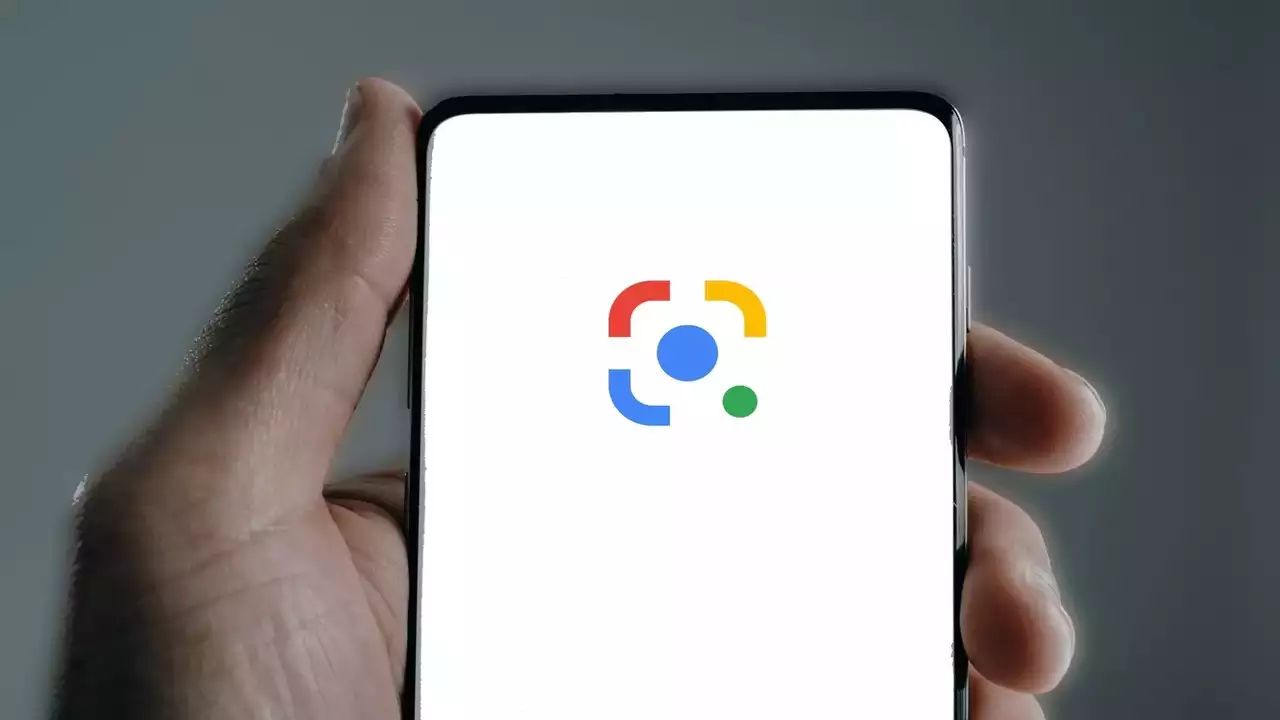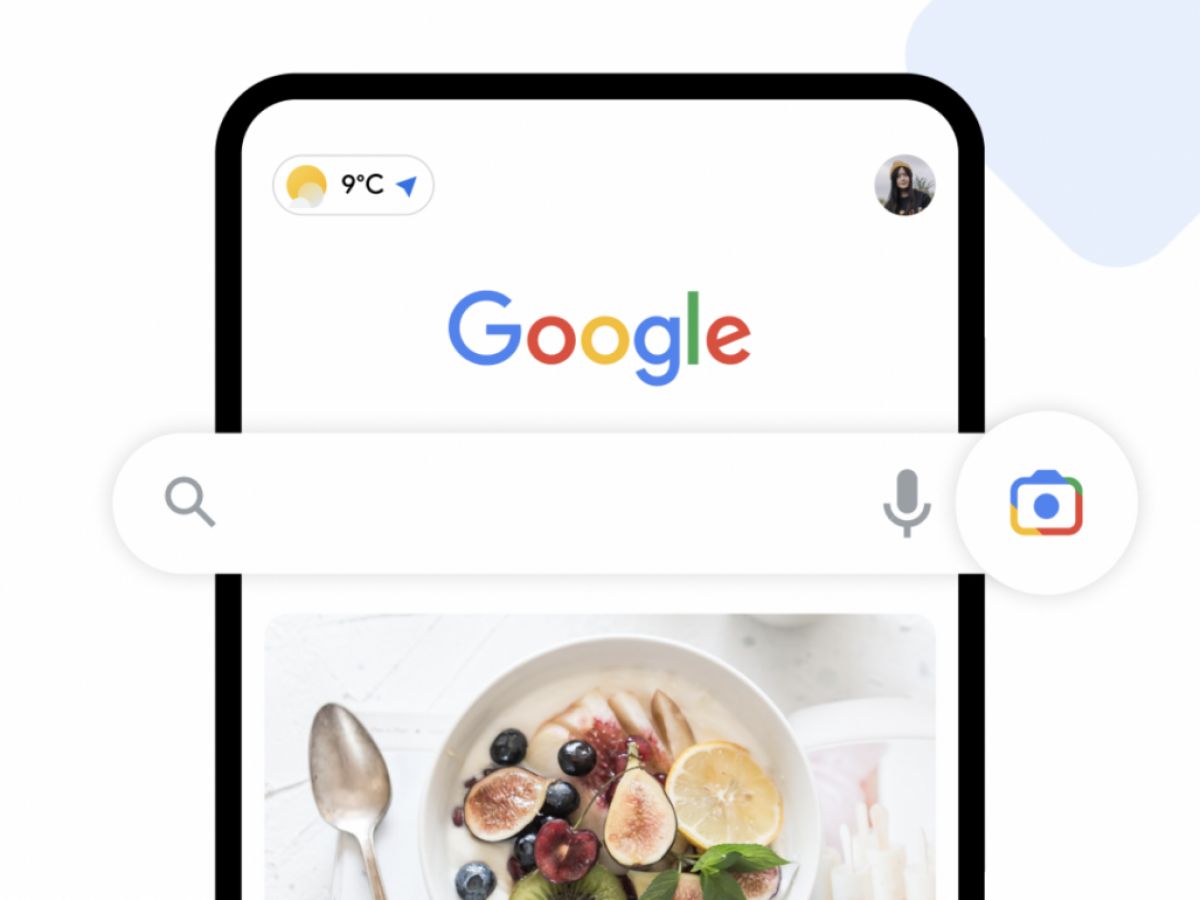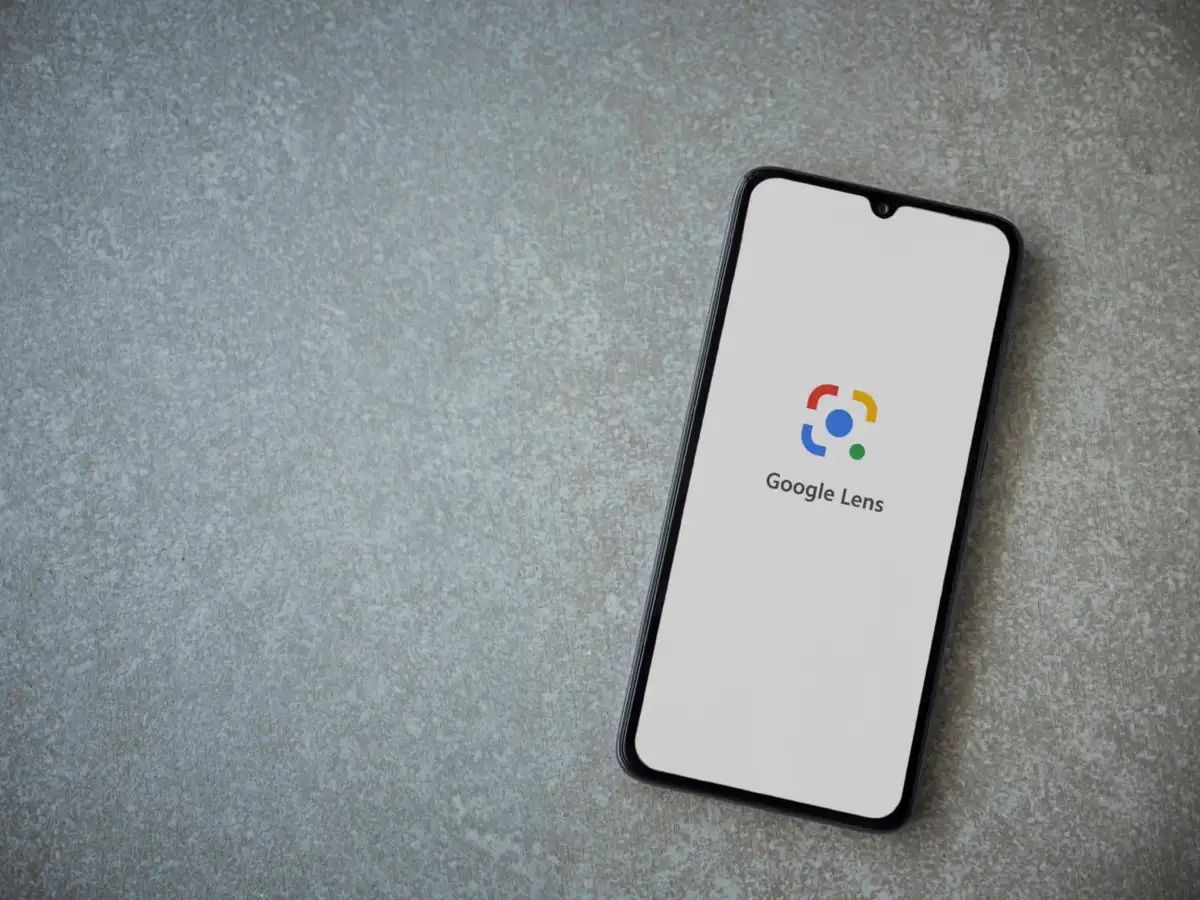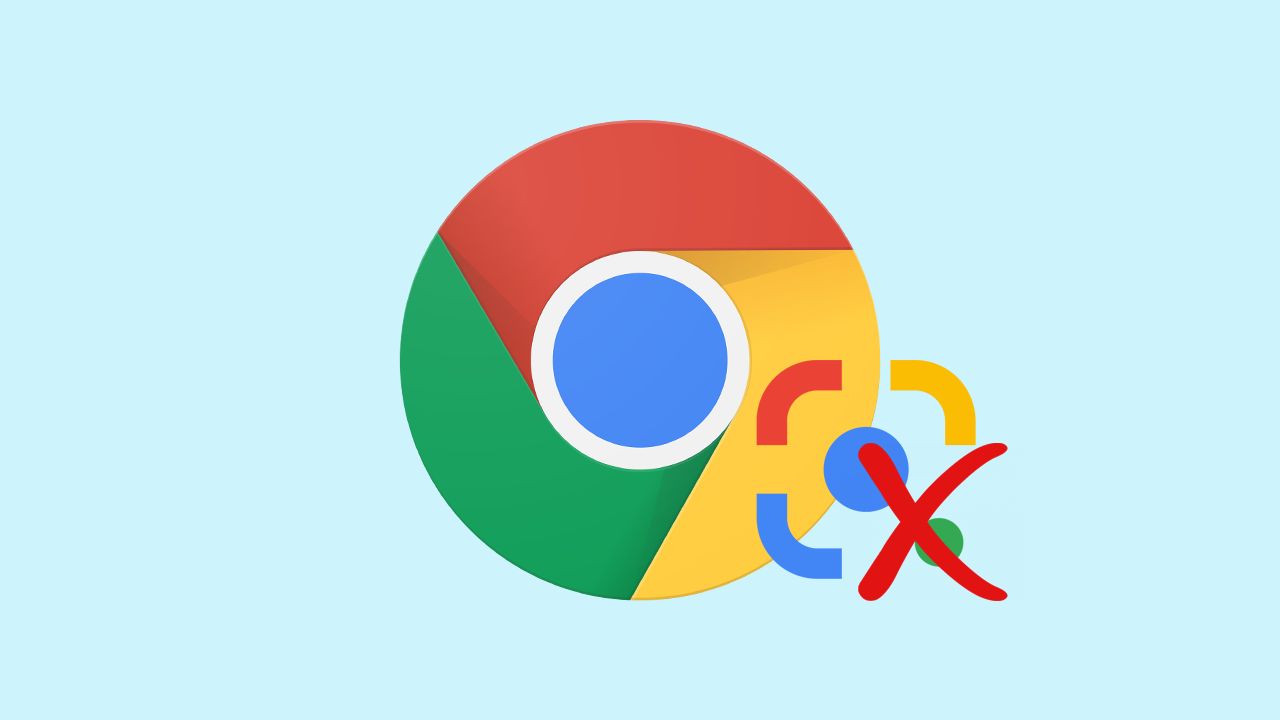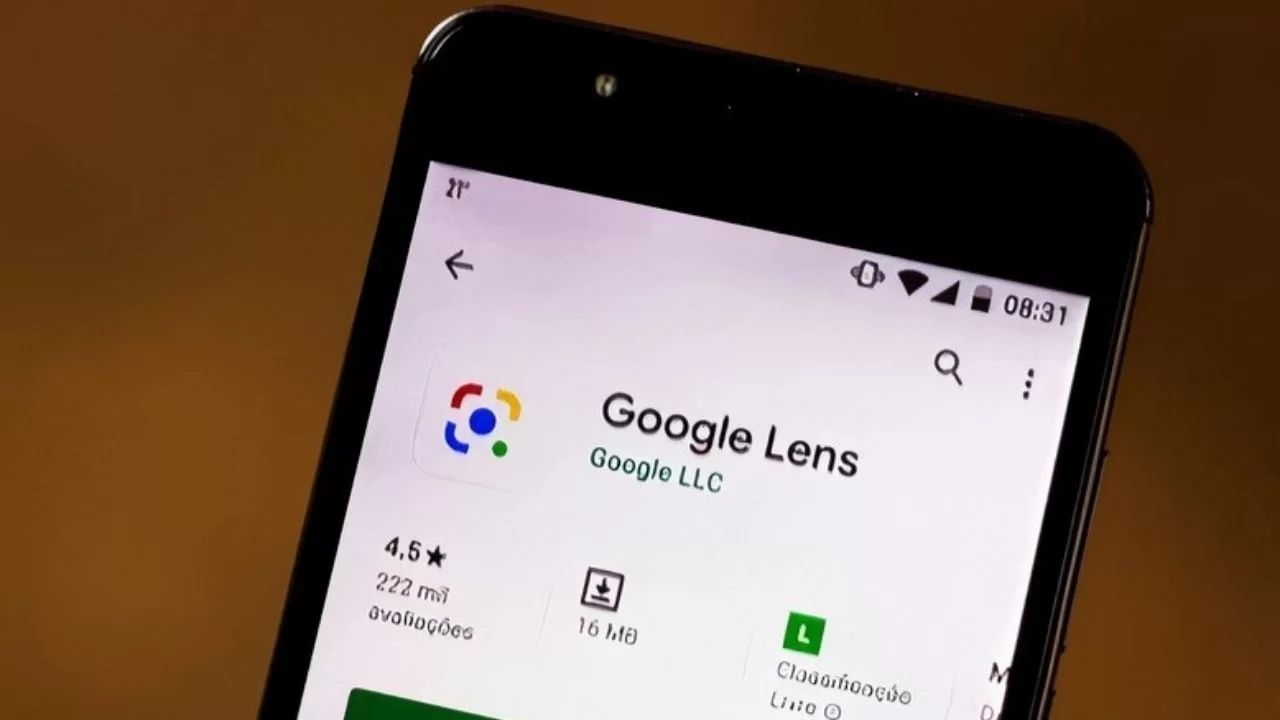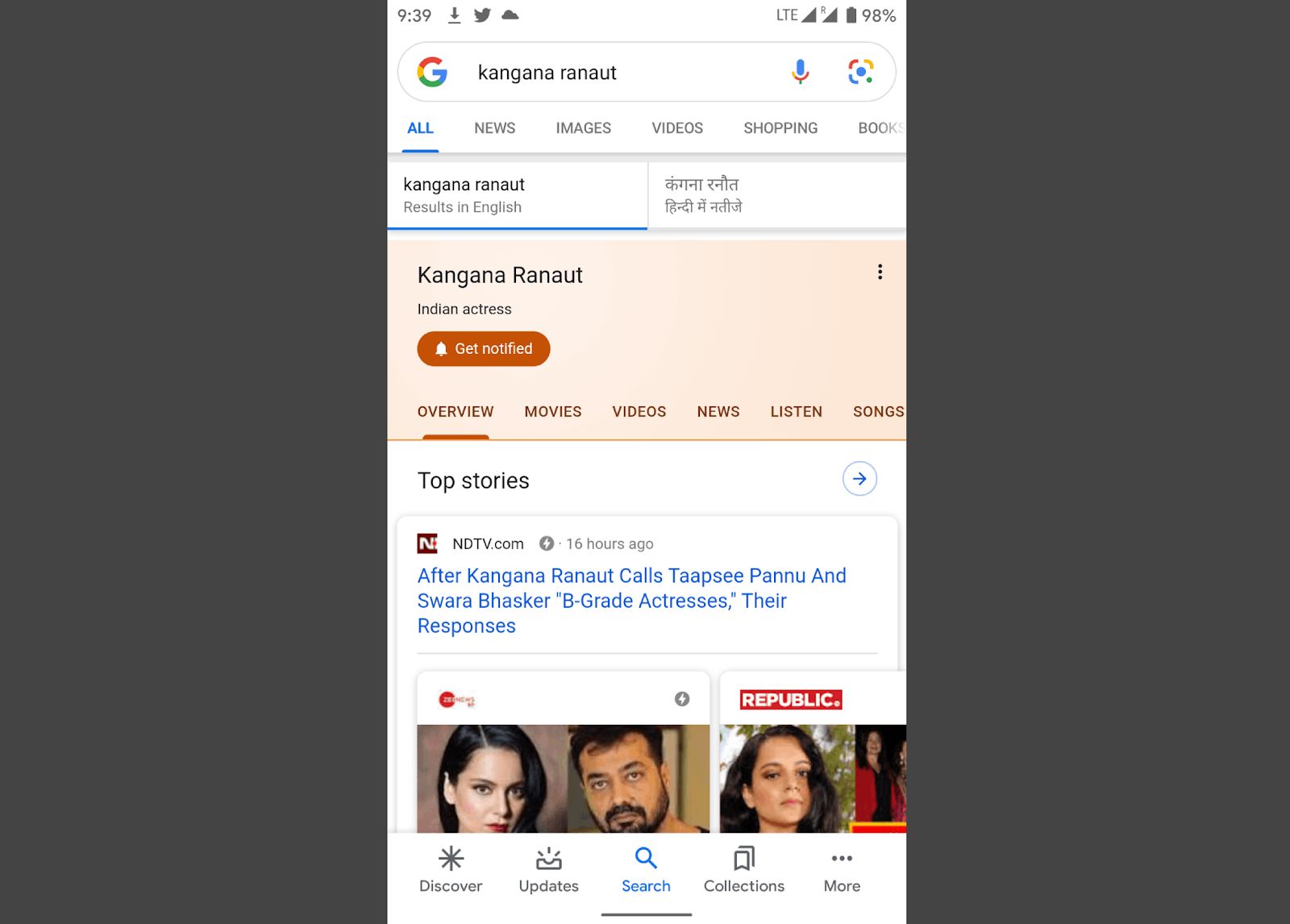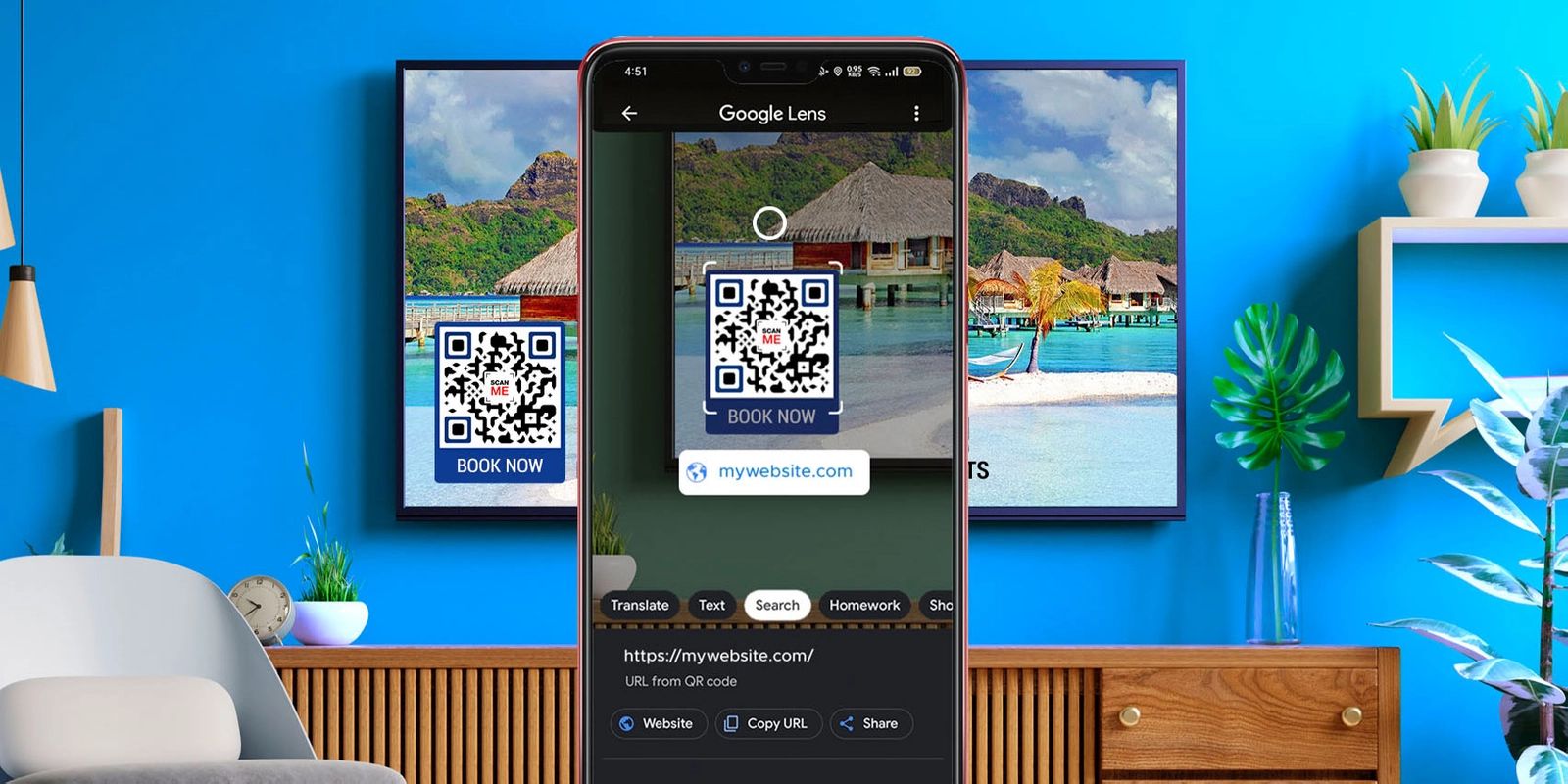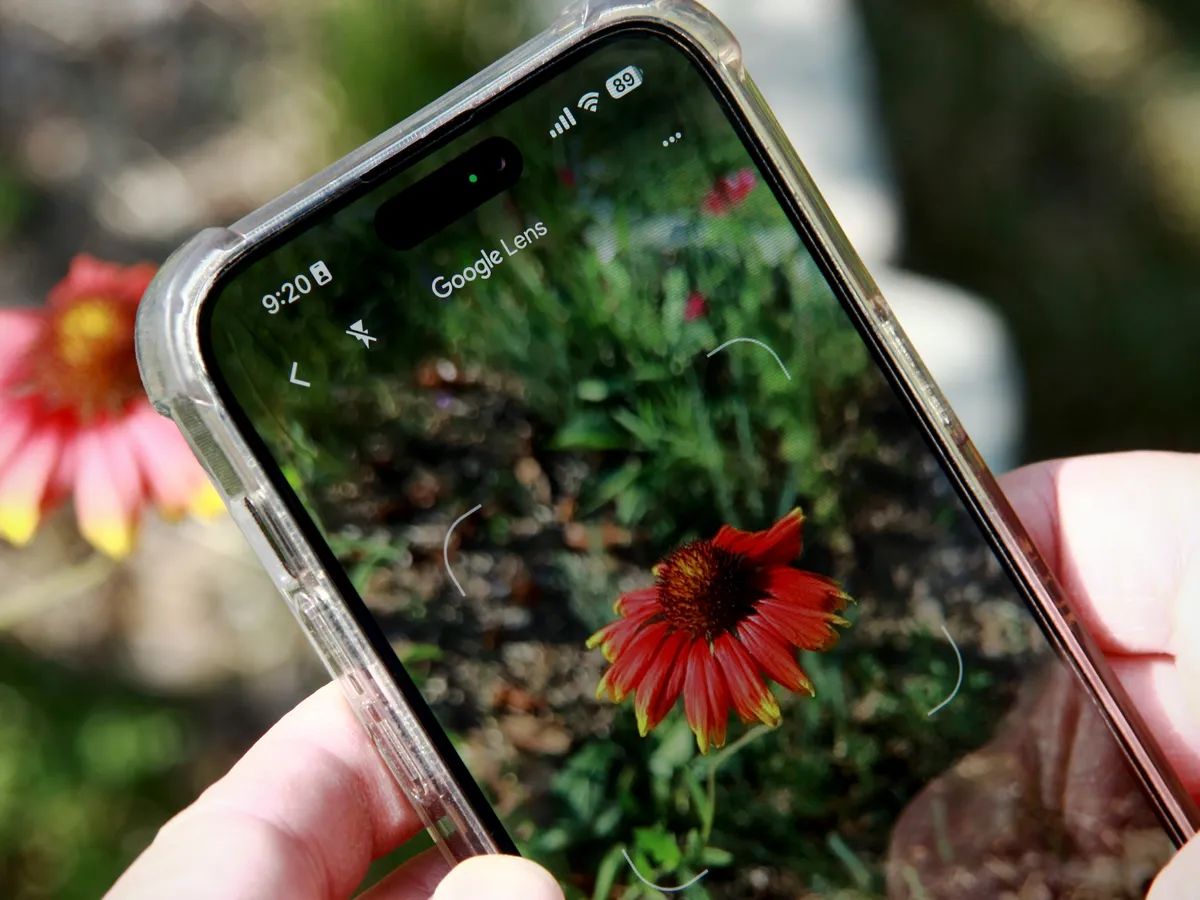Imagine opening your eyes and seeing an entirely new thing and being able to know what it is with just one click — like you just blinked! The Google Lens app offers just that — literally, just point your camera and it’ll prompt the various types of AI-powered technology to help you identify the things you see. It can name that cute dog you saw in the park, scan and translate texts in real time, and even give you the inside scoop of the restaurant you’re looking to have dinner in.
Google’s image recognition technology uses extensive deep learning systems for users not only to distinguish what’s in front of your screen. It also understands and suggests actions to help you save time and learn more about the world around you.
What Is the Google Lens App?
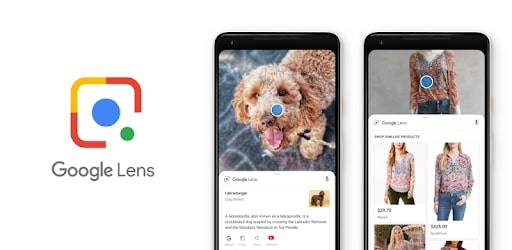
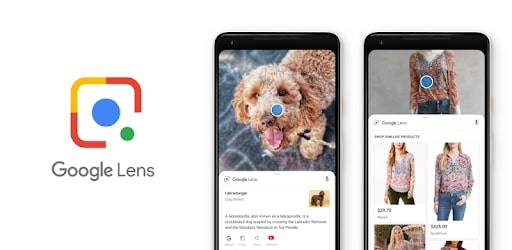
Google Lens was first introduced in 2017 as an exclusive feature on the Google Pixel mobile phone. Since then, it has been made open to all gadgets that sport camera lenses as it can now be downloaded from Google Play, Apple App Store, and other app stores.
In many ways, Google Lens connects the physical world to the vast universe inside your mobile device. Point and shoot and the world is in your hands; you’d be surprised how the Lens app can make life easier for the regular passerby and the businessman in day-to-day operations.
How Does Google Lens Work?
You can get the Google Lens app from Play Store or other respective app stores. If you have an Android phone and have Google apps built-in, you can access it with Google Photos. You’ll see the Lens icon at the bottom of the image, and once you tap it, Google Lens will automatically analyze the photo and suggest options you might like to try.
Google Lens uses optical character recognition, machine learning, and Google’s Knowledge Graph to come up with the actions and options you can do on the app. With these combined, Lens can anticipate your needs and get you the best possible Google-search results.
For example, you’re an aspiring plant mom, and you want to know what kind of flower you just saw. Open Google Lens on your phone, and point the camera on the flower, which will prompt Lens to analyze the image with the dots that will appear on your screen. Once you click on the shutter, the dots will fixate on the flower and not only identify what kind of floral species it is but suggest other search results like where you can get it, tips on how to grow it, and so on.
With the Google Lens app, you can point your camera, and the internet will work its magic. However, there are still many ways you can utilize this adaptable AI software, read on to check out other ways the Google Lens app can help you.
Unique Google Lens Features
There are a lot of amazing features in the Google Lens app that will surely keep you informed and save you lots of time and effort.
Copy Text from Scanned Photos in Google Photos and Google Lens
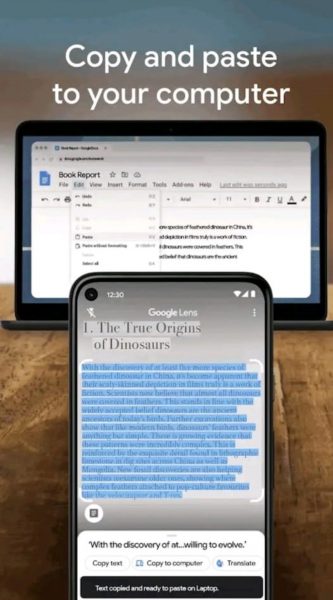
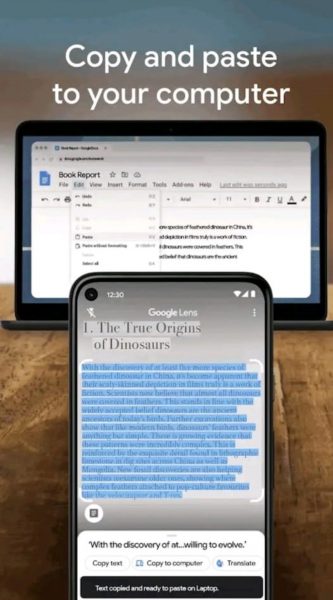
With the Google Lens app, gone are the labor-intensive days you have to manually transcribe texts from images and scanned documents. This app will give you the very power to do so! Its optical character recognition will enable you to copy the text from anywhere and paste the text onto your clipboard or computer. Then, you can copy and send it to wherever you want inside your device.
When the Google Lens app detects words inside a photo, a ”Copy text from image” button will appear on top. Clicking on it will highlight all the words allowing you to copy and paste. You can do this trick on Google Photos as well, just tap on the Lens icon at the bottom bar. You can add the copied text to an email, a post, a document, and anywhere else on your computer or phone.
Copy Contacts from Business Cards Instantly with Google Lens


Want to add a new business contact? No worries, Google Lens got you covered in record time no less! Keep your contact list updated easily with the Lens app by simply tapping on the Lens icon. No more typing and setting up manually from card to your phone! You can automatically add a new contact just by scanning a business card. It will then load up all the information it detected and lay it all out in your contacts. All you need to do is just click on “Add Contact.”
Copy URL from Web Browsers Using Google Lens
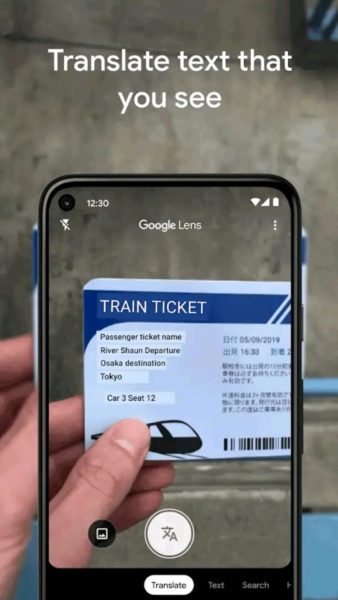
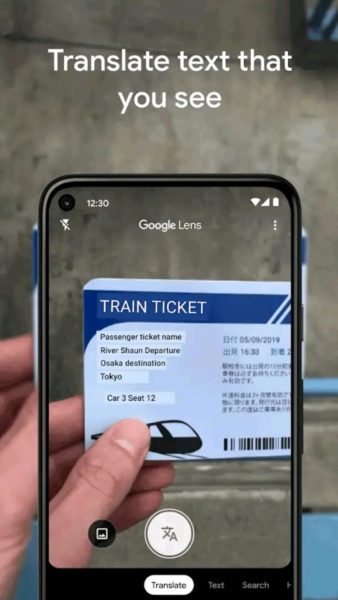
You can also copy URLs from web browsers using the Google Lens app. No need for typing in the longest and most complex URLs on your phone; just aim your camera so the URL is visible and hit copy. You are now free to go straight to the webpage and browse right away!
Add Events to Calendars


Say you’re walking to the grocery and you pass by a poster of your favorite band promoting a meet and greet. You get excited and want to save the date immediately! Just pull out your phone and open up the Google Lens app. Aim your camera at the date on the poster it will prompt a create calendar event option for you.
When using the Google Lens app, it will also conveniently copy and layout all the information it detected on your set calendar event. You can just tweak it however you like. Do you think it stops there? Nope. With the various information cited on the poster, Google Lens can also direct you to Google Maps to check out the venue and even search for more information on the event and book a ticket if possible.
Scan QR Codes with Google Lens
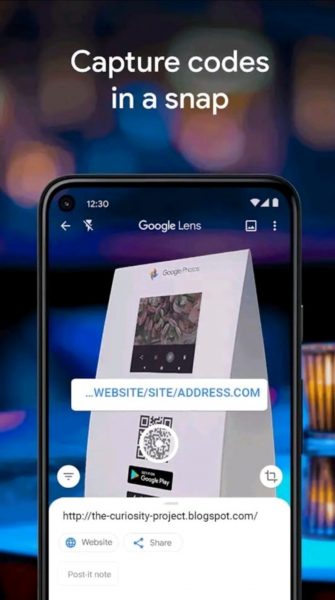
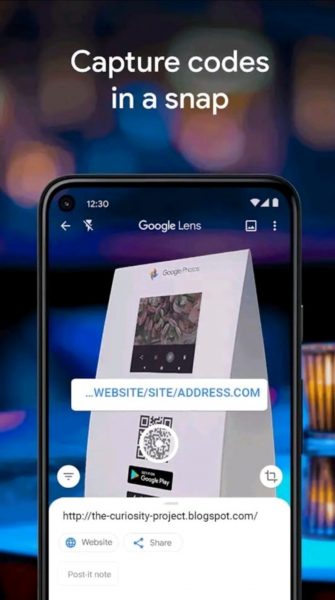
QR codes and barcodes can now be seen everywhere. Who would’ve thought a simple code can show you a complete re-enactment of Shakespeare’s A Midsummer Night’s Dream? How could a simple square code enable you to pay for your shopping haul just by hovering your camera over it?
The Google Lens app offers this cool feature. Just tap on the Lens icon and proceed with your transaction with ease. You can also take a picture of a QR code or barcode for later and the Lens app will still be able to detect the code to direct you to its set destination.
Translate Documents and Texts Real-Time Using Google Lens
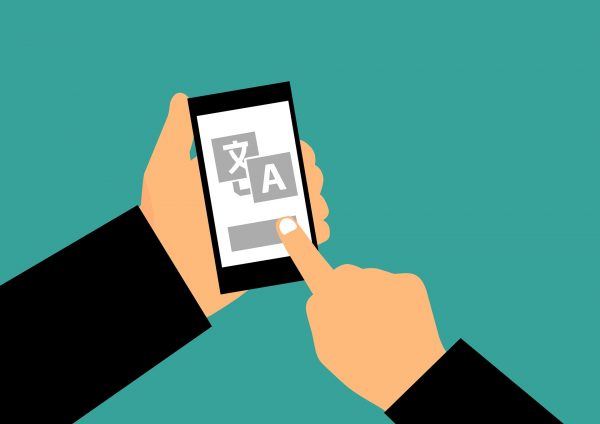
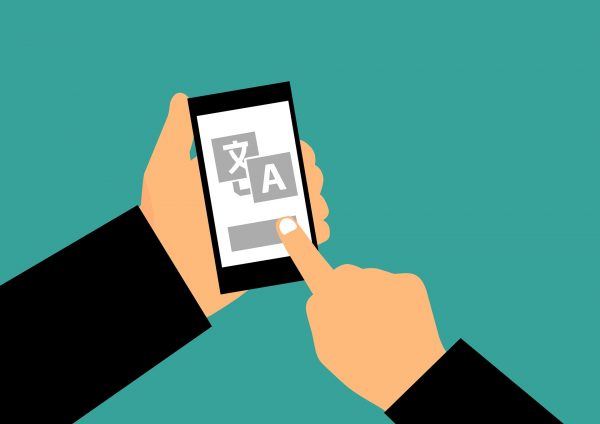
One of the most fascinating features Google Lens has to offer is translating foreign texts to your chosen language in real time. This is incredibly helpful especially when you find yourself lost and the only sign you see is in Portuguese. And of course, being a foreign tourist, you haven’t got to learn the intricate language. Well, good thing Google Lens is on your smartphone!
Open the app, aim the camera on the sign, and click on the translate button. It will automatically flash the plain English translation of the sign over the foreign text as you have it in front of you. No more getting lost in translation when you have the Lens app.
The Google Lens app allows you to translate screenshots in Spanish, Portuguese, Korean, Japanese, Hindi, Hebrew, Italian, French, German, and Chinese.
Find Similar Products with Google Lens
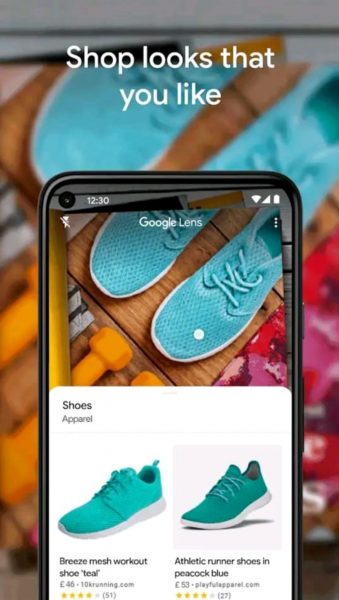
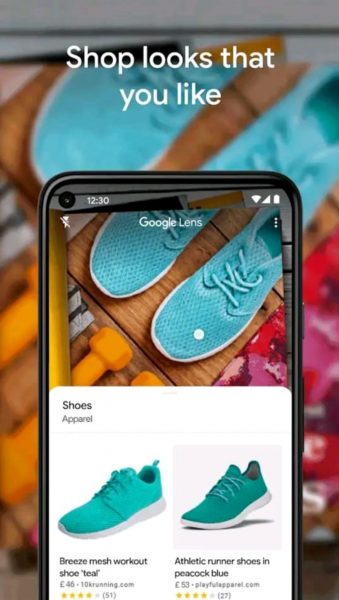
Go shopping without the hassle of canvassing similar items in your cart. Whip out your phone on one of your window shopping trips and open the Google Lens app. Just point and shoot that green scarf you’ve been eyeing for the longest time. In no time, the app will then scour the internet to help you discover identical or related images of that scarf.
It doesn’t stop there. Using Google’s AI, the app can work to give you suggestions on where else to buy and compare prices more conveniently, bringing you a more enjoyable and efficient shopping experience right on your smartphone.
Pros of Using Google Lens
We can agree there’s more to Google Lens than meets the eye—or in this case, your camera lens. The possibilities are endless and when using it right, you can just about have the world inside your pocket.
With the Lens app, you can help your business grow and optimize your learning experience,
Convenience You Can’t Deny


Being already integrated into select Android devices, Google Lens has no need for third-party app stores. Simply open Google Lens on your phone or click on the Lens icon on the bottom bar and let the app do its magic. Translate, scan, find new places, and learn new things.
All-in-One Tool
You can do almost everything in the Google Lens app, indeed an all-in-one tool for all your needs.
Aside from taking impressive and sharp photos, you can scan QR codes and barcodes, translate documents, find new landmarks around you, identify interesting plants you see on the sidewalk or even learn the name for the spider you saw in your bathroom, and even shop and find similar products for your next grocery run.
Ease of Use
Google Lens is definitely user-friendly; even your grandparents can use this straightforward app.
Let Google’s artificial intelligence software work for you; all you need to do is point your camera and you will be presented with options and information right off the bat.
For example, you want to check out the reenactment of the Civil War through a QR code in the museum. Simply open the Lens app on your mobile phone and it will automatically prompt the link to watch it already. Or let’s say you find yourself in New York City and you want to check out other sights around you. Just open Google Lens and point your camera at a building or park in front of you. It will learn its basic geography and suggest other places you can visit near you with just one tap.
Backed by Google
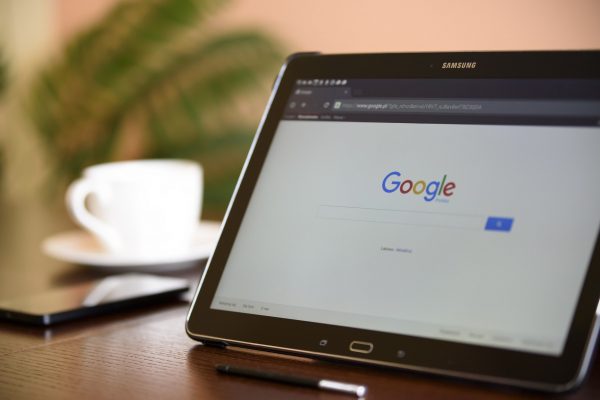
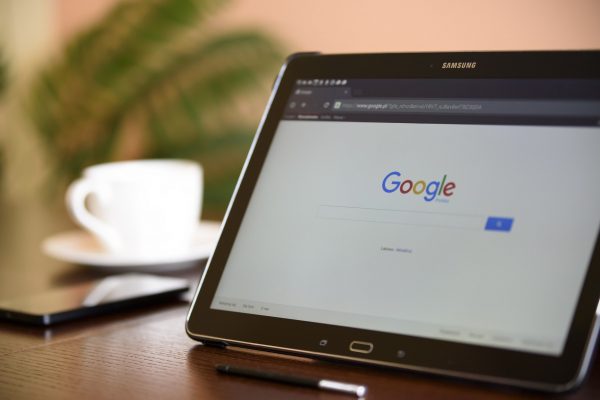
We can agree that Google is one of the most promising and trusted tech companies in the world now. And you use it every day, may it be with your Google Workspace or personal account.
With Google Lens, you can see and track your activity, which can be stored in your phone and Google Drive. Of course, you are still in control as to how you want your data and information is stored in your Google Account. You can easily check out your Lens activity and delete it if you want.
Instant Digital Assistant
You can call the Google Lens app an instant secretary. Sure, Siri and Alexa are the best virtual assistants, but if you don’t want to go through the hassle of your device not understanding you? Google Lens is the answer; no need to talk, simply tap the Lens icon and point.
Need to add a new contact to your contact list? Use the Lens app. Saw a billboard advertising the upcoming concert of your favorite band and need an instant calendar notification? Use Google Lens. Need to book a restaurant dinner date, but don’t know much about the restaurant? Open your Google Lens app!
Aim your camera and Google Lens has your back. Its impressive deep learning artificial intelligence software can anticipate your needs and set up everything for you on your mobile phone. Just tap the Lens icon.
Cons of Using Google Lens
If there are five good things about the Google Lens app, there are also five unfortunate points about the app. Like any other apps in the digital universe, one can’t have it all, and there are still opportunities tech companies can work on to keep up with the always-expanding world smartphone users live in.
Collects Your Data


If you are concerned about your data being collected by third parties, you would think twice before using Google Lens. Google Lens collects the information you enter to provide the best possible services. You may expect Google Lens to continue gathering information once you install it.
Not Entirely Accurate
Considering that Google Lens is a deep learning machine, it’s not 100% accurate. However, the same can be said for any other artificial intelligence system out there. Studies claim that Google Lens can only provide around 92% accuracy when identifying objects across the screen, which is not bad.
Not for Multiple Items on Your Screen


Many Google Lens users have complained about the inaccuracy of the app especially when it comes to having multiple things in your photo or screen.
Some users have complained that they were unable to focus on one item in their photo. There are instances also when, for example, you want to know more about the shirt you saw on your laptop so, you use your Google Lens app, but the app focused instead on the monitor and gave you suggestions regarding the monitor instead.
Not Compatible With All Devices
Despite being launched in 2017, Google Lens is still not compatible with all Android or Apple devices. It requires an updated OS and sometimes needs to be accompanied by other Google apps to be able to use its full capability.
Needs to be Updated Regularly
Google Lens, just like its Google app family, seems to be in constant need of an update for it to be able to work fully. It may be bothersome for some; but in a positive light, it may also be a good thing as Google continuously works on improvements and new features.
Final Word


Google Lens, with its deep learning artificial intelligence system, can do just about everything with just one tap of that Google-colored Lens icon. The world outside makes its connection to the digital world that is your phone. Copy and paste, translate, edit, conveniently shop around, and continue learning about the world around you easily through your camera lens.
There is no question the app has its flaws, but Google will further polish its artificial intelligence algorithms for Google Lens, which we are extremely excited about. This will open doors for businesses and let in possibilities we can only imagine for now in camera technology. All in all, The Google Lens app is a must for the hustle and bustle that is our society. It provides a great helping hand with simple tasks so you can enjoy the great things around you.