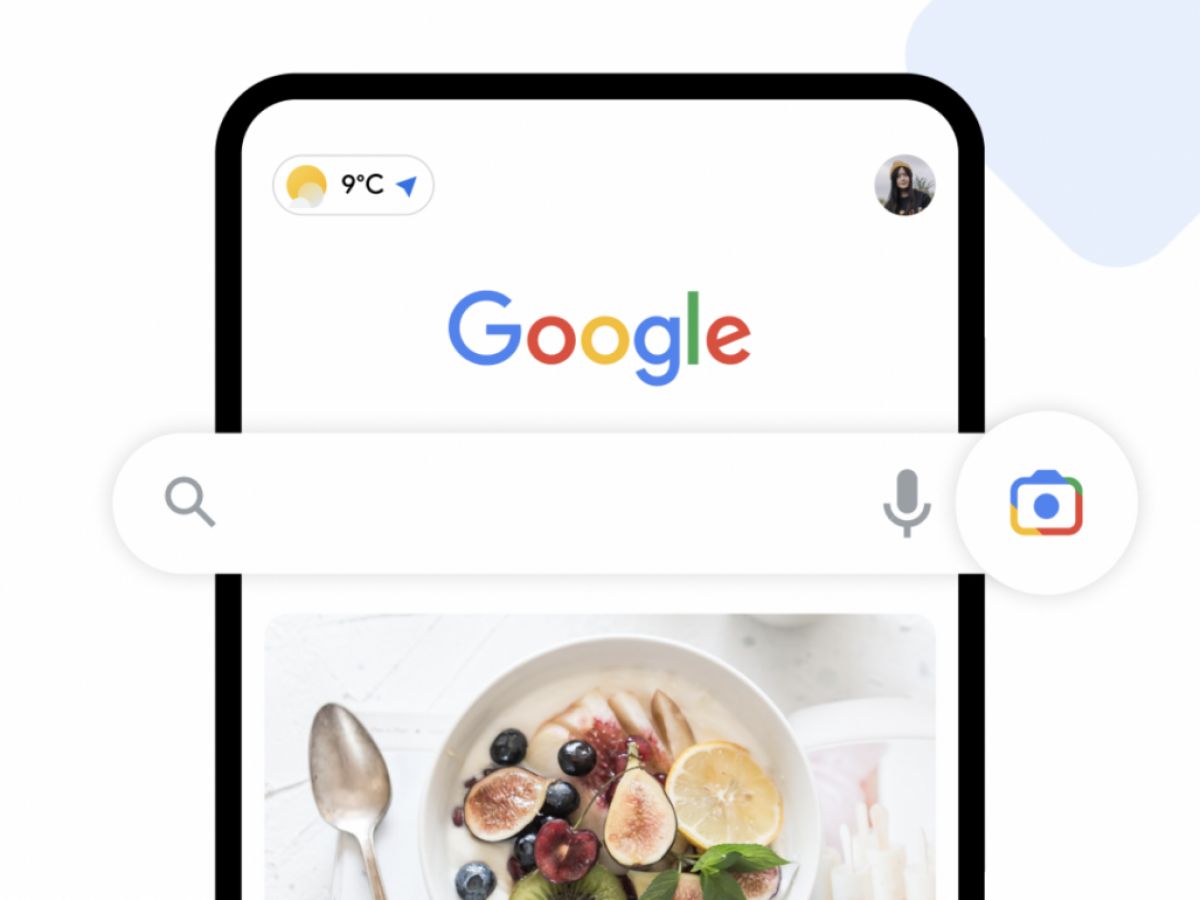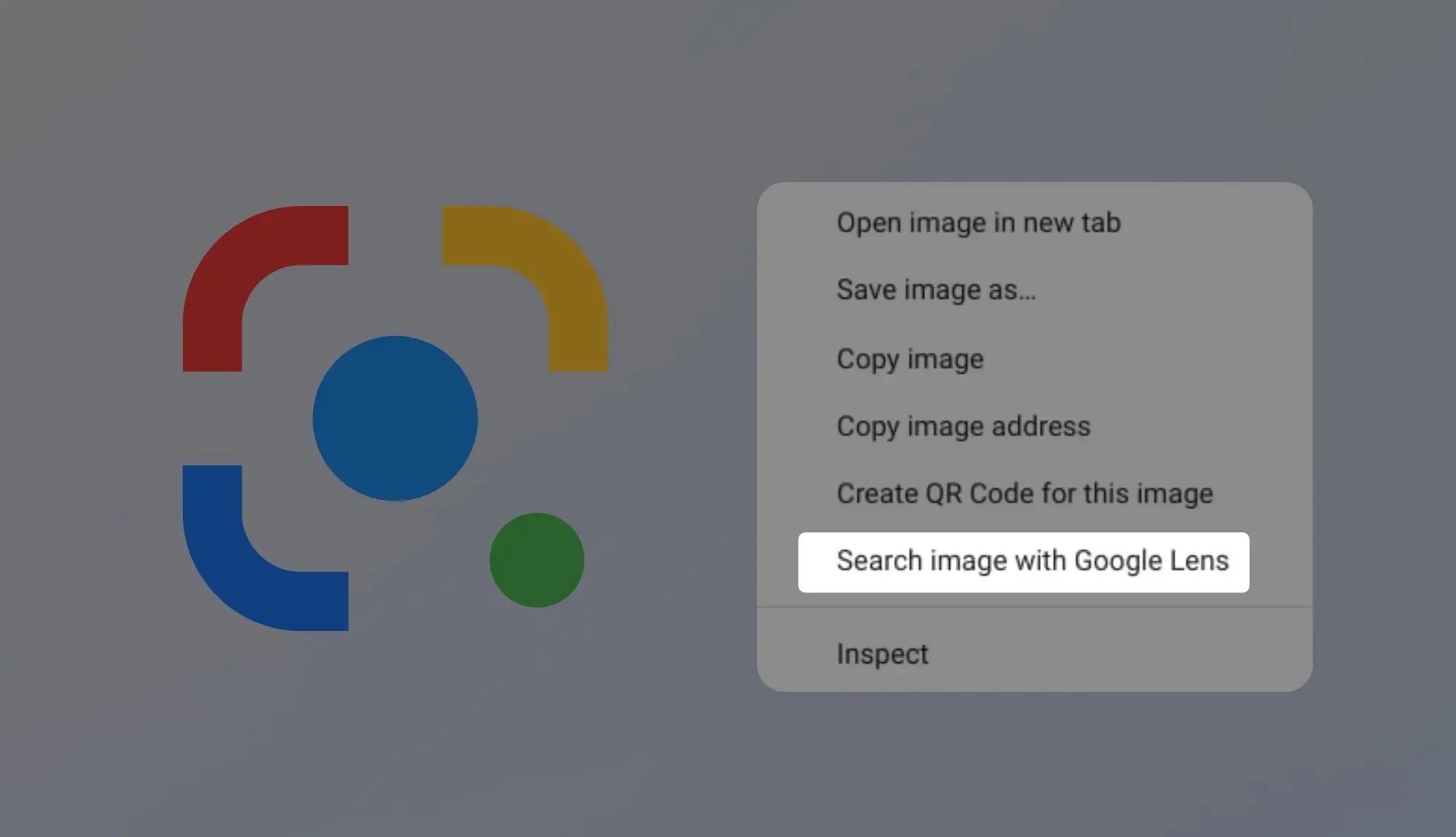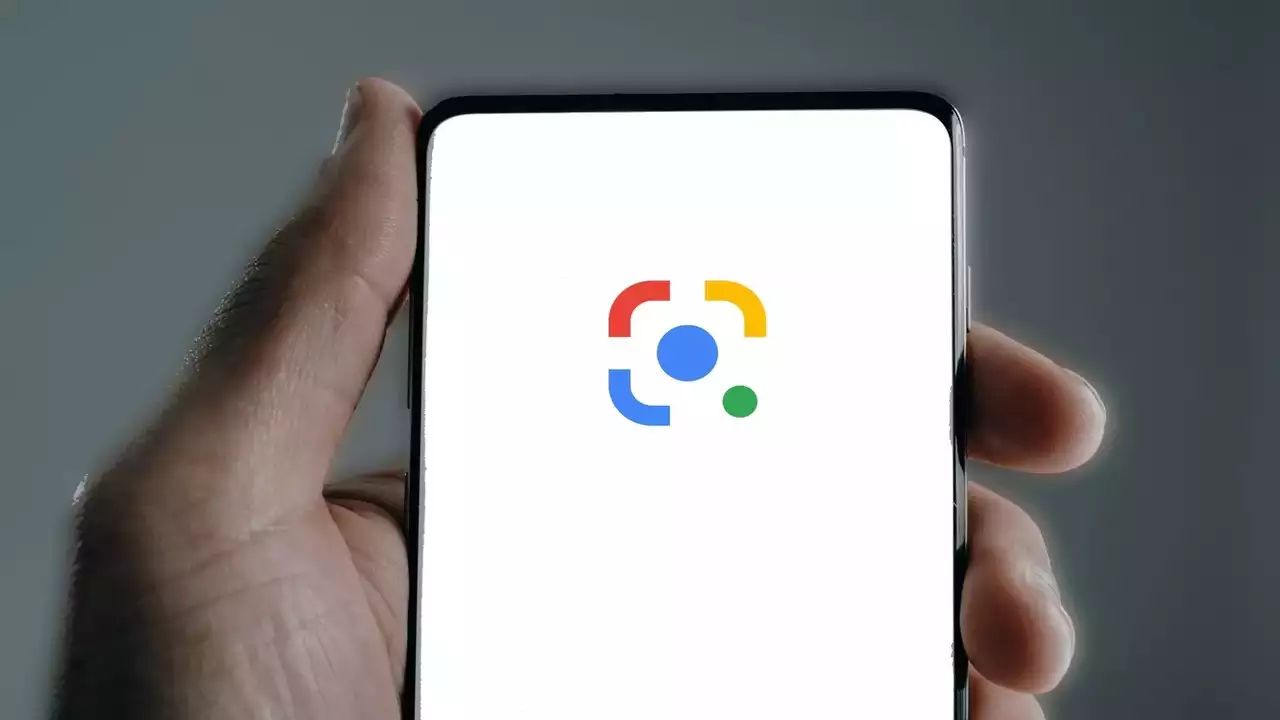Introduction
Google Lens has become an essential tool for users who want quick and accurate information on objects and places they come across in their day-to-day lives. It allows users to take a photo or scan their surroundings, and Google Lens will provide relevant information, suggestions, and actions based on what it recognizes in the image.
Initially introduced as a feature exclusive to Google Pixel devices, Google Lens has expanded its reach to a wider range of smartphones, including iPhones. With Google Lens on your iPhone, you can turn your camera into a powerful visual search tool that can identify objects, landmarks, plants, animals, and more.
In this article, we will explore how to get Google Lens on your iPhone and make the most out of this remarkable feature.
Image recognition technology has evolved significantly in recent years, thanks to artificial intelligence and machine learning advancements. Google Lens harnesses these capabilities to analyze images and provide meaningful information based on what it identifies. Whether you want to learn more about a famous painting, get information on a product, or translate text in real-time, Google Lens can assist you.
Using the power of Google’s vast database and image recognition algorithms, Google Lens can recognize text, objects, and landmarks in photos and provide relevant details, such as product reviews, details about landmarks, and translations.
Now, let’s dive into the compatibility of Google Lens with iPhones and explore the different methods to get Google Lens on your device.
What is Google Lens?
Google Lens is a revolutionary visual search tool developed by Google that utilizes image recognition technology to provide users with valuable information about objects, locations, and text captured through their smartphone’s camera. It combines the power of artificial intelligence and machine learning to analyze images and understand the context and content within them.
With Google Lens, users can simply point their iPhone’s camera at an object or scene, and the app will identify what it sees, providing relevant information and useful actions based on the image. From recognizing landmarks and buildings to identifying plants and animals, Google Lens can assist users in learning more about their environment.
One of the key features of Google Lens is its ability to extract text from images. Users can capture a photo containing text, such as a restaurant menu or a handwritten note, and Google Lens will analyze the text and allow users to copy, translate, or search for more information about it.
Google Lens also has the capability to scan barcodes and QR codes, providing users with quick access to product details, pricing information, and user reviews. This feature is particularly handy when shopping or comparing prices while on the go.
Another exciting feature of Google Lens is its ability to recognize objects and suggest actions based on what it identifies. For example, if you point your iPhone’s camera at a famous painting, Google Lens can provide you with information about the artist, the painting’s history, and similar artworks. It can also recognize items like plants, animals, and clothing, providing users with details and options for similar products or species.
Google Lens seamlessly integrates with other Google services and apps, such as Google Photos and Google Assistant, allowing users to access its functionalities across various platforms. With its constant improvements and updates, Google Lens continues to offer an innovative way for users to explore and interact with the world around them.
Now that we have an understanding of what Google Lens is, let’s explore its compatibility with iPhones and how to get it on your device.
Compatibility of Google Lens with iPhone
Google Lens is not limited to just Android devices; it is also compatible with iPhones. However, it is important to note that the availability and functionality of Google Lens on an iPhone may vary depending on the model and the version of iOS you are using.
Google Lens is integrated into a variety of Google apps that are available for iOS, such as Google Photos and Google Assistant. These apps provide access to the Google Lens features and functionalities on your iPhone.
For the best experience with Google Lens on an iPhone, it is recommended to have an iPhone running iOS 10 or later. While older iPhone models may still support Google Lens, some advanced features may not be available.
When it comes to compatibility with specific iPhone models, Google Lens is typically supported on iPhone 5S and later models. This means that most users with iPhone 5S, 6, 6 Plus, 6S, 6S Plus, SE, 7, 7 Plus, 8, 8 Plus, X, XS, XS Max, XR, 11, 11 Pro, 11 Pro Max, and newer models should be able to access and use Google Lens.
It is important to keep your iPhone’s software up to date to ensure the best compatibility and performance with Google Lens. Regularly check for software updates in the Settings app on your iPhone and install any available updates.
While Google Lens is compatible with iPhones, it is worth noting that the level of integration and availability of Google Lens features may not be as extensive as it is on Android devices. Certain features and functionalities may be exclusive to Android or may have limited functionality on iOS.
Now that we understand the compatibility of Google Lens with iPhones, let’s explore the different methods to get Google Lens on your device.
Steps to get Google Lens on iPhone
If you want to experience the power of Google Lens on your iPhone, you can follow these steps to get it on your device:
Method 1: Google Photos app
- Download and install the Google Photos app from the App Store if you don’t have it already.
- Open the Google Photos app on your iPhone.
- Select a photo from your gallery or take a new photo using the app.
- Tap on the Google Lens icon that appears at the bottom of the screen.
- Google Lens will analyze the image and provide relevant information, suggestions, and actions based on what it recognizes.
Method 2: Google Assistant app
- Download and install the Google Assistant app from the App Store if you don’t have it already.
- Open the Google Assistant app on your iPhone.
- Tap on the Lens icon located in the right-bottom corner of the app’s interface.
- Grant necessary permissions to allow Google Assistant to access your camera.
- Point your iPhone’s camera at the object or scene you want to analyze.
- The Google Assistant will identify the image and provide relevant information and suggestions.
Method 3: Third-party apps that integrate with Google Lens
Some third-party apps also integrate Google Lens into their functionalities, providing users with access to Google Lens features within their preferred apps. Check the App Store for apps that include Google Lens integration and follow the app-specific instructions to access and use Google Lens.
By following these simple steps, you can get Google Lens on your iPhone and unlock its powerful image recognition capabilities.
Keep in mind that Google Lens may evolve and update over time, so it’s always a good idea to keep your apps, including Google Photos and Google Assistant, up to date to benefit from the latest features and improvements.
Now that you know how to get Google Lens on your iPhone, let’s conclude by highlighting the significance and usefulness of this remarkable feature.
Method 1: Google Photos app
The Google Photos app provides a convenient way to access and utilize Google Lens on your iPhone. Here are the steps to get Google Lens using the Google Photos app:
- Download and install the Google Photos app from the App Store if you don’t have it already.
- Open the Google Photos app on your iPhone.
- Select a photo from your gallery or take a new photo using the app.
- Tap on the Google Lens icon that appears at the bottom of the screen.
- Google Lens will then analyze the image, taking into account the objects, text, and landmarks present.
- Based on its analysis, Google Lens will provide you with relevant information, suggestions, and actions related to what it recognizes in the image.
The Google Photos app makes it seamless to access Google Lens on your iPhone. Whether you want to identify a landmark, extract text from an image, or learn more about an object or product, the Google Photos app, with its integrated Google Lens functionality, has got you covered.
Google Lens can be particularly helpful when you come across unfamiliar objects or places and want to learn more about them instantly. Instead of manually typing in search queries, you can simply snap a photo and let Google Lens provide you with the information you need.
Additionally, the Google Photos app allows you to organize and manage your photos effortlessly. It provides features like intelligent search, automatic photo backup, and smart suggestions, making it a valuable tool for iPhone users.
Remember to keep the Google Photos app updated to the latest version to ensure smooth performance and access the latest Google Lens features and improvements.
Now that you’re familiar with accessing Google Lens through the Google Photos app, let’s move on to the next method: using the Google Assistant app.
Method 2: Google Assistant app
Another way to access Google Lens on your iPhone is through the Google Assistant app. The Google Assistant app provides a convenient interface to utilize the powerful image recognition capabilities of Google Lens. Here are the steps to get Google Lens using the Google Assistant app:
- Download and install the Google Assistant app from the App Store if you don’t have it already.
- Open the Google Assistant app on your iPhone.
- Tap on the Lens icon located in the bottom-right corner of the app’s interface.
- Grant necessary permissions to allow Google Assistant to access your camera.
- Point your iPhone’s camera at the object or scene you want to analyze.
- Google Assistant will use Google Lens to analyze the image and provide you with relevant information, suggestions, and actions based on what it recognizes.
The Google Assistant app, with its seamless integration of Google Lens, offers a straightforward and user-friendly method to access visual search capabilities on your iPhone. By simply launching the app and tapping on the Lens icon, you can instantly turn your iPhone’s camera into a powerful visual search tool.
Google Assistant, beyond its use as a voice assistant, provides features like reminders, scheduling, and smart home control. With the integration of Google Lens, the app becomes even more versatile, allowing you to explore and learn about the world around you through visual recognition.
Whether you’re traveling and want to identify landmarks, shopping and need product information, or simply curious about objects you come across, Google Lens through the Google Assistant app can provide you with the information you need within seconds.
Make sure to keep the Google Assistant app updated to the latest version to access the latest features and improvements, including Google Lens enhancements.
Now that you know how to get Google Lens using the Google Assistant app, let’s explore another method: using third-party apps that integrate with Google Lens.
Method 3: Third-party apps that integrate with Google Lens
In addition to the Google Photos and Google Assistant apps, there are third-party apps available for iPhone that integrate with Google Lens, offering users an alternative way to access its powerful image recognition capabilities. These apps enhance the functionality of Google Lens and provide a seamless integration with your preferred apps. Here’s how you can get Google Lens through third-party apps:
- Visit the App Store and search for apps that integrate with Google Lens.
- Choose a suitable app that aligns with your needs and preferences.
- Download and install the app on your iPhone.
- Follow the specific instructions provided by the app to access and use Google Lens features within the app.
These third-party apps can offer additional functionalities and customization options, making the Google Lens experience more tailored to your preferences. For example, some apps might focus on niche interests like fashion, food, or travel, incorporating Google Lens into their specific features and functionalities.
By leveraging the integration of Google Lens with third-party apps, you can have a seamless experience using visual search within the apps you use most frequently. These apps expand the scope of Google Lens, allowing you to explore and interact with various subjects and industries in a more targeted way.
Keep in mind that the availability of third-party apps that integrate with Google Lens may vary over time. It’s recommended to regularly search the App Store for relevant apps and explore their respective functionalities.
Now that you’re aware of the different methods to access Google Lens on your iPhone, let’s conclude by summarizing the significance of this remarkable feature.
Conclusion
Google Lens has revolutionized the way we interact with the world around us, providing a powerful visual search tool right on our iPhones. With its image recognition capabilities, Google Lens allows users to gather information, discover new things, and access relevant actions by simply pointing their iPhone’s camera at objects, text, or scenes.
From identifying landmarks, plants, and animals to extracting text from images and scanning barcodes, Google Lens offers a wide range of functionalities that can enhance our daily lives. Whether you’re a traveler seeking information about a specific location, a student needing to quickly extract text from a document, or a shopper looking up product details, Google Lens can assist you with its accurate and instant results.
Accessing Google Lens on your iPhone is made possible through several methods. You can use the Google Photos app to snap photos and analyze them with Google Lens. The Google Assistant app also integrates Google Lens seamlessly, allowing you to access its features with a few taps. Additionally, third-party apps that integrate with Google Lens provide customized experiences and expand the functionality of Google Lens within specific niches.
It’s important to note that while Google Lens is compatible with iPhones, the availability and extent of its features may vary depending on the model and iOS version. Keeping your iPhone and apps up to date is essential to ensure the best performance and access to the latest features and improvements in Google Lens.
As Google continues to enhance and refine the capabilities of Google Lens, we can expect even more exciting features and functionalities to be added in the future. The potential for visual search technology is vast, and Google Lens stands as a testament to its remarkable possibilities.
So, embrace the power of Google Lens on your iPhone, and unlock a world of information and possibilities with just a simple tap of your camera.