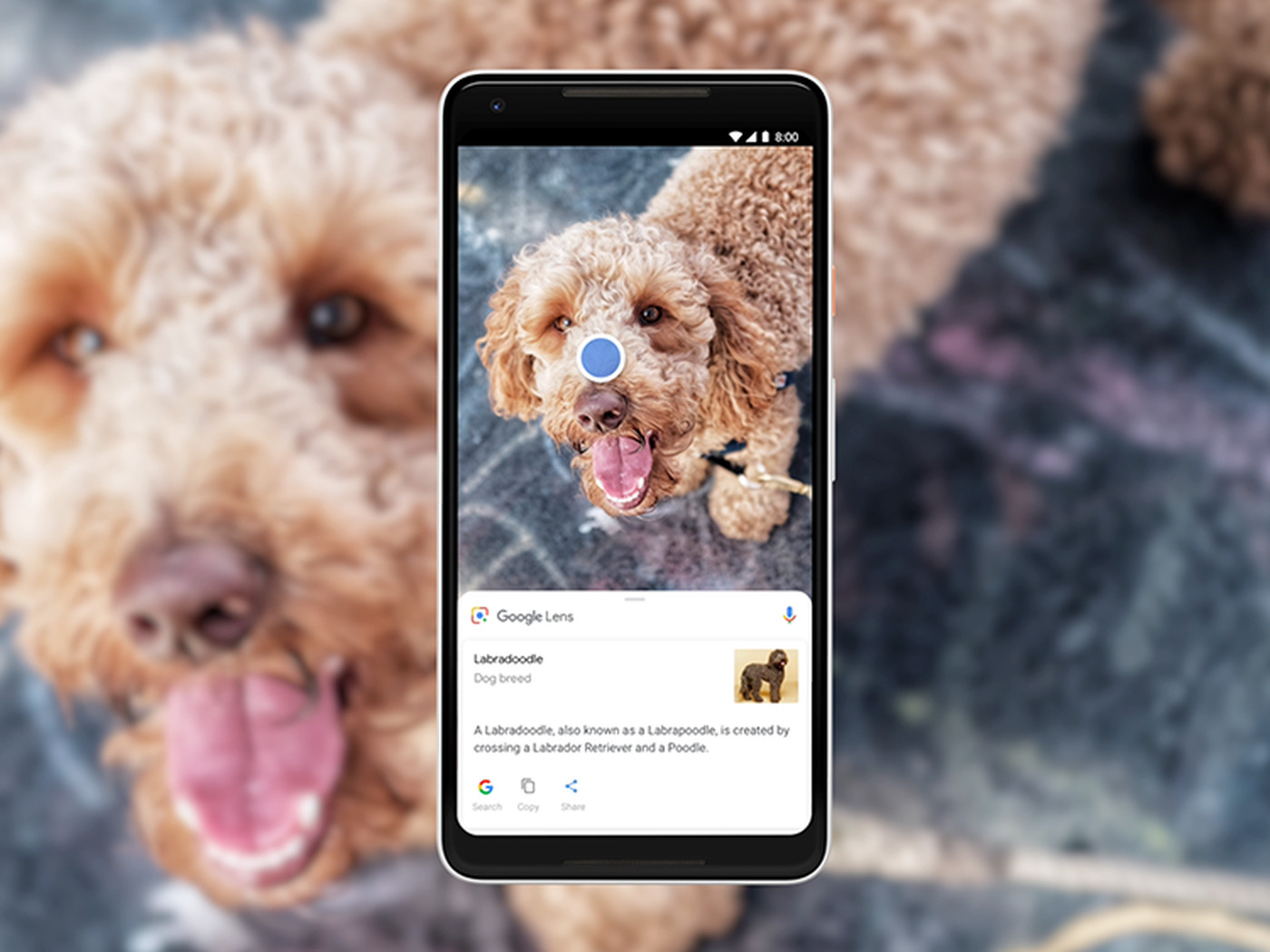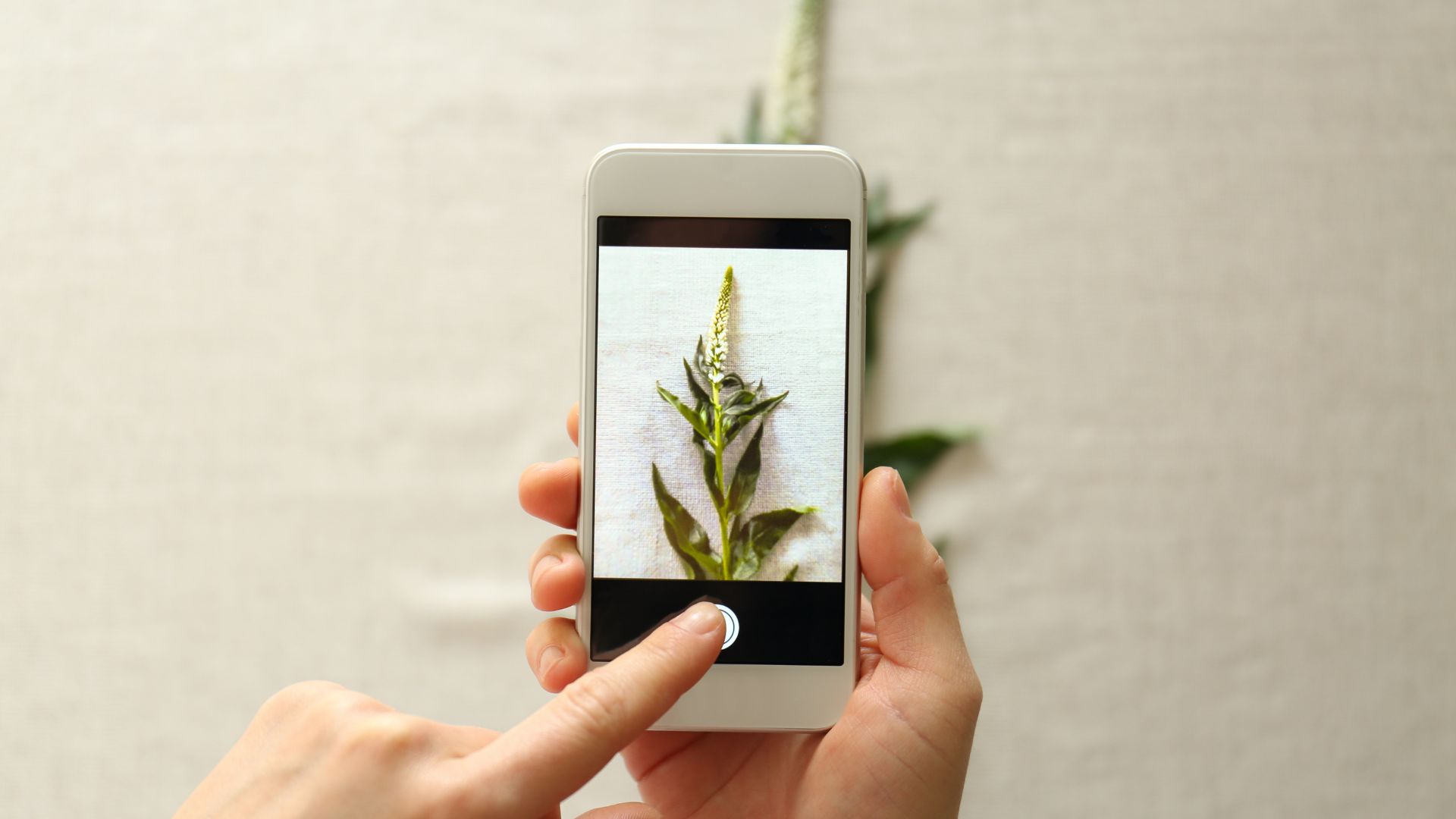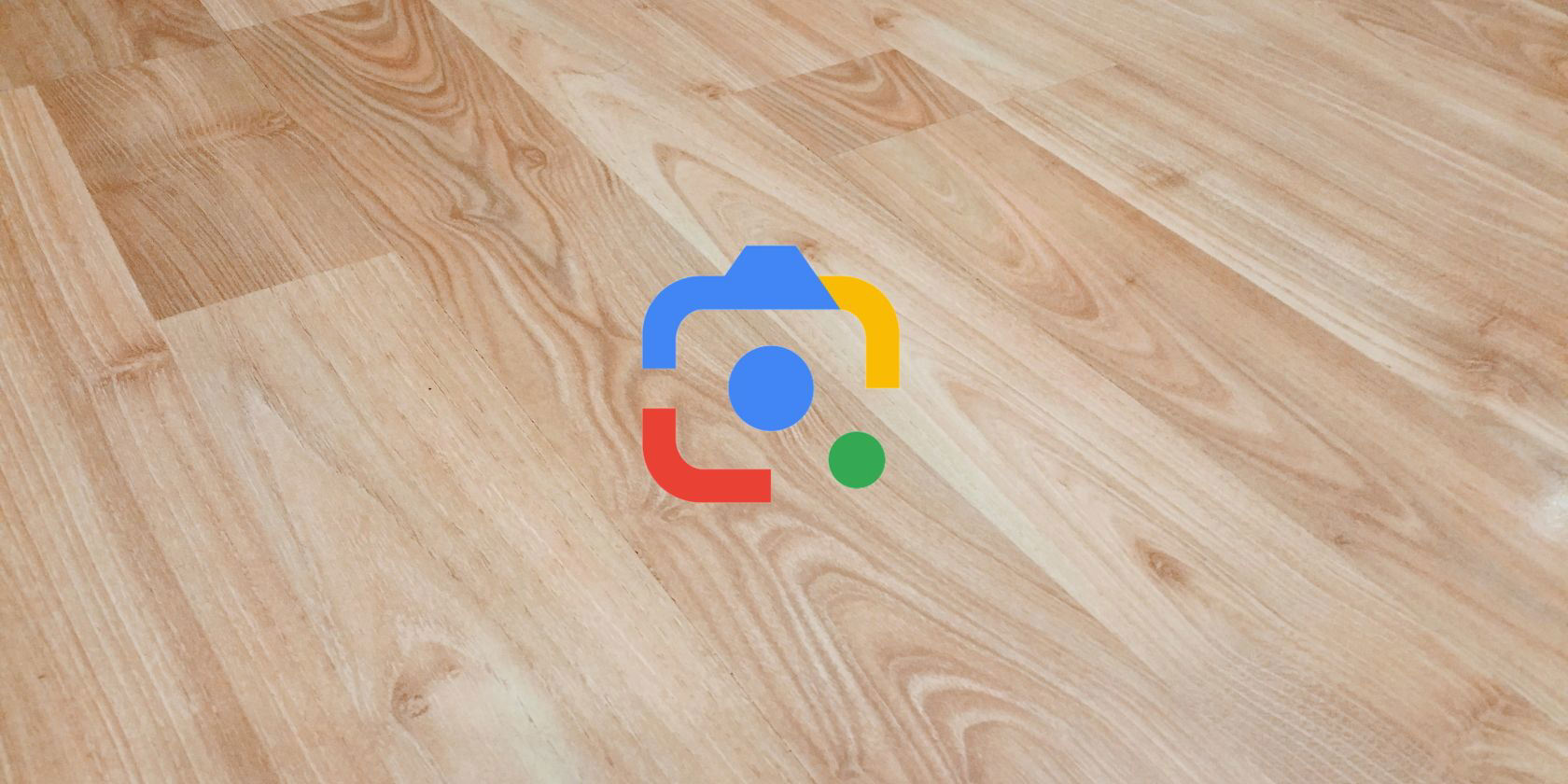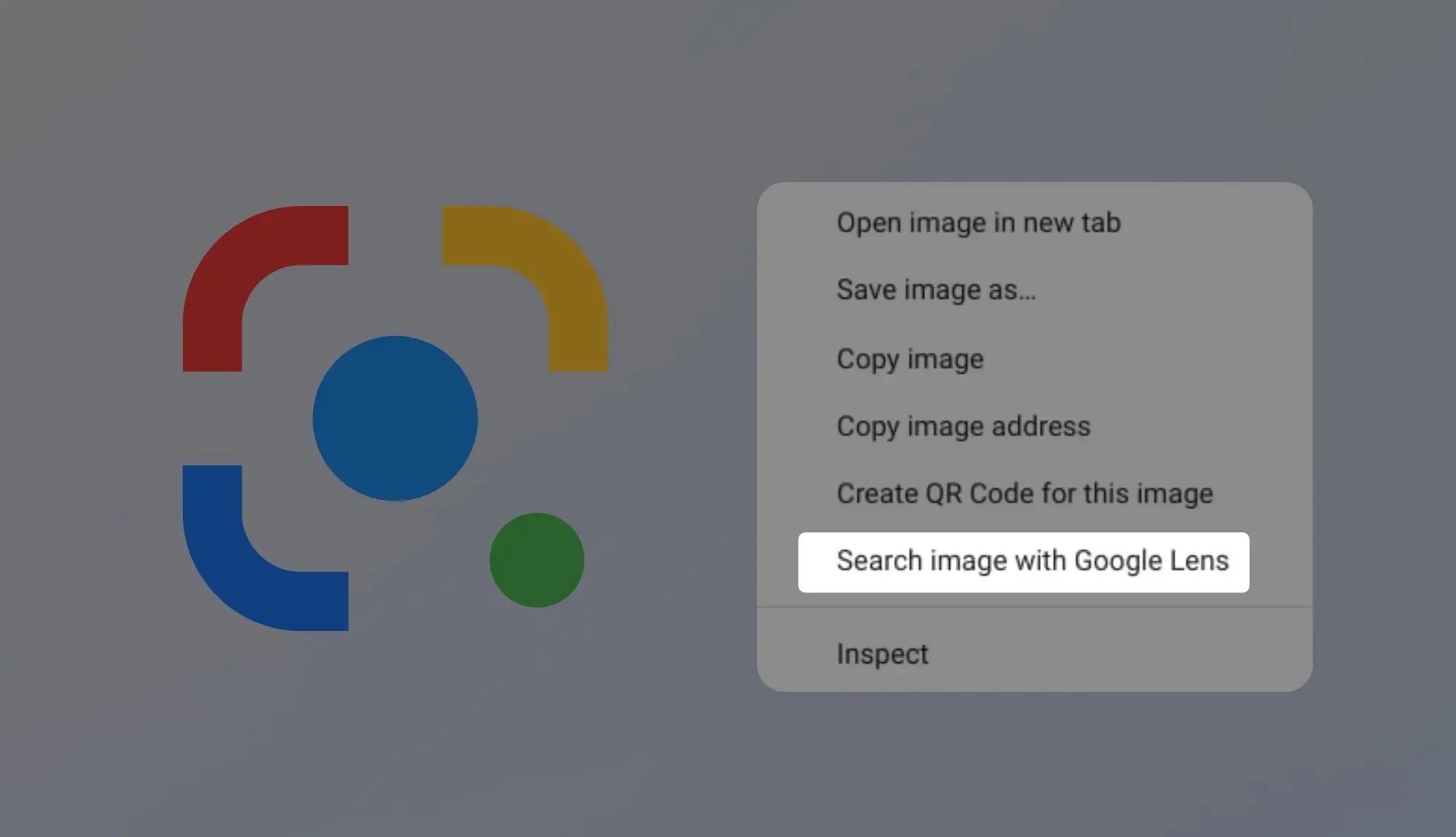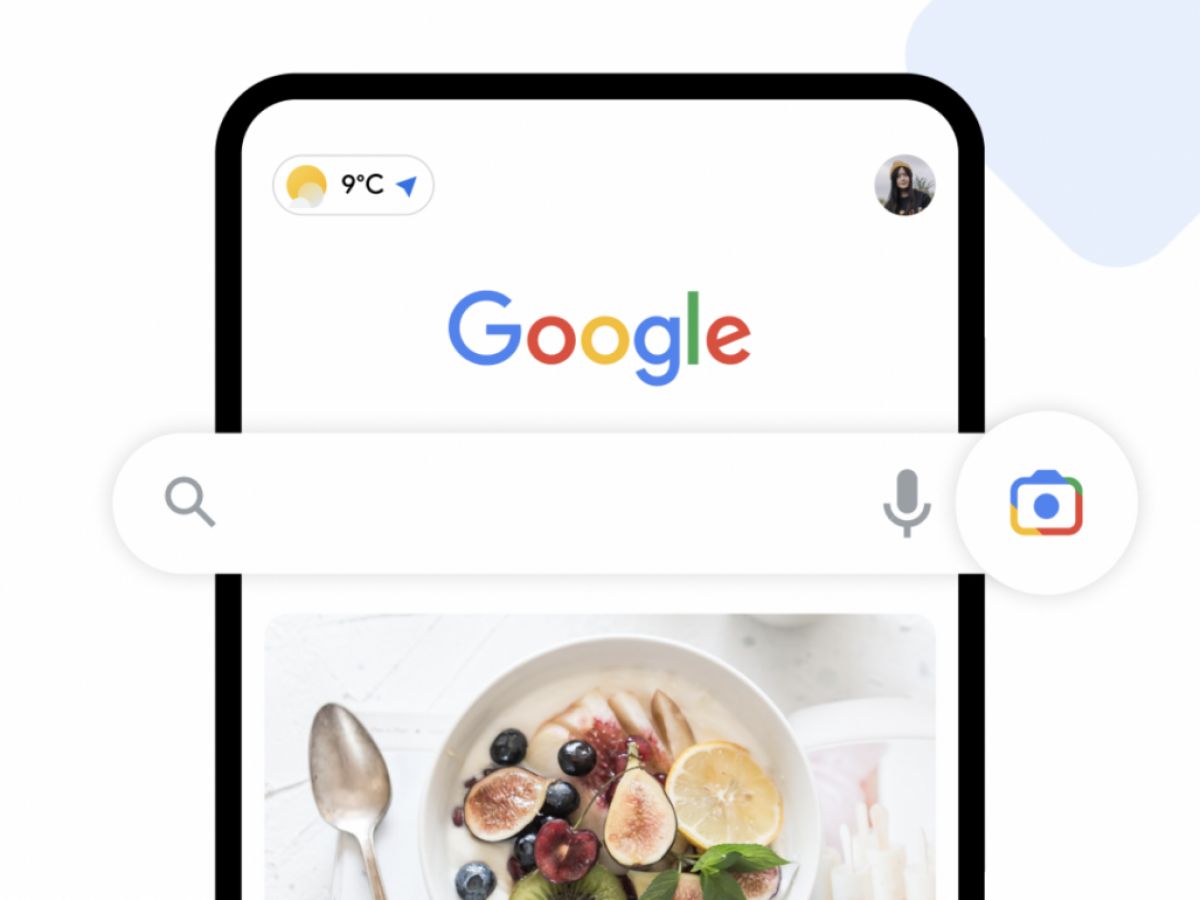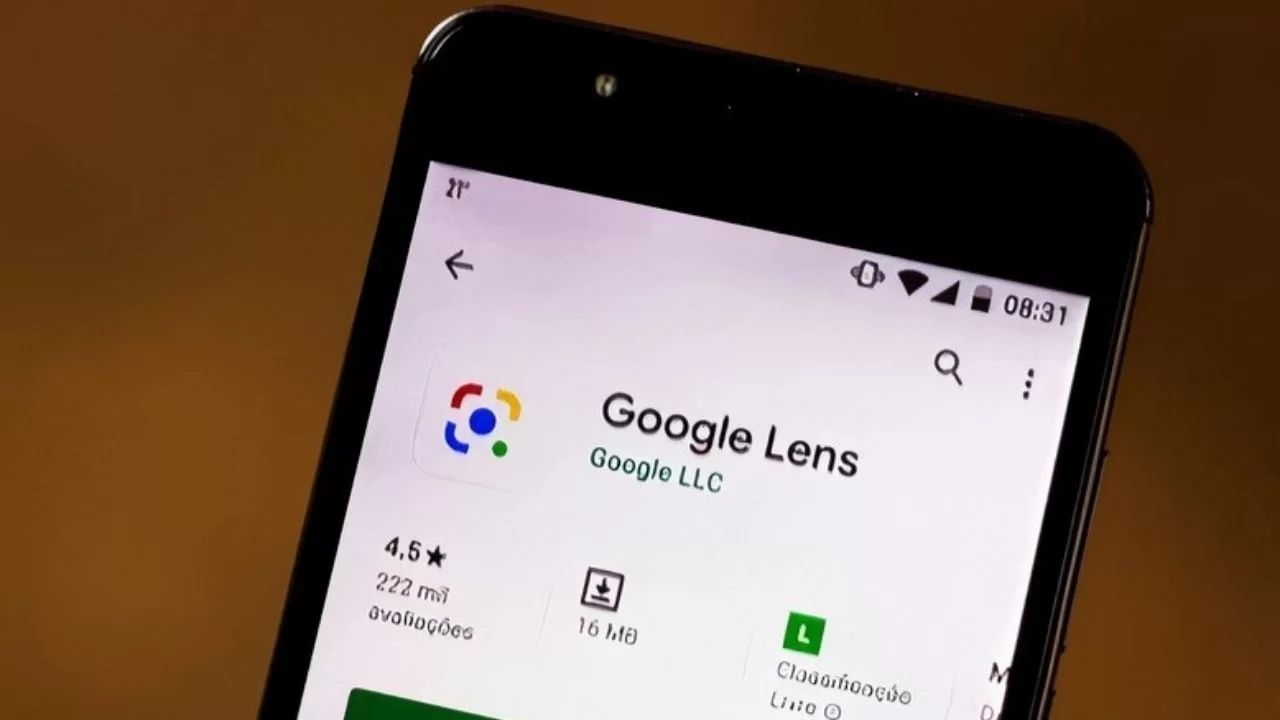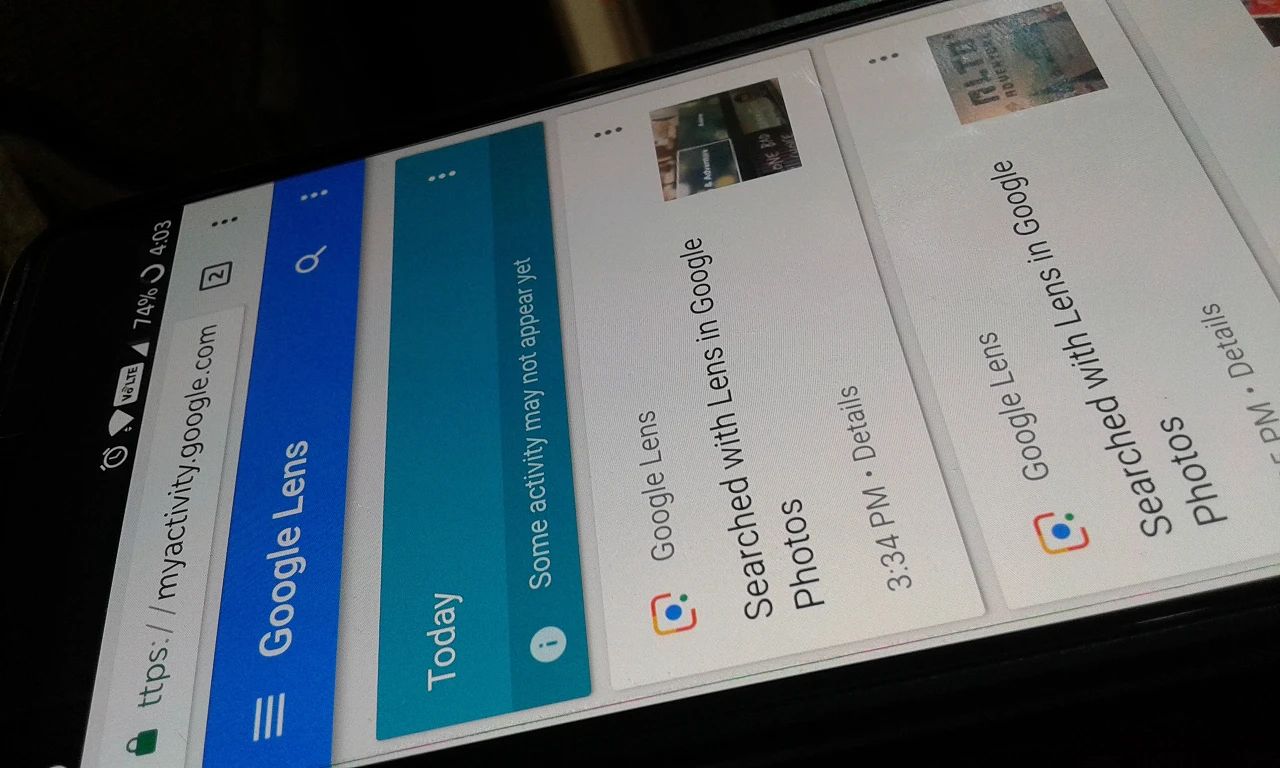What is Google Lens?
Google Lens is an innovative visual search tool powered by artificial intelligence (AI) and machine learning. Released by Google in 2017, it allows users to explore and interact with the world around them through their smartphone camera. By analyzing images and videos in real-time, Google Lens can identify objects, read text, scan barcodes, translate languages, find similar products, search for images, and even provide information about landmarks and monuments.
With Google Lens, your smartphone becomes a powerful visual search engine, providing instant information and enhancing your understanding of the world. It is available as a standalone app, as well as integrated into various Google services such as Google Photos, Google Assistant, and Google Search.
What sets Google Lens apart from other image recognition tools is its advanced capabilities and deep integration with Google’s vast knowledge base. It leverages the immense amount of data and information Google has accumulated over years, enabling it to provide accurate and comprehensive results.
Google Lens is compatible with both Android and iOS devices, making it accessible to a wide range of smartphone users. Whether you need help identifying a plant, translating a sign in a foreign language, or finding similar products to something you like, Google Lens is there to assist you.
As an evolving technology, Google Lens continues to improve and expand its features. It is constantly updated with new functionalities and improvements, ensuring that users always have access to the most powerful and cutting-edge visual search experience available.
How does Google Lens work?
Google Lens utilizes a combination of computer vision, machine learning, and AI algorithms to analyze and interpret images captured by your smartphone camera. When you point your phone at an object or text, Google Lens quickly identifies and understands the visual information to provide relevant and useful results.
Here’s a simplified breakdown of Google Lens’s working process:
- Image recognition: Google Lens uses advanced image recognition technology to analyze the visual characteristics of an object. It examines the shape, color, size, and other distinguishing features to make an accurate identification.
- Machine learning: Through machine learning algorithms, Google Lens has been trained on a massive dataset to recognize a wide range of objects, text, and landmarks. Its models continuously learn and improve over time, allowing for more accurate and precise results.
- Text extraction: When it comes to text, Google Lens can extract characters from an image and convert them into editable text. This feature is particularly useful when you need to copy information from a physical document or translate text written in a different language.
- Integration with Google services: Google Lens is seamlessly integrated with various Google services. It can pull information from Google’s vast database, providing you with relevant details, links, and other relevant resources about the identified object or text.
It’s important to note that Google Lens requires an internet connection to perform its analysis and fetch relevant information. The captured images or videos are sent to Google’s servers where the processing takes place, ensuring a fast and accurate response.
With each interaction and user feedback, Google Lens continues to learn and improve its abilities. It adapts to different scenarios, understands context, and offers more sophisticated results, making it an indispensable tool for visual search and exploration.
Getting started with Google Lens
Getting started with Google Lens is simple and easy. Here are the steps to begin using this powerful visual search tool:
- Ensure that you have Google Lens installed on your smartphone. If it’s not pre-installed, you can download it from the Google Play Store for Android devices or the App Store for iOS devices.
- Launch the Google Lens app or open the camera app on your smartphone and look for the Google Lens icon. On some devices, you may need to activate Google Lens within your camera app settings.
- Point your phone’s camera at the object, text, barcode, or image you want to analyze.
- Wait for Google Lens to analyze the visual input. Within a matter of seconds, it will provide relevant information based on what it recognizes.
- Interact with the results provided by Google Lens. Depending on the nature of the object or text, you can translate, search for more information, shop for related products, or explore similar images.
- To access additional features and integrations, select the relevant options on the screen. For example, you can save identified landmarks to your Google Maps, add contact information from business cards to your contacts, or copy extracted text to your clipboard.
It’s important to note that while Google Lens is a standalone app, it is also integrated into other Google services. You can use Google Lens within Gmail, Google Photos, and even when browsing the web through the Google app or Google Chrome.
By using Google Lens, you can make your smartphone camera more than just a picture-capturing device. It becomes a window to a wealth of information, allowing you to explore and interact with the world in new and exciting ways.
Using Google Lens to identify objects
One of the key features of Google Lens is its ability to identify objects in real-time using image recognition technology. Whether you want to know the name of a plant, the breed of a dog, or the model of a car, Google Lens can provide you with the relevant information you need. Here’s how you can use Google Lens to identify objects:
- Launch the Google Lens app or open your smartphone camera with Google Lens integration.
- Point your camera at the object you want to identify. Make sure the object is clear and within the frame.
- Wait for Google Lens to analyze the object. It will display relevant information about the object on the screen, including its name, description, and additional details.
- Interact with the results to dig deeper. You can tap on the provided links to learn more about the object, view related images, or even shop for similar products.
- If you want to save or share the identified object, you can take a screenshot or use the built-in options to save or share the information.
Google Lens can identify a wide variety of objects, including plants, animals, artworks, furniture, landmarks, and more. Its database is constantly updated, making it highly accurate and reliable in providing information about the objects it recognizes.
Keep in mind that while Google Lens is powerful, it may not always provide accurate results for complex or obscure objects. It is most effective for commonly recognized items and popular landmarks. However, Google continues to refine and improve its object identification capabilities, so the accuracy and range of objects it can identify will likely expand over time.
With Google Lens, the world around you becomes a source of information and learning. Whether you’re exploring nature, visiting a museum, or simply curious about your surroundings, Google Lens can help you identify and understand the objects you encounter.
Using Google Lens to read text
Google Lens offers a convenient and powerful feature that allows you to read and extract text from images or physical documents. Whether it’s a sign in a foreign language, a menu at a restaurant, or text on a printed document, Google Lens can assist you in instantly converting the text into editable and searchable content. Here’s how you can use Google Lens to read text:
- Launch the Google Lens app or open your smartphone camera with Google Lens integration.
- Point your camera at the text you want to read. Make sure the text is clear and well-lit.
- Google Lens will highlight the text within the camera viewfinder and automatically extract it.
- The extracted text will be displayed on the screen, and you can interact with it by selecting, copying, sharing, or translating it.
- If you need to translate the text, simply tap on the “Translate” option and select the desired language. Google Lens will provide an instant translation.
- If you want to save or share the extracted text, you can use the built-in options provided by Google Lens.
Google Lens’s text recognition feature comes in handy in various situations. It can help you quickly translate foreign text, store important information from business cards, or digitize handwritten notes. The ability to extract text from images promotes efficiency and saves time when dealing with printed or visual content.
However, it’s important to note that the accuracy of text recognition may vary depending on factors such as the quality of the image, the clarity of the text, and the font style. In general, Google Lens performs well, but it’s always a good idea to verify the accuracy of the extracted text, especially when dealing with critical or sensitive information.
With Google Lens, you no longer have to manually type out text from images or documents. It simplifies the process of capturing and utilizing information, making it a valuable tool for both personal and professional use.
Using Google Lens to scan barcodes and QR codes
Google Lens provides a convenient feature that allows you to scan barcodes and QR codes using your smartphone camera. This feature enables you to quickly access information about products, websites, or other digital content associated with the codes. Here’s how you can use Google Lens to scan barcodes and QR codes:
- Launch the Google Lens app or open your smartphone camera with Google Lens integration.
- Position your camera so that the barcode or QR code is within the viewfinder.
- Google Lens will automatically recognize the code and provide you with relevant information or actions associated with it.
- If it’s a barcode, Google Lens may display details about the product, such as its name, price, and customer reviews.
- If it’s a QR code, Google Lens may offer options to open a website, save contact information, or perform other actions specified by the code.
- Interact with the results or take actions based on the provided information. For example, you can visit the linked website, add contact details to your address book, or view related products.
Scanning barcodes and QR codes with Google Lens can be useful in various scenarios. You can quickly compare prices while shopping, access exclusive deals and promotions, or obtain additional information about a specific product. Similarly, when it comes to QR codes, you can easily access websites, download apps, or interact with digital content without the need to manually enter URLs or search for information.
Thanks to its integration with the Google database, Google Lens offers accurate and reliable results when scanning barcodes and QR codes. However, it’s always a good practice to double-check information or perform additional research, especially when making purchasing decisions or navigating unfamiliar websites.
With Google Lens, the process of scanning and extracting information from barcodes and QR codes is seamless and efficient. It simplifies tasks, enhances convenience, and provides a seamless bridge between the physical and digital worlds.
Using Google Lens to translate text
Google Lens offers a valuable feature that allows you to translate text from one language to another using your smartphone camera. Whether you come across a sign, menu, or document in a language you don’t understand, Google Lens can help you instantly decipher the text and provide a translation. Here’s how you can use Google Lens to translate text:
- Launch the Google Lens app or open your smartphone camera with Google Lens integration.
- Point your camera at the text you want to translate. Ensure that the text is clear and readable within the camera viewfinder.
- Google Lens will detect the text and highlight it on the screen.
- Tap on the highlighted text, and Google Lens will display the translation in real-time.
- You can choose to translate the text into various languages by selecting the target language from the drop-down menu.
- Interact with the translated text by copying it, sharing it, or using it directly within other apps on your smartphone.
Google Lens’s translation feature is particularly useful when traveling abroad, communicating with people who speak different languages, or trying to understand foreign text in various contexts. It eliminates the need for manual translation or relying on language proficiency alone.
While Google Lens provides accurate translations, it’s important to note that machine translation may not always capture the nuances and subtleties of language. Therefore, it’s advisable to use the translated text as a general understanding and context and consult a professional translator when precise and accurate translations are crucial.
With Google Lens, overcoming language barriers becomes more accessible and efficient. It enhances communication, enables cultural exploration, and promotes understanding in a globalized world.
Using Google Lens to find similar products
Google Lens provides a powerful feature that allows you to find similar products to the ones you come across in your daily life. Whether it’s a stylish piece of furniture, a fashionable outfit, or a unique home decor item, Google Lens can help you discover similar products and explore more options. Here’s how you can use Google Lens to find similar products:
- Launch the Google Lens app or open your smartphone camera with Google Lens integration.
- Point your camera at the product you want to find similar items for. Ensure that the product is clear and within the camera viewfinder.
- Google Lens will analyze the product and display relevant information on the screen.
- Look for the “Find similar” or “Explore” option within the search results presented by Google Lens.
- Tap on the option, and Google Lens will provide a list of similar products, along with images, descriptions, and purchasing details.
- Interact with the results to explore different options, compare prices, read customer reviews, or visit the websites of the identified products.
Using Google Lens to find similar products is particularly useful when you want to expand your choices, get inspiration for your own purchases, or discover new brands and retailers. It saves you time by eliminating the need for manual searches and provides you with a curated list of potential alternatives.
It’s important to note that while Google Lens strives to provide accurate results, the similarity of products may vary based on various factors such as availability, brand, and specific features. Therefore, it’s always a good idea to examine the details and specifications of the similar products before making a final decision.
With Google Lens, finding similar products becomes effortless, empowering you to explore a vast range of options and make informed buying decisions.
Using Google Lens to search for images
Google Lens offers a convenient feature that allows you to search for images using your smartphone camera. With this functionality, you can easily obtain information about objects, landmarks, artwork, or even specific items within an image. Here’s how you can use Google Lens to search for images:
- Launch the Google Lens app or open your smartphone camera with Google Lens integration.
- Point your camera at the image you want to search for. It can be a physical photograph, a printed image, or an image displayed on a screen.
- Google Lens will analyze the image and retrieve relevant information based on the objects or elements it recognizes.
- Interact with the search results provided by Google Lens. You can learn more about the objects in the image, explore similar images, or find related information.
- If you want to learn more about a specific object within the image, tap on it, and Google Lens will provide detailed information and additional images, if available.
- Depending on the image, Google Lens may also offer related search queries that can help you further refine your search and discover more relevant images.
Using Google Lens to search for images is a great way to gather information, learn more about specific objects or locations, or simply satisfy your curiosity. It can be particularly helpful when you come across something intriguing or unfamiliar and want to explore it further.
It’s important to keep in mind that while Google Lens strives to provide accurate search results, the availability and quality of information may vary depending on the image and the objects within it. Google Lens leverages its expansive database to provide the most relevant and up-to-date information, but it’s always a good practice to verify information from multiple sources.
With Google Lens, searching for images becomes more accessible and interactive, allowing you to discover and delve into the world captured in photographs and visual media.
Using Google Lens to explore landmarks and monuments
Google Lens offers an exciting feature that allows you to explore and learn more about landmarks and monuments using your smartphone camera. Whether you’re traveling to a new place, visiting an iconic site, or simply curious about historical landmarks, Google Lens can provide you with detailed information and interesting facts. Here’s how you can use Google Lens to explore landmarks and monuments:
- Launch the Google Lens app or open your smartphone camera with Google Lens integration.
- Point your camera at the landmark or monument you want to explore. Ensure that it is clear and visible within the camera viewfinder.
- Google Lens will analyze the image and identify the landmark or monument.
- Tap on the highlighted information or on the landmark’s name, and Google Lens will display detailed information about it.
- Explore the provided information, which may include historical facts, architectural details, related stories, and even nearby attractions.
- You can also access additional images, virtual tours, or 360-degree views to get a more immersive experience of the landmark or monument.
Using Google Lens to explore landmarks and monuments adds a layer of interactive discovery to your travel experiences. It allows you to gain insights, appreciate the cultural significance, and deepen your understanding of the world’s most iconic sites.
It’s important to note that while Google Lens provides valuable information, it’s always a good practice to consult additional sources or official guides for comprehensive and accurate details about landmarks and monuments.
With Google Lens, exploring landmarks and monuments becomes an engaging and educational journey, offering you a deeper appreciation of our shared history and cultural heritage.
Using Google Lens in real-time
One of the key advantages of Google Lens is its ability to provide real-time information and insights as you use your smartphone camera. This feature allows you to get instant details about objects, text, or locations without the need to take a photo or capture a video. Here’s how you can use Google Lens in real-time:
- Launch the Google Lens app or open your smartphone camera with Google Lens integration.
- Point your camera at the object, text, or location you want to gain information about. Make sure it is clear and visible within the camera viewfinder.
- Google Lens will quickly analyze the visual input and display relevant information on the screen, in real-time.
- You can interact with the real-time results, such as identifying objects, translating text, scanning barcodes, and more, without the need to capture an image or video.
- Continue moving your camera, and Google Lens will update the information on the screen accordingly to reflect the changes in the visual scene.
- You can tap on any highlighted information to access more details or perform additional actions related to the recognized objects or text.
Using Google Lens in real-time offers a seamless and efficient experience. It ensures that you get immediate access to the information you need, right at your fingertips.
It’s important to note that real-time functionality depends on factors such as the performance of your device, the internet connection speed, and the complexity of the visual input. While Google Lens aims to provide fast and accurate results, there may be instances where slight delays or limitations occur.
With Google Lens, the world becomes your search engine, providing you with instant insights and information as you navigate through various environments and experiences.
Conclusion
Google Lens is a powerful and versatile tool that revolutionizes the way we interact with our smartphones and the world around us. With its advanced image recognition, machine learning, and AI capabilities, Google Lens offers a wide range of functionalities that enhance our understanding, exploration, and engagement with the visual world.
Whether you want to identify objects, read text, scan barcodes, translate languages, find similar products, search for images, explore landmarks, or use it in real-time, Google Lens provides a seamless and intuitive user experience. Its integration with various Google services ensures that you can easily access its features and enjoy the benefits across multiple platforms.
While Google Lens continues to evolve and improve, it’s important to note that its accuracy and performance may vary based on factors such as image quality, network connectivity, and the complexity of the tasks. It’s always a good practice to verify the information obtained from Google Lens and consult additional sources when needed.
Overall, Google Lens empowers us to discover, learn, and navigate the world with ease. Its applications are vast, from aiding in language translation and assisting in shopping decisions to providing insights on historical landmarks and much more. With Google Lens, our smartphones become invaluable tools for seamless visual search and information retrieval.
So, whether you’re a frequent traveler, a curious learner, a savvy shopper, or simply looking to enhance your everyday experiences, give Google Lens a try. Embrace the power of visual search and unlock a world of information and possibilities through the lens of your smartphone.