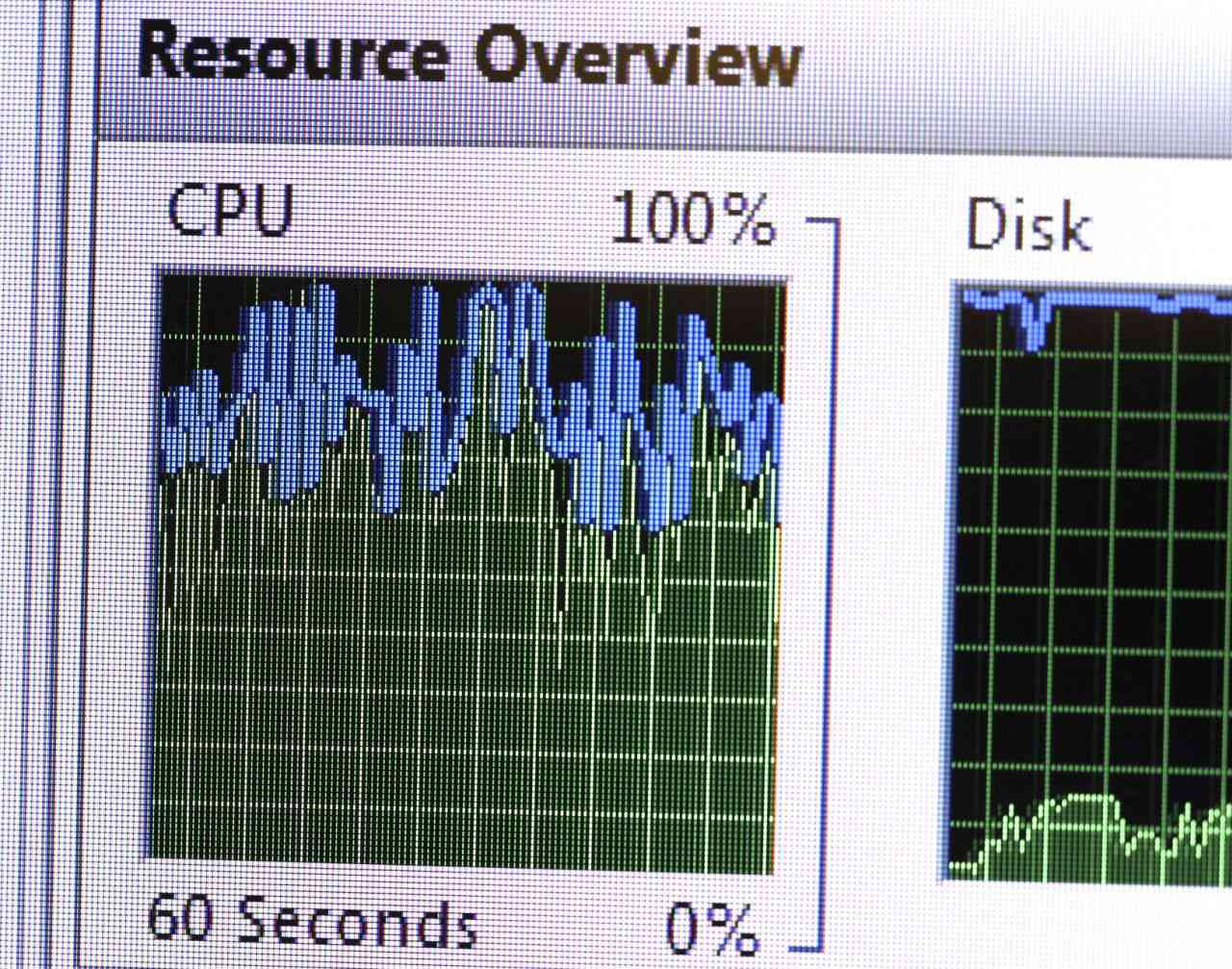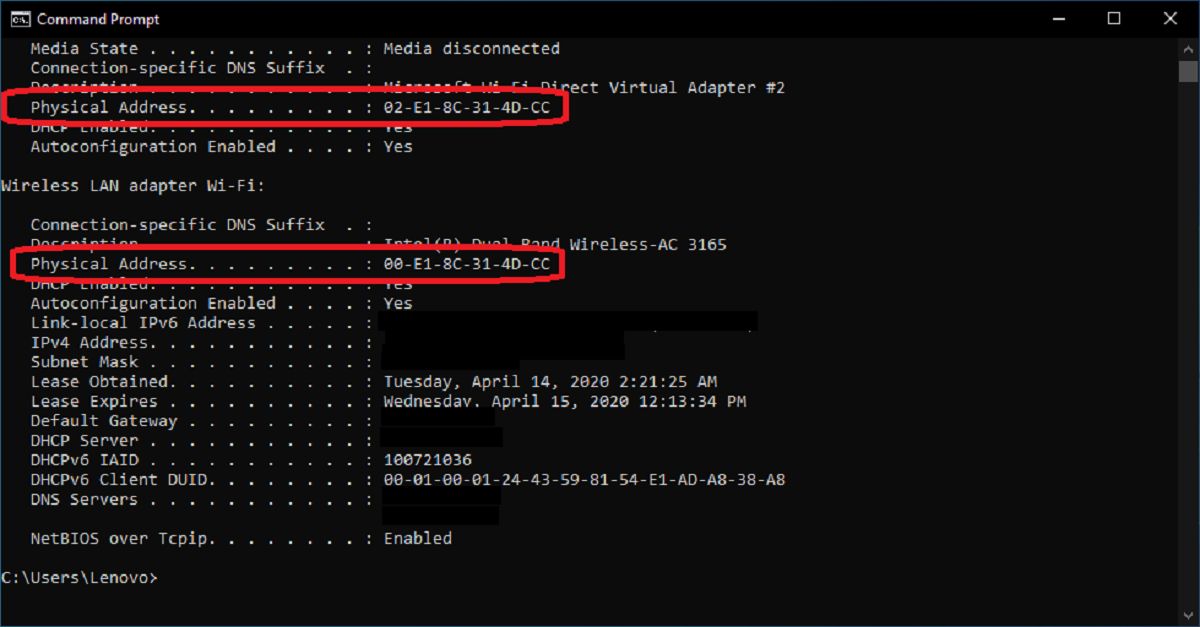Introduction
Welcome to the world of technology where computers play a vital role in our everyday lives. From browsing the internet to running complex software applications, a computer’s performance is essential in ensuring a smooth user experience. One crucial component that significantly impacts a computer’s performance is its Random Access Memory, commonly known as RAM.
RAM is a type of computer memory that is responsible for temporarily storing data that is actively being used by the computer’s operating system and software applications. The larger the RAM capacity, the more data the computer can process quickly, resulting in improved performance and faster response times.
However, have you ever experienced a situation where your computer seems to be slower than usual or not performing optimally, only to discover that it is only using half of its available RAM? This can be frustrating and can hinder your computer’s performance, leading to delays and inefficiencies in your work.
In this article, we will delve into the reasons why your computer might be using only half of its RAM and explore possible solutions to address this issue. Whether you are a tech-savvy individual or someone who is new to the world of computers, this article will provide useful insights to help you tackle this problem.
Explanation of RAM
Before we dive into the reasons why your computer might only be utilizing half of its RAM, it’s important to understand what RAM is and how it functions.
RAM, which stands for Random Access Memory, is a critical component of a computer’s hardware. Unlike a hard drive or solid-state drive (SSD), which provides long-term storage for files, RAM serves as a temporary workspace for data that is actively being used by the computer’s operating system and software applications.
Think of RAM as a desk or workspace where you can keep your current projects and materials within arm’s reach. The more space you have on your desk, the more documents and reference materials you can have readily available. Similarly, the larger the RAM capacity, the more data the computer can hold in its temporary workspace, allowing for faster data access and processing.
RAM operates at a much faster speed than traditional storage devices, enabling the computer to quickly read and write data. This quick access to data is crucial for running multiple programs simultaneously and ensuring smooth multitasking. Without sufficient RAM, a computer may experience sluggish performance, lagging response times, and even system crashes.
It is important to note that RAM is a volatile type of memory, meaning that its contents are erased when the computer is powered off or restarted. This is why it is sometimes referred to as temporary memory. However, RAM plays a crucial role in providing the necessary resources for the computer to carry out its tasks efficiently.
How RAM is Utilized by the Computer
Now that we understand what RAM is, let’s explore how it is utilized by the computer to enhance its performance.
When you launch a software application or open a file, your computer retrieves the necessary data from the storage device and loads it into the RAM. This allows the computer to access the data quickly, resulting in faster application launch times and smoother operations.
RAM serves as a temporary storage space for data that the computer needs to access frequently. It holds the instructions and data that are actively being used by the operating system and software applications. This includes the operating system itself, device drivers, and the user interface, as well as any open windows, documents, or running programs.
As you open additional applications or perform tasks on your computer, the RAM allocation dynamically adjusts to accommodate the required resources. If your computer runs out of available RAM, it may resort to utilizing virtual memory, which involves using a portion of the hard drive to store excess data temporarily. However, using virtual memory can significantly slow down the computer’s performance since hard drives are slower than RAM.
RAM not only stores the necessary information for the operating system and applications but also maintains various caches to optimize performance. For example, the disk cache stores frequently accessed data from the storage device, allowing for quicker access times. Additionally, the file cache stores recently accessed files, reducing the need to fetch them from the hard drive repeatedly.
By allocating data to RAM instead of relying solely on the slower storage devices, the computer can retrieve information more quickly, resulting in smoother and more responsive performance.
Reasons why a Computer might Only be Using Half of its RAM
If you find that your computer is only utilizing half of its available RAM, there could be several reasons contributing to this issue. Understanding these reasons can help you identify the root cause and implement the necessary solutions.
1. Insufficient RAM Allocation: One possible reason is that your computer’s RAM allocation is not properly configured. By default, some operating systems may not allocate the maximum available RAM for system usage. Adjusting the RAM allocation settings in the BIOS or operating system can ensure that the computer utilizes the full capacity of the installed RAM.
2. Memory Leak Issues: Software bugs or poorly optimized programs can cause memory leaks, where they fail to release unutilized memory even after the task is complete. Over time, these memory leaks can accumulate and cause the computer to use less available RAM. Monitoring and closing memory-intensive programs, updating software, or applying patches can help mitigate memory leaks and free up RAM resources.
3. Faulty RAM Module: A hardware issue, such as a faulty RAM module, can also be a reason for the computer to use only half of its RAM. If one of the RAM sticks is defective or not inserted correctly, it can reduce the total usable RAM. Running diagnostic tests, swapping RAM modules, or seeking professional assistance is advisable if a faulty RAM module is suspected.
4. Viruses or Malware Affecting RAM Usage: Malicious software can affect system resources, including RAM. Some malware strains can consume a significant portion of the RAM, leaving less available for other processes. Regularly scanning your computer for viruses and malware, and keeping your antivirus software up to date, can help prevent such issues.
5. Background Processes and Resource Consumption: Some background processes or applications that run automatically during startup may consume a substantial amount of RAM. These processes may not be immediately apparent, but they can limit the available RAM for other tasks. Managing startup processes, disabling unnecessary background applications, or upgrading to a higher RAM capacity can alleviate this problem.
By identifying the underlying reasons why your computer is only utilizing half of its RAM, you can take the necessary steps to optimize its performance and ensure that it efficiently utilizes the available resources.
Insufficient RAM Allocation
One of the reasons why a computer might only be using half of its RAM is due to insufficient RAM allocation. This means that the computer’s operating system is not configured to utilize the full capacity of the installed RAM.
By default, operating systems often allocate a certain amount of RAM for system usage, leaving the remaining RAM available for applications and processes. This default allocation may not always maximize the available RAM, resulting in the computer only utilizing a portion of its total capacity.
To address this issue, you can adjust the RAM allocation settings in the BIOS (Basic Input/Output System) or operating system itself. The process of adjusting RAM allocation varies depending on the specific operating system you are using.
In Windows, you can modify the RAM allocation by following these steps:
- Open the “Start” menu and search for “msconfig”.
- Select the “Boot” tab and click on “Advanced options”.
- Enable the “Maximum memory” checkbox and specify the total amount of RAM you want to allocate.
- Click “OK” to save the changes.
For macOS users, you can adjust the RAM allocation through the “Activity Monitor” application. Here’s how:
- Open “Finder” and go to the “Applications” folder.
- Open the “Utilities” folder and locate the “Activity Monitor” application.
- In the Activity Monitor window, select the “Memory” tab.
- Locate the “Swap Used” section and check if the “Memory Used” value is close to the total amount of RAM available.
- If the “Memory Used” value is significantly lower than the total RAM capacity, consider adjusting the RAM allocation.
It’s important to note that while increasing the RAM allocation can improve the overall performance of your computer, there is a limit to how much RAM can be allocated, depending on the operating system and hardware limitations.
Regularly monitoring your computer’s RAM usage and adjusting the allocation as needed can help ensure that your computer effectively utilizes the available resources, resulting in smoother multitasking, faster application performance, and an overall enhanced user experience.
Memory Leak Issues
Another common reason why a computer might only be using half of its RAM is the presence of memory leak issues. A memory leak occurs when a software program unintentionally consumes more memory than necessary and fails to release it back to the system, even after the program has terminated or the task is complete.
Memory leaks can gradually deplete the available RAM, leading to reduced overall system performance and limited resources for other applications and processes. Over time, these accumulated memory leaks can cause your computer to use only a portion of its total RAM capacity.
There are several reasons why memory leaks may occur:
1. Programming errors: Software bugs or programming errors can result in memory leaks. If a program fails to release memory blocks or does not properly handle dynamically allocated memory, it can lead to memory leaks. It’s crucial for developers to thoroughly test their software and address any memory management issues.
2. Poorly optimized programs: Some software applications may be poorly optimized, causing excessive memory usage and possible memory leaks. Such programs may not efficiently manage the resources they require, resulting in a gradual accumulation of memory leaks over time.
3. Outdated software: Using outdated software versions can also contribute to memory leak issues. Developers often release updates and patches to address bugs and improve memory management. Keeping your software up to date can help mitigate memory leaks and ensure optimal performance.
To identify and address memory leaks, you can take the following steps:
1. Monitor system resources: Utilize task manager or resource monitoring tools to monitor your system’s memory usage. If you notice a gradual increase in memory usage over time, it may indicate a memory leak.
2. Update software: Make sure your operating system and software applications are up to date. Developers often release updates that address memory leak issues and improve overall performance.
3. Restart programs: Restarting programs that appear to be consuming excessive memory can sometimes help free up the RAM. This can be particularly effective for programs that have a memory leak but are otherwise necessary for your workflow.
4. Contact software support: If you identify a specific program causing memory leaks, reach out to the software’s support team for assistance. They may have insight into known memory leak issues and can provide guidance on resolving the problem.
Addressing memory leak issues requires a combination of monitoring your system, applying updates, and reaching out for support when necessary. By tackling memory leaks, you can ensure that your computer optimally utilizes its available RAM, leading to better overall system performance.
Faulty RAM Module
A faulty RAM module can be another reason why a computer might only be using half of its RAM. Any issues with the physical RAM module can cause it to not function properly, resulting in reduced overall RAM capacity.
RAM modules are susceptible to damage from various factors, such as electrical surges, improper installation, or simply manufacturing defects. When a RAM module becomes faulty, it may not be correctly recognized or utilized by the computer, leading to a decrease in available RAM.
To identify a faulty RAM module, you can perform the following steps:
1. Run a memory diagnostic test: Most operating systems have built-in memory diagnostic tools that can help identify faulty RAM modules. These tests scan the RAM for errors and provide detailed reports on any issues detected. In Windows, you can use the “Windows Memory Diagnostic” tool, and macOS users can utilize the “Apple Hardware Test” or “Apple Diagnostics” utility.
2. Swap RAM modules: If you suspect that a specific RAM module is faulty, you can try swapping it with another module if available. By removing and reseating the RAM modules or swapping their positions in the motherboard slots, you can determine if the issue lies with a specific module or the motherboard’s RAM slots.
3. Seek professional assistance: If you are not confident in diagnosing and resolving the issue yourself, it’s recommended to seek assistance from a professional technician or computer repair service. They can properly diagnose the problem, identify any faulty RAM modules, and provide guidance on repair or replacement options.
If a faulty RAM module is indeed identified, it will need to be replaced. Contact the manufacturer or consult with a computer hardware specialist to ensure you purchase a compatible replacement module. When installing the new RAM module, follow proper handling and installation procedures to avoid any damage or improper connections.
However, it’s worth noting that faulty RAM modules are relatively less common compared to other causes of limited RAM usage. It’s always advisable to thoroughly investigate and eliminate other potential causes before assuming that a faulty RAM module is the issue.
Ensuring the integrity and functionality of your computer’s RAM modules is crucial for optimal performance and efficient memory usage. By addressing any faulty RAM modules, you can maximize your computer’s available RAM and enjoy improved system responsiveness.
Viruses or Malware Affecting RAM Usage
Viruses and malware are malicious software programs that can have a significant impact on various aspects of your computer’s performance, including RAM usage. In some cases, viruses or malware can consume a substantial portion of your computer’s RAM, leaving less available for other processes and applications.
When malware infects your computer, it can run in the background and initiate processes that consume excessive system resources. This can include utilizing a significant amount of RAM, resulting in decreased overall performance and limited available memory for other tasks.
There are several ways in which viruses or malware can affect RAM usage:
1. Memory Resident Viruses: These types of viruses reside in the computer’s memory and replicate themselves, causing memory usage to increase over time. They can consume a substantial amount of RAM, leading to diminished performance and limited resources for other programs.
2. Memory-resident Malware: Similar to memory resident viruses, memory-resident malware programs can consume significant amounts of RAM. These malicious software programs may perform tasks such as data mining, advertising spam, or carrying out Distributed Denial of Service (DDoS) attacks, all of which require substantial memory resources.
3. Fileless Malware: Fileless malware does not rely on traditional files to infect a system, making them harder to detect and remove. Instead, they reside in a computer’s RAM, using memory space to execute their malicious actions. These types of malware can consume RAM and evade detection by traditional antivirus software.
To mitigate the impact of viruses or malware on RAM usage, consider the following steps:
1. Install an Antivirus or Anti-malware Software: Use reliable antivirus or anti-malware software and keep it up to date. Regularly running scans and enabling real-time protection can help detect and remove any malicious software that may be affecting your computer’s RAM usage.
2. Perform Regular System Scans: Schedule regular system scans to check for any potential viruses or malware. This can help ensure that your computer’s RAM and resources are not being consumed by malicious software.
3. Enable Firewall Protection: Enable a firewall on your computer to help block unauthorized access and prevent malware from infiltrating your system in the first place.
4. Update Software: Keep your operating system, web browsers, and other software applications up to date with the latest patches and security updates. Developers often release updates to address security vulnerabilities and prevent malware infections.
5. Exercise Caution Online: Be mindful of the websites you visit, the files you download, and the email attachments you open. Avoid clicking on suspicious links or downloading files from untrusted sources, as they may contain malware that can ultimately impact your computer’s RAM usage.
By taking proactive measures to secure your computer and protect it from viruses and malware, you can ensure that its RAM is efficiently utilized, leading to improved overall performance and a secure computing experience.
Solutions to Fix the Problem
If your computer is only using half of its RAM, there are several solutions you can implement to address the issue and optimize its memory usage. Consider the following options:
1. Check RAM Allocation: Ensure that your computer’s RAM allocation is properly configured. Adjust the RAM allocation settings in the BIOS or operating system to allocate the maximum available RAM for system usage.
2. Close Unnecessary Programs and Processes: Close any unnecessary programs and processes running in the background. This frees up RAM resources for other tasks and allows your computer to utilize its full RAM capacity for important programs and applications.
3. Update Software and Drivers: Make sure your operating system, software applications, and device drivers are up to date. Developers often release updates that optimize memory usage and address performance issues.
4. Resolve Memory Leak Issues: If memory leaks are causing the RAM usage problem, identify the software programs that are leaking memory. Restarting or updating those programs can help resolve memory leaks and free up RAM resources.
5. Run Antivirus and Malware Scans: Perform thorough scans with reputable antivirus or anti-malware software to detect and remove any malicious software that may be affecting your RAM usage. This helps ensure optimal performance and protects your system from further malware-related issues.
6. Upgrade RAM Capacity: If your computer consistently struggles with low RAM availability, consider upgrading the RAM capacity. Installing additional RAM modules or replacing existing ones with higher capacity modules can provide more memory resources for your computer to utilize.
7. Reset BIOS Settings: In some cases, resetting the BIOS settings to default can help resolve RAM-related issues. Consult your computer’s documentation or motherboard manual for instructions on resetting the BIOS.
8. Seek Professional Assistance: If you are unfamiliar with computer hardware or troubleshooting, it may be best to consult with a professional technician or computer repair service. They can diagnose the issue, provide appropriate solutions, and ensure that your computer’s RAM usage is optimized.
By implementing these solutions, you can effectively address the issue of your computer only using half of its RAM. Utilizing the full capacity of your computer’s RAM enhances performance, speeds up tasks, and provides a smoother computing experience.
Conclusion
RAM plays a critical role in the performance of a computer. When your computer is only using half of its available RAM, it can lead to sluggishness, decreased multitasking capabilities, and overall diminished performance. However, by understanding the various reasons behind this issue and implementing the appropriate solutions, you can optimize your computer’s RAM usage and enhance its overall functionality.
In this article, we discussed important aspects related to RAM and explored potential causes for a computer only utilizing half of its RAM. We examined possibilities like insufficient RAM allocation, memory leak issues, faulty RAM modules, and viruses/malware affecting RAM usage.
To address these issues, we provided practical solutions, such as adjusting RAM allocation settings, closing unnecessary programs, resolving memory leaks, running antivirus scans, upgrading RAM capacity, resetting BIOS settings, and seeking professional assistance when needed.
By being proactive in managing your computer’s RAM and taking steps to optimize its usage, you can experience improved performance, faster response times, and a smoother computing experience. Keeping your system updated, using reliable security software, and practicing safe online habits also contribute to a more efficient use of RAM and a more secure computing environment.
Remember, while understanding the technical aspects related to RAM is important, it is equally crucial to be aware of the impact of your computing habits on your system’s performance. Regular maintenance, proper resource management, and staying vigilant against threats are key in optimizing your computer’s RAM usage and ensuring its longevity.
By implementing the solutions suggested in this article, you can make the most of your computer’s available RAM, ensuring that your system operates at its full potential and providing you with a seamless and efficient computing experience.