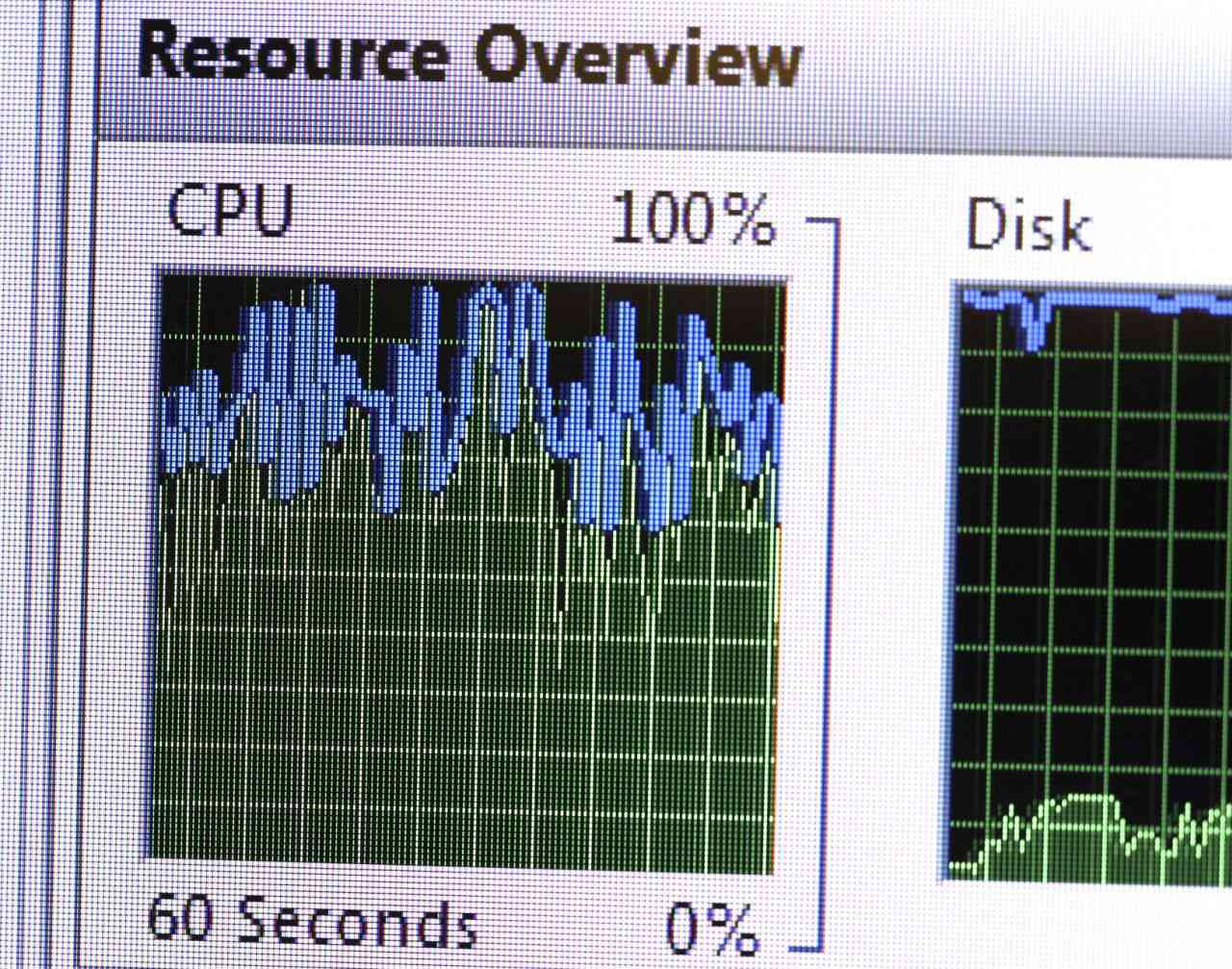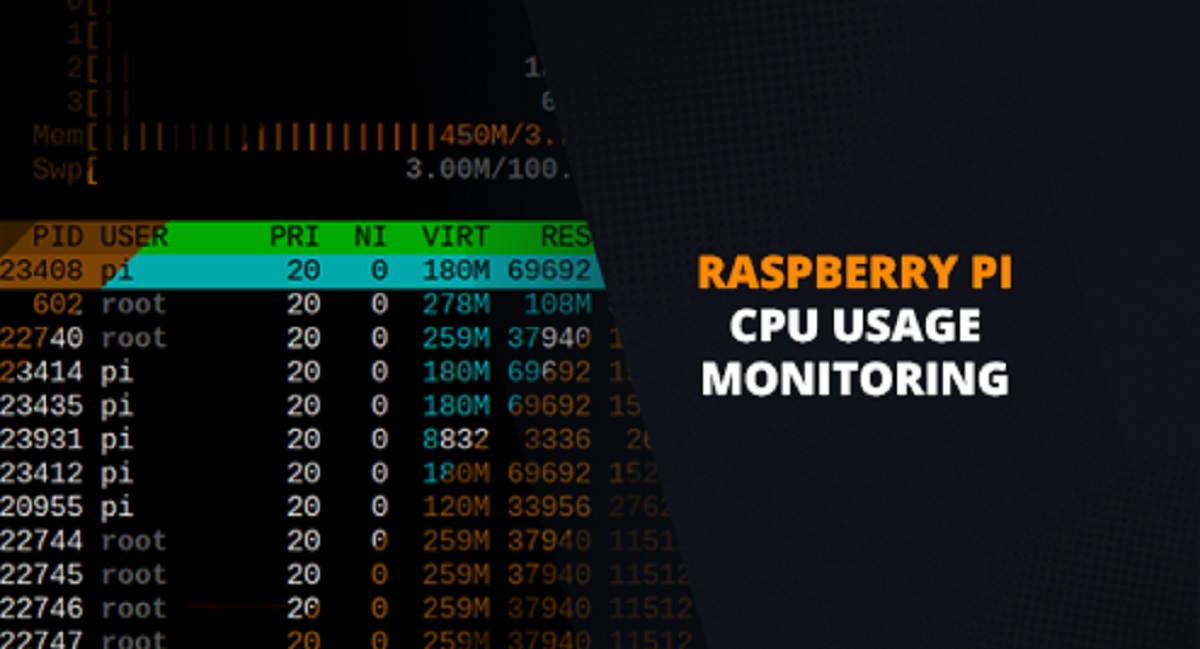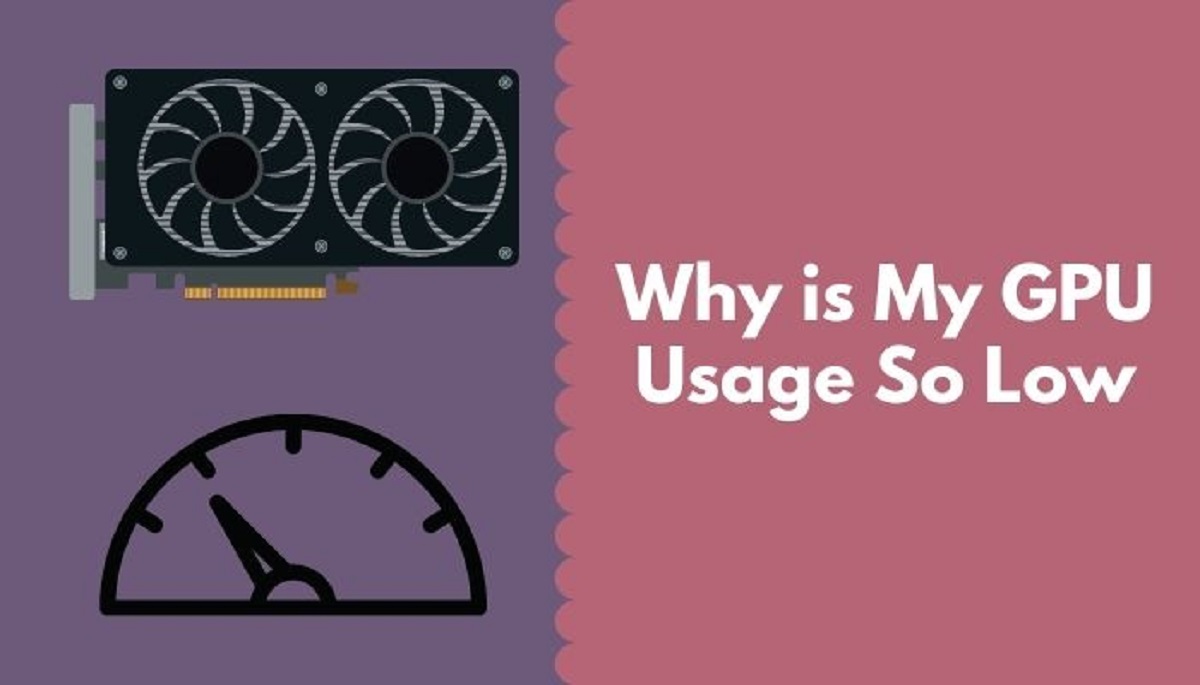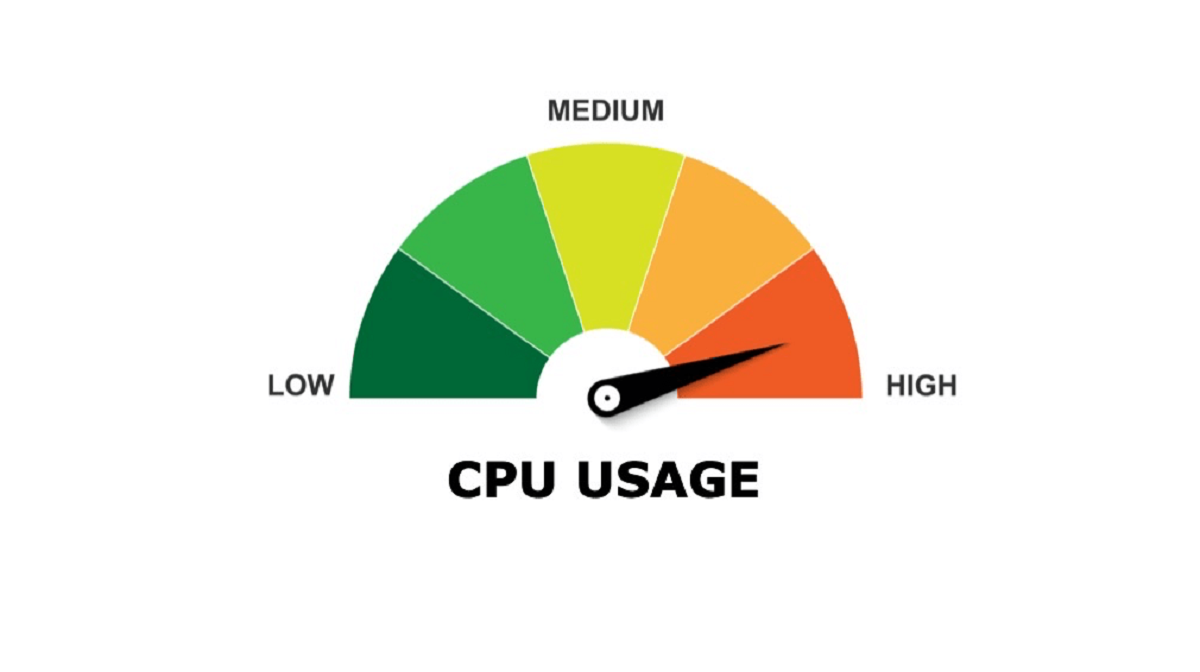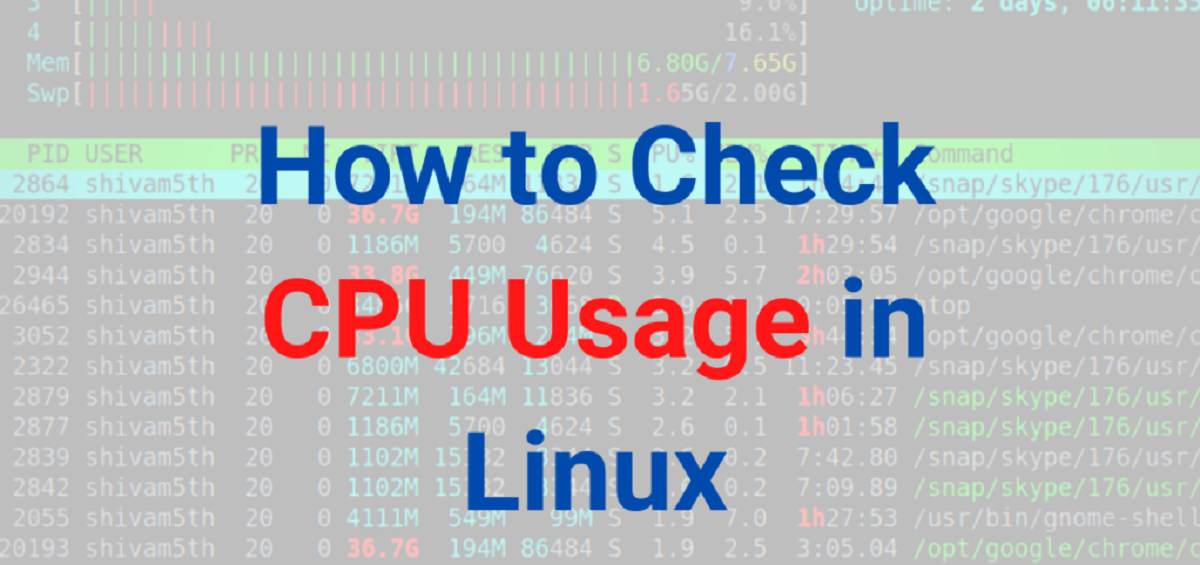Introduction
The CPU (Central Processing Unit) percentage is an important metric that reflects the amount of computational power being utilized by your computer’s processor. It measures the percentage of the CPU’s capacity that is being used at any given time. Understanding CPU percentage can be helpful in assessing the performance and efficiency of your system.
Whether you use your computer for everyday tasks such as browsing the web and checking emails, or for resource-intensive activities like gaming or video editing, keeping an eye on your CPU percentage can give you insights into how well your system is handling the workload.
In this article, we will discuss what CPU percentage is, why it is important, factors that can affect CPU percentage, the ideal CPU percentage for different tasks, how to check CPU percentage on your computer, troubleshooting high CPU percentage issues, and tips to reduce CPU usage. By the end of this article, you will have a better understanding of CPU percentage and how to optimize it for optimal performance.
What is CPU percentage?
CPU percentage refers to the amount of computing capacity that is being utilized by your computer’s processor at any given time. It is measured as a percentage of the CPU’s total capacity. The CPU is often referred to as the “brain” of the computer, as it performs all the necessary calculations and executes instructions for the system to function.
When you perform tasks on your computer, such as running programs, opening files, or browsing the internet, the CPU is responsible for processing and executing these commands. The CPU percentage indicates how much of the CPU’s capacity is currently in use. For example, if your CPU percentage is at 50%, it means that half of the CPU’s capacity is being utilized, and the other half is available for additional tasks.
The CPU percentage is typically displayed as a real-time value in task manager or system monitoring applications. It constantly fluctuates depending on the workload and resources required by the running processes. Monitoring the CPU percentage can help you identify if your CPU is being overloaded or if there are any performance issues that need to be addressed.
It’s important to note that CPU percentage alone does not provide a complete picture of system performance. Other factors such as memory usage, disk activity, and network utilization should also be taken into consideration. However, CPU percentage serves as a good starting point to assess the overall load on the CPU and can be used as a performance indicator for troubleshooting purposes.
Why is CPU percentage important?
The CPU percentage is a crucial metric for understanding the performance and efficiency of your computer system. Monitoring CPU percentage can provide valuable insights into how your CPU is handling the workload and help you identify potential issues or bottlenecks. Here are some reasons why CPU percentage is important:
1. Performance Monitoring: CPU percentage allows you to monitor the overall performance and usage of your CPU. If you notice consistently high CPU percentages, it could indicate that your system is under heavy load, which may lead to slower performance or even system crashes. By keeping an eye on CPU usage, you can take necessary actions to optimize your system’s performance.
2. Identification of Resource-Hungry Processes: Monitoring CPU percentage helps you identify processes or applications that are consuming excessive CPU resources. High CPU percentages associated with specific programs can highlight resource-heavy tasks that may be causing sluggishness or slowdowns. This information can be used to prioritize tasks, close unnecessary applications, or even consider upgrading hardware if required.
3. Heat Management: CPU usage generates heat, and high CPU percentages for extended periods can lead to increased temperatures. Overheating can affect your computer’s performance and may even cause hardware damage. Monitoring CPU percentage helps you identify whether your CPU is running abnormally hot, allowing you to take preventive measures such as improving ventilation or using cooling solutions to avoid thermal throttling.
4. System Stability: Excessive CPU usage can put strain on your system and impact its stability. If your CPU percentage consistently pushes close to 100%, it may cause system freezes, crashes, or unresponsiveness. By monitoring CPU percentage, you can identify such scenarios and take necessary actions to prevent system instability, such as optimizing resource usage or upgrading hardware components.
5. Resource Allocation: CPU percentage assists in effective resource allocation. By understanding the CPU usage patterns of different applications or processes, you can allocate resources more efficiently. This can help ensure that critical tasks receive adequate CPU resources, while non-essential or background processes are limited, resulting in a smoother overall user experience.
In summary, monitoring CPU percentage is crucial for maintaining system performance, identifying resource-intensive processes, managing heat, ensuring system stability, and optimizing resource allocation. By keeping a close eye on your CPU usage, you can make informed decisions and take necessary actions to enhance your computer’s performance.
Factors affecting CPU percentage
Several factors can influence the CPU percentage of your computer. Understanding these factors helps you recognize why your CPU usage might fluctuate and enables you to optimize your system accordingly. Here are some key factors that can affect CPU percentage:
1. Task Complexity: The complexity and intensity of the tasks you perform on your computer directly impact CPU usage. Running demanding applications like video editing software or playing graphics-intensive games can consume a significant portion of your CPU’s capacity, resulting in higher CPU percentages. Conversely, performing simple tasks like browsing the web or working with text documents typically requires less CPU usage.
2. Number of Running Processes: The number of processes and applications running concurrently on your system can influence CPU percentage. Each process competes for CPU resources, so having numerous processes running simultaneously can increase CPU usage. Additionally, some background processes and services may consume CPU resources even when you’re not actively using them, contributing to the overall CPU percentage.
3. Hardware Configuration: The hardware components of your computer, including the CPU itself, play a vital role in determining CPU percentage. The number of CPU cores, clock speed, cache size, and architecture affect the processing power and efficiency of your CPU. Upgrading to a more powerful CPU can significantly impact CPU percentage, allowing for smoother multitasking and better handling of resource-intensive tasks.
4. Software Optimization: The efficiency and optimization of the software you are using can impact CPU percentage. Well-coded and optimized software utilizes CPU resources more effectively, resulting in lower CPU usage. Conversely, poorly optimized software can consume more CPU resources even for simple tasks, leading to higher CPU percentages.
5. System Background Processes: There are several background processes and services that run in the background of your system, such as antivirus scans, system updates, or system maintenance tasks. These processes consume CPU resources, and their occurrence can increase CPU usage. Monitoring and managing unnecessary background processes can help optimize CPU percentage.
6. Malware or Viruses: Malware or viruses can cause abnormally high CPU usage. Some malicious software may run in the background, using your CPU resources without your knowledge. Utilizing reliable antivirus software and performing regular scans helps detect and remove any malware that may be affecting your CPU percentage.
It’s important to note that the specific impact of these factors on CPU percentage may vary from system to system. Constantly monitoring CPU percentage and observing usage patterns can help you identify how these factors affect your specific setup. By understanding these factors, you can take appropriate measures to optimize your system and maintain an ideal CPU percentage for optimal performance.
Ideal CPU percentage for different tasks
The ideal CPU percentage for different tasks can vary depending on the nature of the task and the capabilities of your computer hardware. While there is no specific “one-size-fits-all” ideal CPU percentage, understanding the general guidelines can help you assess whether your CPU usage is within a normal range. Here are some examples of ideal CPU percentages for different tasks:
1. Idle State: When your computer is idle, i.e., no major applications or processes are running, the CPU percentage should ideally be low, typically less than 10%. An idle CPU percentage indicates that your system is not under heavy load and is ready to handle more demanding tasks efficiently.
2. Web Browsing and Office Work: For normal web browsing, checking emails, or performing everyday office tasks, the CPU percentage should generally range from 10% to 30%. These tasks typically do not require intensive processing and should not put significant strain on the CPU.
3. Multimedia and Graphics-intensive Tasks: Tasks such as watching high-definition videos or editing graphics can be more resource-intensive and may cause the CPU percentage to rise. However, an ideal CPU percentage for multimedia and graphics-intensive tasks would be around 30% to 70%. If your CPU consistently hits close to or reaches 100% during these tasks, it may indicate that your system is underpowered for such activities.
4. Gaming: Gaming can be CPU-intensive, especially for more demanding titles. The ideal CPU percentage during gaming can vary depending on the game’s requirements, but typically ranges from 50% to 80%. Higher CPU percentages may be expected for games that require extensive physics calculations or complex AI processing. If your CPU percentage reaches the maximum limit and causes performance issues or game lag, it may be worth considering upgrading your CPU or optimizing in-game settings.
5. Resource-intensive Software and Rendering: Resource-intensive software applications like video editing software, 3D rendering tools, and programming IDEs can push your CPU to higher percentages. For these types of tasks, CPU percentages in the range of 70% to 100% are not uncommon. However, sustained CPU usage at 100% may indicate that your system is struggling to handle the workload efficiently, potentially affecting performance and responsiveness.
It’s important to note that the ideal CPU percentage can vary depending on factors such as the specific task, software optimization, and hardware capabilities. Additionally, newer hardware models may be more efficient and handle higher CPU percentages without performance degradation. Regularly monitoring your CPU usage during different tasks can help you understand your system’s performance capabilities and identify any abnormal CPU behavior that might require troubleshooting or system optimization.
How to check CPU percentage
Checking the CPU percentage on your computer is a straightforward process. There are various methods and tools available that allow you to monitor CPU usage in real-time. Here are some common ways to check CPU percentage:
1. Task Manager (Windows): On Windows systems, the built-in Task Manager provides a convenient way to monitor CPU percentage. To access Task Manager, right-click on the taskbar and select “Task Manager” or press “Ctrl + Shift + Esc.” In the Task Manager window, go to the “Performance” tab and select “CPU.” Here, you can view the CPU usage graph, which displays the real-time CPU percentage for each core.
2. Activity Monitor (Mac): Mac users can use the Activity Monitor utility to check CPU percentage. To open Activity Monitor, go to “Applications” -> “Utilities” -> “Activity Monitor.” In the Activity Monitor window, click on the “CPU” tab to view the CPU usage percentage. The graph and individual core percentages will be displayed here.
3. Resource Monitor (Windows): In addition to Task Manager, Windows users can also utilize the Resource Monitor for more detailed CPU monitoring. To access Resource Monitor, open Task Manager as described earlier and click on the “Performance” tab. Then, select “Open Resource Monitor” at the bottom. In the Resource Monitor window, go to the “CPU” tab to view more comprehensive CPU usage details, including individual processes and their respective CPU percentages.
4. Third-Party Monitoring Tools: There are numerous third-party software applications available for monitoring CPU usage. These tools often offer more advanced features, customizable options, and additional performance metrics. Popular examples include HWMonitor, CPU-Z, Core Temp, and Open Hardware Monitor. Download and install one of these tools, and you’ll be able to check the CPU percentage in real-time with more detailed insights.
Regardless of the method you choose, it’s important to monitor the CPU percentage over a period of time rather than relying solely on a single moment’s observation. This gives you a more accurate representation of CPU usage patterns and helps identify trends or abnormalities.
Monitoring CPU percentage can be particularly useful when troubleshooting performance issues, identifying resource-heavy processes, or optimizing system performance. By regularly checking CPU percentage, you can ensure that your CPU is operating within expected ranges and take necessary actions if any issues arise.
Troubleshooting high CPU percentage
Experiencing consistently high CPU percentage can indicate performance issues or bottlenecks on your computer. If you notice that your CPU usage remains elevated, here are some troubleshooting steps you can take to address the problem:
1. Identify Resource-Intensive Processes: Start by identifying the processes or applications that are consuming a significant amount of CPU resources. Use the Task Manager or a third-party monitoring tool to view the list of running processes and their respective CPU percentages. Sort the processes by CPU usage to identify any applications causing unusually high CPU percentages.
2. Close Unnecessary Processes: Once you have identified resource-intensive processes, determine if any of them are unnecessary or can be closed. Some background processes or applications that run at startup may not be vital to your daily tasks and can be safely closed to reduce CPU usage. However, exercise caution when closing processes, as terminating critical system processes can cause stability or functionality issues.
3. Check for Malware or Viruses: Malware or viruses can cause abnormally high CPU usage. Perform a thorough scan with reliable antivirus software to check for any malicious programs that may be running in the background and consuming excessive CPU resources. Quarantine or remove any infected files if detected.
4. Update or Reinstall Problematic Software: If a specific application consistently exhibits high CPU usage, check for available updates or consider reinstalling the software. Updated versions often include bug fixes and performance improvements that can address CPU usage issues. Reinstalling the application may fix any corrupted files or settings that could be contributing to high CPU percentages.
5. Optimize Startup Programs: Limit the number of programs that automatically start when you boot up your computer. These programs consume CPU resources and can contribute to high CPU percentages. Use the Task Manager or the system’s startup configuration settings to disable unnecessary startup programs.
6. Monitor Background Services: Some background services or system processes may consume CPU resources even when not actively used. Monitor these services and determine if any can be disabled or configured to run with lower priority, reducing their impact on CPU usage.
7. Update Drivers: Outdated or incompatible drivers can cause high CPU usage. Ensure that your system’s drivers, especially those related to chipset, graphics, and network, are up to date. Visit the manufacturer’s website or use driver update utilities to check for the latest driver versions.
8. Hardware Considerations: If high CPU usage persists, it may be worth considering hardware upgrades. Certain tasks or applications may be demanding for your current hardware configuration. Consider upgrading your CPU, adding more RAM, or installing a faster storage drive to handle resource-intensive tasks more efficiently.
9. Seek Professional Help: If you have exhausted the troubleshooting steps mentioned above and are still experiencing high CPU percentage, it may be beneficial to consult with a computer technician or IT professional. They can perform advanced diagnostics, analyze system logs, or perform hardware tests to identify any underlying issues that may require expert assistance.
By following these troubleshooting steps, you can identify and address the causes of high CPU percentage on your computer. Remember to monitor your CPU usage after implementing any changes to ensure improvements in performance and stability.
Tips to reduce CPU usage
If you are experiencing high CPU usage or want to optimize your system’s performance, here are some useful tips to help reduce CPU usage:
1. Close unnecessary programs: Close any programs or processes that are running in the background and are not required for your current task. This will free up CPU resources and reduce overall usage.
2. Manage startup programs: Limit the number of programs that automatically start when your computer boots up. These programs consume CPU resources and can contribute to high CPU usage. Use the Task Manager or system configuration settings to disable unnecessary startup programs.
3. Update software: Ensure that your operating system, drivers, and applications are updated to the latest versions. Software updates often include bug fixes and performance improvements that can help reduce CPU usage.
4. Disable visual effects: Visual effects like animations and transparency can consume CPU resources. Disable or reduce these visual effects in your operating system settings to help reduce CPU usage.
5. Optimize power settings: Adjust your power settings to a balanced or power-saving mode. This can limit the CPU’s maximum performance and reduce overall CPU usage.
6. Scan for malware: Run regular scans with reliable antivirus software to detect and remove any potential malware or viruses that may be causing high CPU usage. Malware can often run in the background and consume CPU resources.
7. Manage browser extensions: Periodically review and disable unnecessary browser extensions. Extensions can use CPU resources, especially if they run constantly in the background. Keep only the ones you need and disable the rest.
8. Reduce background processes: Take a look at the background processes and services running on your system. Disable or remove any unnecessary processes that are consuming CPU resources.
9. Clean up disk space: A full or fragmented hard drive can lead to increased CPU usage. Regularly clean up your disk space, delete unnecessary files, and defragment your hard drive to optimize performance.
10. Upgrade hardware: If your CPU usage remains consistently high and you have exhausted all software optimization options, consider upgrading your hardware. Adding more RAM or upgrading to a faster CPU can significantly improve performance and reduce CPU usage.
11. Use lightweight alternatives: Consider using lightweight applications or alternatives to resource-intensive programs. For example, opting for lightweight text editors instead of full-fledged office suites can reduce CPU usage.
12. Manage background updates: Some applications, such as antivirus software or system updaters, perform automatic background updates. Configure these applications to run updates during off-peak hours or at a time when you are not actively using the computer to minimize CPU usage.
By implementing these tips, you can effectively reduce CPU usage and optimize your system’s performance. Remember to monitor CPU usage consistently to ensure that the changes you make result in improvements in CPU usage and overall system performance.
Conclusion
The CPU percentage is a crucial metric that reflects the amount of computational power being utilized by your computer’s processor. Monitoring CPU percentage helps you understand its performance, identify resource-intensive processes, and troubleshoot issues that may impact system efficiency. By analyzing CPU usage, you can optimize your system for better performance and ensure a smooth user experience.
In this article, we discussed what CPU percentage is and why it is important. We explored the factors that can affect CPU percentage, such as task complexity, hardware configuration, and software optimization. Additionally, we highlighted the ideal CPU percentage for different tasks as a general guideline.
We also provided insights into how to check CPU percentage using built-in tools like Task Manager or third-party applications. Moreover, we discussed troubleshooting steps to address high CPU usage, including identifying resource-intensive processes, checking for malware or viruses, and optimizing startup programs.
To further optimize CPU usage, we shared tips, such as closing unnecessary programs, managing startup programs, and updating software. Additionally, we mentioned the benefits of disabling visual effects, scanning for malware, reducing background processes, and upgrading hardware.
By following these recommendations, you can reduce CPU usage, improve system performance, and ensure efficient utilization of your computer’s resources.
Remember, monitoring CPU percentage and optimizing its usage is an ongoing process. Regularly reviewing CPU percentage and implementing appropriate measures based on your specific needs and hardware configuration will help maintain an optimal balance of CPU resources for enhanced performance.