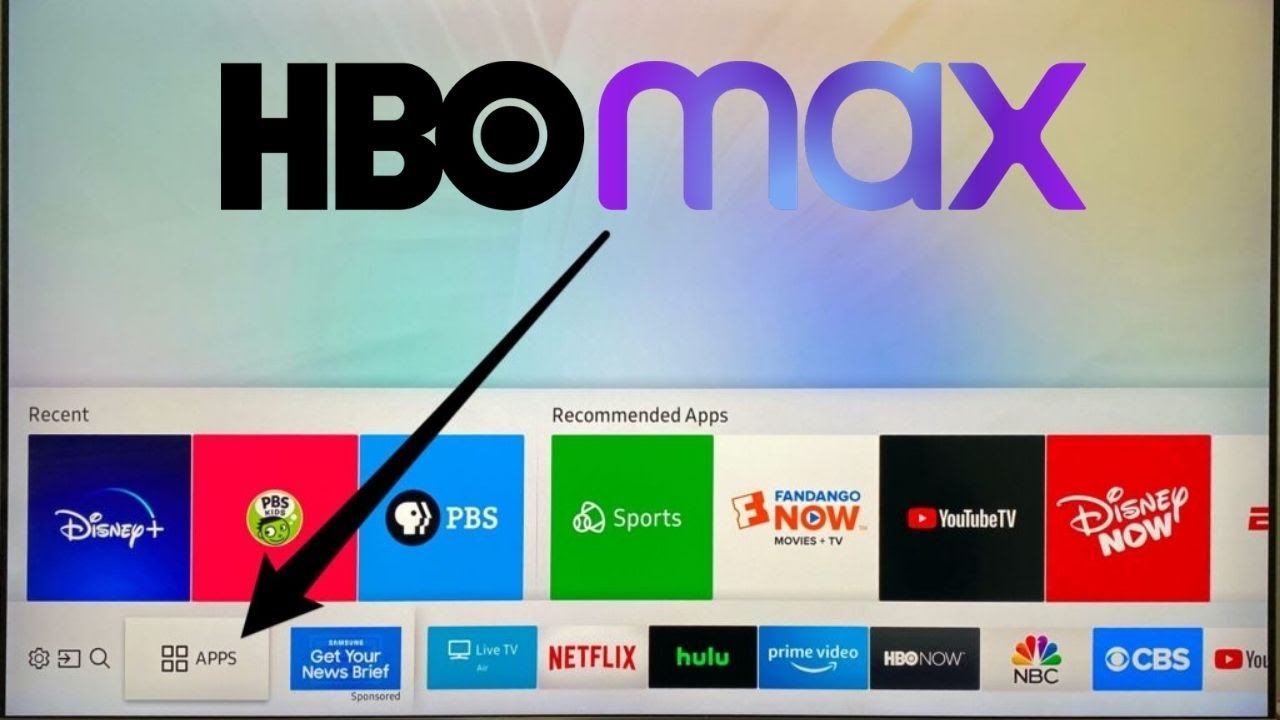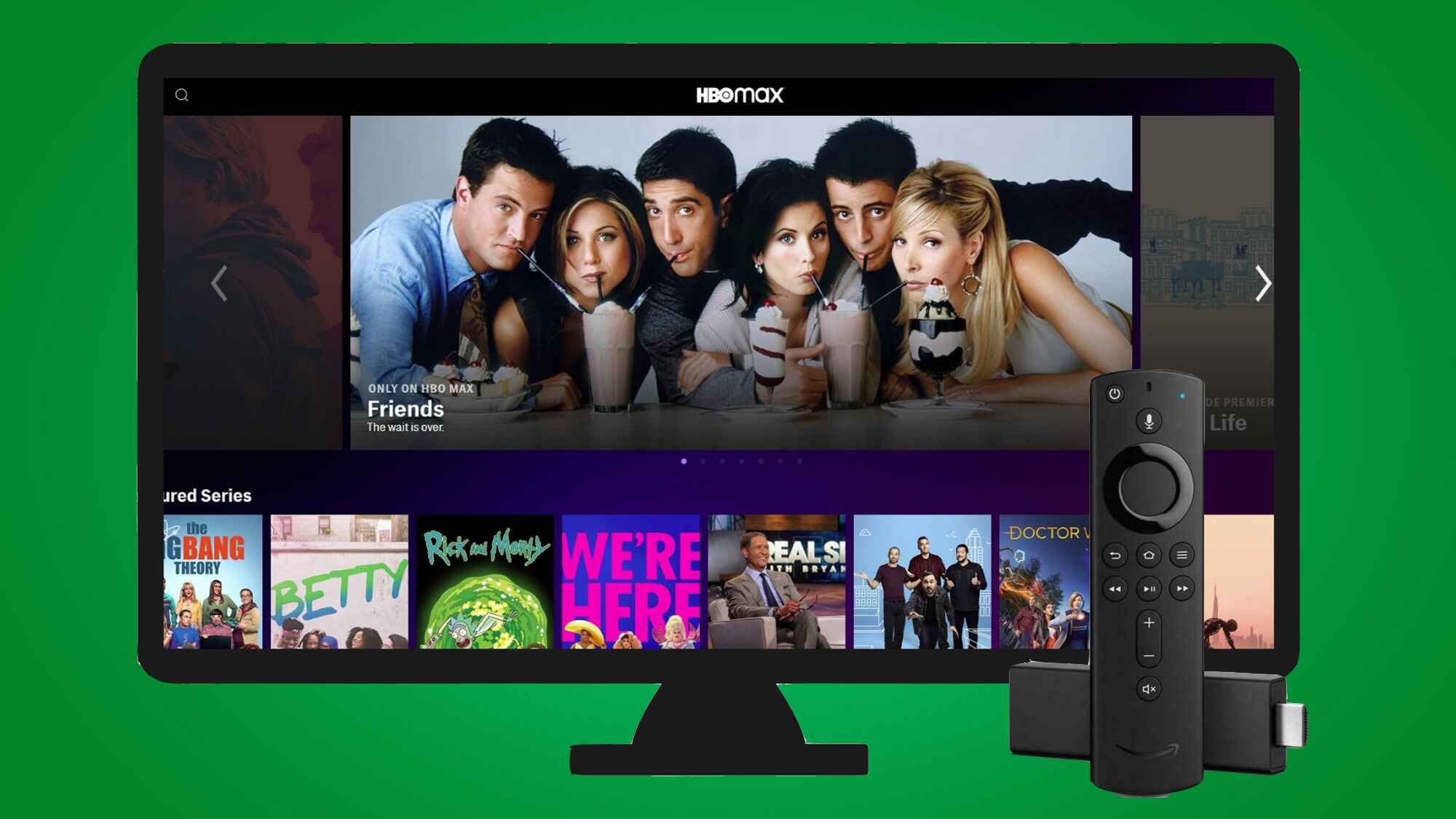Introduction
HBO Max has quickly become one of the most popular streaming platforms, offering a vast library of movies and TV shows for entertainment enthusiasts. However, Samsung Smart TV users may encounter issues when trying to access the HBO Max app on their devices. This can be frustrating, especially when you’re in the mood for your favorite shows or movies.
In this article, we will explore the possible reasons why HBO Max may not work on Samsung Smart TV. We will delve into compatibility issues, lack of native support, outdated software, limited storage space, app unavailability in certain regions, hardware limitations, and network connection problems. By understanding these factors, you can troubleshoot the issue and get HBO Max up and running again on your Samsung Smart TV.
So, if you’re a Samsung Smart TV user and have been experiencing difficulties accessing HBO Max, keep reading to uncover the potential solutions to get your streaming experience back on track.
Compatibility Issues
One of the primary reasons why HBO Max may not work on your Samsung Smart TV is compatibility issues. This occurs when the HBO Max app is not designed to function seamlessly with your specific TV model or operating system. Compatibility issues can arise due to the differences in hardware specifications or software requirements between the app and your TV.
If you have an older Samsung Smart TV model, it may not have the necessary software updates or technical capabilities to support the HBO Max app. This can lead to compatibility problems, resulting in the app not working or not being available for installation on your TV.
Additionally, Samsung Smart TVs run on various operating systems, such as Tizen or Android, depending on the model. The HBO Max app may be developed to work well with one operating system but not the other. Therefore, if the app is not optimized for the operating system of your Samsung Smart TV, it may encounter issues while running or may not be available for download from the app store.
To check if compatibility is the issue, ensure that your Samsung Smart TV meets the minimum requirements specified by HBO Max. Visit the official HBO Max website or consult the Samsung support page to verify if your TV model is compatible with the app. If your TV falls outside of the compatible range, you may need to explore other streaming options or consider upgrading to a newer Samsung Smart TV that supports HBO Max.
Lack of Native Support
Another possible reason why HBO Max may not work on your Samsung Smart TV is the lack of native support. Native support refers to the app being officially available and fully supported by the manufacturer of the TV. In some cases, certain streaming platforms may not have a dedicated app designed specifically for Samsung Smart TVs.
HBO Max, being a relatively new streaming service, may not have established an official partnership with Samsung to develop a native app for their Smart TVs. As a result, Samsung Smart TV users may not be able to find the HBO Max app in the app store or experience compatibility issues when trying to use an unofficial app or workaround.
In situations where there is no native app available, users may need to resort to alternative methods to access HBO Max. This could involve using external devices such as streaming sticks or gaming consoles that support HBO Max, and connecting them to the Samsung Smart TV. While this may offer a solution, it may not provide the same seamless experience as having a dedicated app on the TV itself.
If you are experiencing a lack of native support for HBO Max on your Samsung Smart TV, consider reaching out to both Samsung and HBO Max customer support for further assistance. They may be able to provide additional information on any future plans for app development or offer alternative methods to access the streaming service on your TV.
Outdated Software
Outdated software can be a common cause for HBO Max not working on Samsung Smart TV. As technology advances, software updates are released to enhance the performance and compatibility of devices. Failure to keep your Samsung Smart TV’s software up to date can result in compatibility issues with newer applications like HBO Max.
Samsung regularly releases firmware updates for their Smart TVs, which include bug fixes, feature improvements, and compatibility enhancements. These updates ensure that your TV can support the latest apps and services, including HBO Max. If you have not updated your TV’s software for some time, it is possible that the outdated software is preventing the HBO Max app from working properly.
To check if your Samsung Smart TV software is up to date, navigate to the settings menu on your TV and look for the “Software Update” option. Select it to check for any available updates. If an update is available, proceed with the installation process and allow your TV to restart. Once the update is complete, try launching the HBO Max app again and see if the issue persists.
If your Samsung Smart TV is unable to receive software updates due to its age or model, there may be limited options for resolving the issue. In such cases, you may need to consider alternative streaming devices or upgrading to a newer Samsung Smart TV that supports the latest software updates and apps.
It is important to note that even if your Samsung Smart TV is running the latest software, there may be cases where HBO Max updates are not compatible with your specific TV model. In such instances, reaching out to Samsung and HBO Max customer support can provide valuable insights and guidance on potential workarounds or alternative solutions.
Limited Storage Space
One factor that can prevent HBO Max from working on your Samsung Smart TV is limited storage space. Smart TVs, including Samsung models, often have limited internal storage capacity compared to other devices like smartphones or computers.
The HBO Max app, like many other streaming services, requires a certain amount of storage space to install and store temporary files. If your Samsung Smart TV’s storage is already nearly full or does not have sufficient space to accommodate the app, it may not be able to function properly.
To check the available storage space on your Samsung Smart TV, navigate to the settings menu and look for the “Storage” or “Memory” option. This will display the amount of free space remaining on your TV’s internal storage. If the available space is limited, you may need to free up some storage by deleting unnecessary apps, videos, or other files.
If clearing storage space does not resolve the issue, it is possible that the HBO Max app itself requires more storage than what is available on your Samsung Smart TV. Unfortunately, in such cases, there may not be a viable solution other than considering alternative streaming devices with more storage options, such as external hard drives or streaming sticks, or upgrading to a newer Samsung Smart TV that offers larger storage capacity.
Keep in mind that deleting apps or files to free up storage may not be a permanent solution if other apps or services require additional space in the future. Consider regularly reviewing and managing the storage on your Samsung Smart TV to ensure seamless performance for current and future applications.
App not available in Certain Regions
An important factor that can prevent HBO Max from working on your Samsung Smart TV is the app’s unavailability in certain regions. HBO Max has certain licensing agreements and restrictions that determine where the app can be accessed and used.
If you are located in a region where HBO Max is not officially available, you may not be able to download or access the app on your Samsung Smart TV. This can be due to various reasons, including content distribution rights, regional limitations, or licensing agreements with local broadcasters.
To check if HBO Max is available in your region, visit the official HBO Max website or consult the Samsung support page for information on the availability of the app in your specific location. If HBO Max is not officially supported in your region, you may need to explore other streaming options or employ alternative methods to gain access to the content.
One solution could be using a virtual private network (VPN) service that allows you to connect to a server in a region where HBO Max is available. By masking your true location, a VPN can potentially give you access to the app, as if you were in a different region.
However, it’s important to note that using a VPN may violate HBO Max’s terms of service, and they actively block VPNs to enforce regional restrictions. Moreover, the use of a VPN may affect your streaming quality or overall performance. Exercise caution when using a VPN and be aware of the legal and technical implications.
If HBO Max restricts access to certain regions, there might be discussions between HBO Max and local broadcasters or content providers to expand availability in the future. Keep an eye out for any announcements or updates regarding HBO Max’s expansion plans to ensure you stay informed about upcoming opportunities to access the app on your Samsung Smart TV.
Hardware Limitations
Hardware limitations can also contribute to HBO Max not working on your Samsung Smart TV. Smart TVs, like any other electronic device, have specific hardware requirements to support certain applications and streaming services.
If your Samsung Smart TV does not meet the minimum hardware requirements necessary to run the HBO Max app, you may encounter issues such as freezing, buffering, or the app not functioning at all. Hardware limitations can include insufficient processing power, inadequate memory, or outdated graphics capabilities.
As technology evolves, newer apps and streaming services often require more advanced hardware to deliver optimal performance. If your Samsung Smart TV is a few years old or has entry-level specifications, it may struggle to handle the demands of the HBO Max app.
Unfortunately, there are limited solutions for hardware limitations. Unlike software updates, which can be installed to enhance performance, hardware limitations are built-in and cannot be easily upgraded. In such situations, you may need to consider alternative streaming devices, like streaming sticks or set-top boxes, that are specifically designed for smoother playback and better compatibility.
However, before giving up on your Samsung Smart TV, it is worth checking if there are any firmware updates available. Samsung occasionally releases firmware updates that optimize hardware performance, improve compatibility, and address any known issues. Updating your firmware may provide some performance improvements, but it may not completely overcome hardware limitations.
If upgrading to a newer Samsung Smart TV or alternative streaming devices is not an option, you can explore other streaming platforms that are optimized for your current hardware. There are numerous streaming services available that may be compatible with your Samsung Smart TV’s hardware capabilities, providing you with a range of entertainment options.
It is worth mentioning that future advancements in technology may bring about improvements in hardware capabilities, allowing older Samsung Smart TVs to support newer streaming services. Keeping an eye on technological advancements and staying updated with firmware releases can provide opportunities for enhanced streaming experiences on your Samsung Smart TV.
Network Connection Issues
Network connection issues can significantly impact the performance of HBO Max on your Samsung Smart TV. A stable and reliable internet connection is crucial for streaming services to function properly. If you experience network connection issues, it can result in buffering, playback errors, or even the inability to access the app.
There are several factors that can contribute to network connection problems. It could be related to your internet service provider (ISP), router configuration, signal interference, or even an issue with your Samsung Smart TV’s network settings.
To troubleshoot network connection issues, start by checking the internet connection on other devices in your household. If other devices are also experiencing connectivity problems, the issue may lie with your internet service provider or the router. In such cases, it is recommended to contact your ISP for further assistance or try restarting your router to see if it resolves the issue.
If the network issue is isolated to your Samsung Smart TV, try disconnecting and reconnecting it to the Wi-Fi network. Navigate to the network settings on your TV and select the appropriate network name. Enter the password if required and establish a fresh connection.
Additionally, ensure that your Samsung Smart TV’s firmware is up to date, as firmware updates often include bug fixes and improvements related to network connectivity. Check for any available updates in the TV’s settings menu and install them if necessary.
Signal interference from nearby electronic devices, such as cordless phones or other Wi-Fi devices, can also disrupt your network connection. Try relocating your router to a more central location or away from potential sources of interference.
Moreover, consider the Wi-Fi capabilities of your Samsung Smart TV. Older models may not support the latest Wi-Fi standards, resulting in slower and less stable connections. If possible, connect your TV directly to the router using an Ethernet cable for a more reliable and consistent connection.
Lastly, if you continue to experience network connection issues, reaching out to your Samsung Smart TV’s customer support or HBO Max customer support can provide further guidance and troubleshooting steps tailored to your specific situation.
Troubleshooting Steps
If HBO Max is not working on your Samsung Smart TV, there are several troubleshooting steps you can take to try and resolve the issue:
- Ensure that your Samsung Smart TV meets the minimum requirements stated by HBO Max and that it is compatible with the app. Check the HBO Max website or Samsung support page for more information.
- Update your Samsung Smart TV’s software to the latest version. Navigate to the settings menu and look for the “Software Update” option. Follow the prompts to install any available updates and restart your TV.
- Check for available storage space on your Samsung Smart TV. Delete unnecessary apps, videos, or files to free up storage if it is limited.
- Verify if HBO Max is officially available in your region. If not, consider using a VPN service to access the app, but keep in mind the legal and technical implications.
- If your Samsung Smart TV has limited hardware capabilities, consider upgrading to a newer model or using alternative streaming devices, like streaming sticks or set-top boxes.
- Check your network connection. Test the internet connection on other devices to ensure it is stable. Disconnect and reconnect your Samsung Smart TV to the Wi-Fi network. Consider using an Ethernet connection for a more reliable connection.
- If all else fails, contact the customer support of both Samsung and HBO Max for further assistance. They may provide additional troubleshooting steps or insights specific to your situation.
Keep in mind that not all troubleshooting steps may be applicable or effective in your situation. It’s important to tailor the steps based on your specific circumstances and try them one at a time to determine which solution works best for you.
By following these troubleshooting steps, you can increase the chances of resolving the issue and enjoy uninterrupted access to HBO Max on your Samsung Smart TV.
Conclusion
In conclusion, if HBO Max is not working on your Samsung Smart TV, it can be attributed to various factors such as compatibility issues, lack of native support, outdated software, limited storage space, app unavailability in certain regions, hardware limitations, or network connection problems.
To troubleshoot the issue, ensure that your Samsung Smart TV meets the minimum requirements specified by HBO Max and that it is compatible with the app. Update your TV’s software to the latest version and check for available storage space. Verify if HBO Max is officially available in your region and consider using a VPN service if necessary.
If your Samsung Smart TV has hardware limitations, you may need to explore alternative streaming devices or upgrade to a newer model. Additionally, check your network connection and resolve any connectivity issues by reestablishing the Wi-Fi connection or using an Ethernet cable for a more reliable connection.
If the troubleshooting steps do not resolve the issue, it is advised to contact the customer support of both Samsung and HBO Max for further assistance. They can provide tailored guidance and insights to help you resolve the specific issue you’re encountering.
Remember, every situation is unique, and not all troubleshooting steps may be applicable or effective. Be patient and persist in troubleshooting until you find a solution that works for you, allowing you to enjoy uninterrupted access to HBO Max on your Samsung Smart TV.