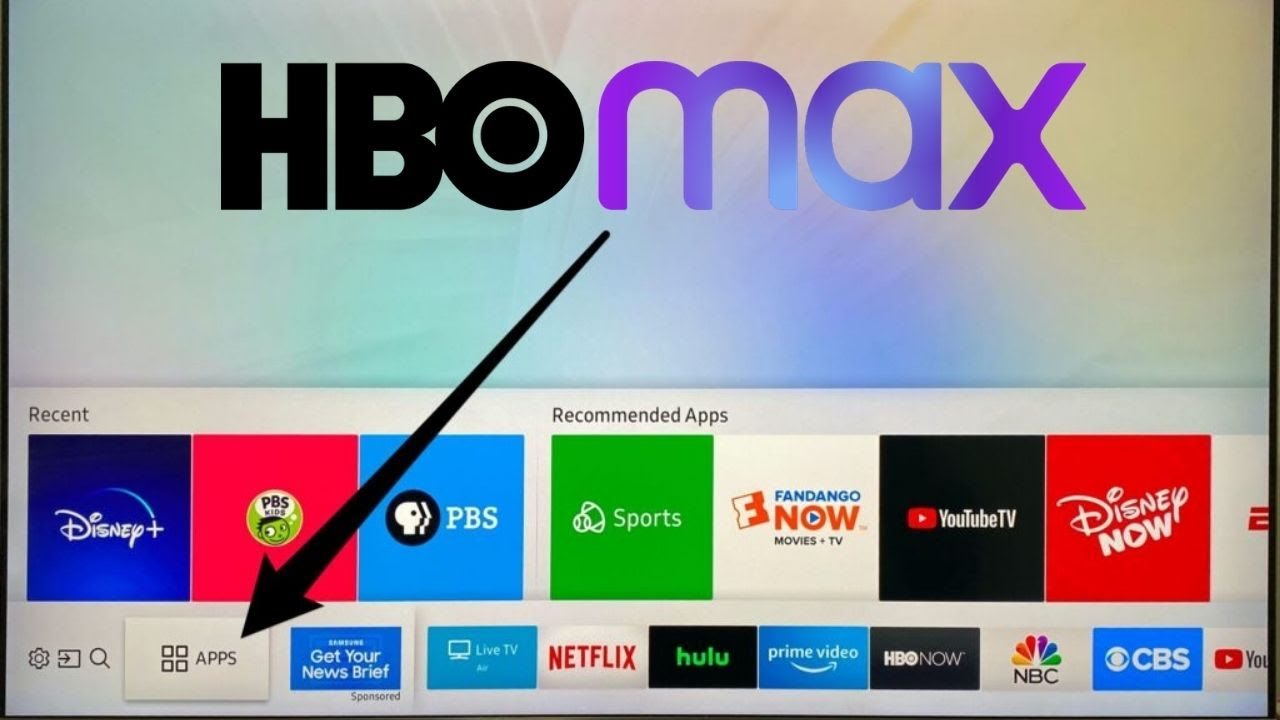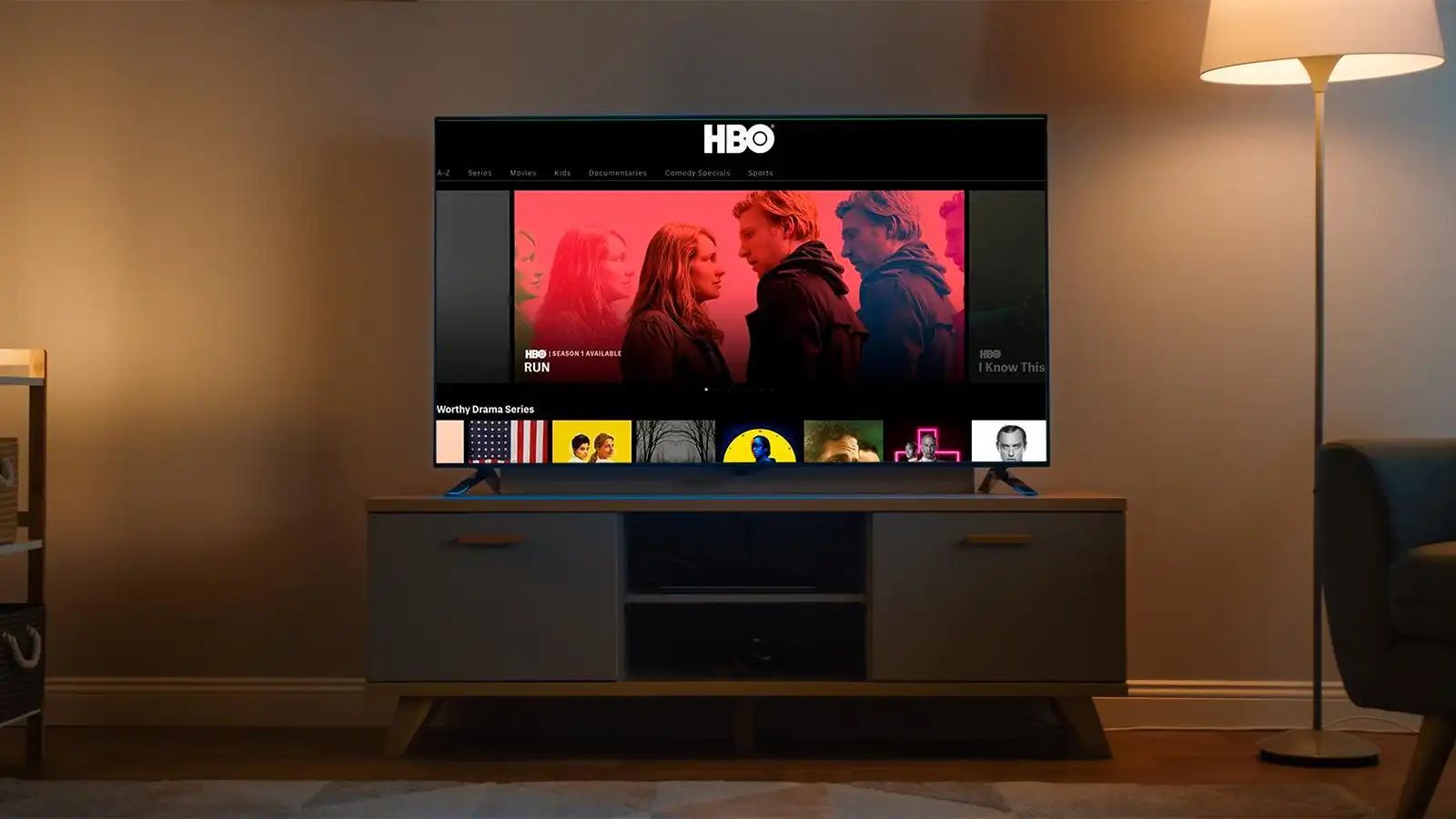Introduction
Welcome to the world of streaming entertainment! HBO Max offers a wide range of exciting content, including blockbuster movies, popular TV shows, and original programming. If you’re a proud owner of a Sony Smart TV and want to enjoy the HBO Max experience on the big screen, you’ve come to the right place. In this guide, we’ll walk you through the step-by-step process of installing HBO Max on your Sony Smart TV.
Gone are the days of relying solely on cable or satellite TV. With the advent of streaming services like HBO Max, you have the flexibility to watch your favorite movies and shows whenever and wherever you want. Sony Smart TVs are known for their exceptional picture quality and user-friendly interfaces, making them a perfect choice for enjoying streaming platforms.
Before we delve into the installation process, it’s important to note that not all Sony Smart TVs are compatible with HBO Max. Therefore, the first step is to verify the compatibility of your Sony Smart TV with the HBO Max app. Don’t worry; the compatibility check is quick and simple, and we’ll walk you through it.
Once you confirm that your Sony Smart TV is compatible, the subsequent steps involve connecting your TV to the internet, accessing the Google Play Store, searching for HBO Max, downloading and installing the app, and finally signing in to your HBO Max account. With each step, we’ll provide clear instructions and helpful tips to ensure a seamless installation process.
So, grab your remote control, get ready to immerse yourself in a world of entertaining content, and let’s begin the journey of installing HBO Max on your Sony Smart TV!
Step 1: Check Compatibility
The first step in installing HBO Max on your Sony Smart TV is to confirm its compatibility with the app. This ensures that your TV meets the necessary system requirements to run HBO Max smoothly. Here’s how you can check the compatibility:
1. On your Sony Smart TV remote, press the “Home” button to access the home screen.
2. Navigate to the “Apps” section and open the “Google Play Store” app.
3. In the search bar, type “HBO Max” and press the “Enter” button. The HBO Max app page will appear.
Now, pay attention to the information displayed on the app page:
a. Compatibility: Look for the “Compatibility” section on the HBO Max app page. This section provides details about the supported devices and operating systems. Ensure that your Sony Smart TV model and its operating system version are listed as compatible with HBO Max.
b. Reviews and Ratings: Take a moment to read user reviews and check the app’s rating. This will give you an idea of other users’ experiences with HBO Max on the same Sony Smart TV model.
c. System Requirements: Scroll down on the HBO Max app page to find the “System Requirements” section. Check if your Sony Smart TV meets the required specifications, including minimum RAM, storage, and processor speed.
If your Sony Smart TV meets the compatibility requirements, congratulations! You can proceed with the installation process. However, if your TV is not compatible, don’t worry just yet. You may still have alternative ways to access HBO Max on your Sony Smart TV, such as using a streaming device like a Roku or Amazon Fire TV Stick.
By following this simple step of checking compatibility, you will ensure that your Sony Smart TV is ready to accommodate the HBO Max app and provide you with an optimized streaming experience.
Step 2: Connect Your Sony Smart TV to the Internet
Before you can install HBO Max on your Sony Smart TV, you’ll need to ensure that your TV is connected to the internet. Here’s a step-by-step guide to help you connect your TV:
1. Press the “Home” button on your Sony Smart TV remote to access the home screen.
2. Using the arrow keys on your remote, navigate to “Settings” and press the “Enter” button.
3. In the Settings menu, select “Network” or “Network & Internet.”
4. Choose the option to “Set Up Internet Connection” or “Network Setup.”
5. Select “Wireless” or “Wi-Fi,” depending on your network connection.
6. Your Sony Smart TV will start scanning for available Wi-Fi networks. Select your preferred network from the list.
7. If your network is password protected, enter the Wi-Fi password using the on-screen keyboard. Be sure to double-check for accuracy.
8. Once you’ve entered the password correctly, select “Connect” to establish a connection to your Wi-Fi network.
9. Your Sony Smart TV will now attempt to connect to the internet. Once the connection is established, you’ll see a confirmation message on the screen.
10. To ensure that the internet connection is working properly, select “Test Connection” or a similar option in the Network settings menu. This will confirm if your TV is successfully connected to the internet.
Connecting your Sony Smart TV to the internet is a crucial step in the installation process, as it allows you to access the Google Play Store and download the HBO Max app. A stable and reliable internet connection is essential for smooth streaming, so make sure you choose a network with good signal strength.
Once your Sony Smart TV is connected to the internet, you’re ready to move on to the next step: accessing the Google Play Store to download and install HBO Max!
Step 3: Access the Google Play Store
Now that your Sony Smart TV is connected to the internet, it’s time to head over to the Google Play Store to search for the HBO Max app. Here’s how you can access the Google Play Store:
1. On your Sony Smart TV remote, press the “Home” button to navigate to the home screen.
2. Using the arrow keys, scroll to the left or right to find the “Apps” section and select it.
3. In the Apps section, you’ll find various pre-installed applications. Look for the “Google Play Store” app and select it.
4. The Google Play Store will open, displaying a wide range of apps and services.
Now that you have accessed the Google Play Store, you are ready to search for the HBO Max app. Follow these steps:
1. On the Google Play Store main page, locate the search bar at the top of the screen.
2. Using the on-screen keyboard, enter “HBO Max” as the search term.
3. As you type, the search results will start populating below the search bar.
4. Select the “HBO Max” app from the search results to view its details page.
The Google Play Store provides valuable information about the HBO Max app, such as the app’s rating, reviews, and description. Take a moment to review this information to ensure you’re downloading the official and legitimate HBO Max app.
By successfully accessing the Google Play Store, you’re one step closer to enjoying HBO Max on your Sony Smart TV. In the next step, we’ll guide you through the process of downloading and installing the HBO Max app onto your TV.
Step 4: Search for HBO Max
With the Google Play Store open on your Sony Smart TV, it’s time to search for the HBO Max app. Here’s how you can find it:
1. On the HBO Max app details page in the Google Play Store, you’ll find an option to “Install” the app. Select this option to begin the download and installation process.
2. The HBO Max app will start downloading. The download time will vary depending on your internet connection speed.
3. Once the download is complete, the HBO Max app will be automatically installed on your Sony Smart TV.
4. You can track the progress of the installation by viewing the installation dialog box that appears on the screen.
Once the installation is complete, you are ready to sign in to HBO Max and start enjoying all the amazing content it has to offer.
That’s it! You have successfully searched for the HBO Max app in the Google Play Store and installed it on your Sony Smart TV. In the next step, we’ll guide you through the process of signing in to your HBO Max account.
Step 5: Download and Install HBO Max
Now that you have found the HBO Max app in the Google Play Store, it’s time to download and install it on your Sony Smart TV. Follow these steps:
1. On the HBO Max app details page in the Google Play Store, you’ll find an option to “Install” the app. Select this option to begin the download and installation process.
2. The HBO Max app will start downloading. The download time will vary depending on your internet connection speed.
3. Once the download is complete, the HBO Max app will be automatically installed on your Sony Smart TV.
4. You can track the progress of the installation by viewing the installation dialog box that appears on the screen.
5. Once the installation is complete, you will see a confirmation message indicating that HBO Max is now installed on your Sony Smart TV.
With HBO Max installed, you’re just a few steps away from enjoying a wide range of movies, TV shows, and original content. In the next step, we’ll guide you through the process of signing in to your HBO Max account.
Step 6: Sign in to HBO Max
Now that you have successfully downloaded and installed the HBO Max app on your Sony Smart TV, it’s time to sign in to your HBO Max account. Here’s how:
1. Launch the HBO Max app on your Sony Smart TV by selecting the app icon from the home screen or the Apps section.
2. Once the app opens, you will be prompted with the HBO Max sign-in screen.
3. Using your Sony Smart TV remote, navigate to the sign-in fields to enter your HBO Max account credentials.
4. First, enter your email address associated with your HBO Max account. Use the on-screen keyboard to input your email accurately.
5. Next, navigate to the password field and enter the password for your HBO Max account. Be careful when entering your password to avoid any typos.
6. Once you have entered your email address and password, double-check for accuracy, and then select the “Sign In” or similar option on the screen.
7. If your credentials are correct, you will be successfully signed in to your HBO Max account, and you will be redirected to the HBO Max home screen.
8. Congratulations! You can now start exploring and enjoying the vast library of content available on HBO Max right from your Sony Smart TV.
It’s important to note that you need a valid HBO Max subscription to sign in and access the content. If you don’t have a subscription yet, you can visit the HBO Max website to sign up and choose a subscription plan that suits your needs.
Now that you’re signed in to HBO Max, sit back, relax, and immerse yourself in the exciting world of high-quality movies, TV shows, and exclusive HBO Max originals, all on your Sony Smart TV.
Step 7: Enjoy HBO Max on Your Sony Smart TV
Now that you have successfully signed in to your HBO Max account, it’s time to sit back, relax, and enjoy all the incredible content HBO Max has to offer on your Sony Smart TV. Here’s how you can make the most of your HBO Max experience:
1. Explore the Library: Browse through the extensive library of movies, TV shows, documentaries, and exclusive HBO Max originals. Use the menu or search function to find content based on your preferences.
2. Create Watchlists: Discover new shows and movies that catch your interest? Add them to your personal watchlist to easily access them later. You can also create multiple watchlists for different genres or moods.
3. Resume Watching: If you have previously started watching a movie or TV series on another device, HBO Max will save your progress. Simply navigate to the “Continue Watching” section to pick up where you left off.
4. Personalized Recommendations: HBO Max uses algorithms to provide personalized recommendations based on your viewing history. Take advantage of these suggestions to discover new content that you might enjoy.
5. Browse Categories: HBO Max offers various categories to help you find content based on genres, themes, or curated collections. Explore categories like “Trending Now,” “Popular Movies,” or “Staff Picks.”
6. Customize Subtitles and Audio: HBO Max allows you to adjust subtitle settings and audio preferences according to your needs. You can change the font, size, color, and language of subtitles, as well as the audio format.
7. Create Profiles: If multiple people in your household use HBO Max, you can create individual profiles to keep track of everyone’s preferences and recommendations.
8. Download for Offline Viewing: HBO Max provides a download feature that allows you to save select content for offline viewing. This is especially useful when you’re on the go or have limited internet access.
With these tips, you can fully immerse yourself in the vast world of entertainment that HBO Max offers directly on your Sony Smart TV. Enjoy your favorite movies, binge-worthy TV shows, and exclusive HBO Max originals at your convenience.
So grab some popcorn, settle into your favorite spot on the couch, and let HBO Max provide hours of entertainment on your Sony Smart TV.