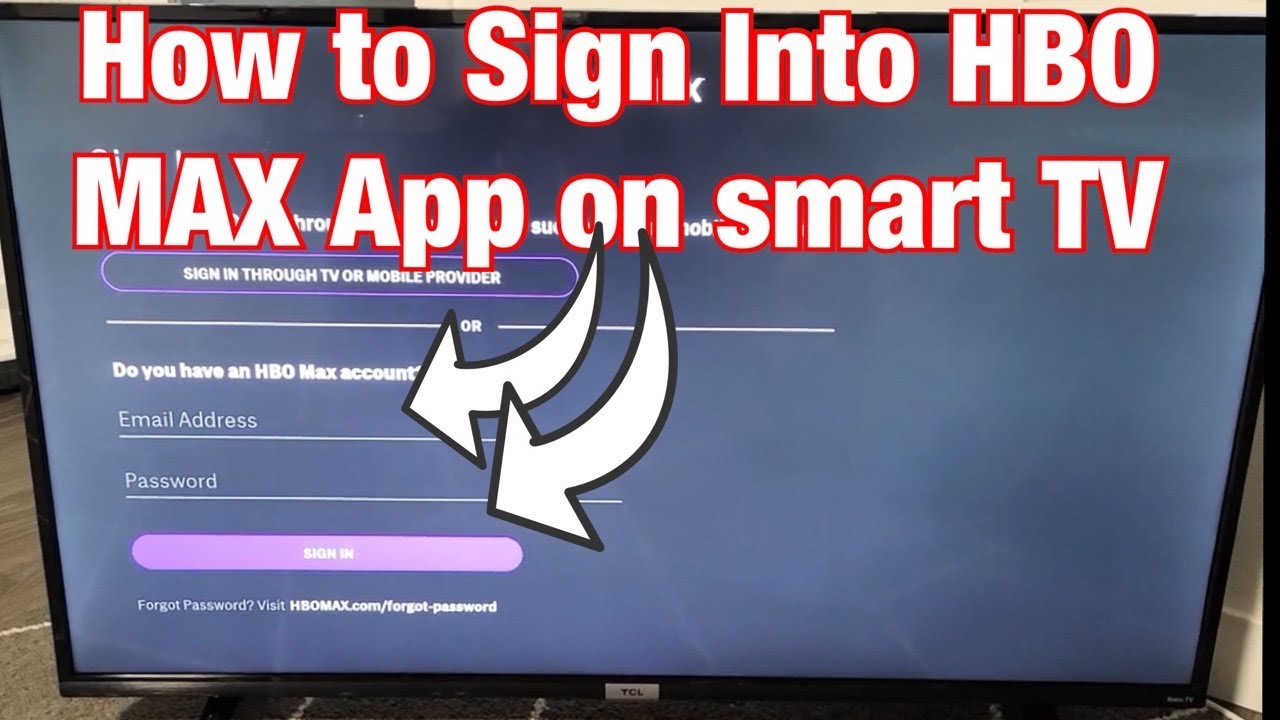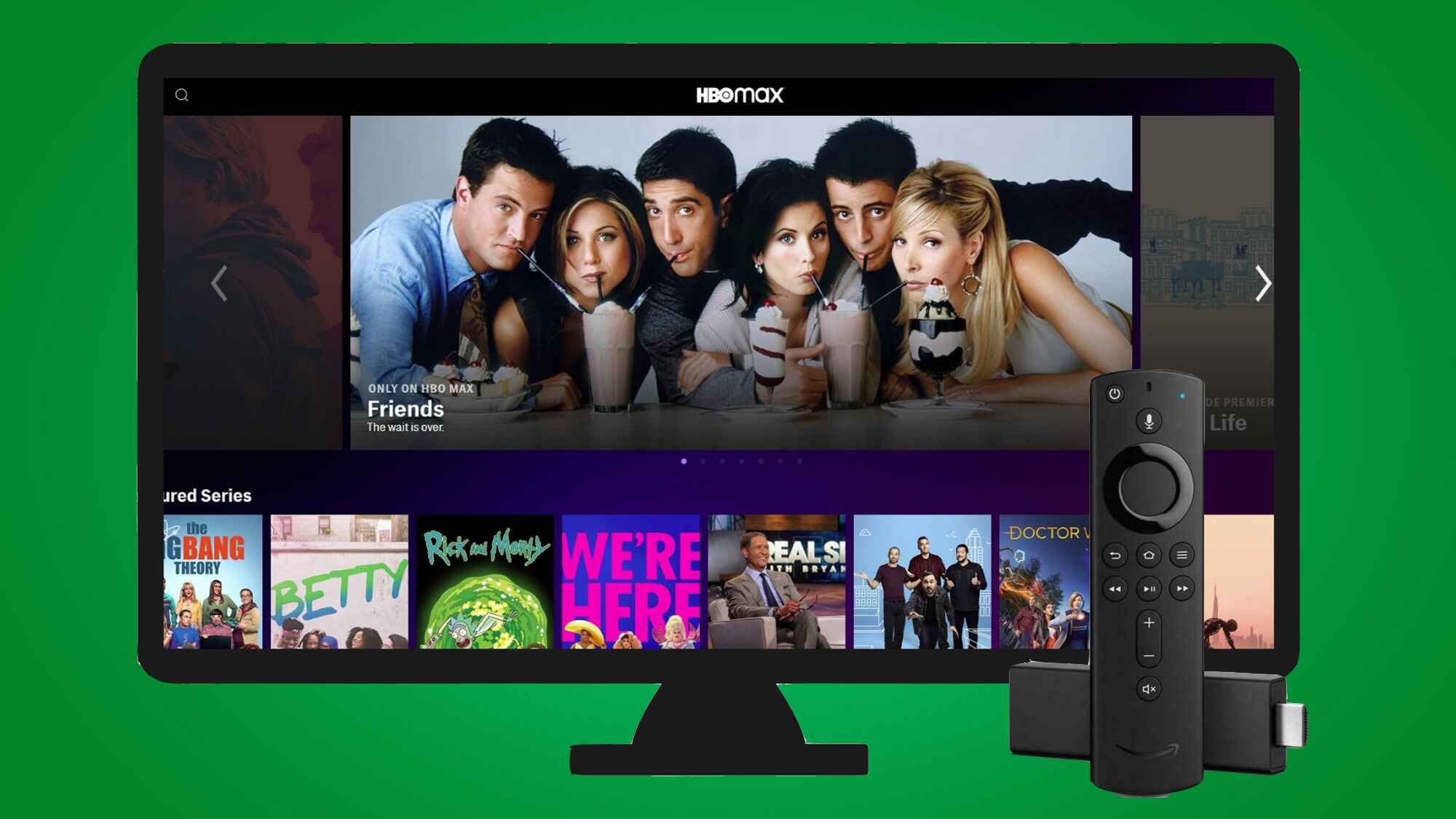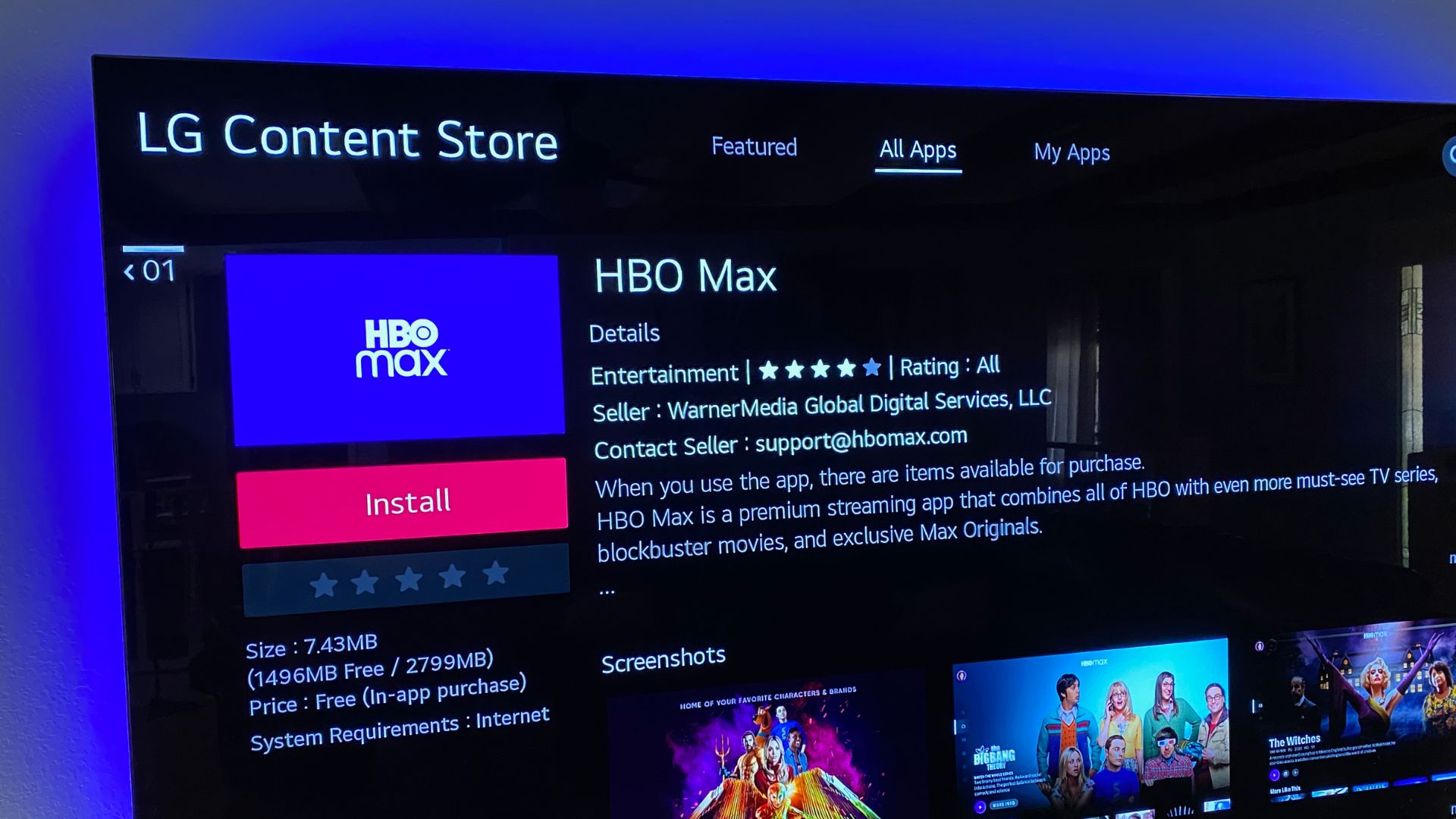Introduction
Welcome to the world of HBO Max and the excitement of streaming your favorite shows and movies on your smart TV! With HBO Max, you can access a vast library of premium content, including exclusive HBO series, blockbuster movies, and exciting original programming.
Streaming services have become increasingly popular in recent years, offering a convenient way to enjoy a wide range of entertainment options. HBO Max is no exception, providing an extensive collection of content for viewers of all tastes and preferences.
In this article, we’ll guide you through the process of getting HBO Max on your smart TV. Whether you have just bought a new smart TV or you are using an older model, we will provide you with clear instructions to ensure a smooth and hassle-free experience.
Please note that the availability of HBO Max on smart TVs may vary depending on the make and model. While most newer smart TVs come pre-installed with the HBO Max app, others may require a software update or manual installation to access the service. Don’t worry – we will cover all the necessary steps to help you get started!
So, if you’re ready to dive into the world of HBO Max and start binge-watching your favorite shows, let’s get started!
Compatible Smart TVs
Before diving into the installation process, it’s important to ensure that your smart TV is compatible with HBO Max. The good news is that most modern smart TVs are compatible with the streaming service, but it’s always a good idea to double-check.
HBO Max is available on a wide range of smart TV brands, including but not limited to:
- Samsung
- LG
- Sony
- TCL
- Vizio
Additionally, many other popular smart TV brands support HBO Max. To confirm if your specific smart TV model is compatible, you can visit the official HBO Max website or refer to the manufacturer’s specifications.
If you have an older model TV that does not support HBO Max, don’t worry! There are still options available to enjoy the streaming service. Using external devices such as streaming media players, game consoles, or Chromecast can allow you to access HBO Max on your TV. These devices can be connected to your TV’s HDMI port, providing a way to stream content from HBO Max.
Remember, compatibility may vary depending on the region and specific models. It’s always a good idea to check the official documentation or support pages for your smart TV to confirm HBO Max compatibility.
Now that you’ve checked the compatibility of your smart TV, let’s move on to the next steps – updating your TV and installing the HBO Max app.
Update Your Smart TV
If you have a Smart TV that is compatible with HBO Max, the first step is to ensure that your TV’s software is up to date. Updating your smart TV’s software is crucial to access the latest features and apps, including HBO Max.
The process of updating your smart TV may vary depending on the brand and model. However, here are some general steps to guide you:
- Turn on your smart TV and navigate to the settings menu. This can usually be done by pressing the “Menu” or “Home” button on your TV remote.
- In the settings menu, look for an option like “Software Update,” “System Update,” or “Firmware Upgrade.”
- Select the appropriate option and follow the on-screen instructions to check for and install any available updates.
It’s important to note that the update process may take some time, depending on the size of the update and the speed of your internet connection. It’s best to ensure that your TV remains connected to a stable internet connection throughout the update process.
If you’re unsure about how to update your smart TV, you can refer to the manufacturer’s website or user manual for specific instructions related to your TV model.
Once you have successfully updated your smart TV’s software, you’re ready to move on to the next step – installing the HBO Max app.
Install the HBO Max App
After updating your smart TV’s software, it’s time to install the HBO Max app. The process may vary depending on your smart TV’s brand and model.
Here is a general guide on how to install the HBO Max app on your smart TV:
- Using your TV remote, navigate to the app store or the app section on your smart TV.
- Search for “HBO Max” in the app store or browse through the available streaming apps.
- Once you find the HBO Max app, select it and choose the option to install or download.
- Wait for the app to download and install on your smart TV. The installation time may vary depending on the internet speed and the app’s size.
- After the installation is complete, you should see the HBO Max app on your smart TV’s home screen or in the apps section.
It’s important to note that not all smart TVs have access to the official app store or may have limited app options. In such cases, you may need to rely on alternative methods to install the HBO Max app, such as using a compatible external device like a streaming media player or a game console.
If you face any difficulties during the installation process, be sure to consult the manufacturer’s documentation or support resources for specific instructions related to your smart TV model.
Now that you have successfully installed the HBO Max app on your smart TV, the next step is to activate your HBO Max account and start enjoying your favorite content.
Activate HBO Max on Your Smart TV
Once you have installed the HBO Max app on your smart TV, the next step is to activate your HBO Max account. Activating HBO Max on your smart TV will allow you to start streaming your favorite shows and movies.
Here’s how to activate HBO Max on your smart TV:
- Open the HBO Max app on your smart TV. You can usually find it on the home screen or in the apps section.
- Select the option to sign in or activate your account.
- You will be presented with an activation code on your TV screen.
- On your computer or mobile device, open a web browser and visit the HBO Max activation website.
- Enter the activation code displayed on your TV screen.
- Follow the on-screen instructions to sign in to your HBO Max account or create a new account if you don’t have one.
- Once you have successfully signed in or created your account, your smart TV will be activated, and you can start streaming HBO Max content on your TV.
It’s important to note that you may need to sign in separately on each device that you want to use with HBO Max. For example, if you have multiple smart TVs in your home, you will need to repeat the activation process on each TV.
If you encounter any issues during the activation process, you can refer to the HBO Max support website or contact their customer support for assistance.
Now that you have activated HBO Max on your smart TV, you’re all set to enjoy a wide range of exciting content. Sit back, relax, and start exploring the wonderful world of HBO Max!
Troubleshooting Tips
While setting up and using HBO Max on your smart TV, you may encounter some common issues. Don’t worry, as there are troubleshooting steps you can follow to resolve these problems and ensure a smooth streaming experience.
Here are some troubleshooting tips to help you out:
- Check Your Internet Connection: Make sure your smart TV is connected to a stable internet connection. Poor connectivity can cause buffering or playback issues. Consider restarting your router or moving your TV closer to the Wi-Fi router for a stronger signal.
- Restart Your Smart TV: Sometimes, a simple restart can fix minor glitches. Turn off your smart TV, unplug it from the power source, wait for a few seconds, and then plug it back in. Turn on your TV and try accessing HBO Max again.
- Update the HBO Max App: Check for updates in the app store on your smart TV. Updating the HBO Max app ensures that you have the latest version with bug fixes and improvements.
- Clear App Cache: If you are experiencing frequent crashes or freezing on the HBO Max app, try clearing the app cache. Go to your smart TV’s settings, find the app manager or storage section, locate the HBO Max app, and clear its cache.
- Reset Smart TV to Factory Settings: If all else fails, you can reset your smart TV to its factory settings. Keep in mind that resetting your TV will delete all saved settings and data, so make sure to back up any important information before proceeding.
- Contact Support: If you have tried all the troubleshooting steps and are still experiencing issues, reach out to the HBO Max support team or contact the manufacturer of your smart TV for further assistance.
Remember, troubleshooting steps may vary depending on the brand and model of your smart TV. It’s always a good idea to consult the manufacturer’s documentation or support resources for specific troubleshooting instructions.
By following these troubleshooting tips, you can overcome common issues and enjoy a seamless streaming experience with HBO Max on your smart TV.
Conclusion
Congratulations! You have successfully learned how to get HBO Max on your smart TV. With the installation and activation steps covered, you can now indulge in a world of captivating shows, movies, and original content.
Remember to check the compatibility of your smart TV with HBO Max, ensuring that it supports the streaming service. If your TV is not compatible, explore alternative options like using external devices to connect and stream HBO Max content.
Updating your smart TV’s software is crucial to access the latest features and apps, including HBO Max. Be sure to keep your TV up to date to enjoy a smooth and optimized streaming experience.
Installing the HBO Max app on your smart TV requires a few simple steps. Navigate to your TV’s app store, search for HBO Max, and install the app. In case you face any difficulties, consult the manufacturer’s documentation or support resources for specific instructions tailored to your TV model.
Once the app is installed, activate your HBO Max account using the activation code displayed on your TV screen. Visit the HBO Max activation website, enter the code, sign in to your account or create a new one, and begin streaming your favorite content on your smart TV.
If you encounter any issues along the way, refer to the troubleshooting tips provided to ensure a seamless streaming experience. Check your internet connection, restart your TV, update the app, clear app cache if needed, and reach out to support if necessary.
With HBO Max on your smart TV, you have unlocked a world of entertainment possibilities at the touch of a button. Grab your popcorn, get cozy, and enjoy the wide range of movies, series, and original programming available on HBO Max!