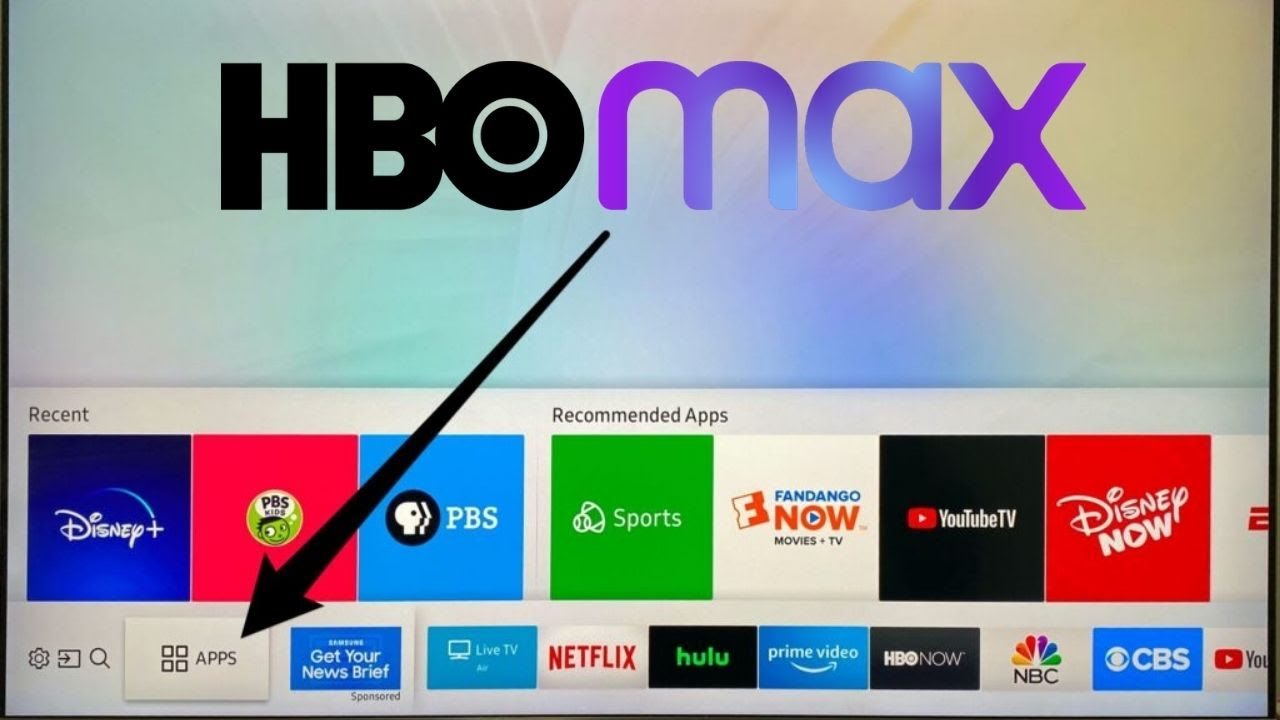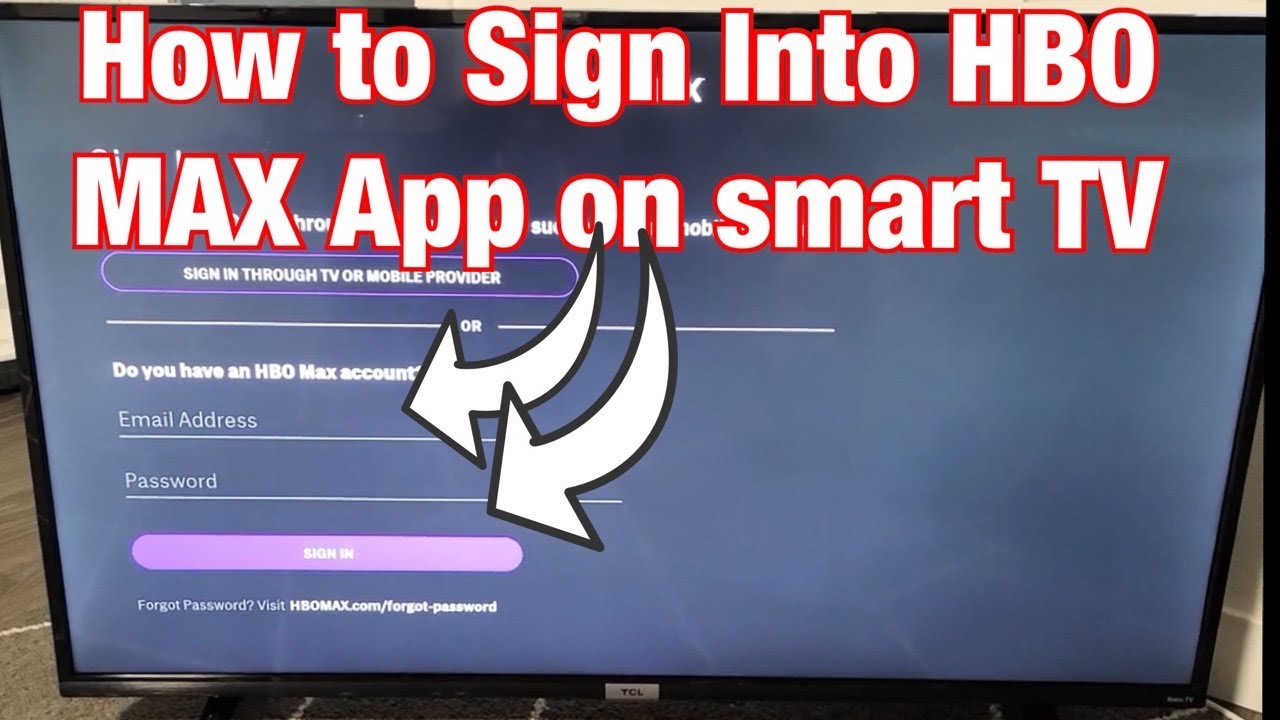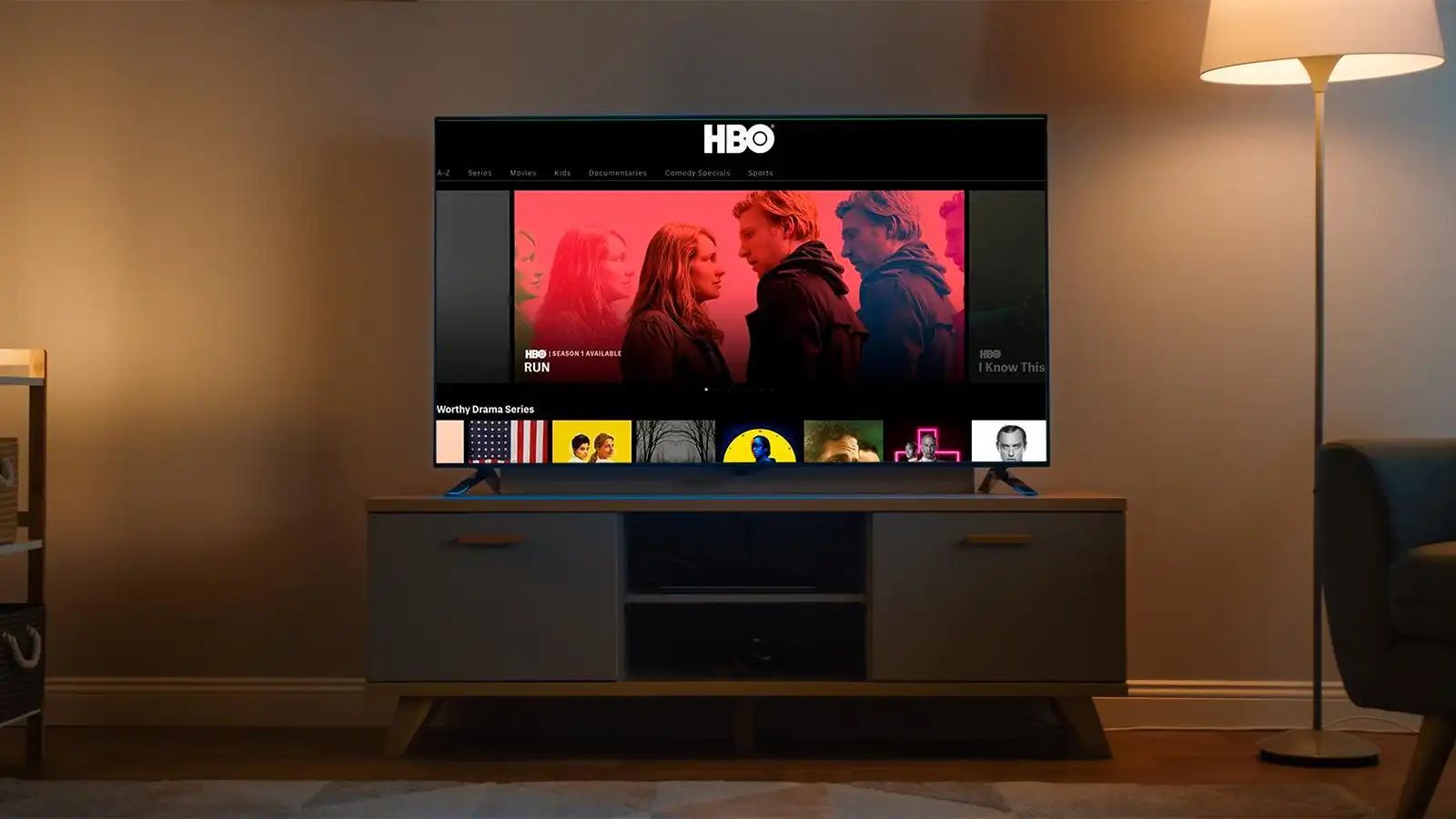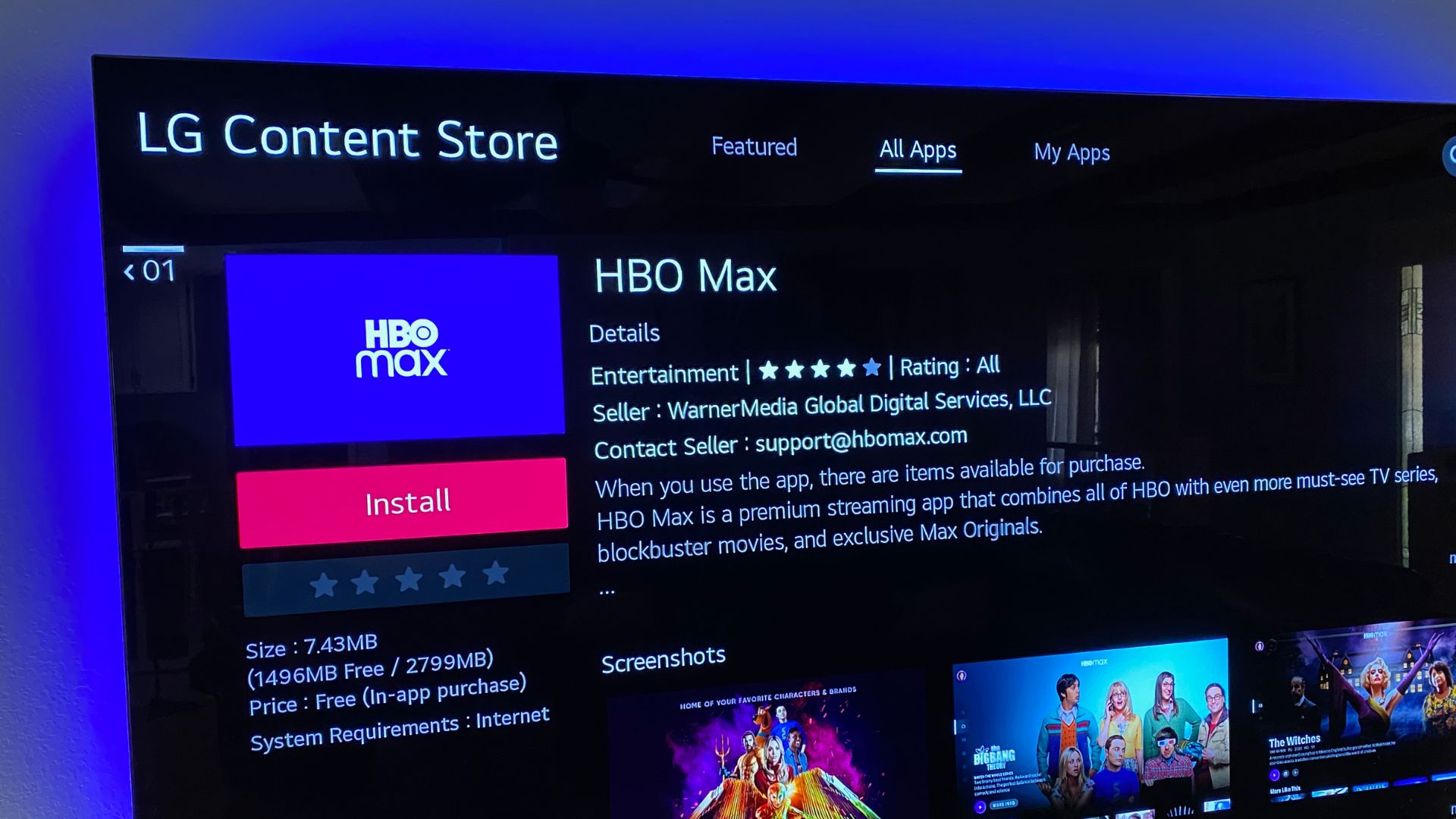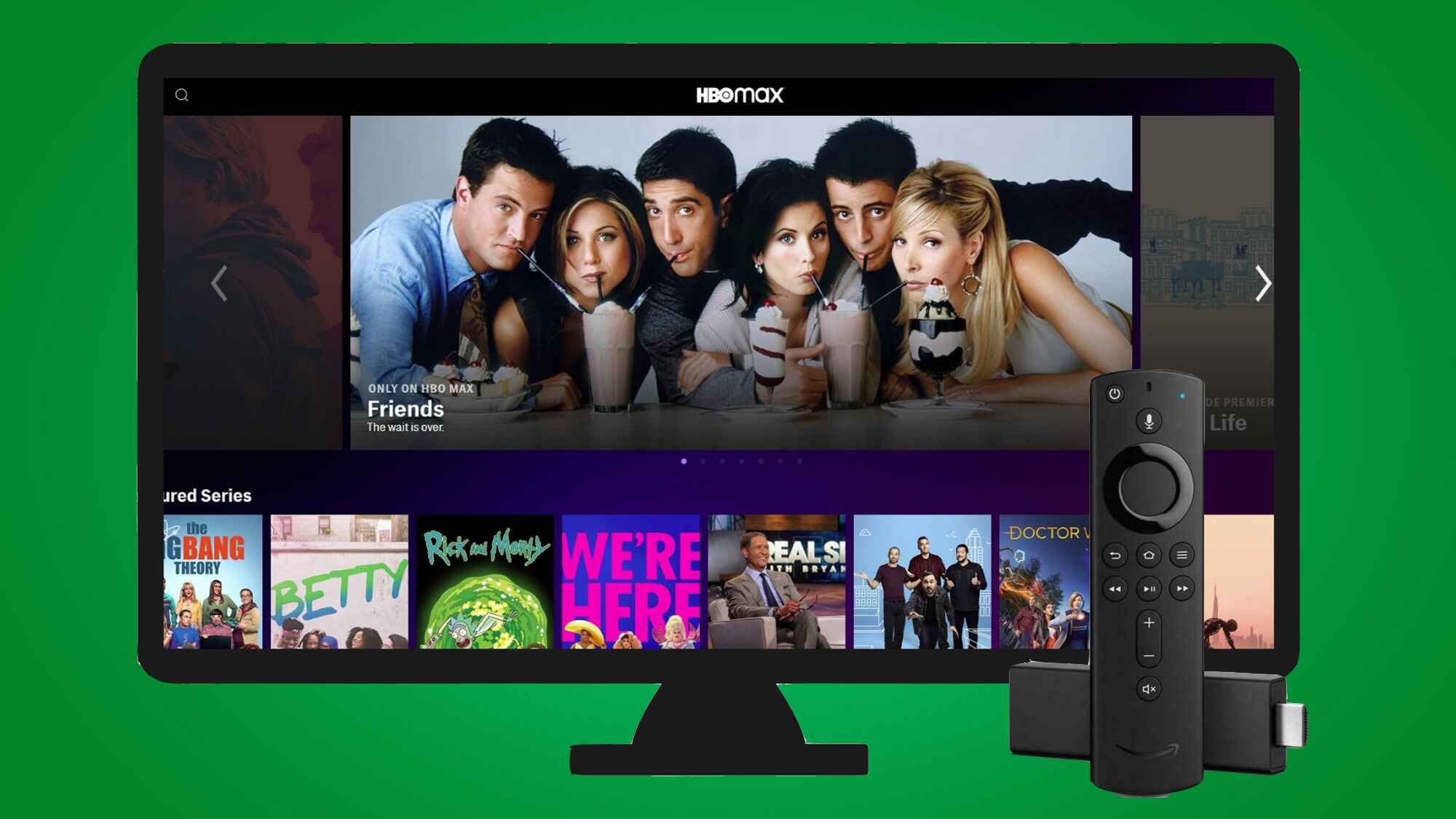Introduction
Welcome to our comprehensive guide on how to get HBO Max on your smart TV! With its vast array of popular TV shows, movies, and exclusive content, HBO Max has become a must-have streaming service for entertainment enthusiasts. Whether you want to catch up on the latest episodes of Game of Thrones, binge-watch classic movies, or explore original documentaries, having HBO Max on your smart TV allows for a seamless and immersive viewing experience from the comfort of your living room.
Fortunately, there are several methods available to access HBO Max on your smart TV, depending on the make and model of your device. In this guide, we will walk you through step-by-step procedures for each method, ensuring that you can start enjoying your favorite HBO Max content in no time.
Before we dive into the specific methods, it’s important to note that HBO Max is compatible with a wide range of smart TVs, including popular brands like Samsung, LG, Sony, and more. However, it’s always a good idea to check if your particular TV model is supported before proceeding with the installation process.
Now, without further ado, let’s explore the different methods you can use to get HBO Max on your smart TV.
Method 1: Using the HBO Max App
If your smart TV has the capability to download and install apps, accessing HBO Max is as simple as installing the HBO Max app. Follow these steps to get HBO Max on your smart TV:
- Power on your smart TV and ensure it is connected to the internet.
- Using your TV remote, navigate to the app store on your smart TV. This may be called something like “Smart Hub,” “Apps,” or “App Store.”
- Once you’ve accessed the app store, use the search function to look for “HBO Max.”
- Select the HBO Max app from the search results and choose the option to download and install it on your smart TV.
- After the installation is complete, locate the HBO Max app on your smart TV’s home screen or app list and launch it.
- Sign in to your HBO Max account using your existing credentials. If you don’t have an account, you can create one directly within the app.
- Once signed in, you will have full access to all the content available on HBO Max, including TV shows, movies, and exclusive documentaries.
Please note that the availability of the HBO Max app may vary depending on your smart TV’s operating system. While most modern smart TVs support HBO Max, some older models may not be compatible. It’s always a good idea to check the app compatibility before attempting to install it.
Using the HBO Max app on your smart TV provides a seamless and convenient way to enjoy all your favorite HBO content with just a few clicks of your remote. So, sit back, relax, and get ready for hours of entertainment in front of your smart TV!
Method 2: Using AirPlay or Chromecast
If your smart TV doesn’t have the HBO Max app available for download or if you prefer using your mobile device as a streaming hub, you can still enjoy HBO Max content on your TV using AirPlay or Chromecast. Here’s how:
- Ensure that your smart TV and mobile device are connected to the same Wi-Fi network.
- On your iPhone or iPad, open the HBO Max app and select the content you want to watch.
- Look for the AirPlay icon (rectangle with an upward arrow) in the media player controls and tap it.
- A list of available devices will appear. Select your smart TV from the list.
- The content will start playing on your TV through AirPlay.
- If you have an Android device, you can achieve similar functionality using Chromecast. Install the Google Home app on your Android device and set up your Chromecast. Then, open the HBO Max app, select the content you want to watch, and tap the Cast icon to cast the content to your TV.
Using AirPlay or Chromecast allows you to stream HBO Max content directly from your mobile device to your smart TV, giving you control over the playback right from your handheld device. It’s a convenient solution for those who prefer using their smartphones or tablets as their primary streaming device.
However, it’s important to note that your smart TV must support AirPlay or have a Chromecast device connected to it in order to use these methods. Additionally, ensure that both your mobile device and smart TV are updated to the latest software versions to ensure compatibility.
Whether you’re an iOS or Android user, AirPlay and Chromecast provide simple and effective ways to enjoy HBO Max content on your smart TV without the need for a dedicated app.
Method 3: Using a Streaming Device
If your smart TV doesn’t have built-in support for the HBO Max app, don’t worry! You can still enjoy HBO Max on your TV by using a streaming device such as Roku, Amazon Fire TV, or Apple TV. Follow these steps to set up HBO Max using a streaming device:
- Connect your streaming device to your smart TV using an HDMI cable.
- Plug in the power adapter for the streaming device and turn on your TV.
- Using your TV remote, navigate to the HDMI input where your streaming device is connected.
- Follow the on-screen prompts to set up your streaming device and connect it to your Wi-Fi network.
- Once the setup is complete, launch the app store on your streaming device.
- Search for the HBO Max app and select it from the search results.
- Choose the option to download and install the HBO Max app on your streaming device.
- After the installation is complete, locate the HBO Max app on your streaming device’s home screen and launch it.
- Sign in to your HBO Max account using your existing credentials or create a new account if you don’t have one.
- You are now ready to enjoy all the content available on HBO Max through your streaming device.
Streaming devices provide a convenient way to access HBO Max on your smart TV, even if your TV doesn’t have native support for the app. These devices offer a wide range of streaming options, allowing you to enjoy HBO Max as well as other popular streaming services on your TV.
Remember to check the compatibility of the streaming device with HBO Max before making a purchase. Most popular streaming devices support HBO Max, but it’s always a good idea to verify before making your selection.
With a streaming device connected to your smart TV, you can enjoy the full HBO Max experience and explore all the exciting content it has to offer.
Method 4: Updating Your Smart TV’s Firmware
If you’re unable to find the HBO Max app on your smart TV or if it’s not functioning properly, it’s possible that your TV’s firmware needs to be updated. Firmware updates often include bug fixes, performance improvements, and compatibility enhancements, which can help in resolving issues and ensuring that you have access to the latest apps and services, including HBO Max. Here’s how you can update your smart TV’s firmware:
- Power on your smart TV and ensure it is connected to the internet.
- Using your TV remote, navigate to the settings menu.
- Look for an option related to system updates, software updates, or firmware updates.
- Select the option to check for updates.
- If an update is available, follow the on-screen prompts to download and install the firmware update.
- Once the update is complete, restart your smart TV.
- After the restart, check the app store on your smart TV to see if the HBO Max app is now available for download.
It’s worth noting that the method of updating firmware may vary slightly depending on the make and model of your smart TV. Refer to your TV’s user manual or visit the manufacturer’s website for specific instructions.
Updating your smart TV’s firmware ensures that you have the latest software installed, which can improve the overall performance, stability, and compatibility of your TV. This can be especially helpful in resolving compatibility issues and allowing you to access apps like HBO Max.
If, after updating the firmware, the HBO Max app is still not available on your smart TV, it may be an indication that your TV model is incompatible. In this case, you may need to consider alternative methods such as using a streaming device or casting from a mobile device.
By keeping your smart TV’s firmware up to date, you can ensure a smoother and more enjoyable streaming experience, including access to HBO Max and its vast library of content.
Conclusion
Getting HBO Max on your smart TV opens up a world of entertainment possibilities right in your living room. Whether you choose to use the HBO Max app, AirPlay or Chromecast, a streaming device, or update your smart TV’s firmware, there are various methods available to fit your specific needs and TV setup.
If your smart TV has the capability, simply download and install the HBO Max app directly from the app store. This method provides a seamless experience, allowing you to access all the content with just a few clicks of your remote.
Alternatively, you can use AirPlay or Chromecast to stream HBO Max content from your mobile device to your smart TV. This option is convenient for those who prefer using their smartphones or tablets as their primary streaming devices.
If your smart TV doesn’t have the HBO Max app or doesn’t support AirPlay or Chromecast, using a streaming device is a great workaround. Simply connect a compatible streaming device to your TV and enjoy HBO Max as well as other popular streaming services on the big screen.
Lastly, if you have trouble finding the HBO Max app on your smart TV, updating your TV’s firmware may resolve the issue. Firmware updates often include compatibility enhancements and bug fixes, allowing you to access the latest apps and services.
Remember to check the compatibility of your smart TV with HBO Max before attempting to install the app or using other methods. It’s always a good idea to consult your TV’s user manual or the manufacturer’s website for specific instructions.
With HBO Max on your smart TV, you can enjoy a vast array of movies, TV shows, and exclusive content right at your fingertips. So, grab your popcorn, settle into your cozy couch, and get ready for endless hours of entertainment!