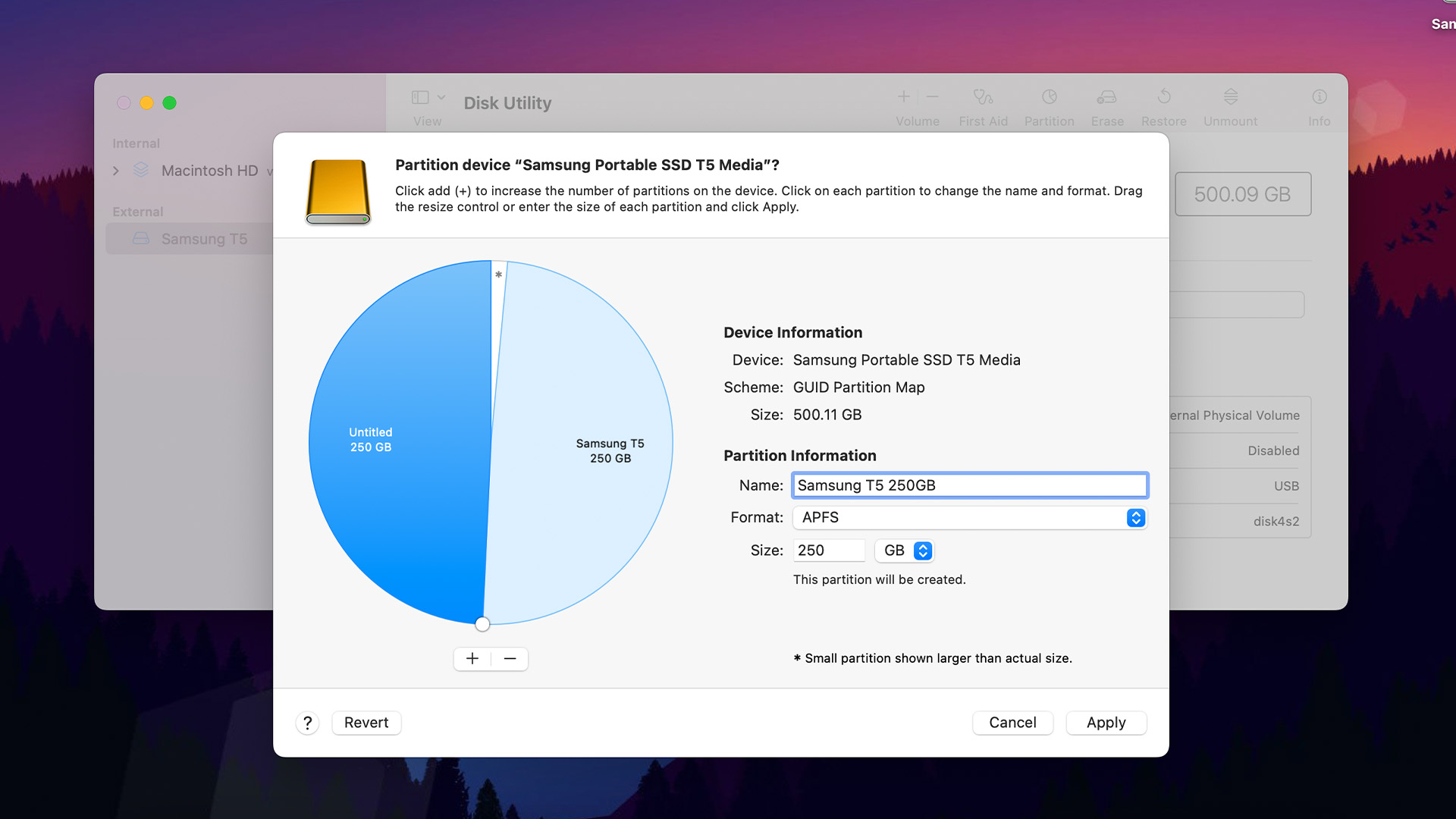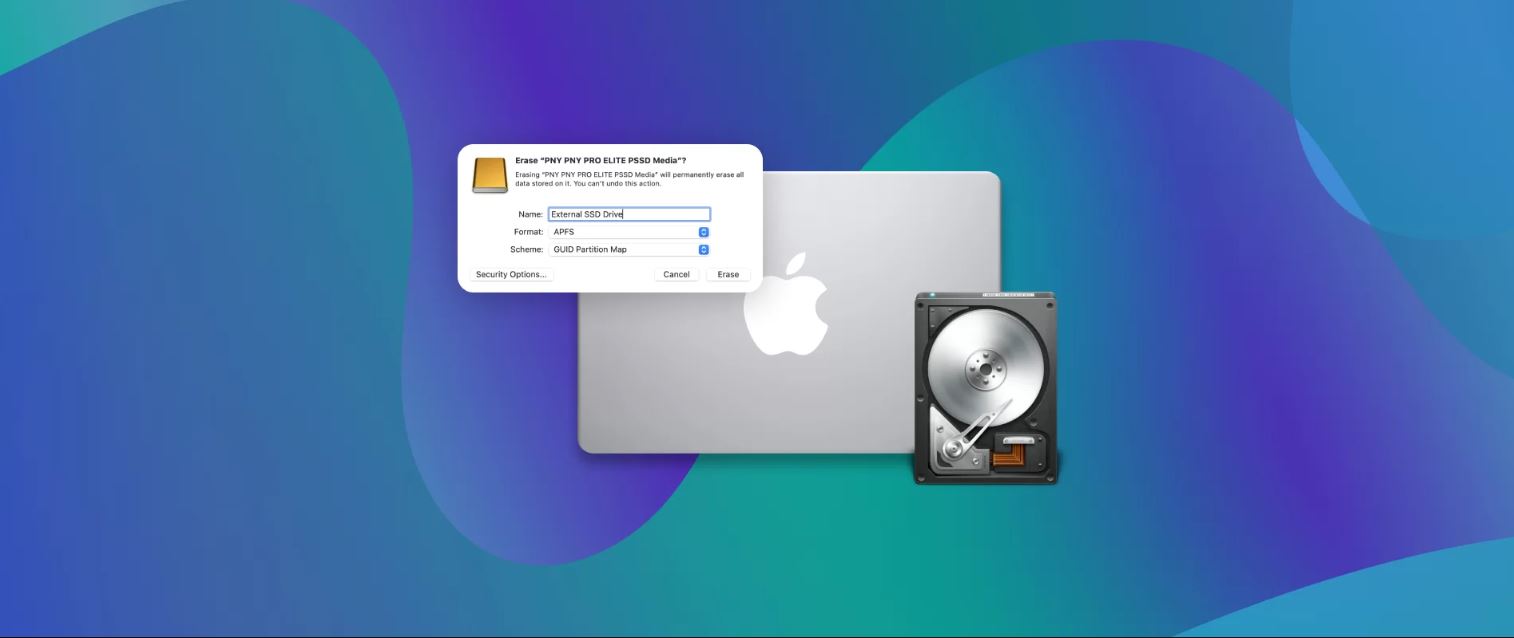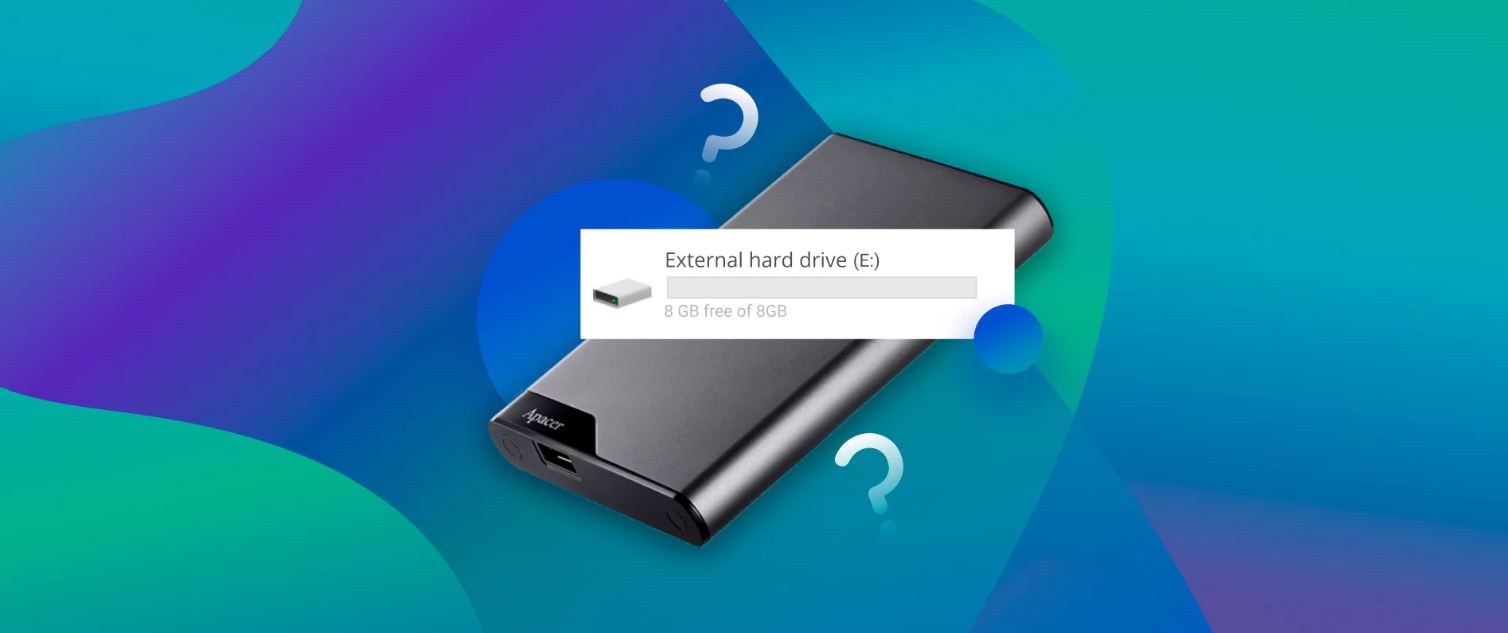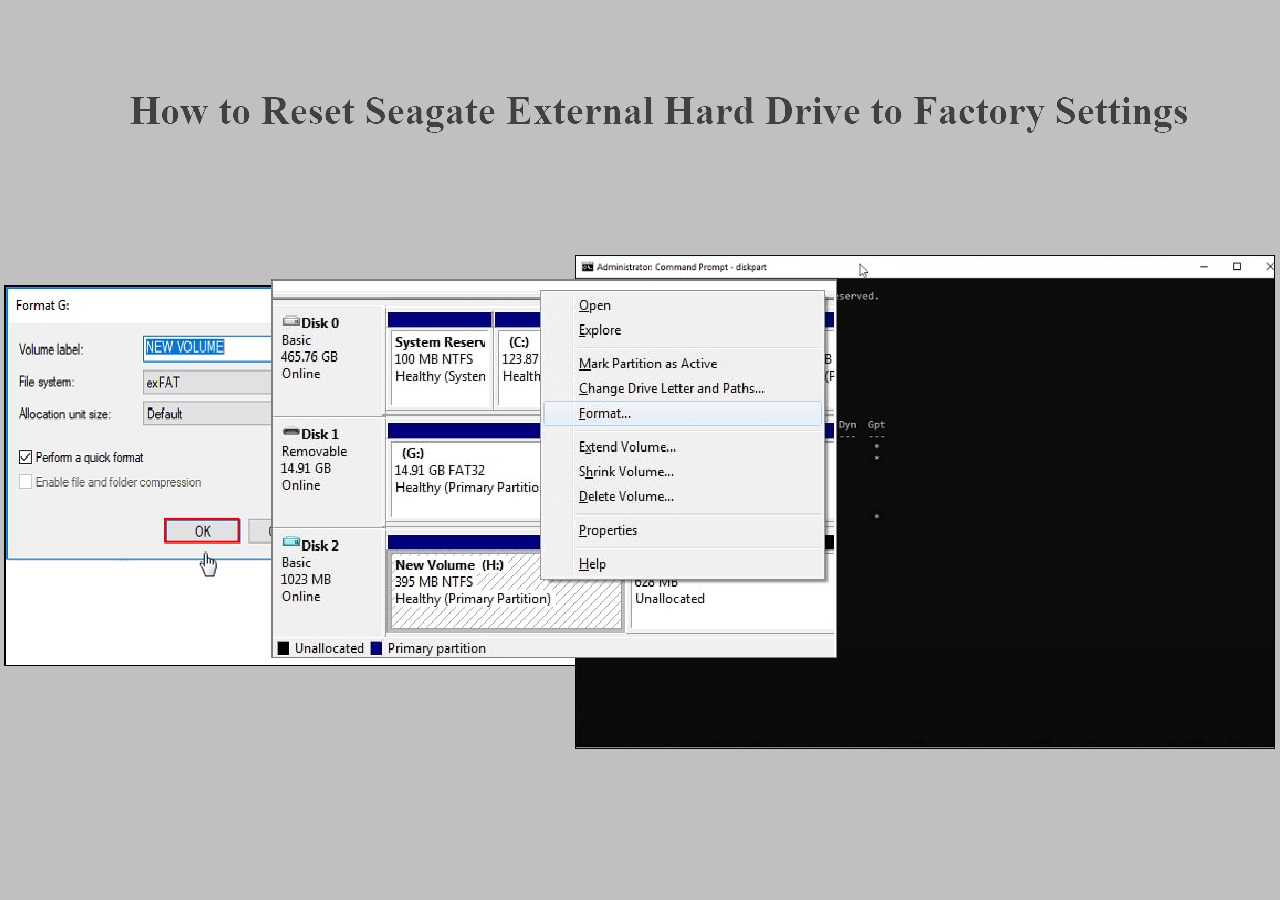Introduction
An external hard drive is a convenient and reliable storage solution for Mac users to expand their storage capacity, back up important files, or transfer data between different devices. However, when it comes to partitioning an external hard drive on a Mac, some users may encounter difficulties or limitations.
Partitioning refers to dividing a hard drive into multiple sections or volumes, each of which is treated as a separate storage entity. This can be useful for organizing files, running multiple operating systems, or improving storage efficiency.
While partitioning is a common practice for internal hard drives, the process can be more challenging when it comes to external hard drives on Mac systems. Mac users may find that the option to partition their external hard drive is missing or greyed out, leaving them puzzled as to why they can’t proceed with this task.
In this article, we will explore the reasons why partitioning an external hard drive on a Mac may not be possible or straightforward, and provide potential solutions to overcome these limitations. Whether you’re a Mac user experiencing partitioning difficulties or simply curious about the topic, read on to gain a better understanding of the challenges and possible resolutions.
What is Partitioning?
Partitioning is the process of dividing a hard drive into separate sections or volumes. Each partition acts as an independent storage entity, allowing users to organize their data, allocate specific resources, or even install multiple operating systems on the same device.
When a hard drive is partitioned, it appears as multiple drives on the computer system, each with its own drive letter or volume name. This division allows users to allocate storage space and control access and usage independently within each partition. For example, you can have one partition for your operating system and applications, and another for storing personal files and documents.
Partitioning can offer several benefits. It allows for better organization and management of files and data, reducing the clutter and making it easier to locate specific files. It also improves the efficiency of data backup and recovery since you can back up specific partitions instead of the entire drive.
Furthermore, partitioning enables users to install different operating systems on the same computer. This is particularly useful for individuals who need to switch between different operating systems or developers who need to test their applications across multiple platforms. With multiple partitions, you can have a macOS partition, a Windows partition, and even a Linux partition on the same computer.
It is important to note that partitioning a hard drive involves dividing the available storage space, and each partition has its own maximum capacity. Therefore, proper planning is essential to ensure that each partition has adequate space for its intended purpose. Additionally, the file system used on the hard drive may also affect the compatibility and limitations of the partitions.
In the next sections, we will explore why partitioning an external hard drive on a Mac may not be straightforward and the challenges users might encounter.
Why Partition an External Hard Drive?
Partitioning an external hard drive can provide Mac users with several advantages and functionalities. Here are some reasons why you might consider partitioning your external hard drive:
- Organization: By partitioning your external hard drive, you can categorize and organize your files more efficiently. You can create separate partitions for different types of data, such as work-related documents, personal files, multimedia content, or backups.
- Data Backup and Recovery: Partitioning allows you to create dedicated backup partitions, making it easier to protect and recover your important files. You can schedule regular backups and store them in a specific partition, reducing the risk of data loss.
- Security and Privacy: If you have sensitive or confidential information that you want to keep separate from other files, partitioning can help. You can create a secure partition and encrypt it, adding an extra layer of protection to your sensitive data.
- Multi-Platform Usage: Partitioning an external hard drive can be beneficial if you work with multiple operating systems. For example, you might have a partition dedicated to macOS, another for Windows, and another for Linux. This allows you to easily use the same external hard drive across different platforms without compatibility issues.
- Testing and Experimentation: If you are a software developer or a tech enthusiast, partitioning can provide you with a safe environment to test and experiment with different operating systems, software versions, or configurations without affecting your main system.
These are just a few examples of why partitioning an external hard drive can be useful. However, it’s important to consider the specific needs and requirements of your workflow before deciding to partition your external hard drive. Keep in mind that partitioning does come with some limitations and potential compatibility issues, especially on Mac systems.
In the following sections, we will explore the compatibility issues and challenges that can arise when attempting to partition an external hard drive on a Mac.
Compatibility Issues
When it comes to partitioning an external hard drive on a Mac, compatibility issues can arise, preventing users from easily creating partitions. These compatibility issues can be attributed to various factors, including the file system and hardware limitations. Let’s explore some of the common compatibility issues faced by Mac users:
- File System: One common compatibility issue is related to the file system of the external hard drive. Mac systems use the Apple File System (APFS) as the default file system, which allows for advanced features such as encryption, snapshotting, and faster performance. However, not all devices or operating systems are compatible with APFS. If you’re trying to use your external hard drive on a non-Mac device or an older Mac system, it may not recognize the APFS format, making the partitioning process difficult or impossible.
- Hardware Limitations: Another compatibility issue is related to the hardware limitations of the external hard drive itself. Some older external hard drive models may not support partitioning or have specific limitations on the number of partitions that can be created. Additionally, the size of the external hard drive can also impact its partitioning capabilities. For example, if the external hard drive is smaller than the recommended minimum size for partitioning, it may not allow you to create multiple partitions.
- Third-Party Software: In some cases, the inability to partition an external hard drive on a Mac may be due to conflicts with third-party software installed on the system. Some software applications or drivers may interfere with the partitioning process and prevent the system from recognizing or modifying the external hard drive’s partitions.
These compatibility issues can be frustrating for users who want to partition their external hard drives. However, there are potential solutions and workarounds that can help overcome these limitations. In the next section, we will explore some possible solutions to address or bypass these compatibility issues.
File System Limitations
When it comes to partitioning an external hard drive on a Mac, the choice of file system can play a significant role in the limitations and compatibility issues one may encounter. The default file system for modern Mac systems is the Apple File System (APFS), which offers various benefits including enhanced security, performance, and data integrity. However, there are certain limitations associated with the file system that users should be aware of:
- Compatibility with Non-Mac Systems: One of the main limitations of APFS is its compatibility with non-Mac devices or operating systems. Many devices and systems, especially older ones, might not support APFS natively. This can cause issues when trying to access or manipulate partitions created in APFS format on these non-Mac systems. To overcome this limitation, users can consider formatting the external hard drive to a more universally compatible file system, such as FAT32 or exFAT, albeit with certain trade-offs in terms of functionality and performance.
- Limitations in Partition Size: APFS has a maximum partition size limit, which can vary depending on the version of macOS and the type of Mac system. Although the actual limit is quite large, reaching several terabytes, it can be restrictive for users who require extensive storage space or want to create multiple partitions on a single external hard drive. In such cases, users may need to consider alternative file systems, such as HFS+ (Mac OS Extended) or exFAT, which have different partition size limitations.
- Compatibility with Older Mac Systems: While APFS is the default file system for modern Mac systems, older Macs may not support it. If you have an older Mac system and want to create partitions on an external hard drive, you may need to use an older file system like HFS+ (Mac OS Extended) which is compatible with those systems. However, keep in mind that using an older file system may limit access to some of the advanced features and performance improvements offered by APFS.
Understanding the limitations of the file system is crucial when attempting to partition an external hard drive on a Mac. It allows users to make informed decisions and choose the most suitable file system based on their specific needs and compatibility requirements. In the next section, we will explore some possible solutions to address these limitations and successfully partition an external hard drive on a Mac system.
Incompatibility with Mac
While Mac systems are known for their user-friendly interface and seamless integration with hardware and software, there are instances where incompatibility issues can arise when attempting to partition an external hard drive. These issues can be frustrating for Mac users who want to create multiple partitions for better organization and data management. Let’s explore some common reasons for incompatibility:
- Unsupported Drive Format: External hard drives that are formatted using file systems not recognized or supported by macOS can lead to incompatibility when trying to partition them. For example, if the drive is formatted as NTFS, which is commonly used in Windows systems, macOS may restrict partitioning options or only allow read-only access to the drive. To overcome this, users can reformat the external hard drive to a compatible format like APFS or HFS+ using the Disk Utility application on their Mac.
- Limited Partitioning Options: Depending on the model and age of your Mac system, the ability to partition an external hard drive may vary. Some older Mac models might have limitations on the number of partitions that can be created or impose restrictions on the sizes of the partitions. Additionally, certain Mac systems, like those running macOS on Apple Silicon (M1) processors, might require specific steps and considerations when partitioning external drives due to architectural differences.
- Damaged or Corrupted Drive: Incompatibility issues can also occur if the external hard drive is damaged or corrupted. This can prevent macOS from recognizing the drive or hinder the partitioning process. Users can try running disk repair tools like Disk Utility or third-party applications to diagnose and potentially fix any issues with the drive.
It is worth noting that not all external hard drives are created equal, and some may be more compatible with Mac systems than others. Before purchasing an external hard drive, it’s beneficial to check if the manufacturer explicitly states its compatibility with Mac systems and provides Mac-specific software or tools for partitioning and managing the drive.
In the next section, we will explore possible solutions and workarounds to overcome the incompatibility issues faced when trying to partition an external hard drive on a Mac.
Possible Solutions
Although partitioning an external hard drive on a Mac may encounter compatibility issues or limitations, there are several potential solutions and workarounds to overcome these challenges. Here are some possible solutions to consider:
- Formatting the Drive: If the external hard drive is formatted in a file system that is incompatible with macOS, you can reformat it using the Disk Utility application. Choose a compatible file system such as APFS, HFS+ (Mac OS Extended), or exFAT that suits your needs and ensures compatibility with both Mac and non-Mac systems.
- Using Third-Party Software: There are third-party software solutions available that can assist in partitioning external hard drives on a Mac. Tools like Paragon Hard Disk Manager or iPartition offer advanced partitioning capabilities and may provide additional flexibility compared to the native Disk Utility application.
- Check for Hardware Limitations: Before attempting to partition an external hard drive, ensure that the drive itself supports partitioning and that it is not restricted by hardware limitations. Refer to the manufacturer’s documentation or website to determine if there are any specific recommendations or restrictions on partitioning for your particular device.
- Using Virtual Machines or Boot Camp: If you need to use multiple operating systems on your Mac, consider using virtual machines or Apple’s Boot Camp utility. Virtual machines, such as VMware Fusion or Parallels Desktop, allow you to run different operating systems simultaneously within a virtual environment. Boot Camp enables you to install and dual-boot macOS and Windows on your Mac, avoiding the need for partitioning an external drive.
- Consulting Apple Support: If you’ve tried various solutions and still can’t partition the external hard drive, reaching out to Apple Support can be helpful. Their technical experts can provide specific guidance and troubleshooting steps based on your Mac model, macOS version, and the external hard drive in question.
It’s important to note that before attempting any solutions, it is recommended to back up your data from the external hard drive to ensure data safety. Partitioning involves modifying the drive’s structure, which poses a risk of data loss if not done properly.
By considering these solutions and taking the necessary precautions, it is possible to overcome compatibility issues and successfully partition an external hard drive on a Mac.
Conclusion
Partitioning an external hard drive on a Mac can provide users with various benefits, such as improved organization, better data management, and compatibility with multiple operating systems. However, compatibility issues and limitations can arise, making the partitioning process challenging or impossible.
Throughout this article, we explored the reasons why partitioning an external hard drive on a Mac may encounter difficulties. We discussed compatibility issues related to file systems, hardware limitations, and incompatibility with Mac systems. These issues can pose significant hurdles for users trying to create multiple partitions.
Fortunately, there are possible solutions to overcome these challenges. By formatting the drive to a compatible file system, using third-party software, checking for hardware limitations, or exploring alternative methods like virtual machines or Boot Camp, users can increase their chances of successfully partitioning an external hard drive on a Mac.
However, it is crucial to remember to backup important data before attempting any partitioning tasks. Modifying the drive’s structure can carry a risk of data loss if not done correctly.
In summary, while partitioning an external hard drive on a Mac may not always be straightforward, with the right knowledge and tools, users can navigate the compatibility issues and limitations to create the desired partitions. Understanding the specific challenges and exploring the appropriate solutions will help Mac users maximize the benefits of partitioning and optimize their external storage experience.