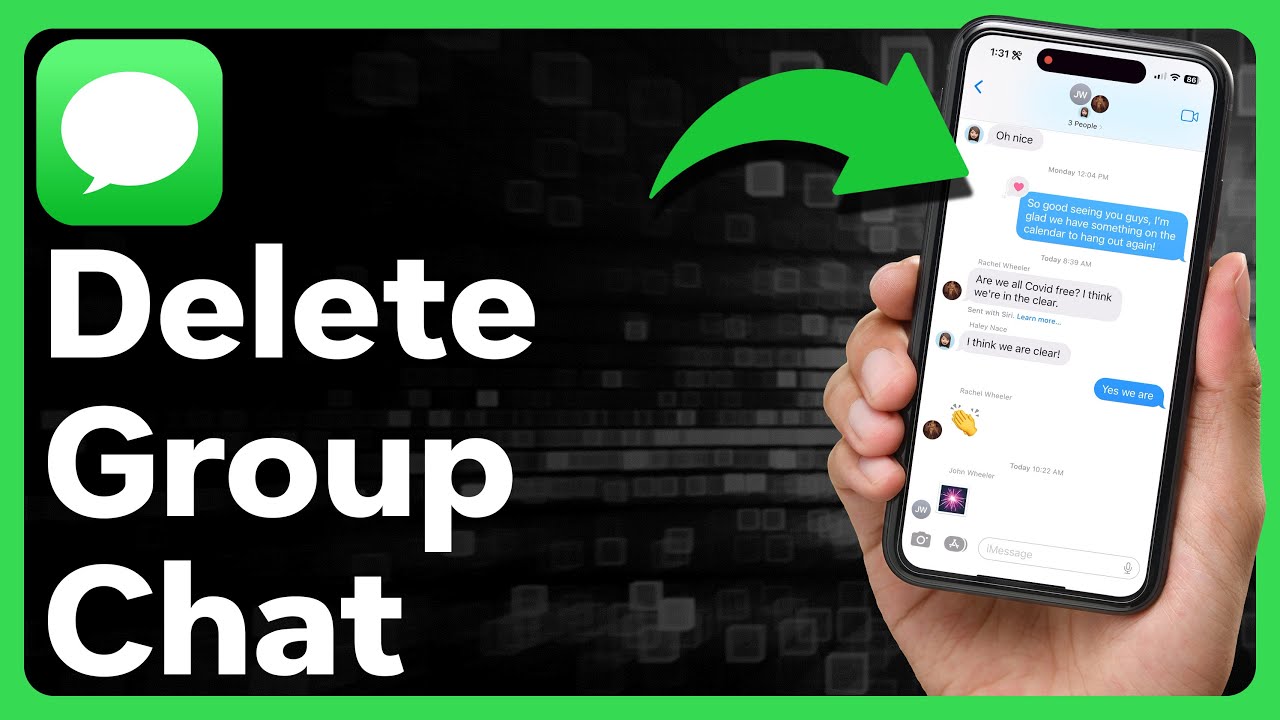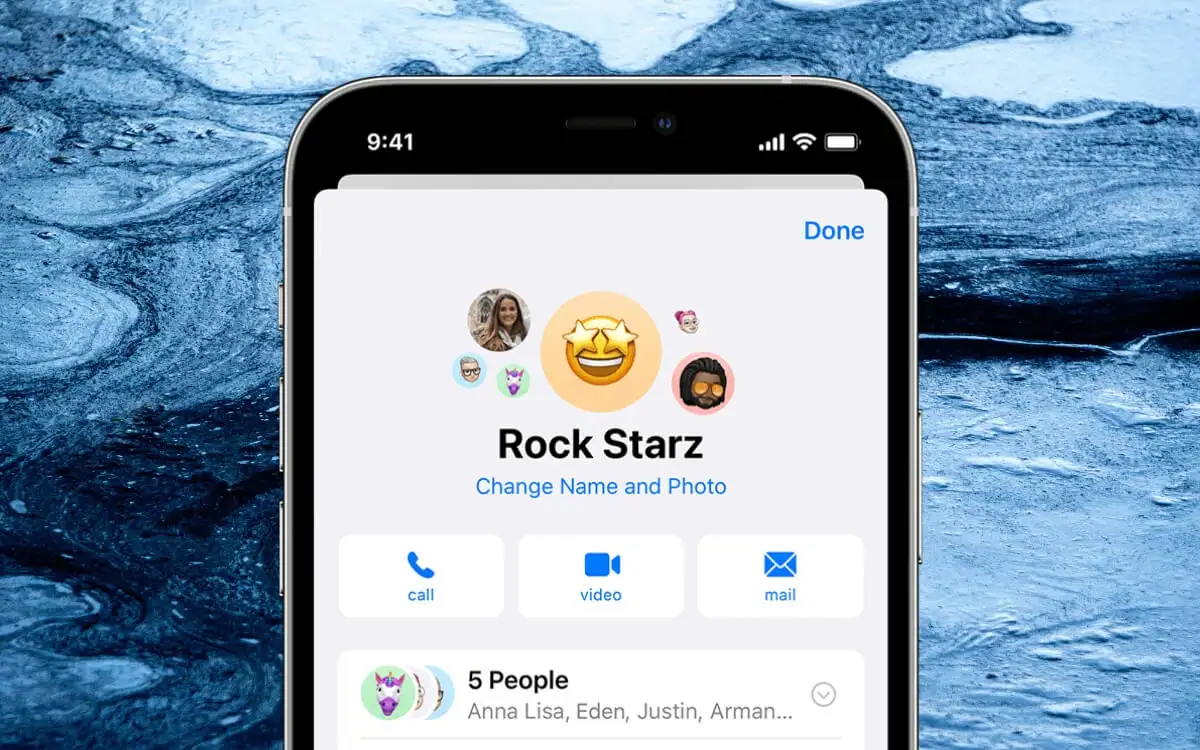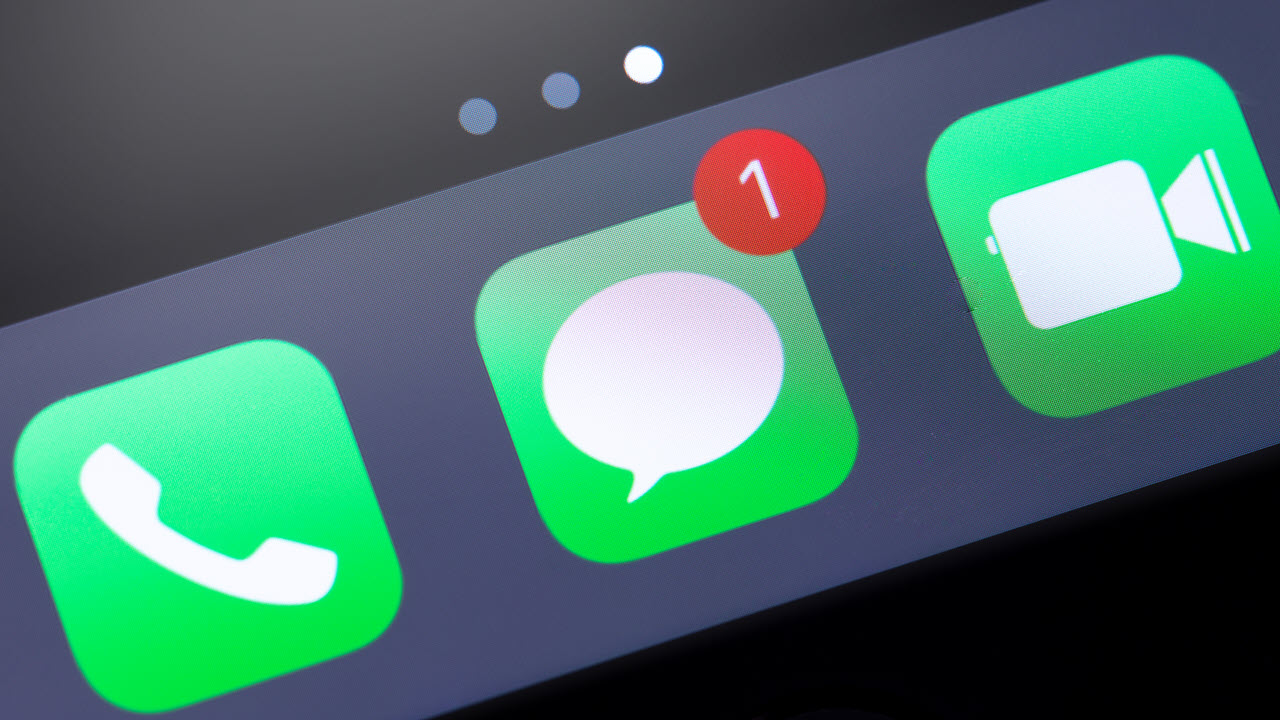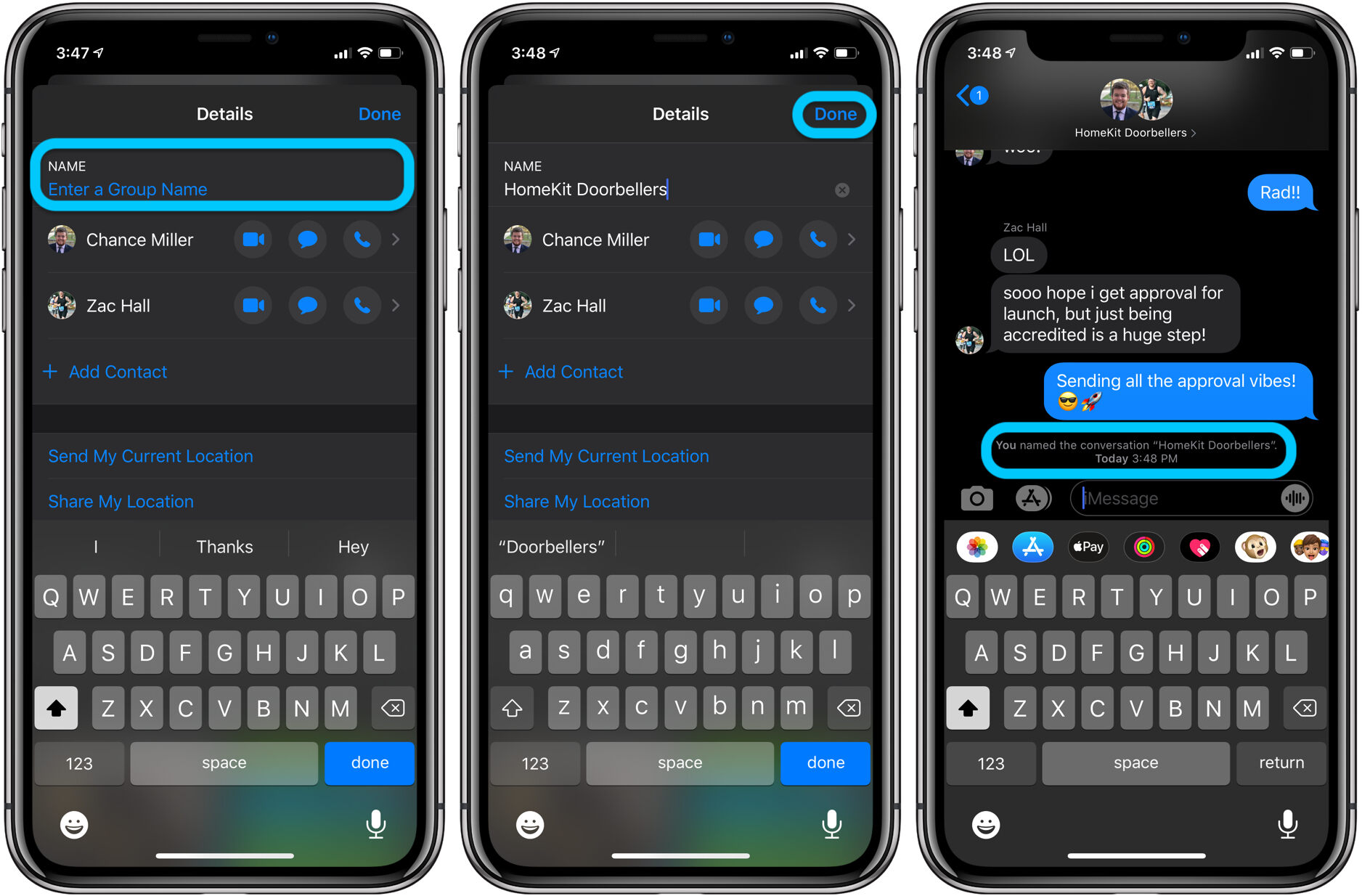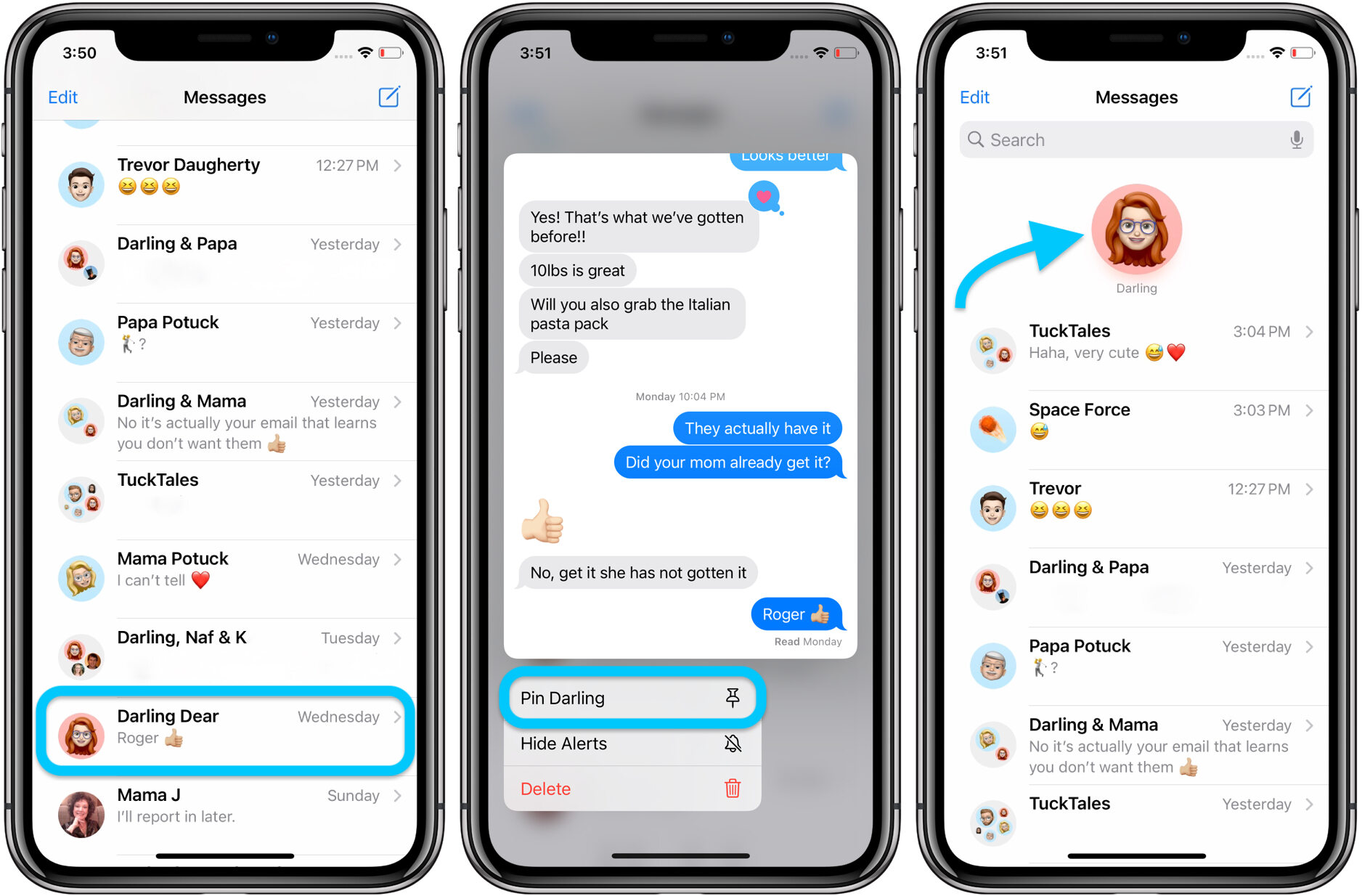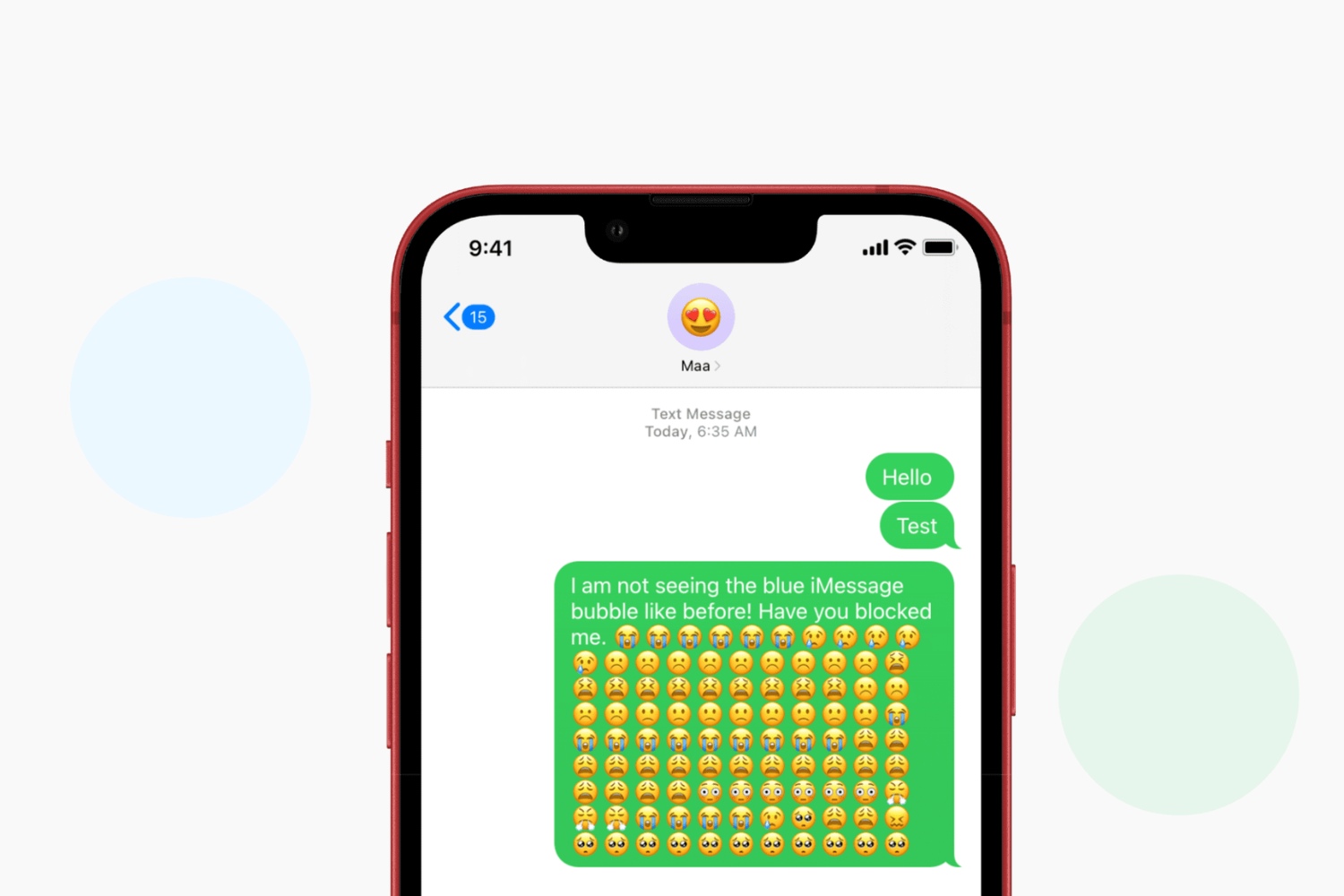Introduction
Welcome to the world of iMessage groups, where friends, family, and colleagues come together to chat, share updates, and plan events. These groups can be a great way to stay connected and collaborate with multiple people at once, making communication easy and convenient.
However, there may be times when you find yourself in a situation where you want to leave an iMessage group. Perhaps the conversation is no longer relevant to you, or maybe you’re receiving too many notifications and it’s becoming overwhelming. Whatever the reason, it’s natural to wonder why you can’t simply click the “Leave Group” button and move on.
In this article, we’ll explore the basics of iMessage groups, discuss the reasons why you might be unable to leave a group, and provide step-by-step instructions on how to gracefully exit a group when possible. We’ll also address common problems that users encounter when trying to leave a group and offer alternative solutions that can help you manage your iMessage experience more effectively.
So, if you’ve ever found yourself wondering “why can’t I leave this iMessage group?” or “what are my options when it comes to managing these groups?”, read on to find the answers and gain a better understanding of how to navigate the world of iMessage groups.
iMessage Group Basics
Before we dive into the reasons why you might be unable to leave an iMessage group, let’s take a closer look at the fundamentals of iMessage groups. Understanding how they work will provide you with a better context for the issues that can arise.
iMessage groups are a feature of Apple’s messaging platform that allows users to create conversations with multiple participants. These groups can be created and managed on Apple devices such as iPhones, iPads, and Macs. When you send a message to an iMessage group, all members of the group will receive it, and replies from any member will be visible to the entire group.
One important thing to note is that iMessage groups can be distinguished from regular group chats by the presence of a dedicated name and icon. This can be helpful in identifying the purpose of the group and differentiating it from other conversations.
Members of an iMessage group can share various types of content, such as text messages, photos, videos, links, and even sketches. The ability to share multimedia makes iMessage groups a versatile and interactive communication tool.
Additionally, iMessage groups offer features like read receipts, typing indicators, and the option to react to specific messages with emojis. These features enhance the conversational experience and provide real-time feedback on the engagement of group members.
Now that we have covered the basics of iMessage groups, let’s move on to exploring the reasons why you might encounter difficulties when attempting to leave a group.
Reasons You Can’t Leave an iMessage Group
While leaving an iMessage group may seem like a straightforward process, there are several reasons why you might encounter obstacles or find yourself unable to leave a group. Let’s explore some of the common reasons below:
- Group Admin Permissions: iMessage groups can have one or more group admins who have additional control over the group settings. If you are not the group admin, you may need permission from the admin to leave the group. In this case, reaching out to the admin and explaining your reasons may help facilitate your exit.
- Restrictions by the Group Creator: The person who created the iMessage group has the ability to restrict members from leaving the group. This could be intentional, such as for organizing a specific event or project, and they may want everyone to remain in the group until the objective is completed. If you find it difficult to leave a group, it could be because the creator has set this restriction.
- Non-iMessage Users in the Group: If someone in the group is not using an Apple device or does not have iMessage enabled, they will not have the option to leave. Since iMessage groups are specific to Apple devices, users with non-Apple devices may not be able to leave even if they wish to.
- Deactivated iMessage: If you have deactivated iMessage on your device, you may not be able to leave an iMessage group. This is because iMessage group functionality relies on iMessage being active. If you want to leave the group, you will need to reactivate iMessage and then proceed with the leaving process.
- Bug or Glitch: Occasionally, technical issues or glitches may prevent you from leaving an iMessage group. If you have exhausted all other options and still can’t leave the group, it could be worth restarting your device or contacting Apple Support for assistance in resolving the issue.
Understanding these reasons can help you identify the specific cause behind your inability to leave an iMessage group. Once you have a clearer understanding of why you’re facing difficulties, you can explore the solutions we will discuss in the next section.
How to Leave an iMessage Group
Although there may be situations where leaving an iMessage group isn’t straightforward, in most cases, you can exit a group with a few simple steps. Here’s a step-by-step guide on how to leave an iMessage group:
- Open the Messages app on your Apple device and navigate to the iMessage group conversation you want to leave.
- Tap on the group conversation to open it.
- Once the group conversation is open, tap the group name or icon at the top of the screen. This will take you to the group details and settings.
- Scroll down within the group details until you find the “Leave This Conversation” option. Tap on it.
- A pop-up will appear on your screen, asking you to confirm whether you want to leave the group. Tap “Leave” to confirm and proceed with leaving the group.
- Once you’ve successfully left the group, you won’t receive any further messages or notifications from that particular iMessage group.
It’s worth noting that when you leave an iMessage group, your departure will be visible to the other members. They will see a message indicating that you have left the group. Additionally, any messages or media that were shared prior to your departure will still be visible to the remaining group members.
If you’re unable to find the “Leave This Conversation” option within the group details or if it’s grayed out and unresponsive, it’s possible that one of the reasons mentioned in the previous section is causing the issue. In such cases, you can try reaching out to the group admin or follow some troubleshooting steps, like restarting your device or updating your software.
Now that you know how to leave an iMessage group, let’s move onto the next section, where we’ll address some common problems that users encounter when trying to leave a group and provide possible solutions.
Common Problems and Solutions
While leaving an iMessage group is generally a straightforward process, there can be instances where you encounter common problems that prevent you from exiting the group. Let’s explore some of these issues and the possible solutions:
- Missing “Leave This Conversation” Option: If you’re unable to find the “Leave This Conversation” option within the group details or if it’s grayed out, try the following solutions:
- Restart your device: Sometimes, a simple restart can resolve minor glitches and restore the functionality of the messaging app.
- Update your software: Ensure that your device’s operating system and messaging app are updated to the latest version. Software updates often address bugs and improve stability.
- Contact Apple Support: If the issue persists, reach out to Apple Support for further assistance and guidance specific to your device and situation.
- Group Admin Restriction: If the group creator or admin has restricted members from leaving the group, you have a few options:
- Communicate with the group admin: Reach out to the admin and explain your reasons for wanting to leave the group. They may consider your request and remove the restriction.
- Mute the group: If you’re unable to leave the group, but you don’t want to receive notifications, you can mute the conversation. This way, you won’t be disturbed by new messages, but you’ll still be a member of the group.
- Deactivated iMessage: If you have deactivated iMessage and are unable to leave a group, follow these steps:
- Reactivate iMessage: Go to the Settings app on your device, navigate to Messages, and toggle on the iMessage option. Once iMessage is activated, you should be able to leave the group following the previously mentioned steps.
- Non-Apple Device Users: If you’re using a non-Apple device or one that doesn’t have iMessage enabled, unfortunately, you don’t have the option to leave an iMessage group. Consider asking the group admin to remove you from the group or simply mute the conversation to minimize notifications.
By applying these solutions, you should be able to address common problems that may prevent you from leaving an iMessage group. However, if you encounter persistent issues or face a unique situation, it’s advisable to seek assistance from Apple Support or refer to official documentation for further guidance.
Next, we’ll explore some alternatives to iMessage groups that you can consider if you’re looking for different ways to communicate and collaborate with others.
Alternatives to iMessage Groups
While iMessage groups are a convenient way to communicate and collaborate, there are alternative options available if you’re looking for different methods of group messaging. Here are a few alternatives to consider:
- Third-Party Messaging Apps: There are many third-party messaging apps available that offer group messaging features. Apps like WhatsApp, Telegram, and Slack provide robust group communication tools with additional features like file sharing, video calling, and integration with other productivity tools. These apps are cross-platform, meaning you can communicate with both Android and iOS users.
- Social Media Group Chats: Most social media platforms, such as Facebook, Instagram, and Twitter, offer group chat functionality. You can create private groups, invite members, and have conversations within the platform. These group chats can be useful for organizing events, discussing common interests, or staying connected with friends and family.
- Email Groups: If you prefer a more formal communication method, creating an email group may be a suitable option. With platforms like Google Groups or Yahoo Groups, you can create mailing lists, invite members, and communicate through email threads. Email groups are particularly useful for professional or work-related discussions.
- Project Management Tools: If you’re working on a collaborative project, using project management tools like Trello, Asana, or Basecamp can facilitate group communication. These tools provide project-specific spaces where members can discuss tasks, share files, and track progress, all in a structured and organized manner.
- Video Conferencing Platforms: In cases where face-to-face interaction is essential, video conferencing platforms like Zoom, Microsoft Teams, or Google Meet offer group video calls and chat features. These platforms are ideal for remote teams, virtual meetings, or online classes where real-time communication and visual collaboration are necessary.
Exploring these alternative options can help you find a group messaging solution that aligns with your specific needs and preferences. Whether you’re looking for cross-platform compatibility, specific features, or a different approach to group communication, these alternatives offer versatility and flexibility.
Remember, the choice of an alternative depends on factors such as the nature of the group, the features required, and the preferences of the members involved.
Now that we’ve explored alternatives to iMessage groups, let’s summarize what we’ve discussed so far before wrapping up.
Conclusion
In conclusion, iMessage groups can be a valuable tool for staying connected and collaborating with multiple individuals. While leaving an iMessage group is typically a straightforward process, there are instances where you may encounter difficulties. Understanding the reasons behind these difficulties, such as group admin permissions or restrictions, non-iMessage users in the group, or technical glitches, can help you navigate and resolve the issue more effectively.
If you find yourself unable to leave an iMessage group, follow the steps outlined in this article to troubleshoot the problem. Restarting your device, updating your software, or reaching out to Apple Support can often resolve common issues. Additionally, consider alternative methods of group messaging, such as third-party messaging apps, social media group chats, email groups, project management tools, or video conferencing platforms, depending on your specific needs and preferences.
Remember, effective communication and collaboration are essential in any group setting. Whether you choose to continue using iMessage groups or explore other options, maintaining open lines of communication, respecting boundaries, and understanding the needs of group members will contribute to a positive and productive experience.
Now that you have a better understanding of iMessage groups, the reasons why you may encounter difficulties leaving them, and possible solutions, you can confidently navigate the world of group messaging. So go forth, manage your iMessage groups with ease, and enjoy connecting with your friends, family, and colleagues.