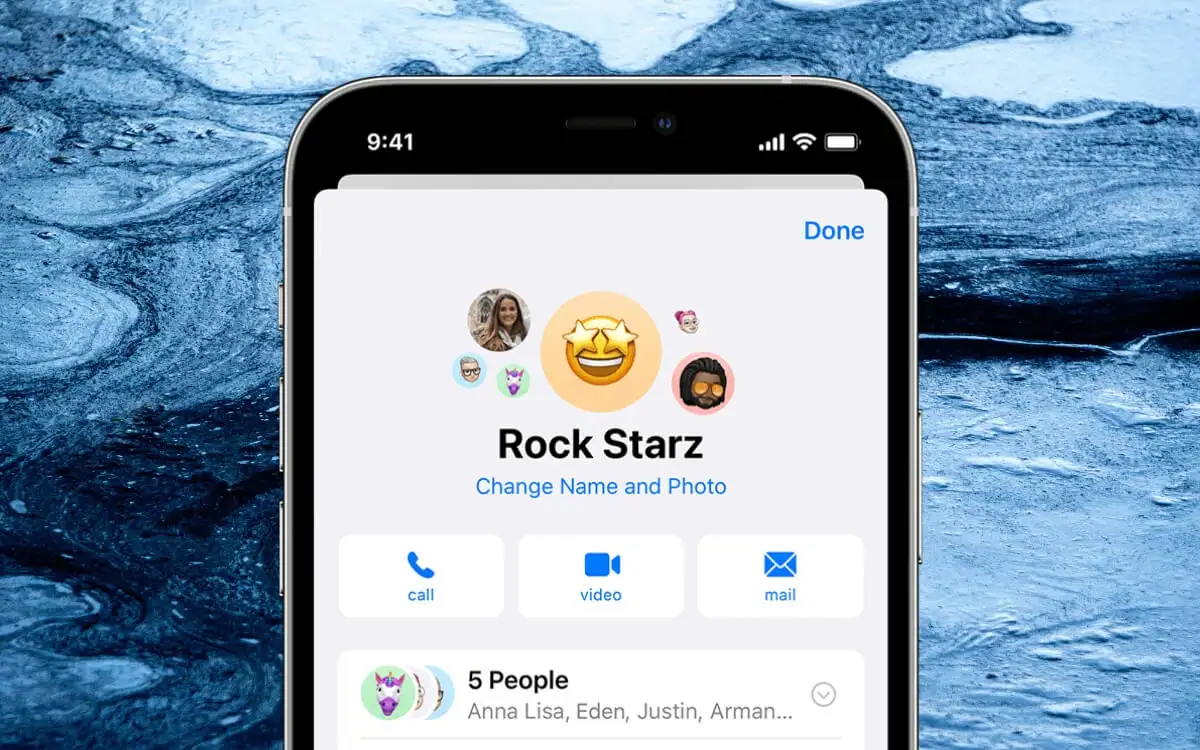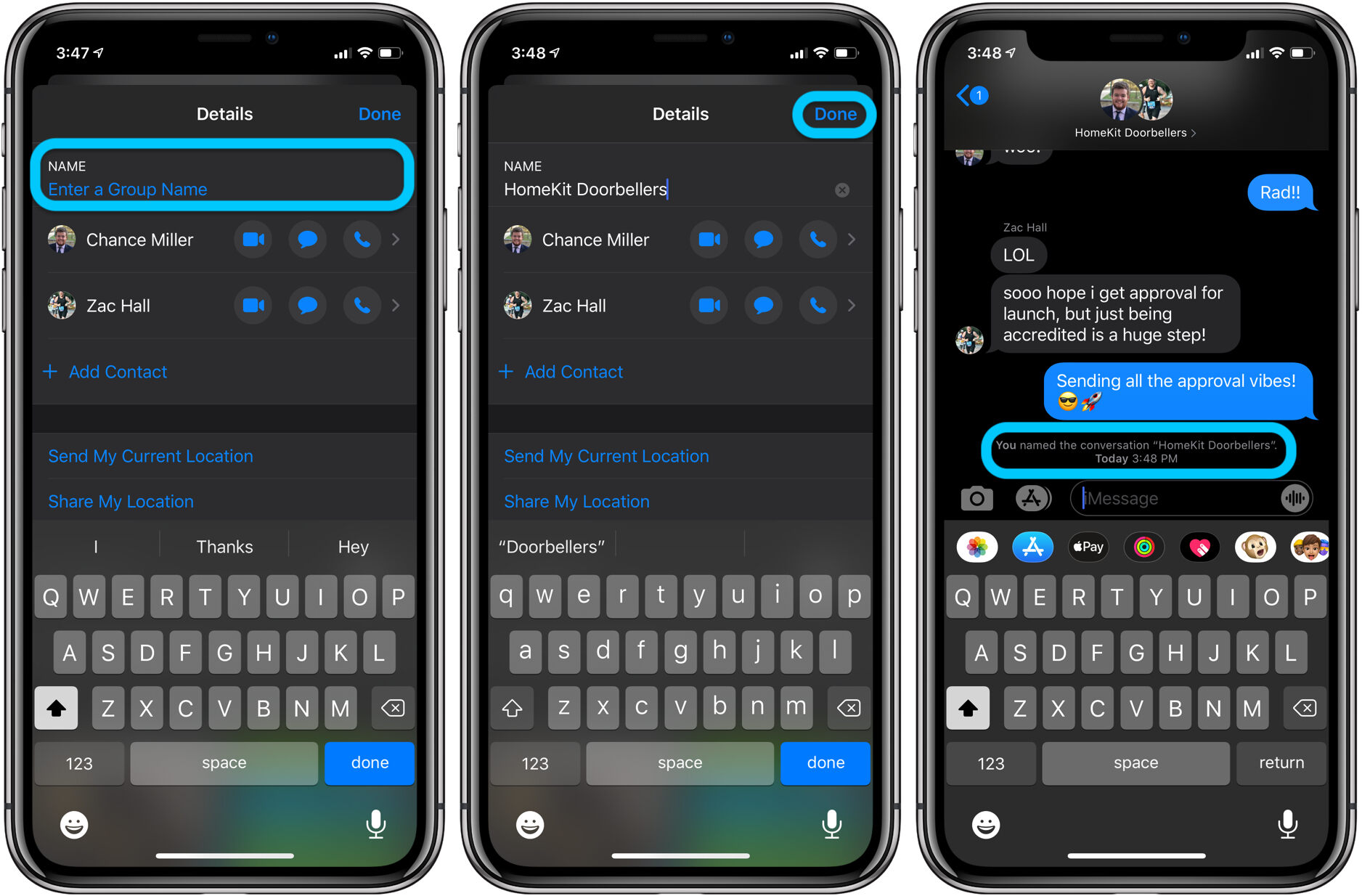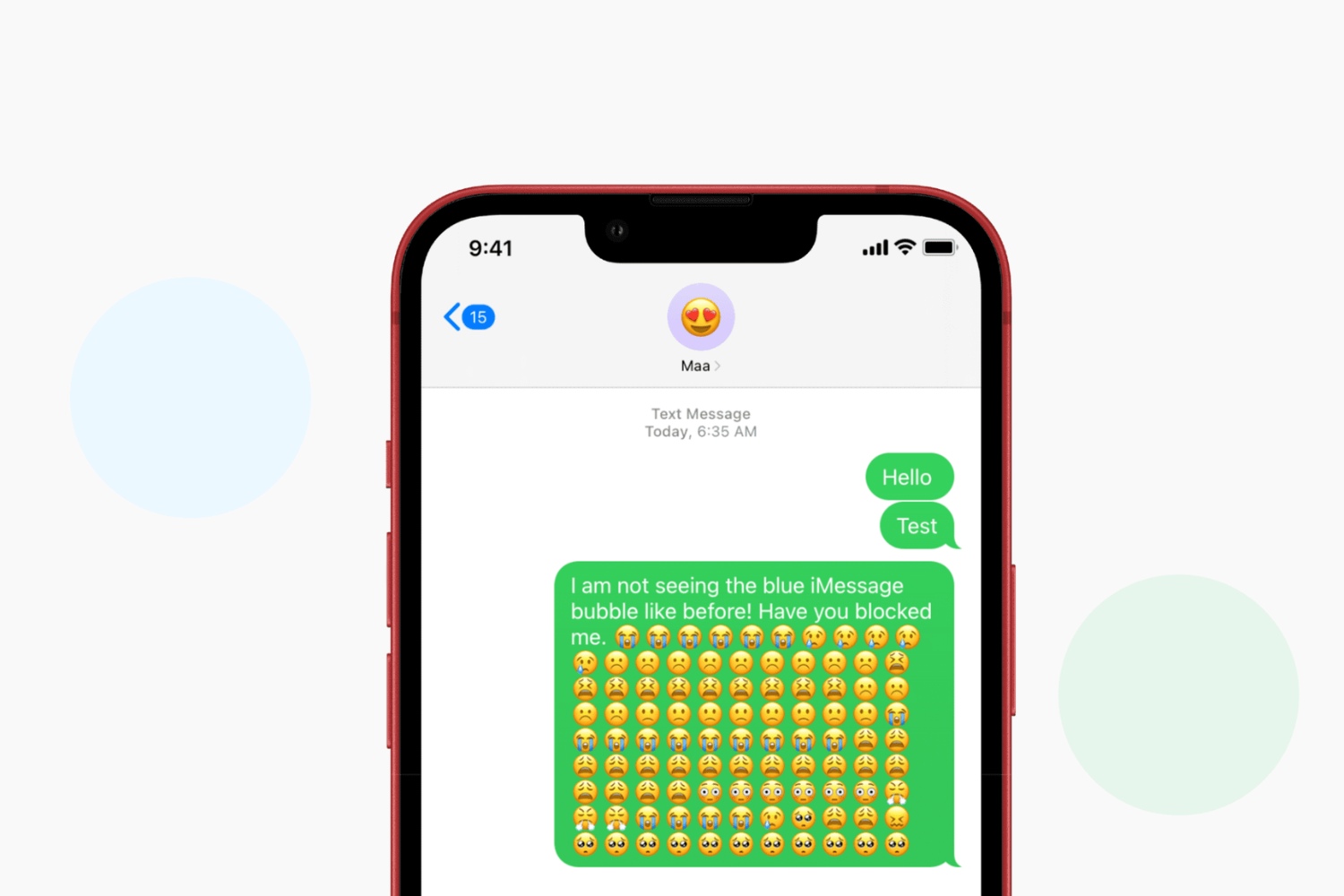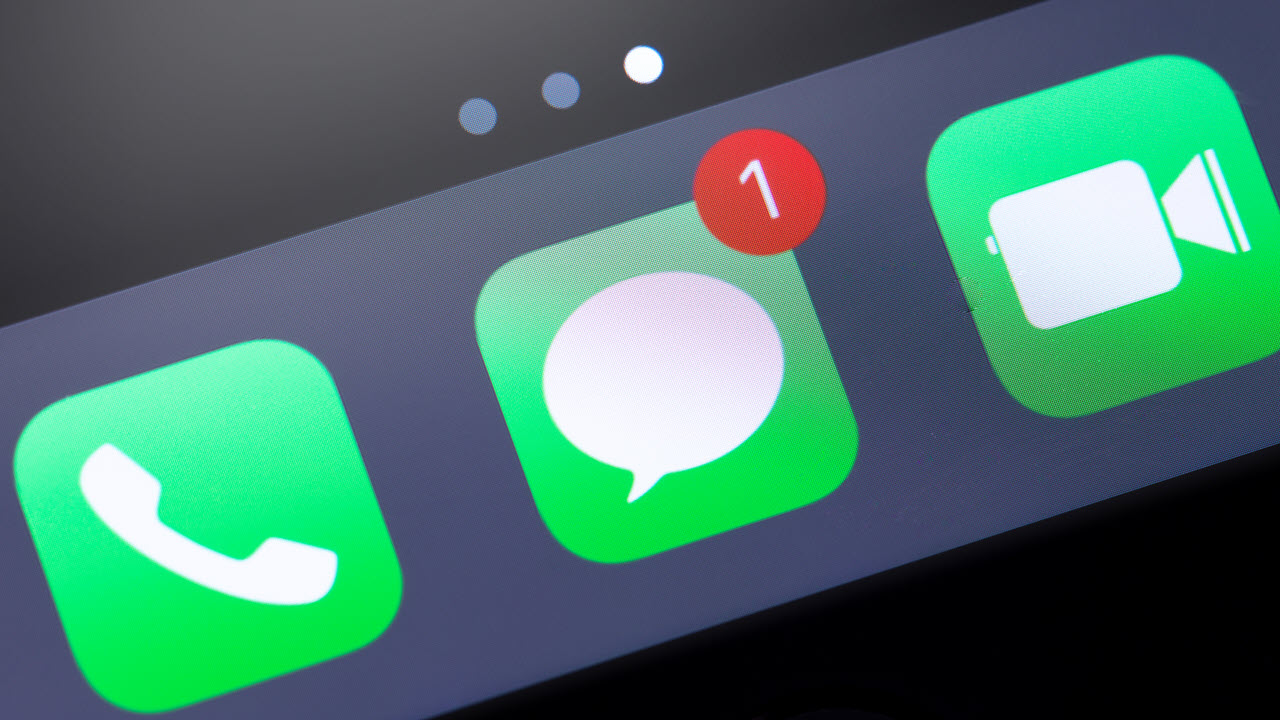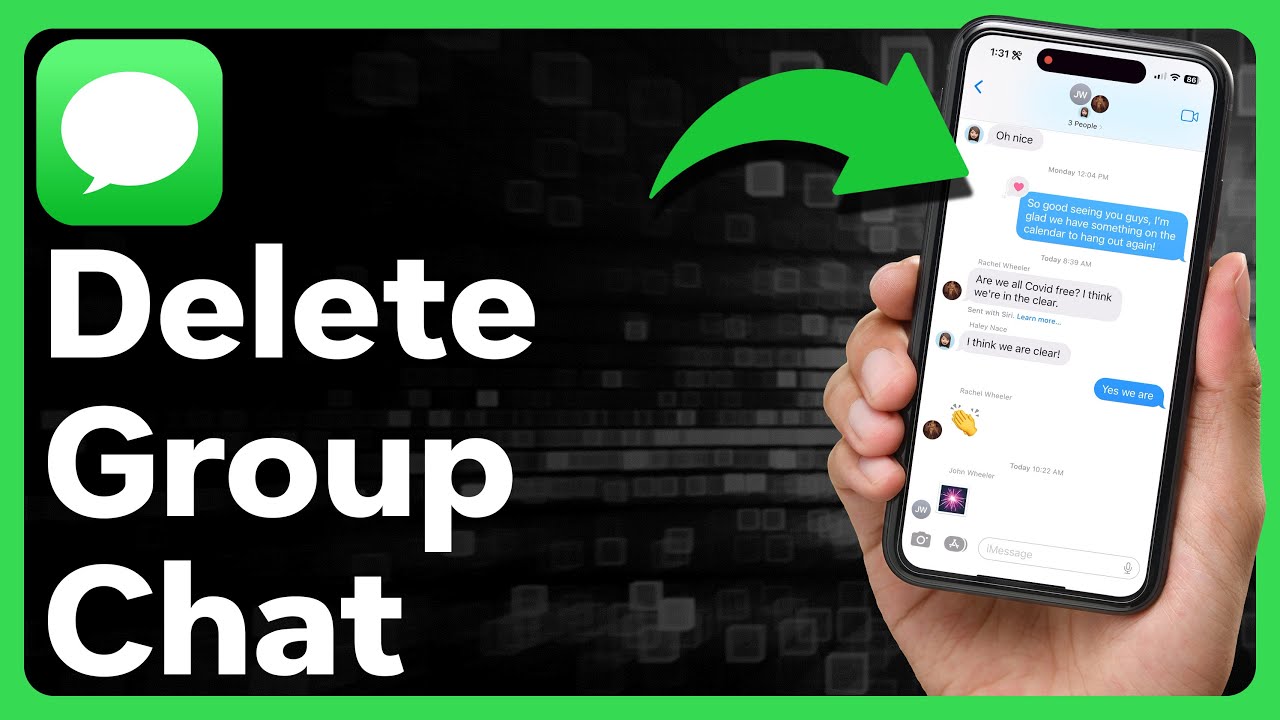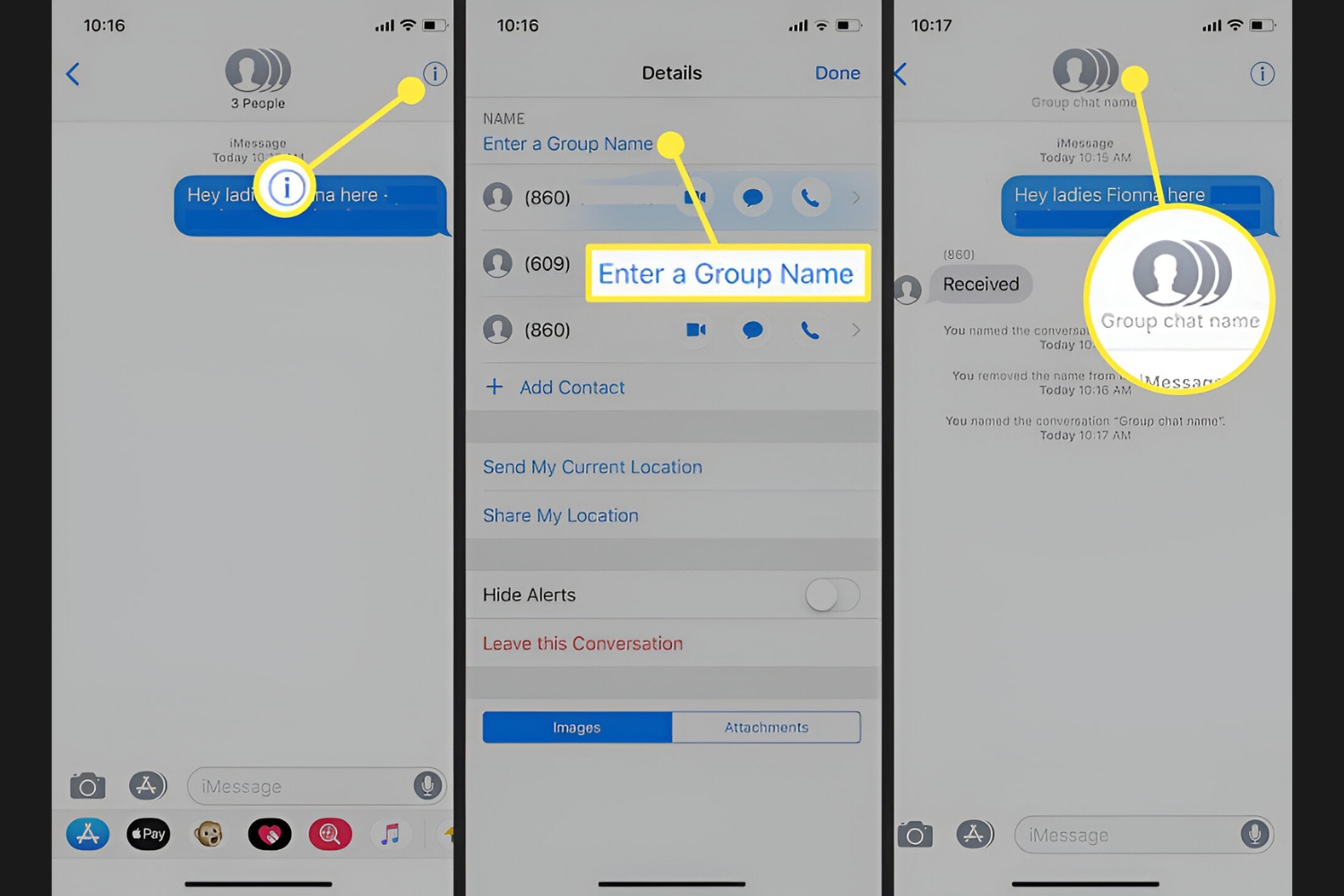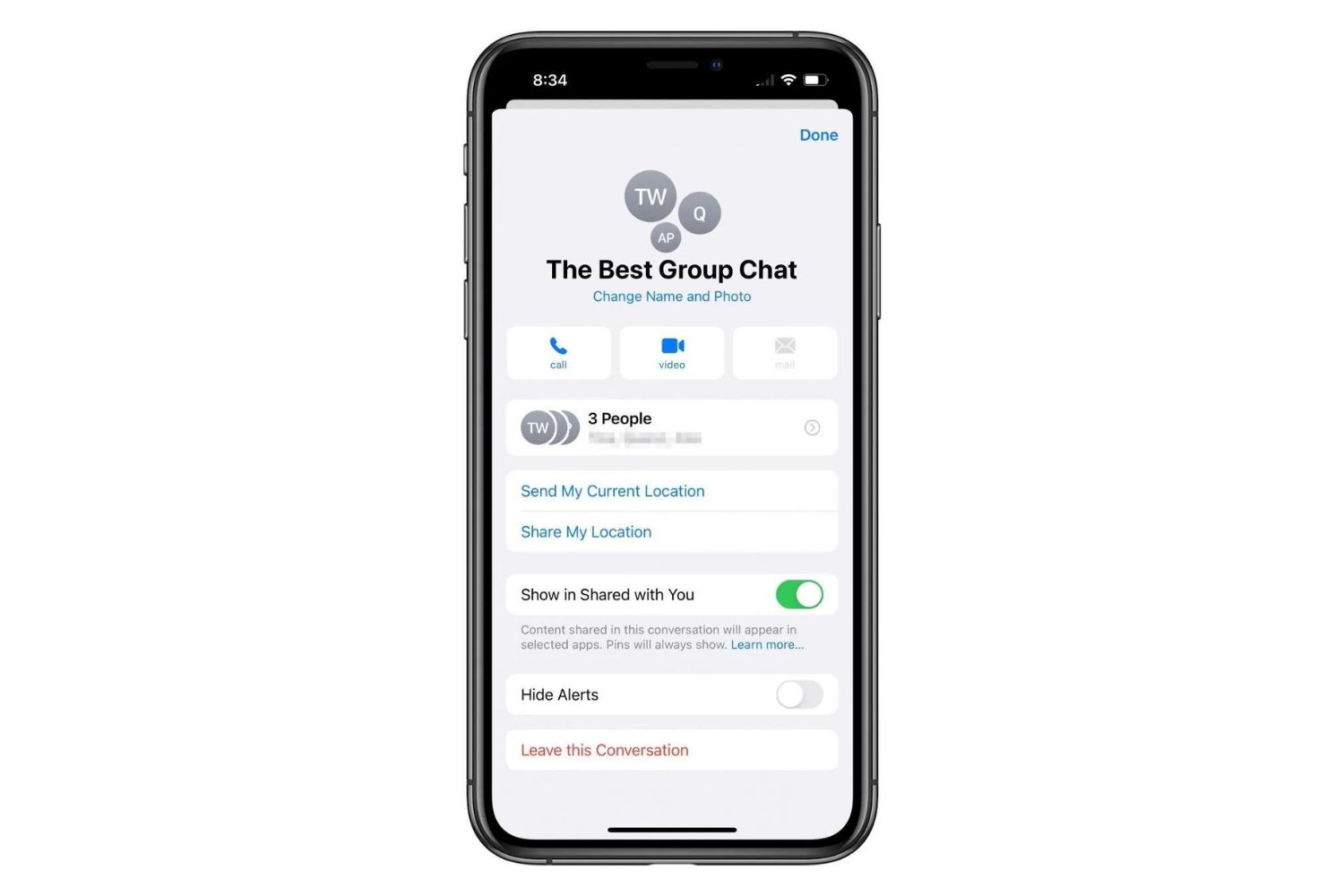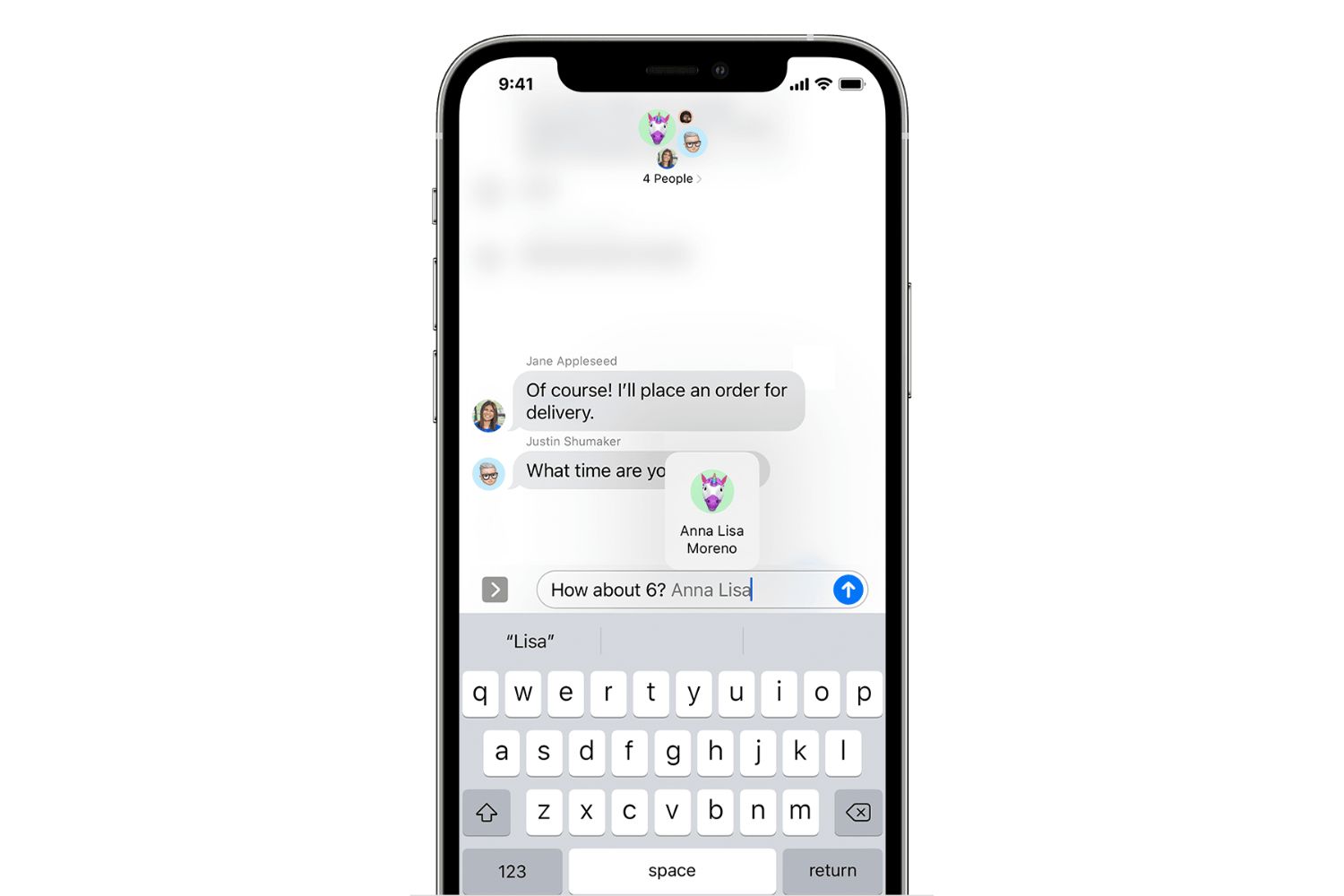Introduction
Welcome to our guide on how to remove people from iMessage group chat. If you’ve ever been part of a group chat that has gotten out of control or includes individuals who are no longer relevant to the conversation, you know how important it can be to manage your iMessage group chats effectively. Whether you want to eliminate distractions, maintain privacy, or simply keep the conversation focused, removing unnecessary participants from your group chat can help streamline your communication experience.
Apple’s iMessage app offers a variety of features and options for managing group chats, including the ability to remove specific individuals from an existing chat or create a new chat without including certain people. In this guide, we will walk you through step-by-step instructions for both methods, so you can choose the approach that best suits your needs.
Before we dive into the details, it’s important to note that removing someone from a group chat may affect their access to previous messages and other shared content within the chat. If you think this may be an issue, you may want to inform the individual or provide them with any relevant information they may need before removing them from the group chat.
Now, let’s explore the reasons why you might need to remove people from your iMessage group chat and how you can go about doing it effectively.
Why You Might Need to Remove People from iMessage Group Chat
Group chats on iMessage can be a great way to connect with multiple people at once, discuss plans, share updates, or simply have a group conversation. However, there are situations where you might want to remove certain individuals from the chat. Here are a few reasons why:
- Unwanted Distractions: Sometimes, a group chat can become overwhelming with constant notifications and messages that are not relevant to you. Removing certain people can help reduce the noise and allow you to focus on the conversations that matter to you.
- Confidentiality and Privacy: In some cases, there may be discussions or sensitive information shared within a group chat that should only be accessible to a select few. Removing individuals who no longer need access to this information can help maintain confidentiality and privacy.
- Change in Group Dynamics: Group dynamics can change over time, and certain individuals may no longer contribute or be actively involved in the conversations. Removing them from the group chat can help keep the chat more streamlined and engaging for remaining participants.
- Resolving Conflict or Disagreements: Occasionally, disagreements or conflicts can arise within a group chat that disrupt the overall atmosphere. If there is a specific person who is causing tension or conflict, removing them from the chat may help restore harmony and promote positive interactions.
- Creating Specialized Chats: There may be instances where you want to create a new group chat focused on specific topics or events without including everyone from an existing chat. Removing specific individuals and starting fresh can ensure that the new chat remains relevant and targeted.
Overall, the ability to remove people from iMessage group chat provides you with control over who participates and contributes, enabling a more efficient and enjoyable group communication experience.
Step-by-Step Guide to Removing People from iMessage Group Chat
Now that you understand why you might need to remove people from your iMessage group chat, let’s walk through the step-by-step process of removing individuals from an existing chat and creating a new chat without including certain people.
Method 1: Removing Someone from an Existing Group Chat
- Open the iMessage app on your iPhone or iPad.
- Go to the group chat that you want to modify.
- Tap on the group chat name at the top of the screen.
- Scroll down and locate the list of participants.
- Swipe left on the participant you want to remove.
- Tap on the “Remove” option that appears next to their name.
- Confirm your action when prompted.
Once you complete these steps, the individual will be removed from the group chat and will no longer have access to the conversation or any new messages shared within the chat.
Method 2: Creating a New Group Chat without Including Certain People
- Open the iMessage app on your iPhone or iPad.
- Tap on the “Compose” button to start a new message.
- Enter the name of the participant(s) you want to include in the new chat.
- Once you have selected the desired participants, tap on the “Create” button to start the new group chat.
- You can now begin your conversation, knowing that only the chosen individuals will be part of the chat.
By following these simple steps, you can remove people from an existing iMessage group chat or create a new group chat without including certain individuals, giving you more control over your messaging experience.
Method 1: Removing Someone from an Existing Group Chat
If there is a specific individual that you want to remove from an existing iMessage group chat, follow these steps:
- Open the iMessage app on your iPhone or iPad.
- Locate and open the group chat that you want to modify.
- At the top of the screen, tap on the group chat name.
- A screen will appear showing the list of participants in the group chat.
- Scroll down to find the name of the person you want to remove.
- Swipe left on their name to reveal the “Remove” option.
- Tap on “Remove.”
- A confirmation message will appear, asking if you want to remove the person from the group chat.
- Tap “Remove” again to proceed.
After completing these steps, the person you removed will no longer have access to the group chat and will not receive any new messages or notifications from that conversation.
It’s important to note that removing someone from an existing group chat may affect their access to previous messages and shared content within the chat. If you anticipate any concerns or want to provide them with any necessary information before removing them, it’s recommended to communicate with them beforehand.
With Method 1, you can easily remove specific individuals from an existing iMessage group chat, helping you maintain a focused and relevant conversation.
Method 2: Creating a New Group Chat without Including Certain People
If you want to start a new iMessage group chat without including certain individuals, here’s how you can do it:
- Open the iMessage app on your iPhone or iPad.
- Tap on the “Compose” button, usually in the top-right corner of the screen.
- In the “To” field, enter the names of the people you want to include in the new group chat.
- As you type the names, iMessage will suggest contacts matching your input. You can select the suggested contacts or manually enter the names of the desired participants.
- Once you have selected all the participants, tap on the “Create” button.
- A new group chat will be created with only the chosen individuals.
- You can now start messaging and sharing content within the new group chat, knowing that only the selected participants will be part of the conversation.
This method allows you to create a customized group chat, tailored to specific individuals and topics, without including those who you want to exclude.
It’s important to note that when you start a new group chat, only the participants you have selected will be part of the conversation. Any previous messages or shared content from other group chats will not be carried over to the new chat.
By utilizing Method 2, you have the flexibility to create focused and specialized group chats without including certain individuals, enhancing your overall messaging experience.
Tips for Managing iMessage Group Chats
Managing iMessage group chats effectively can help ensure smooth communication and a positive experience for all participants. Here are some tips to help you better manage your group chats:
- Establish Guidelines: Set some ground rules or guidelines for the group chat to maintain a respectful and focused conversation. Encourage participants to stay on topic, avoid excessive messaging, and be considerate of others’ privacy and preferences.
- Use Group Chat Names: Assigning a specific name to your group chat can help differentiate it from other chats and make it easier to find. Choose a name that reflects the purpose or topic of the chat.
- Mute Notifications: If a group chat becomes too active or starts generating a high number of notifications, you can choose to mute notifications for that chat. This way, you won’t be constantly interrupted, but can still check the chat at your convenience.
- Reply Directly: When responding to a specific message within a group chat, you can reply directly to that message. This feature ensures that your response is linked directly to the original message, reducing confusion and making conversations more organized.
- Share Media Responsibly: Group chats often involve sharing photos, videos, and other media. When sharing media, be mindful of file sizes and consider using file compression or sharing links instead. This will prevent overwhelming the chat and ensure that all participants can easily access the shared content.
- Leave or Mute Chats: If you find that you’re no longer interested or involved in a group chat, you have the option to either leave the chat or mute notifications. Leaving the chat means you won’t receive any more messages, while muting notifications allows you to stay in the chat but without being constantly notified.
- Communicate Openly: If any issues arise within the group chat or if you need to remove someone, it’s best to communicate openly and honestly. Explain your reasons and ensure that all individuals involved understand the situation and any necessary actions.
- Regularly Evaluate Participants: Over time, it’s a good idea to evaluate the group chat participants and assess if everyone is still relevant and actively participating. Removing inactive participants or individuals who no longer contribute can help keep the chat focused and engaging.
By implementing these tips, you can effectively manage your iMessage group chats, fostering productive conversations and creating a positive communication environment.
Conclusion
Managing iMessage group chats can be a valuable skill that allows you to control the conversation, remove distractions, and ensure a more focused and engaging communication experience. Whether you need to remove someone from an existing group chat or create a new chat without certain individuals, the methods outlined in this guide provide simple and effective solutions.
By removing individuals from an existing group chat, you can maintain privacy, reduce distractions, and foster a more relevant discussion. On the other hand, creating a new group chat allows you to start fresh with a select group of participants, ensuring that the conversation remains targeted and meaningful.
It’s important to approach the management of group chats with consideration and clear communication. Setting guidelines, muting notifications, and using features such as direct replies can help streamline conversations and enhance the overall experience for all participants.
Remember to evaluate your group chat participants regularly to ensure that everyone is actively engaged and relevant to the conversation. Removing inactive members can help maintain a dynamic and engaging environment.
By following the tips and methods outlined in this guide, you can take control of your iMessage group chats, create meaningful conversations, and enjoy a more streamlined and enjoyable messaging experience.