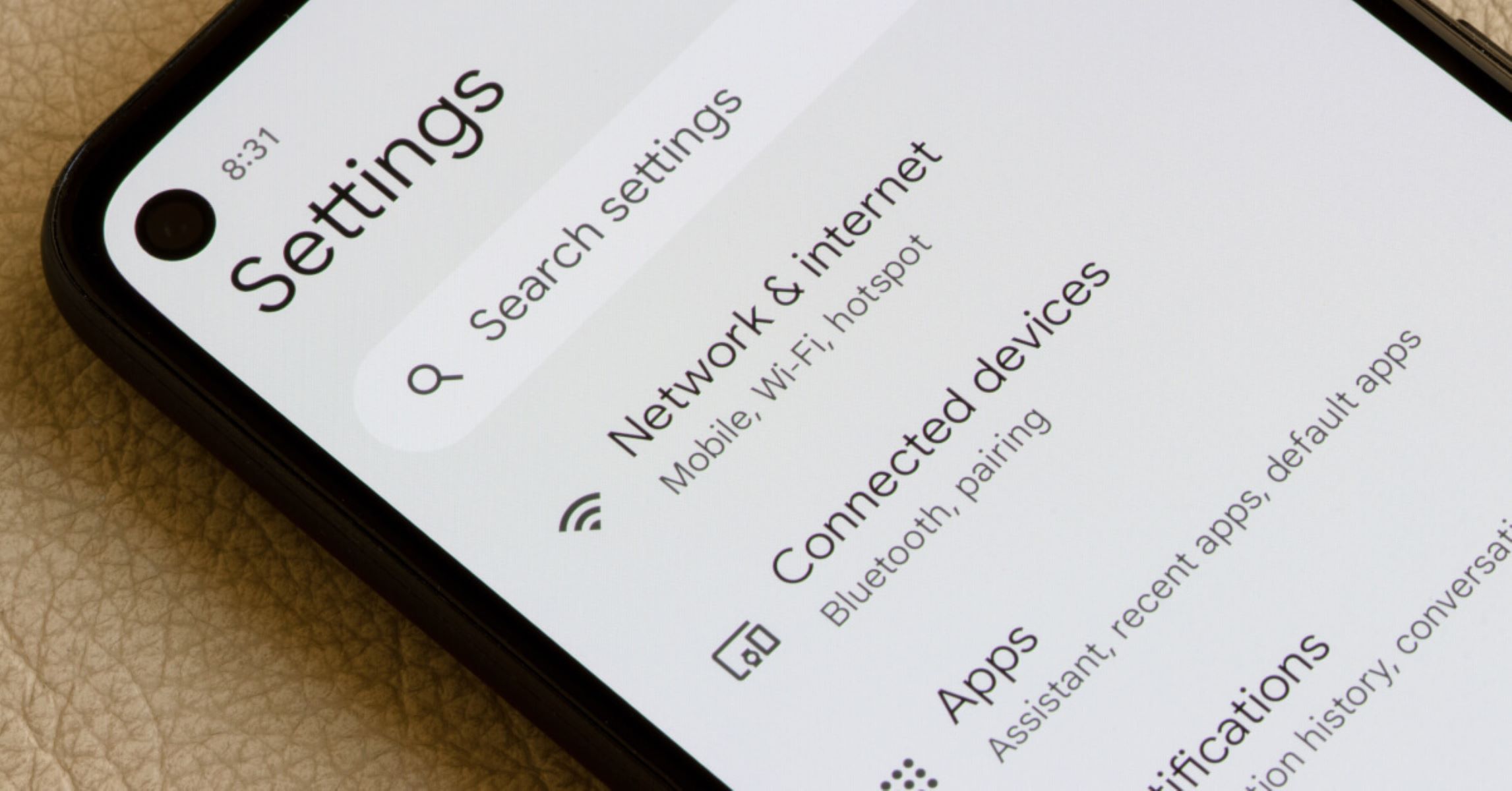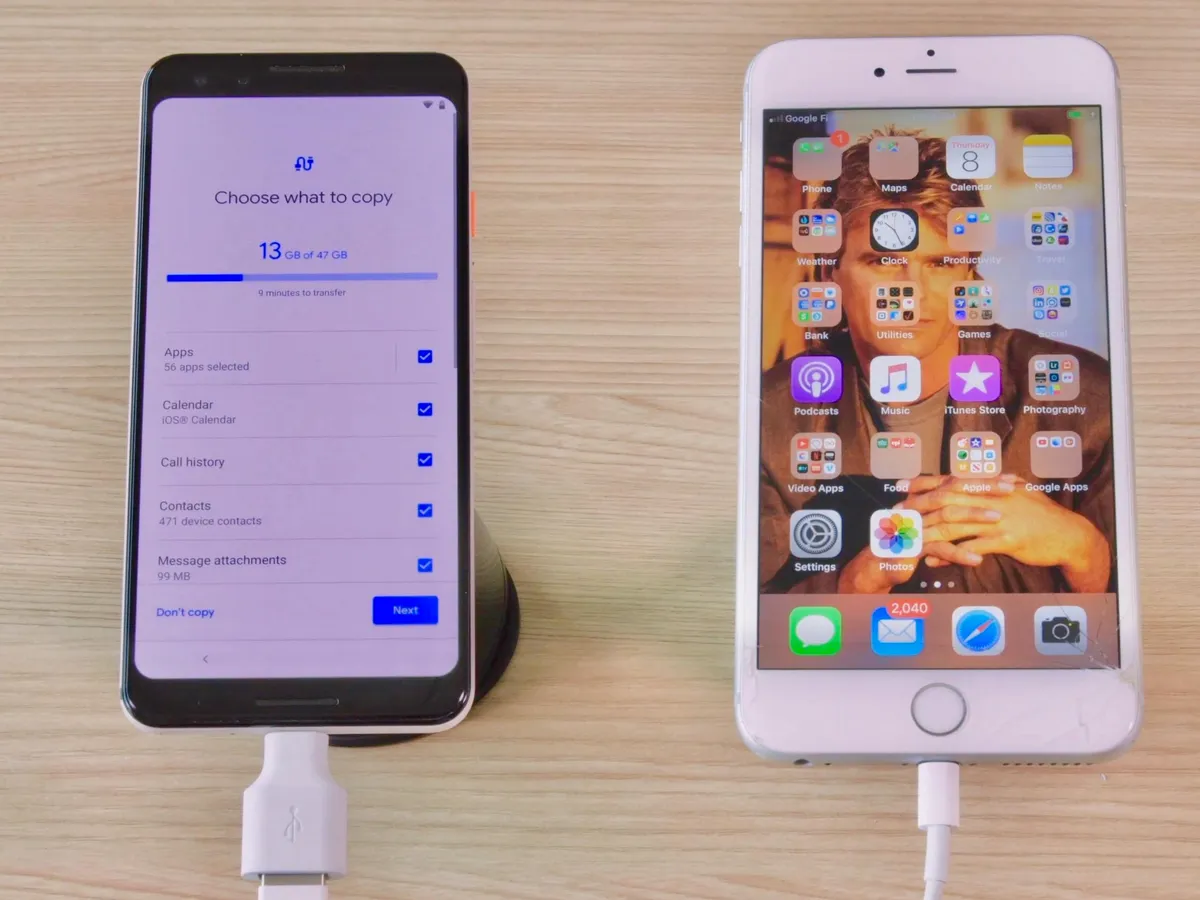What is a Sim Card?
A Sim Card, short for Subscriber Identity Module, is a small chip card that is inserted into a mobile device, such as an Android phone. It serves as a unique identifier for the user and allows the device to connect to a mobile network and make calls, send texts, and access the internet.
The Sim Card securely stores the subscriber’s information, including their phone number, network authentication details, and contacts. It also contains the necessary encryption keys to ensure the privacy and security of the user’s communications.
Sim Cards come in different sizes, including Standard, Micro, and Nano Sim Cards, with each size being compatible with various mobile devices. The size needed depends on the specific device model and manufacturer.
When using a Sim Card, the mobile device can be easily switched between different networks by simply swapping out the Sim Card. This flexibility allows users to change service providers while keeping the same device. It also makes it convenient to use different Sim Cards when traveling internationally, as you can easily switch to a local network and avoid high roaming charges.
Furthermore, Sim Cards typically have a limited storage capacity for contacts and messages. However, many mobile devices nowadays also offer the option to save contacts and messages directly to the device’s internal memory or an external storage medium, reducing reliance on the Sim Card’s storage space.
To summarize, a Sim Card is an essential component of an Android phone that enables it to connect to a mobile network, make phone calls, send messages, and access the internet. It securely stores the user’s information and allows for easy switching between networks and service providers.
Why is a Sim Card important?
A Sim Card plays a crucial role in the functionality of an Android phone and is important for several reasons.
First and foremost, a Sim Card is essential for making phone calls and sending text messages. It provides the necessary information and authentication required to connect to a mobile network and establish communication with other devices. Without a Sim Card, an Android phone would not be able to perform these basic functions.
In addition to calls and texts, a Sim Card enables access to the internet. It allows users to browse the web, check emails, use social media apps, and stream media content. Without a Sim Card, an Android phone would be limited to accessing the internet only through Wi-Fi networks, significantly reducing its functionality and convenience.
A Sim Card also ensures the security and privacy of the user’s communications. It holds encryption keys that are necessary for encrypting and decrypting data transmitted between the phone and the mobile network. This prevents unauthorized access to sensitive information and protects against eavesdropping and hacking attempts.
Furthermore, a Sim Card allows for seamless switching between different mobile networks and service providers. This is especially useful for travelers who want to use local networks when abroad or for individuals who wish to take advantage of better coverage and pricing offered by different providers. Simply swapping out the Sim Card allows for a smooth transition without the need to change the entire phone.
Another important aspect of a Sim Card is its storage capacity. While modern smartphones have ample internal memory for storing contacts, messages, and media, the Sim Card provides an additional backup for these important data. In case of phone damage, loss, or replacement, the Sim Card can easily be inserted into a new device, allowing for quick access to contacts and messages.
In summary, a Sim Card is important because it enables basic communication functions such as calls and texts, provides access to the internet, ensures data security and privacy, allows for network switching, and serves as a backup for contacts and messages.
How to determine if your Android phone uses a Sim Card?
Determining whether your Android phone uses a Sim Card is relatively easy. Here are a few methods to help you identify if your device has a Sim Card slot:
1. Check the phone’s specifications: Start by checking the specifications of your phone. You can usually find this information on the manufacturer’s website or in the user manual. Look for terms like “Sim Card slot” or “Sim Card tray” to confirm if your device supports Sim Cards.
2. Examine the physical exterior: Inspect the exterior of your phone for a small slot or tray where the Sim Card would be inserted. It is usually located on the side or back of the device. The slot may have a small pinhole or a tray that slides out, depending on the phone model.
3. Look for the Sim Card symbol: On some Android devices, there may be a Sim Card symbol or logo imprinted near the Sim Card slot or tray. This symbol resembles a rectangular shape with a small hole indicating where the Sim Card should be inserted.
4. Check the settings: Open the settings menu on your Android phone and navigate to the “Connections” or “Network & Internet” section. Look for options like “Sim Cards,” “Sim Toolkit,” or “Mobile Networks.” If these options are present, it is a clear indication that your phone supports the use of a Sim Card.
5. Consult the manufacturer or carrier: If you are still unsure whether your Android phone uses a Sim Card, you can reach out to the manufacturer’s customer support or your mobile carrier for assistance. Provide them with the make and model of your phone, and they should be able to confirm whether it has a Sim Card slot.
Remember that not all Android phones use a Sim Card, as some newer models may utilize eSIM technology, which is a digital embedded Sim Card. If your phone does not have a physical Sim Card slot, it may be equipped with eSIM functionality instead.
By following these steps, you can easily determine if your Android phone uses a Sim Card or not, allowing you to make informed decisions regarding Sim Card-related issues, such as swapping or upgrading your mobile device.
Where is the Sim Card located on an Android phone?
The location of the Sim Card on an Android phone can vary depending on the device model and manufacturer. Here are some commonly found locations where you may find the Sim Card slot or tray:
1. Side or top of the phone: On many Android phones, the Sim Card slot is located on the side of the device. Look for a small pinhole or a tray with a tiny eject button. Use a Sim Card ejector tool or a small paperclip to gently press the eject button and remove the Sim Card tray. Some phones may have the Sim Card slot on the top edge instead.
2. Back of the phone: In some Android phone designs, the Sim Card slot is located on the back of the device. Look for a small indentation or a removable back cover. Open the cover or remove it to access the Sim Card slot. Be careful not to damage the Sim Card or any other components when removing or inserting it.
3. Under the battery: Older Android phone models may have the Sim Card slot located under the battery. To access it, turn off your phone and remove the back cover. Then, lift out the battery to expose the Sim Card slot. Insert or remove the Sim Card as needed, ensuring it is securely seated in the slot.
4. Built-in tray design: Some newer Android phones feature a built-in Sim Card tray design. This means that the Sim Card tray is integrated into the phone’s body and requires a Sim Card ejector tool or a small pin to access it. Look for a small hole or slot on the side or top of your phone and gently insert the ejector tool or pin to release the Sim Card tray.
If you are unsure about the exact location of the Sim Card slot on your specific Android phone, you can refer to the user manual or the manufacturer’s website for detailed instructions. Additionally, you may search online for your phone model with keywords like “Sim Card slot location” to find visual guides or videos demonstrating the process.
It is important to handle the Sim Card and the phone with care when inserting or removing the Sim Card. Make sure to power off the device before performing any Sim Card-related operations to avoid potential damage.
Removing the Sim Card from an Android phone
If you need to remove the Sim Card from your Android phone, follow these simple steps:
1. Power off your Android phone: Before removing the Sim Card, make sure to power off your phone completely. This will prevent any potential damage to the Sim Card or the device itself.
2. Locate the Sim Card slot or tray: Depending on your phone model, the Sim Card slot may be located on the side, top, back, or under the battery of your Android phone. Refer to the phone’s user manual or the manufacturer’s website for specific instructions on locating the Sim Card slot.
3. Prepare a Sim Card ejector tool: Most Android phones come with a Sim Card ejector tool provided in the box. If you don’t have one, you can use a small paperclip or a thin pin instead. Straighten the paperclip or pin, if necessary.
4. Insert the Sim Card ejector tool: Insert the Sim Card ejector tool or the paperclip into the small pinhole near the Sim Card slot. Apply gentle pressure to push the tool in until the Sim Card tray pops out slightly. If your phone has a built-in tray design, insert the tool into the designated hole to release the Sim Card tray.
5. Remove the Sim Card tray: Carefully pull out the Sim Card tray from the phone. Avoid exerting excessive force that could cause damage. If your phone uses a back cover design, remove the cover first, then lift the battery to access the Sim Card slot.
6. Take out the Sim Card: Once you have removed the Sim Card tray, you will see the Sim Card resting inside. Gently slide the Sim Card out of the tray or remove it from under the battery, if applicable. Hold the Sim Card by the edges to avoid smudging or scratching the contacts.
7. Reinsert the Sim Card tray: If you have finished working with the Sim Card and wish to reinsert it into the phone, align the Sim Card tray with the slot and gently push it back into place until it clicks or sits flush with the phone’s frame.
It’s important to note that the Sim Card should be handled with care, as any damage to the card or its contacts could impact its functionality. Take your time and ensure that you follow the correct steps to safely remove the Sim Card from your Android phone.
Inserting a Sim Card into an Android phone
If you have a new Sim Card or need to replace the existing one in your Android phone, follow these steps to insert it correctly:
1. Power off your Android phone: Before inserting or removing a Sim Card, ensure that your phone is powered off completely to avoid any potential damage or interference.
2. Locate the Sim Card slot or tray: Depending on your Android phone model, the Sim Card slot may be located on the side, top, back, or under the battery compartment. Refer to your phone’s user manual or the manufacturer’s website for specific information on the location of the Sim Card slot.
3. Prepare the Sim Card: If you have a new Sim Card, make sure it is compatible with your Android phone model and the network you intend to use. Ensure that the Sim Card is correctly sized to fit the Sim Card slot – Standard, Micro, or Nano size. If needed, use a Sim Card adapter or cutter to resize the card accordingly.
4. Insert the Sim Card into the tray: If your phone has a removable tray design, use a Sim Card ejector tool or a small pin to gently push the Sim Card slot or tray out of the phone. Place the Sim Card into the designated slot on the tray, ensuring that the gold contacts are facing downward and aligned with the contacts on the tray.
5. Reinsert the Sim Card tray: Carefully reinsert the Sim Card tray back into the phone, making sure it is aligned properly. Push the tray back into place until it clicks or sits flush with the phone’s frame. Ensure that the tray is securely inserted to avoid any connection issues.
6. Power on your Android phone: After inserting the Sim Card, power on your Android phone. Once the phone is powered on, it will detect the Sim Card and establish a connection with your network. Follow the on-screen prompts to complete the activation process, if required.
If your Android phone uses a back cover design with the Sim Card slot located under the battery, follow these additional steps:
7. Open the back cover: Turn off your phone and locate the back cover release latch or any designated opening mechanism. Use your fingers or a small tool to remove the back cover, exposing the battery compartment.
8. Remove the battery: Lift the battery from the compartment, revealing the Sim Card slot underneath. Place the Sim Card into the slot, ensuring proper alignment and orientation as mentioned before.
9. Reinsert the battery and close the back cover: Carefully place the battery back into the compartment, ensuring it is properly seated. Close the back cover securely, ensuring a snug fit to protect the Sim Card and battery.
Remember to handle the Sim Card with care, avoiding any contact with water, dirt, or physical damage. Take your time to correctly insert the Sim Card into your Android phone to ensure a proper connection and functionality.
Troubleshooting common Sim Card issues
Sim Card issues can sometimes arise with Android phones, but many of them can be resolved with simple troubleshooting steps. Here are common Sim Card issues and how to troubleshoot them:
1. No service or weak signal: If you are experiencing no service or a weak signal on your Android phone, try the following:
- Ensure that the Sim Card is inserted correctly and securely in the Sim Card slot or tray.
- Check if the Sim Card is damaged or dirty. If so, clean it gently with a soft cloth or replace it if necessary.
- Verify that the mobile network is not down or experiencing any outages in your area. Contact your service provider for assistance.
- Try restarting your phone or toggling Airplane mode on and off to refresh the network connection.
2. Invalid Sim Card or Sim Card not detected: If your Android phone displays an error message indicating an invalid Sim Card or fails to detect the Sim Card, try these steps:
- Check that the Sim Card is properly inserted and aligned in the Sim Card tray or slot.
- Ensure that the contacts on the Sim Card are clean and free from any debris. Gently wipe them with a soft, lint-free cloth if needed.
- If you recently switched Sim Cards or obtained a new one, ensure that it is compatible with your phone model and the network you are using.
- Restart your Android phone and see if it detects the Sim Card upon rebooting. If not, contact your service provider or consider getting a replacement Sim Card.
3. Sim Card PIN lock or PUK code: If your Sim Card is locked and requires a PIN or PUK code, follow these steps:
- Enter the correct PIN code when prompted. If you don’t remember the PIN, contact your service provider for assistance.
- If you enter the wrong PIN multiple times, your Sim Card may become locked and require a PUK code. Contact your service provider to obtain the PUK code and follow their instructions to unlock your Sim Card.
- After successfully entering the PUK code, you may be asked to set a new PIN code. Choose a secure PIN that you can remember but is not easy to guess.
4. No data connection: If you are unable to access mobile data on your Android phone, follow these troubleshooting steps:
- Ensure that your phone’s mobile data setting is enabled. Go to the settings menu and navigate to ‘Network & internet’ or ‘Connections’ to check and enable the mobile data option.
- Verify that your mobile data plan is active and that you have sufficient data balance. Contact your service provider if you are unsure or need assistance.
- If the mobile data is enabled, but you still can’t connect, try toggling the mobile data off and on, or activate and deactivate Airplane mode.
- If the issue persists, try removing the Sim Card, waiting for a few minutes, and then reinserting it. Restart your phone and check if the data connection is restored.
If none of the troubleshooting steps resolve the Sim Card issue, consider reaching out to your service provider for further assistance or visiting a service center to have your Android phone inspected.
Conclusion
A Sim Card is an integral part of an Android phone, allowing users to connect to mobile networks, make phone calls, send texts, and access the internet. It serves as a unique identifier and securely stores subscriber information, such as phone numbers and network authentication details.
Throughout this article, we have explored the importance of Sim Cards, how to determine if your Android phone uses one, where to find the Sim Card slot on your device, and the steps for removing and inserting a Sim Card correctly. Additionally, we have provided troubleshooting tips for common Sim Card issues, such as signal problems, invalid Sim Cards, PIN locks, PUK codes, and data connection difficulties.
By understanding the role and functionality of Sim Cards, Android phone users can ensure smooth communication, seamless network switching, and the safe storage of important contacts and messages. It is important to handle Sim Cards with care, insert them correctly, and troubleshoot any issues that may arise to optimize the functionality of your Android phone.
Should you encounter persistent Sim Card issues or require further assistance, it is advisable to contact your service provider or visit a service center for professional support. They will be able to address individual concerns and provide specific guidance based on your phone model and network provider.
Overall, Sim Cards are essential components that contribute to the versatility and convenience of Android phones, enabling users to stay connected and access various communication features with ease.