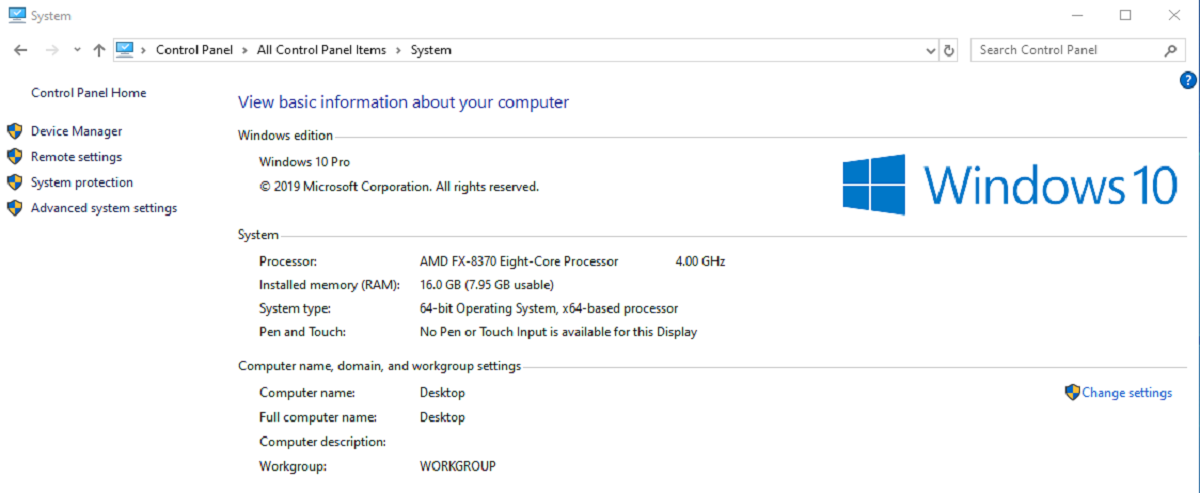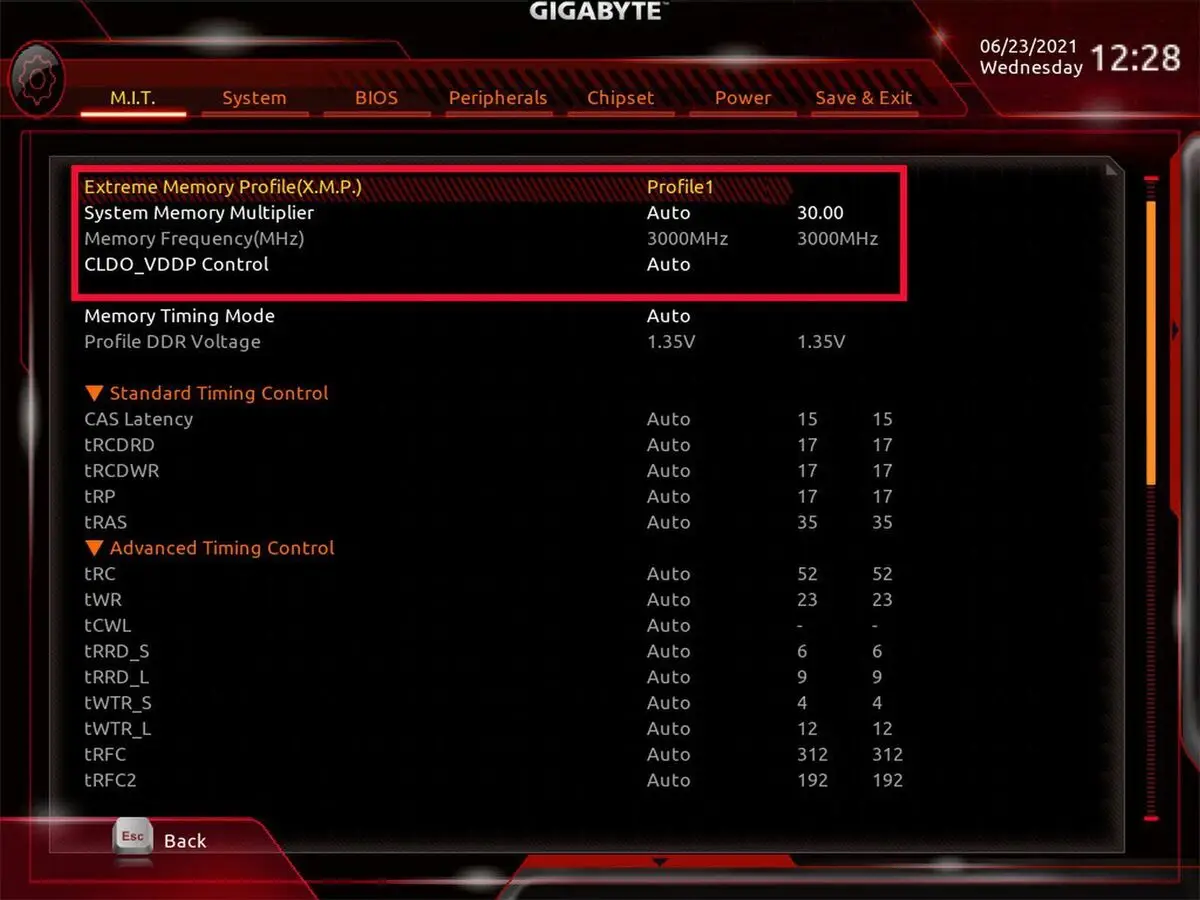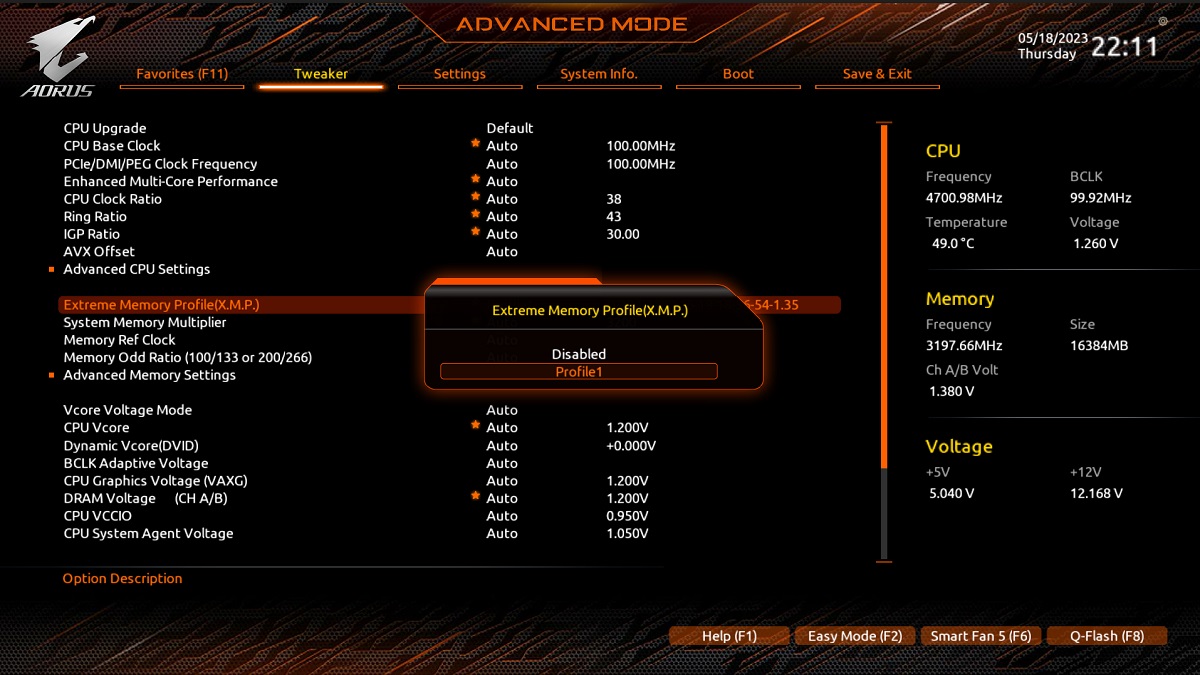Introduction
When it comes to understanding the inner workings of a computer, it’s important to have a basic understanding of its components. One essential component that plays a crucial role in the performance of a computer is RAM, or Random Access Memory. You may have heard this term mentioned when discussing computer specifications or troubleshooting performance issues. But what exactly is RAM, and why is it so important?
RAM is a type of computer memory that is used to store data that is actively being accessed by the computer’s processor. Unlike the data stored on a hard drive or solid-state drive, which is non-volatile and retains information even when the computer is turned off, RAM is volatile memory. This means that its contents are erased when the power is turned off or the computer is restarted. RAM acts as a temporary storage space for data that the operating system and software programs need to access quickly.
The importance of RAM lies in its role in determining the speed and efficiency of your computer. When you run multiple programs or perform complex tasks, the computer needs to have enough RAM to handle the data that is being processed. Insufficient RAM can result in slow performance, lag, and even crashing of programs.
There are different types of RAM available, including DDR3, DDR4, and DDR5. Each new generation of RAM offers improvements in speed and efficiency, allowing for faster data transfer and better overall performance. When choosing RAM for your computer, it’s important to consider compatibility with your motherboard and the specific requirements of the applications and software you plan to use.
Now that we’ve covered the basics of RAM, let’s explore where it is located in a computer. Understanding the physical placement of RAM is essential if you want to upgrade or troubleshoot issues related to your computer’s memory. In the following sections, we will delve into the details of RAM placement, accessing it, and upgrading it.
What is RAM?
RAM, or Random Access Memory, is a type of computer memory that is used to store data that is actively being accessed by the computer’s processor. It is a volatile memory, meaning that its contents are erased when the power to the computer is turned off or the computer is restarted.
Think of RAM as a temporary workspace that the computer uses to hold and manipulate data that is currently in use. When you open a program or a file, it gets loaded into RAM so that the processor can quickly access and process the information. This allows for faster and more efficient execution of tasks.
RAM works in conjunction with the computer’s operating system and software applications. As you open more programs or work with larger files, the demand for RAM increases. If the computer doesn’t have enough RAM to handle the data being processed, it will start using virtual memory, which is a portion of the hard drive or SSD used as an extension of RAM. However, accessing data from virtual memory is much slower than accessing data from physical RAM, resulting in reduced performance.
The size of RAM is typically measured in gigabytes (GB) and can vary from a few gigabytes to several tens of gigabytes depending on the computer’s specifications. The more RAM a computer has, the more data it can store and access quickly, which translates to faster performance and smoother multitasking.
RAM plays a critical role in gaming, graphic design, video editing, and other resource-intensive tasks. These applications require a large amount of data to be processed simultaneously. In such cases, having ample RAM can make a significant difference in performance and productivity.
It’s important to note that unlike storage devices such as hard drives or SSDs, RAM does not retain data when the computer is powered off. This means that any unsaved work or data in RAM will be lost if the computer shuts down unexpectedly. Therefore, saving your work frequently is essential to avoid losing data.
In summary, RAM is a vital component of a computer that provides temporary storage for data actively being accessed by the processor. It allows for faster data processing, smoother multitasking, and overall better performance. The amount of RAM a computer has directly impacts its ability to handle demanding tasks efficiently. Understanding what RAM is and how it works is essential for optimizing your computer’s performance and ensuring a smooth computing experience.
Why is RAM important?
RAM, or Random Access Memory, plays a crucial role in the overall performance and efficiency of a computer. It is an essential component that directly affects the speed, responsiveness, and multitasking capabilities of your system. Here are some reasons why RAM is important:
1. Faster Data Access: RAM allows the computer’s processor to quickly access and retrieve data that is actively being used. By having more RAM, your computer can store a larger amount of data in its memory, reducing the need to fetch data from slower storage devices like hard drives or SSDs. This results in faster program execution, quicker file transfers, and smoother overall performance.
2. Improved Multitasking: With more RAM, your computer can efficiently handle multiple tasks simultaneously. Each program or application that you open requires a certain amount of memory to run smoothly. Insufficient RAM can lead to sluggish performance, freezing, or even crashes when running complex programs or multitasking with several applications at once. Upgrading your RAM can significantly enhance your computer’s ability to handle multiple tasks seamlessly.
3. Enhanced Gaming Performance: RAM is particularly important for gamers, as modern games often require a substantial amount of memory. Insufficient RAM can result in choppy gameplay, longer loading times, and decreased frame rates. By having enough RAM, your computer can store and access game data quickly, providing a smoother and more immersive gaming experience.
4. Increased Productivity for Resource-Intensive Applications: RAM is critical for resource-intensive applications such as graphic design software, video editing tools, virtual machines, and 3D modeling programs. These applications require a significant amount of memory to process large files, handle complex calculations, and render high-quality visuals. Having ample RAM allows these applications to run smoothly and enables you to work on projects efficiently.
5. Future-Proofing Your System: As technology advances and software becomes more demanding, the need for more RAM is likely to increase. By having sufficient RAM in your computer, you ensure that it can handle upcoming software updates, new applications, and more substantial workloads. Investing in a higher amount of RAM now can help future-proof your system and prolong its lifespan.
In summary, RAM is crucial for a computer’s performance, with benefits including faster data access, improved multitasking capabilities, enhanced gaming performance, increased productivity for resource-intensive applications, and future-proofing your system. If you find that your computer is lagging or struggling to handle your tasks, upgrading your RAM can make a significant difference and unlock its full potential.
Types of RAM
There are several types of RAM available in the market, each with its own advantages and compatibility requirements. Understanding the different types of RAM can help you make informed decisions when upgrading or purchasing memory for your computer. Here are the most common types of RAM:
1. DDR3 (Double Data Rate 3): DDR3 is a widely used RAM type that offers good performance for general computing tasks. It operates at lower voltage levels compared to its predecessor, DDR2, which helps in reducing power consumption. DDR3 RAM modules are backward-compatible with motherboards that support DDR2, although they cannot be used interchangeably due to physical and technical differences.
2. DDR4 (Double Data Rate 4): DDR4 RAM is the successor to DDR3 and offers improved performance and efficiency. It operates at higher speeds and has higher memory capacities, making it suitable for demanding tasks such as gaming, video editing, and other resource-intensive applications. DDR4 RAM requires a compatible motherboard with DDR4 memory slots, and it is not backward-compatible with older DDR3 slots.
3. DDR5 (Double Data Rate 5): DDR5 is the latest generation of RAM, offering even better performance and efficiency compared to DDR4. DDR5 RAM modules will feature higher speeds, increased memory capacities, and improved power efficiency. However, as of now, DDR5 RAM is not widely available and is mainly found in high-end systems.
It’s important to note that when upgrading or purchasing RAM, you need to consider the compatibility of the RAM modules with your motherboard. Different motherboards have specific memory slot types and supported RAM frequencies. Before making a purchase, consult your motherboard’s documentation or manufacturer’s website to ensure that the RAM you intend to buy is compatible.
RAM also comes in different sizes, typically ranging from 2GB to 64GB or more. The amount of RAM you need depends on your specific requirements and usage. For basic tasks like web browsing, document editing, and light multitasking, 8GB to 16GB of RAM is generally sufficient. However, if you are a gamer, content creator, or work with resource-intensive applications, opting for higher amounts of RAM, such as 32GB or 64GB, can provide smoother performance.
When it comes to choosing between different types of RAM, consider your computer’s specifications, compatibility requirements, and budget. DDR4 is currently the most common RAM type and offers a good balance between performance and cost. However, as DDR5 becomes more widely available, it may present a worthwhile upgrade option for high-performance users.
In summary, there are several types of RAM available, including DDR3, DDR4, and DDR5. Each type has its own advantages and compatibility requirements. When upgrading or purchasing RAM, ensure compatibility with your motherboard and consider the specific requirements of your computer usage to make an informed decision.
How much RAM do you need?
The amount of RAM you need depends on various factors, including your computer usage, the types of applications you run, and your budget. While there is no one-size-fits-all answer, here are some guidelines to help you determine how much RAM you may require:
1. Basic tasks and light multitasking: If you mainly use your computer for web browsing, email, document editing, and other basic tasks, 8GB of RAM is typically sufficient. This amount of RAM allows for smooth performance when running multiple applications simultaneously.
2. Gaming: Gamers often require more RAM, especially if they play modern games that demand high memory usage. For gaming, it is recommended to have at least 16GB of RAM to ensure smooth gameplay, prevent lag, and allow for effective multitasking while gaming.
3. Content creation and multimedia editing: If you work with resource-intensive applications such as video editing software, graphic design tools, or 3D modeling programs, you will benefit from having more RAM. Aim for 32GB or even 64GB of RAM to handle large files, complex calculations, and rendering tasks effectively.
4. Running virtual machines or servers: If you use your computer for virtualization purposes, running multiple virtual machines simultaneously, or hosting servers, you will need a significant amount of RAM. Depending on the specific requirements of your virtualization setup or server needs, 64GB or more may be necessary to provide sufficient memory allocation for each virtual instance.
It’s worth noting that the RAM requirements for different software applications can vary. Some applications may have minimum RAM recommendations, and others may benefit from having more RAM available. Consider the specific software you use and check the system requirements or documentation to determine the recommended amount of RAM.
Additionally, it’s important to consider the scalability and future-proofing of your system. As technology advances and software becomes more demanding, the need for more RAM may increase. Investing in a higher amount of RAM now can help ensure that your system can handle future updates, new applications, and additional workloads without the need for immediate upgrades.
Ultimately, the decision on how much RAM you need boils down to your specific usage patterns and budget. If possible, go for the highest amount of RAM that fits within your budget, as more RAM generally results in better overall system performance and improved multitasking capabilities. Consider your current requirements and future needs to strike the right balance between performance and cost.
In summary, the amount of RAM you need depends on your computer usage and the types of applications you run. For basic tasks and light multitasking, 8GB of RAM is typically sufficient, while gamers and content creators may benefit from having 16GB or more. Running virtual machines or servers may require 64GB or higher. Consider your specific needs, check software requirements, and factor in future scalability to determine the appropriate amount of RAM for your system.
Where is RAM located in a computer?
RAM, or Random Access Memory, is physically located in the computer’s motherboard. It is inserted into slots specifically designed to hold and connect the RAM modules to the rest of the system. The placement of RAM slots can vary depending on the motherboard form factor, but they are typically found near the processor socket.
The number of RAM slots on a motherboard varies, with most consumer-grade motherboards having two to four slots. Higher-end motherboards designed for gaming or professional use may have more slots to accommodate larger amounts of RAM. It’s important to consult your motherboard’s documentation or manufacturer’s website to determine the number of RAM slots available and their capacity.
To access the RAM slots and install or remove RAM modules, you must first open the computer case. Depending on the computer’s design, this may involve removing screws, sliding panels, or lifting the case lid. Once the case is open, you will have direct access to the motherboard and its components.
The RAM slots are easily identifiable on the motherboard. They are typically long and narrow, with clips on both ends to secure the RAM modules in place. The slots are labeled, indicating the order in which the RAM modules should be installed for optimal configuration, such as DIMM1, DIMM2, and so on.
Installing RAM is a straightforward process. Begin by gently pushing back the clips on both ends of the slot to release them. Insert the RAM module into the slot at a slight angle, aligning the notches on the module with the corresponding key in the slot. Once the module is inserted correctly, apply gentle pressure evenly on both ends until it clicks into place. Finally, push the clips back into their locked position to secure the RAM module.
If you want to upgrade or add more RAM to your computer, consult the motherboard’s manual or manufacturer’s website for guidelines on the maximum supported memory capacity and the compatible RAM module types and speeds. It’s important to ensure that the new RAM modules match the specifications outlined by the motherboard manufacturer to avoid compatibility issues.
In summary, RAM is physically located on the computer’s motherboard in dedicated slots near the processor socket. The number of slots and their capacity can vary depending on the motherboard model. To upgrade or install RAM, you need to open the computer case, locate the RAM slots, and insert the RAM modules following the motherboard’s guidelines. Always consult the motherboard’s manual or manufacturer’s website for specific instructions and compatibility information when working with RAM.
How to access and upgrade RAM
Accessing and upgrading RAM in a computer involves opening the computer case, locating the RAM slots on the motherboard, and installing or replacing RAM modules. Here’s a step-by-step guide on how to access and upgrade RAM:
- Shut down your computer: Before working inside your computer, it’s important to shut it down properly and unplug the power cord to ensure safety.
- Open the computer case: Depending on your computer’s design, you may need to remove screws, slide panels, or lift the case lid. Refer to the computer’s manual or manufacturer’s instructions for guidance.
- Locate the RAM slots: Look for the RAM slots on the motherboard. They are typically long and narrow, with clips on both ends. The number of slots can vary, with most consumer-grade motherboards having two to four slots.
- Release the clips: Gently push back the clips on both ends of the RAM slot to release them. This will allow you to insert or remove RAM modules.
- Remove existing RAM (if applicable): If you are upgrading or replacing existing RAM, carefully remove the old RAM modules by applying gentle pressure on both ends until they pop out of the slots.
- Insert the new RAM modules: Take the new RAM module and align the notches on the module with the corresponding keys in the slot. Insert the module at a slight angle, and then apply even pressure on both ends until it clicks into place.
- Secure the clips: Once the RAM module is inserted correctly, push the clips back into their locked position. The module should now be securely held in place.
- Close the computer case: After installing or upgrading the RAM, put the computer case back together by replacing screws, sliding panels, or closing the lid, ensuring everything is properly aligned and secured.
Once the computer case is closed and the power cord is plugged back in, you can power on your computer and verify if the new RAM modules have been detected. Most operating systems display the amount of installed RAM during the startup process or in the system information settings.
It’s worth noting that when upgrading or adding RAM, it’s important to ensure compatibility with your motherboard. Check the motherboard’s manual or visit the manufacturer’s website to determine the maximum supported memory capacity, compatible RAM types, and recommended configurations. Using RAM modules that do not meet the specifications outlined by the motherboard manufacturer may result in compatibility issues or limited performance.
Additionally, keep in mind that while upgrading RAM can improve overall performance, it may not always be the solution to every performance issue. Factors such as processor speed, storage devices, and software optimization also impact your computer’s performance. It’s advisable to consider these factors holistically and consult with a professional if you have concerns or questions about optimizing your computer’s performance.
In summary, accessing and upgrading RAM involves opening the computer case, locating the RAM slots on the motherboard, inserting or removing RAM modules, and securing them in place with the clips. Ensure compatibility with your motherboard and consult the manufacturer’s guidelines. Upgrading RAM can improve performance, but it’s important to consider other factors as well.
Conclusion
Understanding the role and importance of RAM in a computer is essential for optimizing its performance and ensuring smooth operation. RAM, or Random Access Memory, acts as a temporary storage space for actively used data, allowing the processor to quickly access and process information. With sufficient RAM, your computer can handle multitasking, run demanding applications, and provide a seamless computing experience.
We explored the different types of RAM, including DDR3, DDR4, and DDR5, each offering varying levels of performance and compatibility. Choosing the right type of RAM depends on your specific needs, budget, and motherboard compatibility. It’s crucial to consult your motherboard’s documentation or manufacturer’s guidelines to ensure the RAM you choose is compatible with your system.
When determining how much RAM you need, factors such as your computer usage, the complexity of your tasks, and the software you use play a significant role. Basic tasks and light multitasking may require 8GB of RAM, whereas gaming, content creation, or running resource-intensive applications may benefit from 16GB, 32GB, or even higher amounts of RAM. Future scalability and the ability to handle upcoming software updates should also be considered when determining the ideal amount of RAM for your system.
RAM is physically located on the motherboard, typically near the processor socket, in dedicated slots. Accessing and upgrading RAM involves opening the computer case, locating the RAM slots, inserting or removing RAM modules, and securing them in place. Always ensure compatibility with your motherboard and follow the manufacturer’s guidelines to avoid any compatibility issues.
In summary, RAM is a vital component of a computer’s performance, enabling faster data access, efficient multitasking, and smoother execution of demanding tasks. Understanding the different types of RAM, determining the right amount of RAM for your needs, and knowing how to access and upgrade your computer’s RAM will help you optimize its performance and enhance your overall computing experience.