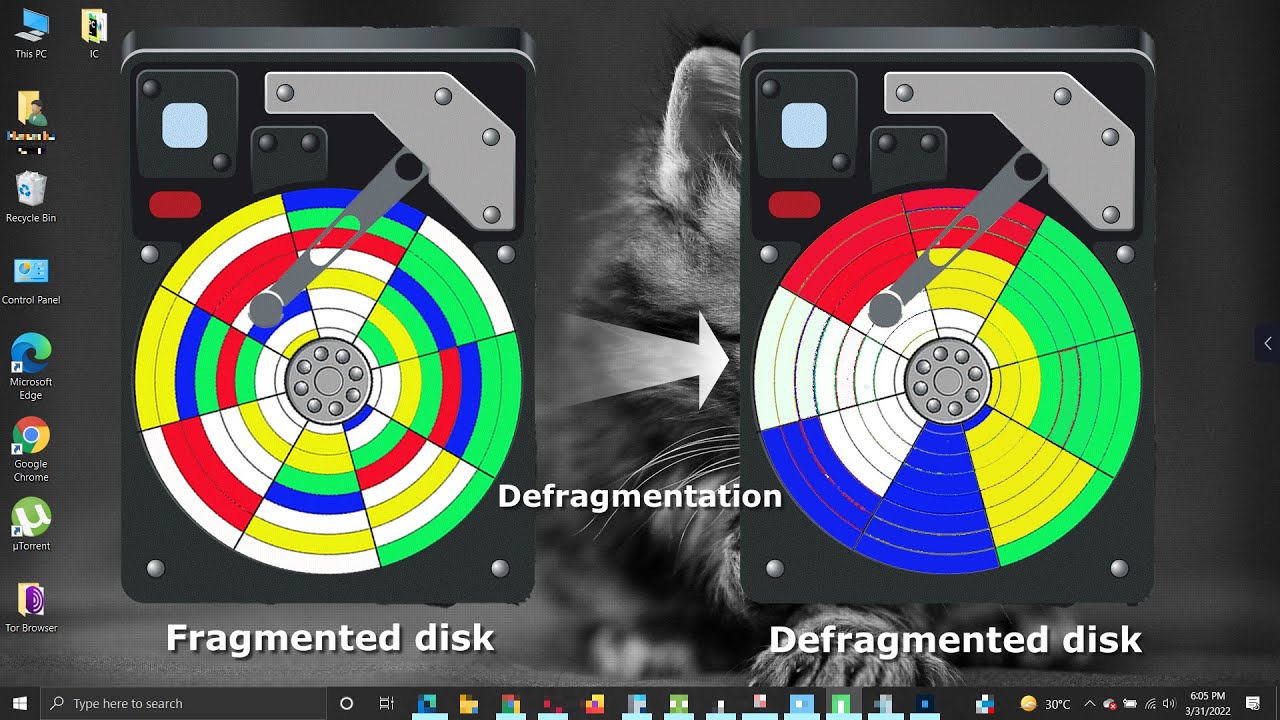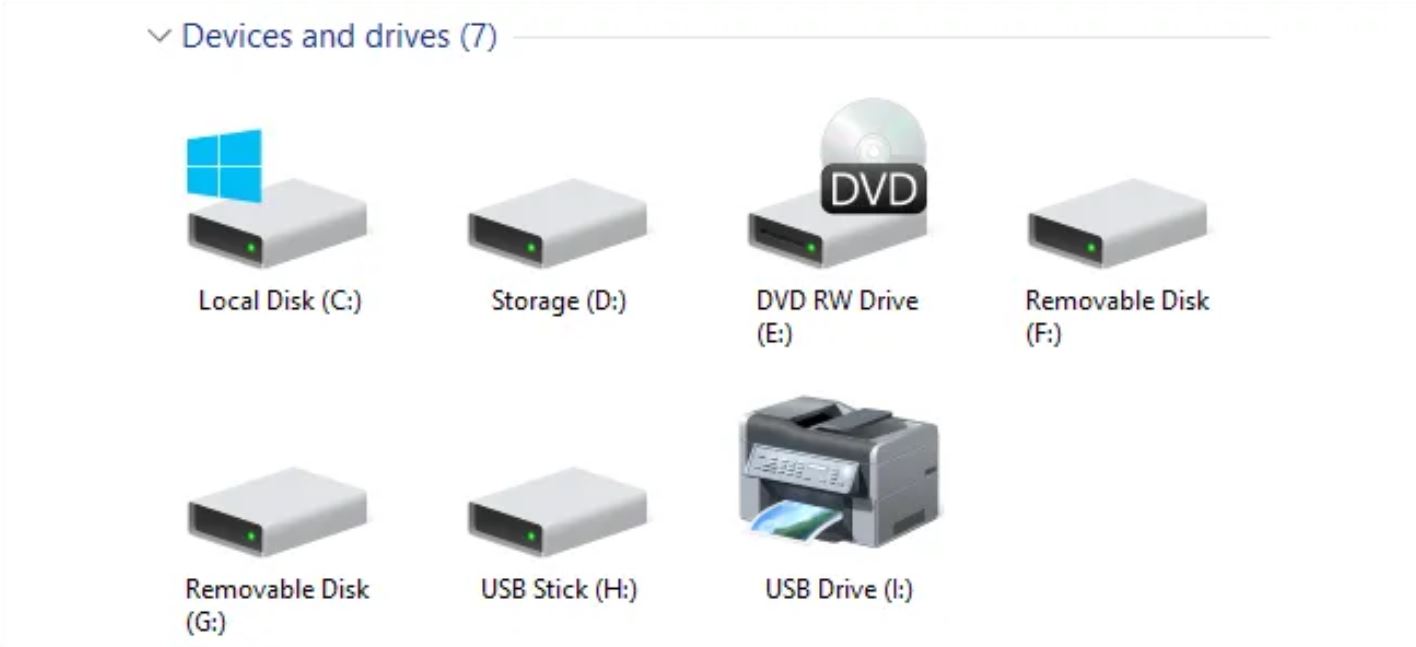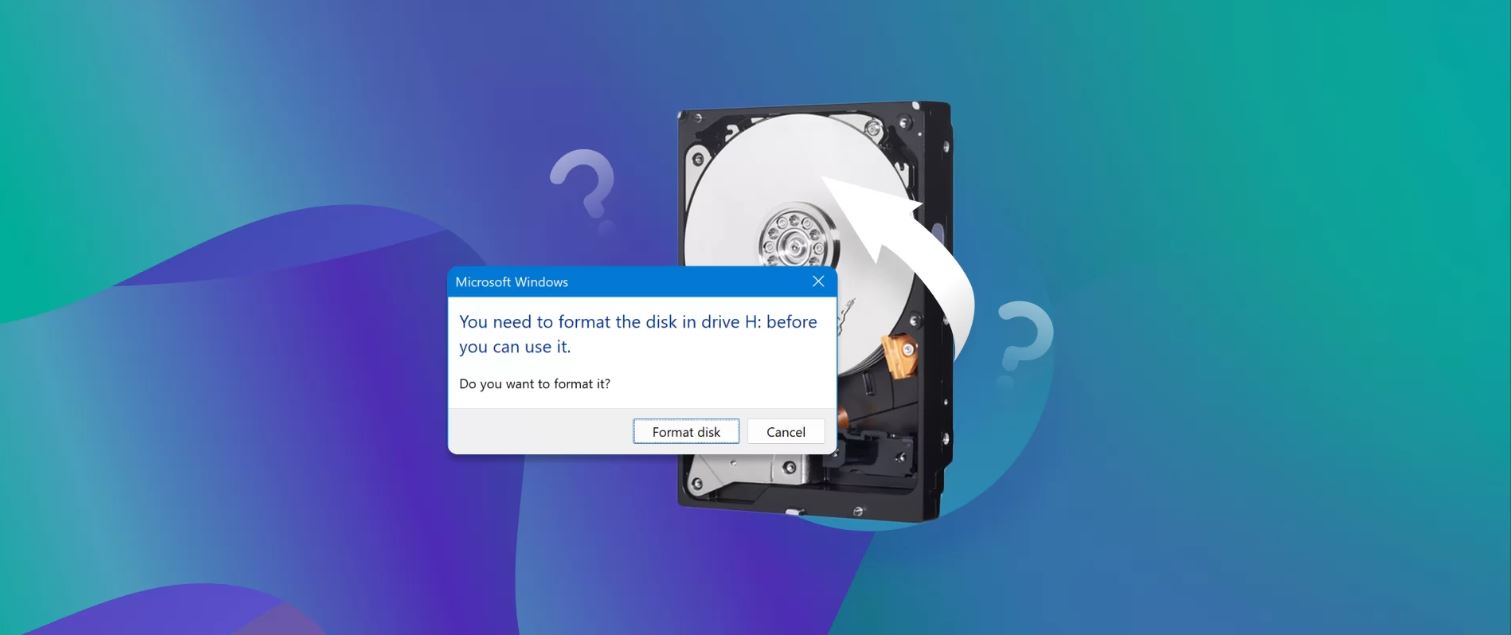Introduction
Welcome to the world of computer hardware, where every component plays a crucial role in ensuring the smooth functioning of your system. One such essential component is the hard disk drive (HDD), which serves as the primary storage unit for your computer data. Whether you’re using a desktop computer, laptop, or external storage device, understanding the placement of the hard disk drive is key to maximizing its performance and convenience.
In this article, we will delve into the internal and external placement of the hard disk drive. We’ll explore its location in desktop computers, laptops, and external storage devices like external hard drives. We’ll also touch upon the rising popularity of solid-state drives (SSDs) and their impact on the placement of storage devices. By the end, you’ll have a comprehensive understanding of where your hard disk drive is located and how it influences your computing experience.
So, whether you’re a tech-savvy enthusiast or just curious about the inner workings of your computer, let’s embark on this journey to discover the secrets of the hard disk drive’s placement.
Overview of Hard Disk Drive
Before we delve into the intricacies of the location of the hard disk drive, let’s first understand what it is and how it functions. The hard disk drive, commonly referred to as HDD, is a mechanical device that stores and retrieves digital data on a magnetic storage medium. It consists of one or more rigid rotating disks coated with a magnetic material that can retain data even when the power is turned off.
The hard disk drive is designed with precision, featuring a spinning platter that rotates at high speeds while an arm, called the actuator, moves back and forth across the platter’s surface. The actuator carries read/write heads that access and modify data on the platter, allowing for data storage and retrieval.
Hard disk drives are renowned for their large storage capacities, affordability, and longevity. They have been the primary storage solution in computers for decades, offering ample space to store operating systems, software, files, and multimedia content.
With advancements in technology, hard disk drives have evolved to provide faster data transfer speeds, improved reliability, and higher storage capacities. These improvements have allowed users to store and access vast amounts of data efficiently, making the hard disk drive an integral part of any computing setup.
However, it’s important to note that while hard disk drives offer numerous benefits, they do have limitations. The mechanical nature of HDDs means they are susceptible to failure due to factors like physical shock, mechanical wear, and temperature fluctuations. Additionally, the spinning platters and moving parts can cause slight delays in accessing data compared to solid-state drives (SSDs), which have no moving parts and offer faster data access speeds.
Now that we have a basic understanding of the hard disk drive and its function, let’s explore its placement in various computer systems to fully grasp its importance and role in the computing world.
Internal Placement of Hard Disk Drive
The internal placement of the hard disk drive varies depending on the type of computer system. In desktop computers, the hard disk drive is typically located within the computer tower or case. It is secured in a drive bay or mounted on brackets inside the case.
In most cases, desktop computers have multiple drive bays, allowing for the installation of multiple hard disk drives. These drive bays are specifically designed to hold the HDD securely in place while providing easy access for installation, removal, or upgrading.
The SATA (Serial ATA) or IDE (Integrated Drive Electronics) cables are used to connect the hard disk drive to the motherboard. These cables transmit data between the hard disk drive and the computer, allowing for seamless communication and data transfer.
On the other hand, laptops have a more compact and streamlined design, which limits the available space for internal components. In laptops, the hard disk drive is usually placed in a dedicated slot within the chassis. Depending on the laptop model, this slot may be accessible from the exterior of the laptop or require opening the casing to access the drive bay.
Laptops often come with pre-installed HDDs, but with advancements in technology, many laptops now offer the option to upgrade to a solid-state drive (SSD) or have a combination of both an SSD and HDD. This allows for faster data access with the SSD while still providing ample storage space with the HDD.
It’s worth noting that the internal placement of the hard disk drive in both desktops and laptops is carefully designed to ensure proper cooling and ventilation. Heat dissipation is crucial for the longevity and performance of the hard disk drive, and the placement within the computer case or chassis ensures optimal airflow to prevent overheating.
Additionally, some computer systems may have specialized hardware configurations or storage options that affect the internal placement of the hard disk drive. For example, all-in-one computers often integrate the HDD into the monitor or base of the device to minimize bulk and maximize space efficiency.
Now that we understand how the hard disk drive is internally placed in desktops and laptops, let’s explore its external placement in storage devices such as external hard drives in the next section.
Desktop Computers
When it comes to desktop computers, the hard disk drive (HDD) is typically located within the computer tower or case. The internal placement of the HDD in desktops allows for easy installation, accessibility, and potential upgrades.
Desktop computers usually have multiple drive bays that are specifically designed to hold the hard disk drives securely. These drive bays can accommodate various sizes, including the standard 3.5-inch HDDs or smaller form factors like 2.5-inch HDDs or solid-state drives (SSDs).
To secure the hard disk drives in place, brackets or trays are often utilized. These brackets or trays ensure that the HDDs are firmly held and prevent any movement during operation, reducing the risk of damage or data loss. Additionally, the brackets or trays provide easy access for installation, removal, or upgrading of the hard disk drive.
The SATA (Serial ATA) or IDE (Integrated Drive Electronics) cables are used to connect the hard disk drives to the motherboard. These cables transmit data between the hard disk drives and the computer, enabling seamless communication and data transfer.
In some cases, desktop computers may also feature drive cages or slots that allow for the addition of hot-swappable hard disk drives. Hot-swapping refers to the ability to insert or remove a hard disk drive while the computer is still running, making it convenient for those who frequently need to connect or disconnect storage devices on the go.
It’s worth mentioning that desktop computer cases often come with provisions for cable management, ensuring that the cables connecting the hard disk drives and other components are neatly organized. This not only enhances the overall aesthetics but also improves the airflow within the case, promoting better cooling and reducing the risk of overheating.
Furthermore, desktop computers offer flexibility when it comes to the number of hard disk drives that can be installed. Users can choose to have a single HDD or create a setup with multiple drives, which can be beneficial for tasks that require high storage capacity or running multiple operating systems.
Overall, the internal placement of the hard disk drive within desktop computers ensures easy accessibility, maximum storage capacity, and efficient data management. This flexibility is one of the advantages that desktop computers offer, allowing users to customize their storage solutions to meet their specific needs and preferences.
Laptop Computers
Laptop computers have a more compact and portable design compared to desktops, which influences the placement of the hard disk drive (HDD). In laptops, the hard disk drive is typically located within the chassis of the device.
The internal placement of the hard disk drive in laptops is carefully designed to maximize space efficiency while ensuring ease of access for maintenance or upgrades. Most laptops have a dedicated slot or compartment specifically designed to house the HDD.
Laptop HDDs are usually 2.5-inch in size, which allows them to fit snugly within the limited space available. They are secured in place using brackets or screws, ensuring that the hard disk drive doesn’t move or get dislodged during movement or operation.
Accessing the hard disk drive in a laptop may differ depending on the laptop model. Some laptops have an easily accessible compartment on the bottom of the device, allowing users to remove or replace the HDD without disassembling the entire laptop. On the other hand, some laptop models require opening the casing or removing the keyboard to access the hard disk drive.
It’s important to note that with the rise of solid-state drives (SSDs), which have become increasingly popular in laptops, the placement of storage devices may vary. Some laptops now come with an integrated SSD that is soldered onto the motherboard, making it non-removable and more compact. This integration allows for faster data access speeds and improved battery life.
Laptops also offer the flexibility of having both an HDD and an SSD or having multiple storage slots, giving users the option to choose their preferred combination of storage solutions. This allows for faster data access and improved performance with the SSD while still providing ample storage space with the HDD.
In terms of connectivity, laptops use the same SATA or IDE cables as desktop computers to connect the hard disk drives to the motherboard. These cables ensure smooth data transmission and allow the hard disk drive to communicate with the other components of the laptop system.
Overall, the internal placement of the hard disk drive in laptops is carefully designed to optimize space efficiency, ensure stability, and provide easy access for maintenance or upgrades. This allows users to enjoy the benefits of a portable computing solution while still having sufficient storage capacity for their data needs.
External Hard Drives
External hard drives are versatile storage devices that are designed to be connected to a computer externally, providing additional storage space or backup solutions. Unlike internal hard disk drives (HDDs) that are placed inside the computer, external hard drives are separate, standalone units that can be easily connected and disconnected.
The placement of external hard drives is straightforward. They are typically enclosed in a durable and compact casing, which houses the internal HDD and provides protection against potential damage from handling or accidental drops. The casing may also include features such as shock resistance or water resistance to safeguard the data stored on the hard drive.
External hard drives are equipped with various connectivity options, including USB, Thunderbolt, or eSATA ports. These ports allow for quick and easy connection to a computer or other compatible devices. The USB connection, in particular, is popular due to its wide compatibility and availability on most computers and laptops.
Some external hard drives are powered by the computer itself through the USB port, while others require an external power source, such as an AC adapter. The power source may also influence the placement of the drive, as a separate power cable needs to be connected to the external hard drive.
External hard drives offer the advantage of portability, allowing users to carry their data with them wherever they go. This flexibility makes them ideal for transferring large files or backing up important data. Additionally, external hard drives can be easily shared between multiple computers or users, making them a convenient storage solution for collaboration or data exchange.
These storage devices come in various sizes and storage capacities to cater to different needs. Some external hard drives are designed to be compact and lightweight, perfect for individuals who require mobility. Others offer larger storage capacities, suitable for professionals or those who need to store a vast amount of data.
In terms of placement, external hard drives can be positioned on a desk, placed in a docking station, or tucked away in a bag or backpack for on-the-go use. The location of the external hard drive will depend on personal preference and convenience.
Overall, external hard drives have become an essential storage solution for individuals and organizations alike. Their external placement, portable nature, and easy connectivity make them a practical choice for expanding storage space or backing up important data.
Solid State Drives
Solid State Drives (SSDs) have gained significant popularity in recent years due to their superior performance and reliability compared to traditional hard disk drives (HDDs). These storage devices utilize flash memory technology to store data, providing faster data transfer speeds and improved system responsiveness.
The placement of solid-state drives is similar to that of traditional hard disk drives when used as internal storage. In desktop computers and laptops, SSDs are typically connected to the motherboard using the same SATA or PCIe interface used for HDDs. This allows for easy integration and replacement of storage devices.
One notable difference in the physical placement of SSDs is their smaller size. SSDs are available in the standard 2.5-inch form factor or smaller M.2 form factor, which is commonly used in ultrabooks and smaller laptops. This compact size allows for flexibility in placing the SSD within the computer system.
Another factor that affects the placement of SSDs is their lack of moving parts. Unlike HDDs that rely on spinning disks and moving read/write heads, SSDs have no mechanical components. This advantage allows for greater flexibility in placement options, as there are no concerns about mechanical shock, vibration, or orientation.
With the rise in popularity of external SSDs, the placement of these storage devices has become even more diverse. External SSDs often come in portable and compact designs, with rugged casings that provide durability and protection. These SSDs can be easily connected to computers, laptops, or even mobile devices using USB or Thunderbolt ports.
The portability and versatility of external SSDs allow them to be placed in various locations, including on desks, in bags, or even attached to the back of a laptop or tablet using adhesive strips or brackets. This ease of placement makes external SSDs a popular choice for individuals who require high-speed storage solutions on the go.
Overall, the placement options for solid-state drives are flexible and diverse, allowing for integration as internal storage or as external storage devices. The compact size, lack of mechanical parts, and superior performance of SSDs have made them an attractive choice for individuals and organizations seeking faster data access, improved system responsiveness, and enhanced durability.
Conclusion
Understanding the placement of the hard disk drive (HDD) is crucial for optimizing storage solutions and maximizing computing efficiency. Whether you’re using a desktop computer, laptop, or external storage device, the location of the HDD plays a significant role in data storage, accessibility, and system performance.
Desktop computers typically house the HDD internally, with multiple drive bays and secure brackets. This allows users to easily install, upgrade, or remove hard disk drives. Laptops, on the other hand, have a more compact design, with the HDD placed in a dedicated slot within the chassis. Accessibility varies depending on the laptop model, but the internal placement ensures efficient storage and portability.
With the rise of external storage devices, such as external hard drives, users can enjoy convenient and portable storage options. External hard drives are encased in a durable housing and can be easily connected to computers or other devices. Their placement can vary, from sitting on a desk to being stashed in a bag for on-the-go usage.
The emergence of solid-state drives (SSDs) has revolutionized storage technology. The placement of SSDs follows similar patterns as HDDs, but their smaller size and lack of moving parts open up more possibilities for integration and placement. SSDs are renowned for their faster data transfer speeds, improved system responsiveness, and greater durability.
Overall, understanding the placement of the hard disk drive allows us to make informed decisions when it comes to storage solutions. Whether it’s internal placement in desktops and laptops or external placement in portable devices, each location has its own advantages and considerations.
As technology continues to advance, the placement of storage devices may evolve further. It’s important to stay informed about the latest trends and innovations in storage technology to make the most out of our computing experience.
So, whether you’re a tech enthusiast, a professional, or a casual computer user, understanding the placement of the hard disk drive empowers you to make informed decisions about your data storage needs, ensuring accessibility, security, and performance in your computing journey.