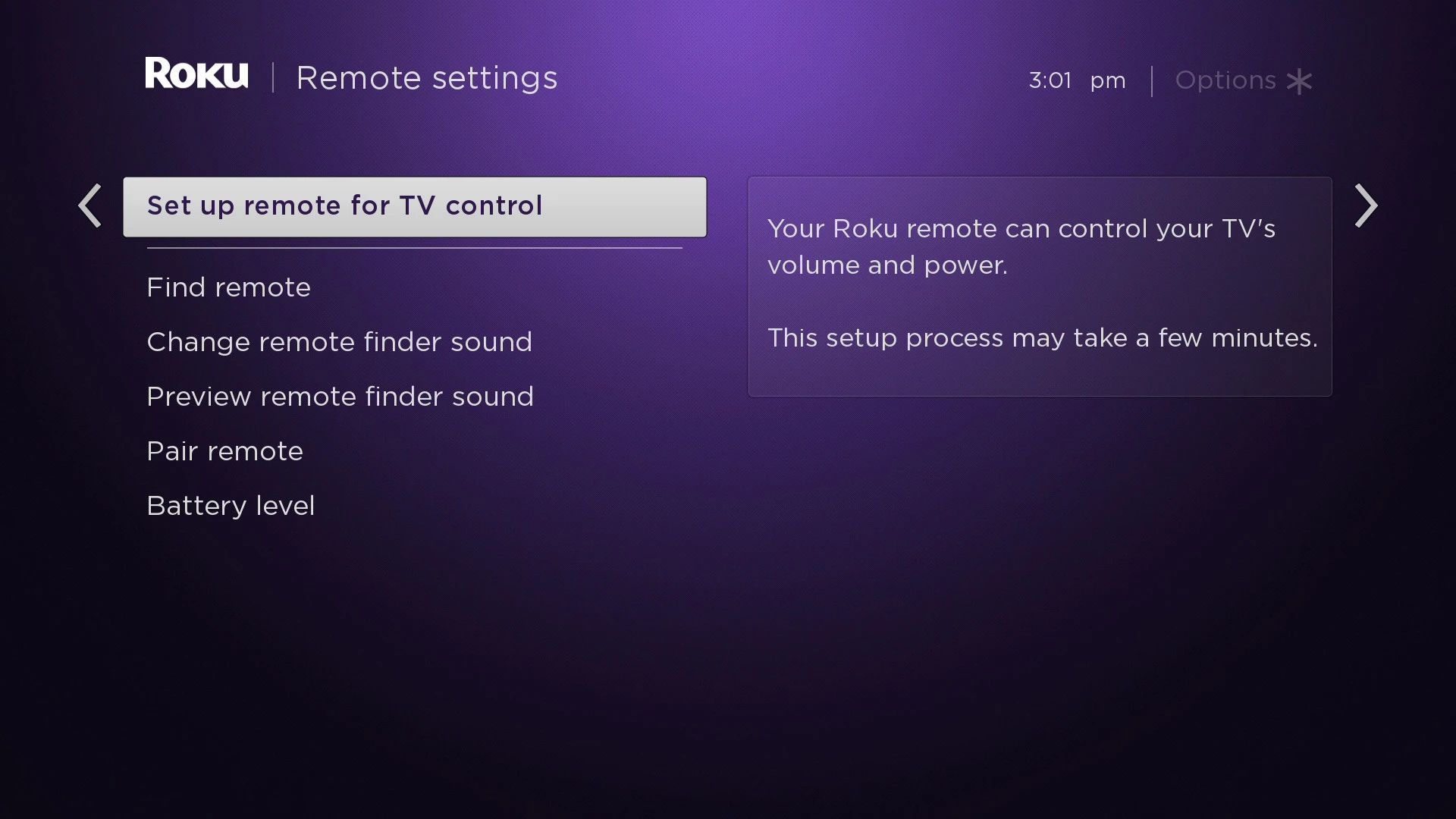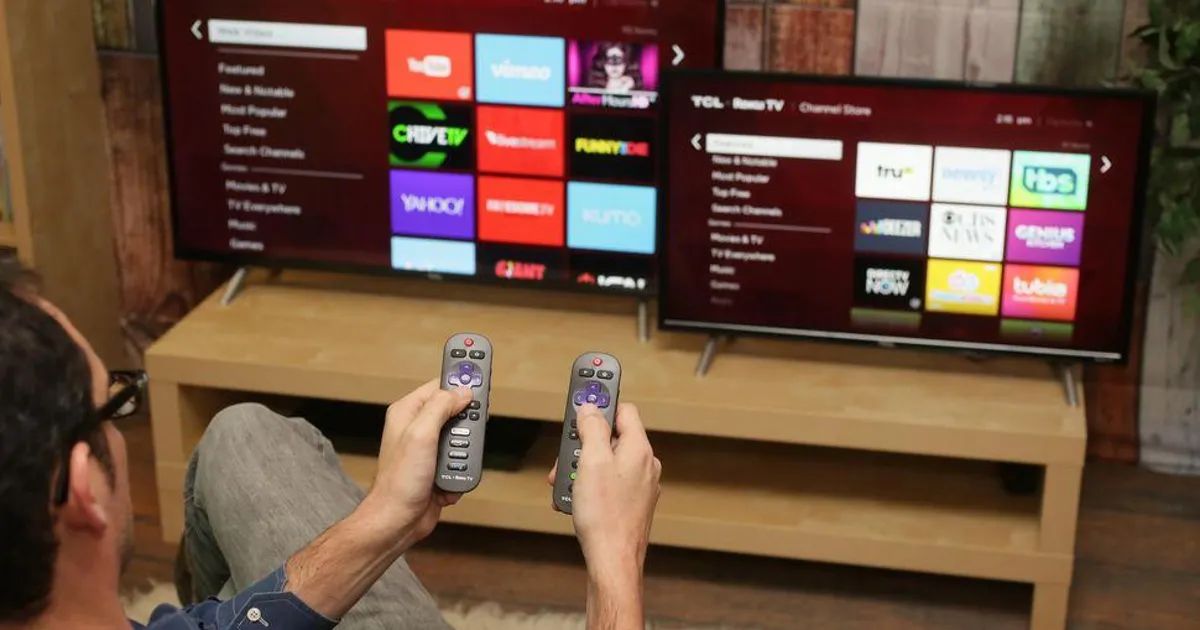Introduction
Welcome to the world of Roku streaming! Roku devices offer a seamless and convenient way to access a wide range of streaming content. Whether you’re a fan of movies, TV shows, sports, or music, Roku has you covered. To navigate through your Roku device and enjoy your favorite entertainment, you’ll need a Roku remote. But have you ever wondered what that mysterious button on your remote is for? That’s where the pairing button comes in.
The pairing button on a Roku remote is a crucial component that allows you to connect your remote to your Roku device. This pairing process establishes a secure and reliable connection between the two, ensuring that your remote functions properly and responds accurately to your commands.
In this article, we’ll explore the purpose and functionality of the pairing button on a Roku remote. We’ll delve into why you might need to use it, discuss its location on different models of Roku remotes, and provide step-by-step instructions on how to pair your Roku remote using the pairing button. Additionally, we’ll address common issues that users encounter during the pairing process and offer troubleshooting tips to resolve them. So, let’s dive in and uncover the secrets of the pairing button on your Roku remote!
What is the pairing button on a Roku remote?
The pairing button is a key feature on a Roku remote that enables you to establish a connection between your remote and your Roku streaming device. It plays a vital role in ensuring that your remote communicates effectively with the Roku device, allowing you to control and navigate through your streaming experience effortlessly.
When you press the pairing button, it sends a signal to the Roku device, initiating the pairing process. This process establishes a secure and encrypted link between the remote and the device, ensuring that they can communicate seamlessly. Once paired, the remote can transmit commands to the Roku device, such as navigating menus, selecting content, adjusting volume, and more.
It is important to note that the pairing button is not a power button. While it helps establish a connection, it does not turn the Roku device on or off. To power on or restart your Roku device, you will need to use the dedicated power button or unplug and plug it back in.
The pairing button is typically located on the back or bottom of the Roku remote. Its exact placement may vary depending on the model and design of the remote. To find the pairing button on your specific Roku remote, refer to the user manual or the manufacturer’s website for detailed instructions.
Now that you have a better understanding of what the pairing button is, let’s explore the situations where you may need to use it.
Why would you need to use the pairing button?
There are several scenarios where you may need to use the pairing button on your Roku remote:
- First-time setup: When you first purchase a Roku device and set it up, you’ll need to pair your Roku remote with the device. This ensures that your remote is synced and ready to control your Roku streaming experience from the get-go.
- Replacement remote: If you’ve lost or damaged your original Roku remote and purchased a new one, you’ll need to pair the new remote with your Roku device. This allows the new remote to establish a connection and function as the primary control for your streaming device.
- Multiple remotes: In households where multiple people have their own Roku remotes, each remote may need to be paired with the Roku device they intend to control. This prevents any interference or confusion between remotes, ensuring that each one operates its designated Roku device independently.
- Connection issues: Over time, due to various factors like low battery, signal interference, or remote malfunction, your Roku remote may lose its connection with the Roku device. In such cases, using the pairing button can help re-establish the connection and restore the functionality of your remote.
- Remote not responding: If your Roku remote becomes unresponsive or stops working altogether, you can try repairing it with the Roku device using the pairing button. This can often resolve issues related to unresponsive buttons or erratic behavior of the remote.
By using the pairing button in these situations, you can ensure that your Roku remote and device are properly synced, allowing for seamless control and an enjoyable streaming experience.
Locating the pairing button on different Roku remote models
The positioning of the pairing button on a Roku remote can vary depending on the model and design. Here are the common locations of the pairing button on different Roku remote models:
- Roku Enhanced Voice Remote: On the back of the remote, near the bottom, you will find a small button labeled “Pairing”. Pressing this button will initiate the pairing process.
- Roku Voice Remote: The pairing button is located on the right side of the remote, near the bottom. Look for a small button labeled “Pairing” or represented by an icon resembling two arrows forming a circle.
- Roku Stick Remote: For Roku Streaming Stick models, the pairing button is often located on the side of the stick itself. It may be a recessed button that requires a small tool like a paperclip to press and hold for pairing.
- Roku Ultra Remote: On the back of the remote, near the bottom, you will find a small button labeled “Pairing”. Press this button to initiate the pairing process.
- Roku Standard IR Remote: The pairing button on the standard IR remote is typically located inside the battery compartment. You may need to remove the batteries and find a small button labeled “Pairing” or a button with a symbol indicating pairing.
It’s important to refer to the user manual or documentation provided with your specific Roku remote model for accurate information on locating the pairing button. As remote designs can differ, double-checking the instructions will help you find the precise location of the pairing button on your Roku remote.
In the next section, we’ll walk you through the step-by-step process of pairing your Roku remote using the pairing button.
How to pair your Roku remote using the pairing button?
Pairing your Roku remote with your Roku device is a simple process. Here’s a step-by-step guide on how to do it:
- Identify the pairing button: Locate the pairing button on your Roku remote. Refer to the user manual or the manufacturer’s website for detailed instructions on the exact positioning of the button for your specific remote model.
- Prepare your Roku device: Ensure that your Roku device is powered on and not in sleep mode. If needed, restart the device to ensure it is ready for pairing.
- Press and hold the pairing button: Using your finger or a small tool, press and hold the pairing button on the remote. The pairing button is usually a small button that may require a firm press or a long hold to activate.
- Wait for the pairing process to complete: Keep holding the pairing button until you see a light blink or change on your Roku device. This indicates that the pairing process has started.
- Release the pairing button: Once the pairing process has begun, release the pairing button on the remote.
- Wait for the pairing to be successful: Your Roku device will now search for the remote and establish a connection. It may take a few seconds for the pairing to complete, so be patient. Once the pairing is successful, you will see a confirmation message on your screen or notice that the remote is responding to your commands.
- Test the remote functionality: Now that the pairing process is complete, test the functionality of your remote by navigating through the Roku interface and selecting content. Ensure that all the buttons on the remote are responding as expected.
If you encounter any issues during the pairing process, refer to the troubleshooting section in the next part of this article. It addresses common problems users may face and provides tips for resolving them.
Troubleshooting common issues with the pairing button
While pairing your Roku remote using the pairing button is a straightforward process, you may encounter some common issues along the way. Here are a few troubleshooting tips to help you resolve them:
- No response from the remote: If you press and hold the pairing button, but the remote does not respond, there may be an issue with the batteries. Make sure the batteries are inserted correctly and have enough charge. If the problem persists, try replacing the batteries and attempt the pairing process again.
- Unresponsive Roku device: If your Roku device does not respond to the pairing process, ensure that it is powered on and connected to your TV or display. Restarting the device by unplugging it from the power source and plugging it back in can also help resolve any temporary issues.
- Poor or weak signal: If you’re experiencing a weak or inconsistent connection between the remote and the Roku device, make sure there are no physical obstructions between them. Additionally, ensure that you’re within the recommended range and try repositioning the Roku device for better signal reception.
- Interference from other devices: Other electronic devices, such as Wi-Fi routers, cell phones, or baby monitors, can interfere with the pairing process. Move these devices away from the Roku device and remote to minimize any potential interference.
- Pairing with the wrong Roku device: If you have multiple Roku devices in your home, it’s important to pair the correct remote with the intended device. Ensure that you’re following the pairing process for the specific Roku device you want to control and avoid any confusion between remotes.
- Resetting the remote: If you’ve tried all troubleshooting steps and are still unable to pair the remote, you may need to reset it. Consult the user manual or the manufacturer’s website for instructions on how to perform a factory reset on your Roku remote.
If you’ve exhausted these troubleshooting steps and are still experiencing issues with the pairing button or the remote functionality, it may be necessary to contact Roku customer support for further assistance.
With these troubleshooting tips in mind, you should be able to overcome any obstacles and successfully pair your Roku remote with your Roku device.
Conclusion
The pairing button on a Roku remote plays a vital role in establishing a secure connection between the remote and the Roku device. It allows you to control and navigate through your Roku streaming experience effortlessly. Whether you’re setting up a new Roku device, replacing a remote, or troubleshooting connectivity issues, the pairing button comes to the rescue.
In this article, we discussed the purpose and functionality of the pairing button, explored its locations on different Roku remote models, and provided step-by-step instructions on how to pair your Roku remote using the pairing button. Additionally, we offered troubleshooting tips to help you overcome common issues that may arise during the pairing process.
Remember to consult the user manual or the manufacturer’s website for precise instructions on locating the pairing button on your specific Roku remote model. Following the correct procedures will ensure a seamless and successful pairing experience.
Now that you understand the importance of the pairing button and how to use it, you can confidently set up and control your Roku streaming device. Enjoy exploring the world of streaming content and immerse yourself in endless entertainment options with your Roku remote at hand!