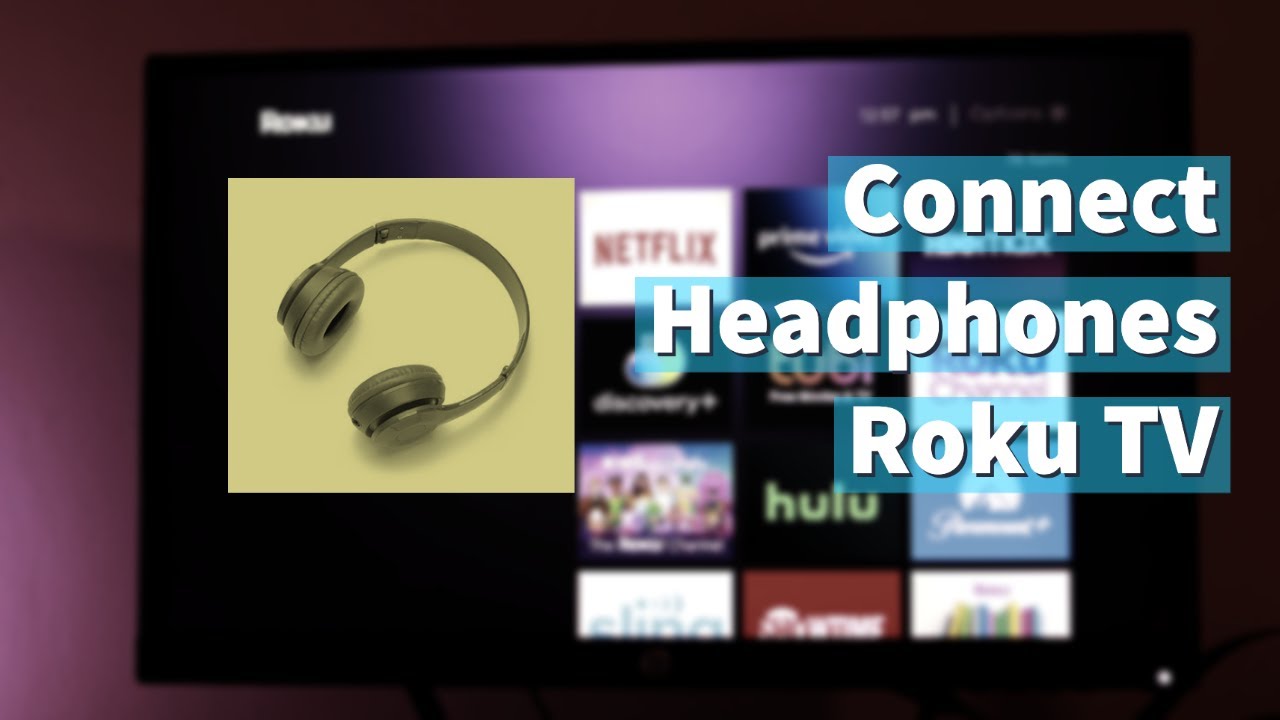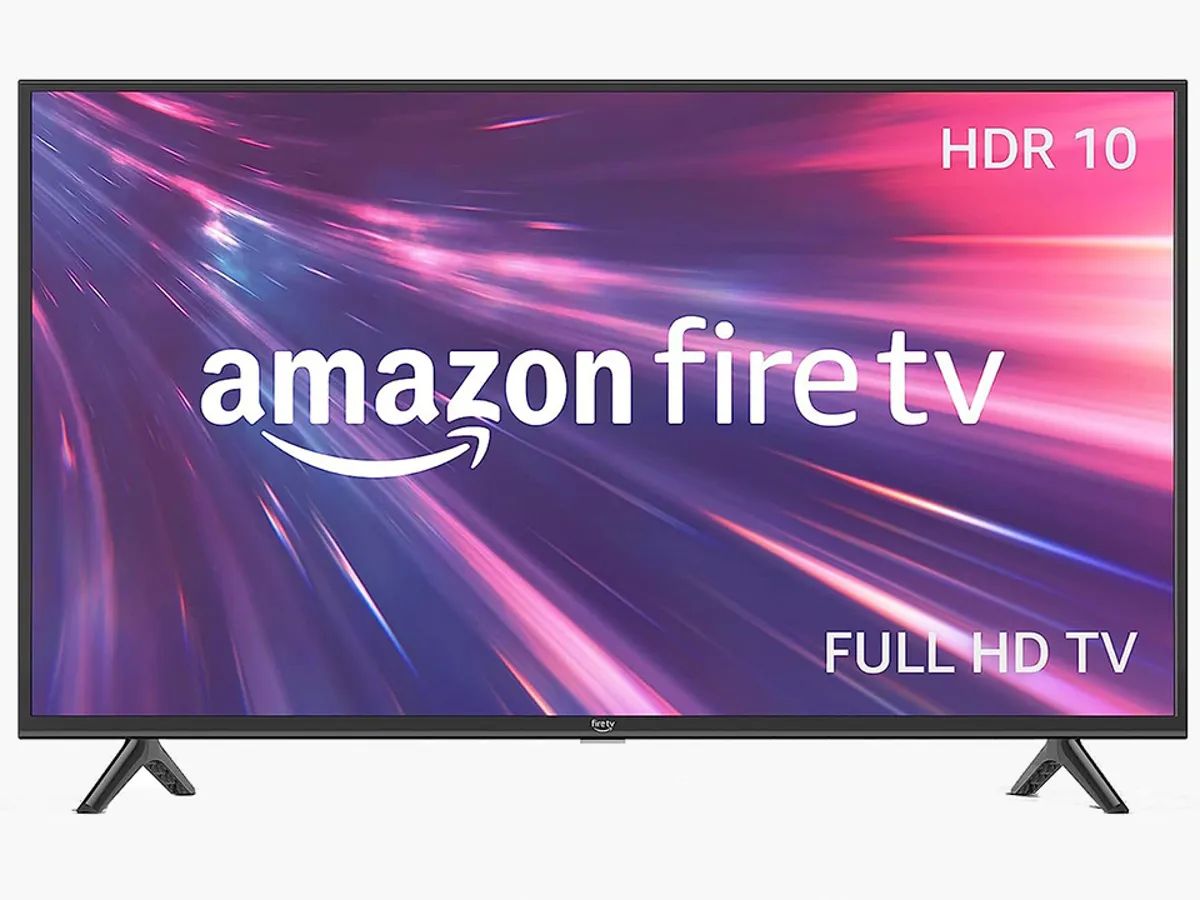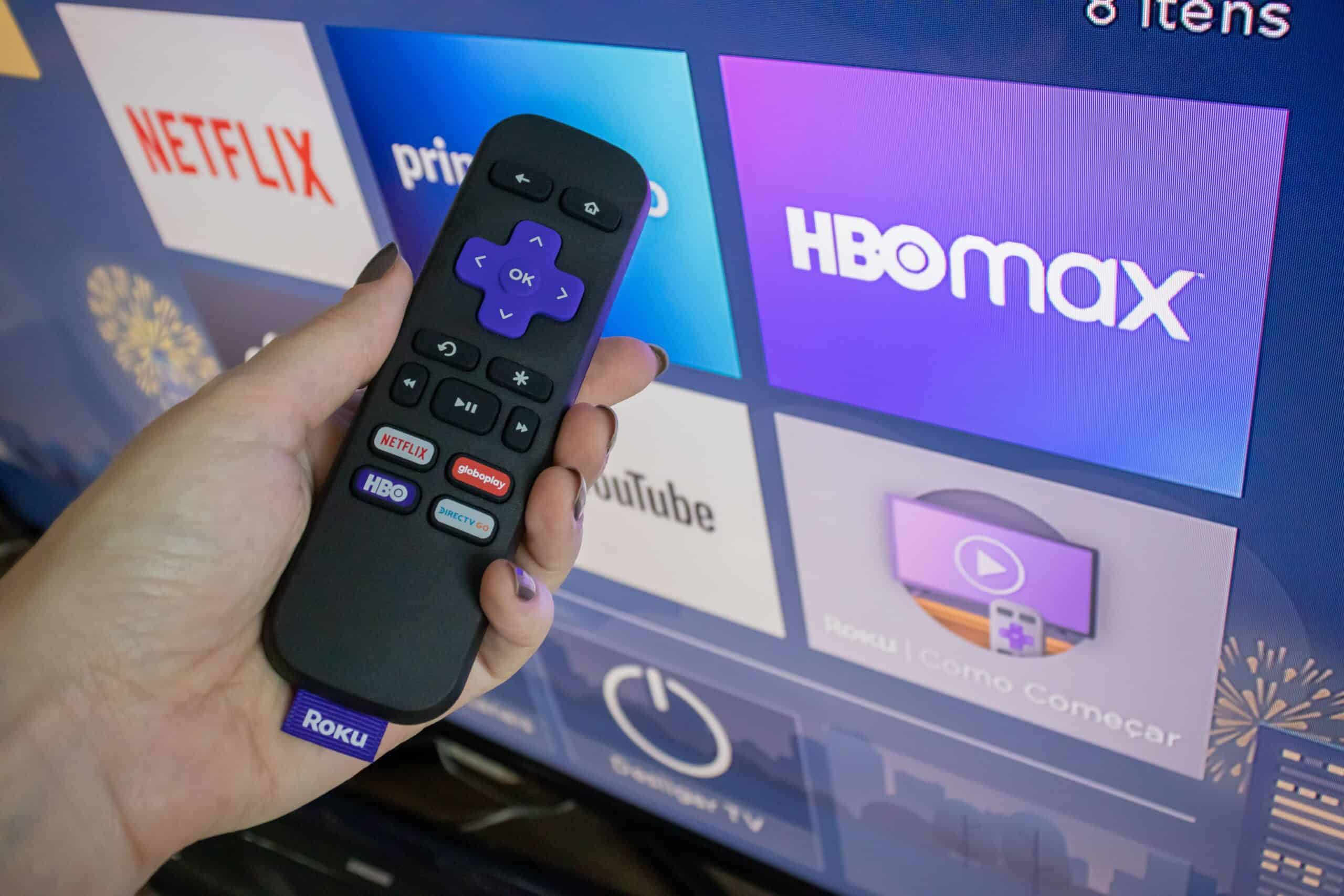Introduction:
Wireless headphones have become a popular choice for enjoying audio content without the hassle of tangled wires. If you own a Roku TV and want to take advantage of the freedom offered by wireless headphones, you’re in luck! Connecting wireless headphones to a Roku TV is a simple process that can enhance your television viewing experience.
In this article, we will guide you through the step-by-step process of connecting your wireless headphones to your Roku TV. Whether you’re looking to enjoy late-night movies without disturbing others or want a more immersive audio experience while gaming, connecting wireless headphones to your Roku TV provides a seamless solution.
Before diving into the process, it’s essential to determine whether your Roku TV supports Bluetooth connectivity. This is a crucial factor as Bluetooth is typically required to connect wireless headphones. Don’t worry, though; we’ll cover this aspect in the next step to ensure a successful connection.
Once we confirm Bluetooth compatibility, we’ll move on to putting your wireless headphones into pairing mode. This step is necessary to establish a connection between your headphones and your Roku TV. Additionally, we’ll explore the Roku TV settings menu and guide you on selecting the correct options for connecting your headphones.
With each step clearly outlined, you’ll find it easy to follow along and successfully pair your wireless headphones with your Roku TV. So, let’s get started and transform your viewing experience with hassle-free wireless audio!
Step 1: Check if Your Roku TV Supports Bluetooth
The first step in connecting your wireless headphones to a Roku TV is to check if your TV actually supports Bluetooth connectivity. Not all Roku TV models have built-in Bluetooth capabilities, so it’s important to verify this before proceeding.
To determine if your Roku TV supports Bluetooth, follow these simple steps:
- Turn on your Roku TV and navigate to the home screen.
- Press the Home button on your Roku TV remote to open the main menu.
- Scroll to the left and select “Settings” to access the Roku TV settings menu.
- In the settings menu, scroll down and select “System.”
- Within the System settings, select “About.”
- Look for the “Model” section and take note of the model number listed.
Once you have the model number, you can proceed to check if your Roku TV supports Bluetooth by visiting the official Roku website or consulting the product documentation specific to your TV model. On the Roku website, locate the support section and search for your TV model. Within the specifications or features list, look for Bluetooth connectivity confirmation.
If your Roku TV does support Bluetooth, you’re ready to move on to the next steps of connecting your wireless headphones. However, if your TV does not support Bluetooth, there is still hope! You can consider purchasing a Bluetooth adapter that is compatible with your Roku TV. These adapters are readily available online and can provide Bluetooth connectivity for devices that do not have it built-in.
Once you have confirmed Bluetooth support or acquired a Bluetooth adapter, you’re ready to move on to the next step of putting your wireless headphones into pairing mode. This will allow them to establish a connection with your Roku TV, bringing you one step closer to enjoying wireless audio!
Step 2: Put Your Wireless Headphones in Pairing Mode
Before you can connect your wireless headphones to your Roku TV, you need to put them in pairing mode. Pairing mode allows your headphones to be discoverable by other devices, including your Roku TV.
Every pair of wireless headphones has its own unique method of entering pairing mode. It’s essential to consult your headphone’s user manual for specific instructions. However, most wireless headphones follow a similar process:
- Start by turning on your wireless headphones. Some models require holding down a power or pairing button for a few seconds.
- Next, look for a light indicator on your headphones. This light may flash or change colors when the headphones are in pairing mode.
- Refer to the user manual for any specific key combinations or button presses required to activate pairing mode. Common methods include pressing and holding a particular button or combination of buttons.
- Once in pairing mode, the light indicator should continue flashing or changing colors to indicate that the headphones are ready to connect to another device.
It’s important to note that some models may have an automatic pairing mode that activates when you power on the headphones. In such cases, you won’t need to manually put the headphones in pairing mode.
Ensure that your wireless headphones remain in pairing mode throughout the connection process with your Roku TV. If they don’t appear as discoverable to your TV, double-check that the headphones are still in pairing mode and try again.
With your wireless headphones in pairing mode, you’re now ready to proceed to the next step, where we’ll access the Roku TV settings menu to initiate the pairing process.
Step 3: Go to Roku TV Settings
Now that your wireless headphones are in pairing mode, it’s time to navigate to the settings menu on your Roku TV. This is where we’ll find the options to connect your headphones via Bluetooth.
To access the Roku TV settings, follow these steps:
- Ensure that your Roku TV is turned on and that you’re on the home screen.
- Using your Roku TV remote, press the Home button to open the main menu.
- Navigate to the left side of the screen and select “Settings.”
Once you select “Settings,” the Roku TV settings menu will appear on your screen. This menu provides you with various options to customize your Roku TV’s settings and features.
Take a moment to familiarize yourself with the different categories within the settings menu. You’ll find options for system settings, display settings, audio settings, network settings, and more. In the next steps, we’ll specifically focus on the “Remotes & Devices” and “Bluetooth” sections to establish the connection between your wireless headphones and your Roku TV.
With the settings menu open, get ready to move on to the next step, where we’ll navigate to the “Remotes & Devices” section, the gateway to pairing your wireless headphones to your Roku TV.
Step 4: Select “Remotes & Devices”
After accessing the settings menu on your Roku TV, it’s time to navigate to the “Remotes & Devices” section. This section contains options for managing and connecting external devices, including your wireless headphones.
To select “Remotes & Devices” on your Roku TV, follow these simple steps:
- Using your Roku TV remote, navigate through the settings menu until you reach the “Remotes & Devices” option.
- Once you highlight “Remotes & Devices,” press the OK or Select button on your Roku TV remote to enter the section.
Upon entering the “Remotes & Devices” section, you’ll find a range of options related to connecting and managing devices. This includes pairing new remotes, configuring HDMI devices, and connecting Bluetooth devices like your wireless headphones.
Take a moment to explore the “Remotes & Devices” section to familiarize yourself with the available options. This will help you navigate more efficiently as we proceed with connecting your wireless headphones.
Now that you’ve successfully selected the “Remotes & Devices” section on your Roku TV, it’s time to head to the next step. In the following step, we’ll specifically focus on the “Bluetooth” option, where we’ll initiate the pairing process with your wireless headphones.
Step 5: Choose “Bluetooth”
With the “Remotes & Devices” section open on your Roku TV, it’s time to locate and select the “Bluetooth” option. This is where you’ll find the settings to establish a connection between your wireless headphones and your Roku TV.
To choose “Bluetooth” on your Roku TV, follow these steps:
- Using your Roku TV remote, navigate through the “Remotes & Devices” section until you find the “Bluetooth” option.
- Once you highlight “Bluetooth,” press the OK or Select button on your Roku TV remote to enter the Bluetooth settings.
After selecting “Bluetooth,” you’ll be taken to the Bluetooth settings screen on your Roku TV. This is where you’ll find the options to pair and connect your wireless headphones.
Take a moment to review the Bluetooth settings screen. You may notice that any previously paired devices will be listed here. However, if this is your first time connecting Bluetooth devices to your Roku TV, the list may be empty.
Now that you’ve successfully chosen the “Bluetooth” option on your Roku TV, you’re one step closer to enjoying wireless audio. In the next step, we’ll explore how to actually pair your wireless headphones with your Roku TV.
Step 6: Select “Pair Device”
Once you’re in the Bluetooth settings screen on your Roku TV, it’s time to proceed with the pairing process. To initiate the pairing of your wireless headphones, you need to select the “Pair Device” option.
Follow these steps to select “Pair Device” on your Roku TV:
- Using your Roku TV remote, navigate through the Bluetooth settings screen until you find the “Pair Device” option.
- Once you highlight “Pair Device,” press the OK or Select button on your Roku TV remote to begin the pairing process.
By selecting “Pair Device,” your Roku TV will now start scanning for available Bluetooth devices. This allows your wireless headphones to be detected and appear on the list of available devices for pairing.
During the scanning process, ensure that your wireless headphones remain in pairing mode and are discoverable by other devices. It’s also important to note that Bluetooth range limitations may apply, so have your headphones in close proximity to your Roku TV for a successful pairing.
Once the scanning is complete, a list of available devices will appear on the screen, including your wireless headphones. In the next step, we’ll proceed with selecting your headphones from the list to establish the connection.
With the “Pair Device” option selected on your Roku TV, you’re ready to move on to the next step, where we’ll choose your wireless headphones from the list of available devices.
Step 7: Scan for Wireless Headphones
After selecting the “Pair Device” option on your Roku TV, the scanning process will begin to detect available Bluetooth devices, including your wireless headphones. It’s important to scan for your headphones to establish a connection between them and your Roku TV.
Follow these steps to scan for wireless headphones on your Roku TV:
- Once you’ve selected “Pair Device” in the Bluetooth settings on your Roku TV, the scanning process will automatically begin.
- During the scanning process, make sure your wireless headphones remain in pairing mode and are discoverable by other devices.
- Your Roku TV will search for available Bluetooth devices within its range. This may take a few seconds.
- As the scanning progresses, a list of available devices will populate on the screen, including your wireless headphones.
Make sure to keep an eye on the list of devices as the scanning process continues. Your wireless headphones should appear in the list, identified by their device name or model number.
It’s important to note that depending on your wireless headphone model, it may be identified using a generic name. For example, instead of showing the headphone’s specific name, it may appear as “Wireless Headset” or “Bluetooth Headphones.” Do not worry; this is normal.
If you don’t see your wireless headphones in the list of available devices, double-check that they are still in pairing mode and try scanning again. Also, ensure that your headphones are within range of your Roku TV to ensure a successful connection.
Once your wireless headphones are successfully detected during the scanning process, keep them selected in the list as we move on to the next step, where we’ll proceed with the pairing process to establish the connection.
Step 8: Select Your Headphones from the List
After the scanning process is complete and a list of available devices appears on your Roku TV screen, it’s time to select your wireless headphones from the list. Choosing your headphones from the list will initiate the pairing process and establish the connection with your Roku TV.
Follow these steps to select your headphones from the list on your Roku TV:
- Using your Roku TV remote, navigate through the list of available devices until you find your wireless headphones.
- Once you’ve located your headphones in the list, highlight them by selecting them with the OK or Select button on your Roku TV remote.
Upon selecting your headphones from the list, your Roku TV will initiate the pairing process. This involves establishing a secure Bluetooth connection between your TV and the wireless headphones you’ve chosen.
During the pairing process, it’s essential to ensure that your wireless headphones remain in pairing mode and are ready to establish the connection. Your Roku TV will communicate with the headphones and exchange pairing information to create a successful connection.
Please note that the pairing process may take a few moments, depending on the headphone model and the speed of the connection. However, your Roku TV will display a confirmation message once the pairing is complete.
With your wireless headphones successfully selected from the list on your Roku TV, you’re now ready to complete the pairing process in the next step. Once the pairing is complete, you can enjoy the convenience and freedom of wireless audio with your Roku TV.
Step 9: Complete the Pairing Process
After selecting your wireless headphones from the list on your Roku TV, it’s time to complete the pairing process. This final step will establish a secure connection between your headphones and your Roku TV, allowing you to enjoy wireless audio.
Follow these steps to complete the pairing process on your Roku TV:
- Once you’ve selected your headphones from the list, your Roku TV will begin the final pairing process.
- During this process, your Roku TV will communicate with your wireless headphones to establish a secure Bluetooth connection.
- Wait for a moment as the pairing process completes, and your Roku TV confirms the successful connection.
- Once the pairing is complete, a message will appear on your Roku TV screen, indicating that the wireless headphones are now connected.
With the pairing complete, you can now enjoy wireless audio through your headphones while watching your favorite movies, TV shows, or playing games on your Roku TV.
Remember to adjust the volume on both your Roku TV and your wireless headphones to achieve your desired listening experience. This will allow you to control the volume independently on each device.
Should you encounter any issues during the pairing process or while using your wireless headphones with your Roku TV, consult the user manual that came with your headphones or visit the manufacturer’s support website for troubleshooting assistance.
Now that you’ve completed the pairing process, you can sit back, relax, and enjoy the seamless wireless audio experience that your wireless headphones and Roku TV offer.
Conclusion
Connecting wireless headphones to your Roku TV can greatly enhance your audio experience and provide the convenience of wireless listening. Through this step-by-step guide, we have shown you how to connect your wireless headphones to your Roku TV seamlessly.
We began by checking if your Roku TV supports Bluetooth connectivity, ensuring that you had the necessary functionality to connect wireless headphones. Then, we walked you through the process of putting your headphones into pairing mode, making them discoverable by your Roku TV.
You learned how to access the Roku TV settings menu and navigate to the “Remotes & Devices” section, where the Bluetooth settings are located. From there, you selected “Bluetooth” and proceeded to pair your wireless headphones to your Roku TV by scanning for available devices and choosing your headphones from the list.
Finally, we guided you through the completion of the pairing process, establishing a secure connection between your wireless headphones and your Roku TV.
Now that your wireless headphones are successfully connected, you can enjoy an immersive audio experience while watching movies, TV shows, or playing games on your Roku TV. Whether you want to enjoy late-night entertainment without disturbing others or crave a more personalized audio experience, wireless headphones offer the freedom and convenience you desire.
Remember, if you encounter any issues during the process or have difficulty connecting your headphones, consult the user manual or seek assistance from the manufacturer’s support resources.
We hope this guide has been helpful in connecting your wireless headphones to your Roku TV. Now, sit back, relax, and enjoy your favorite content with the added convenience and freedom of wireless audio.