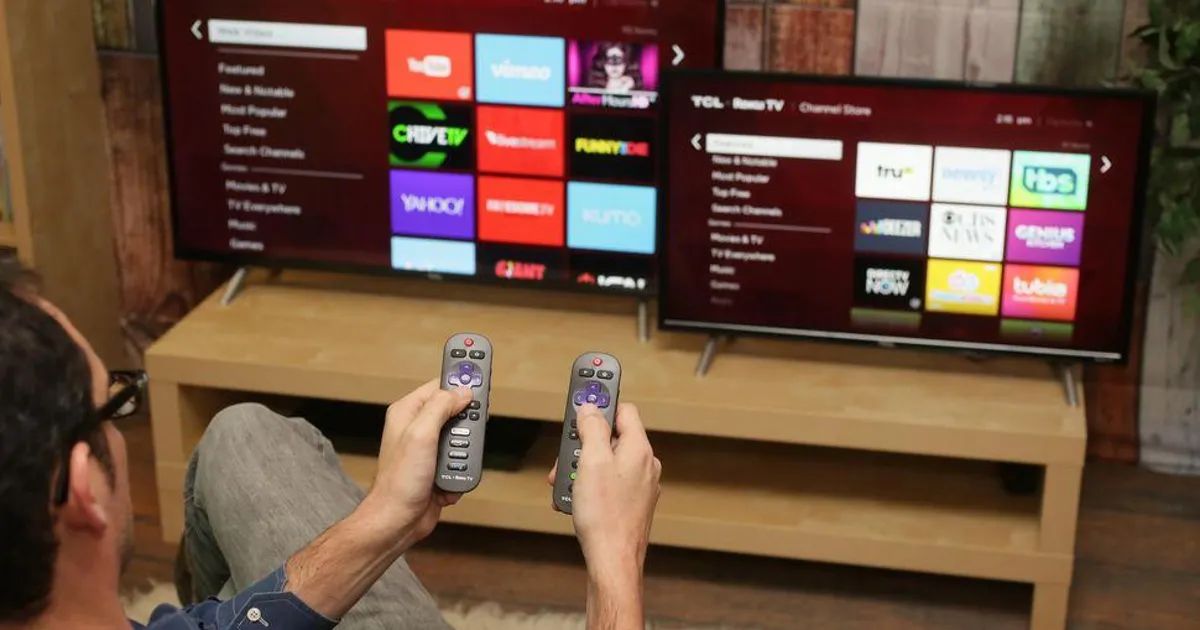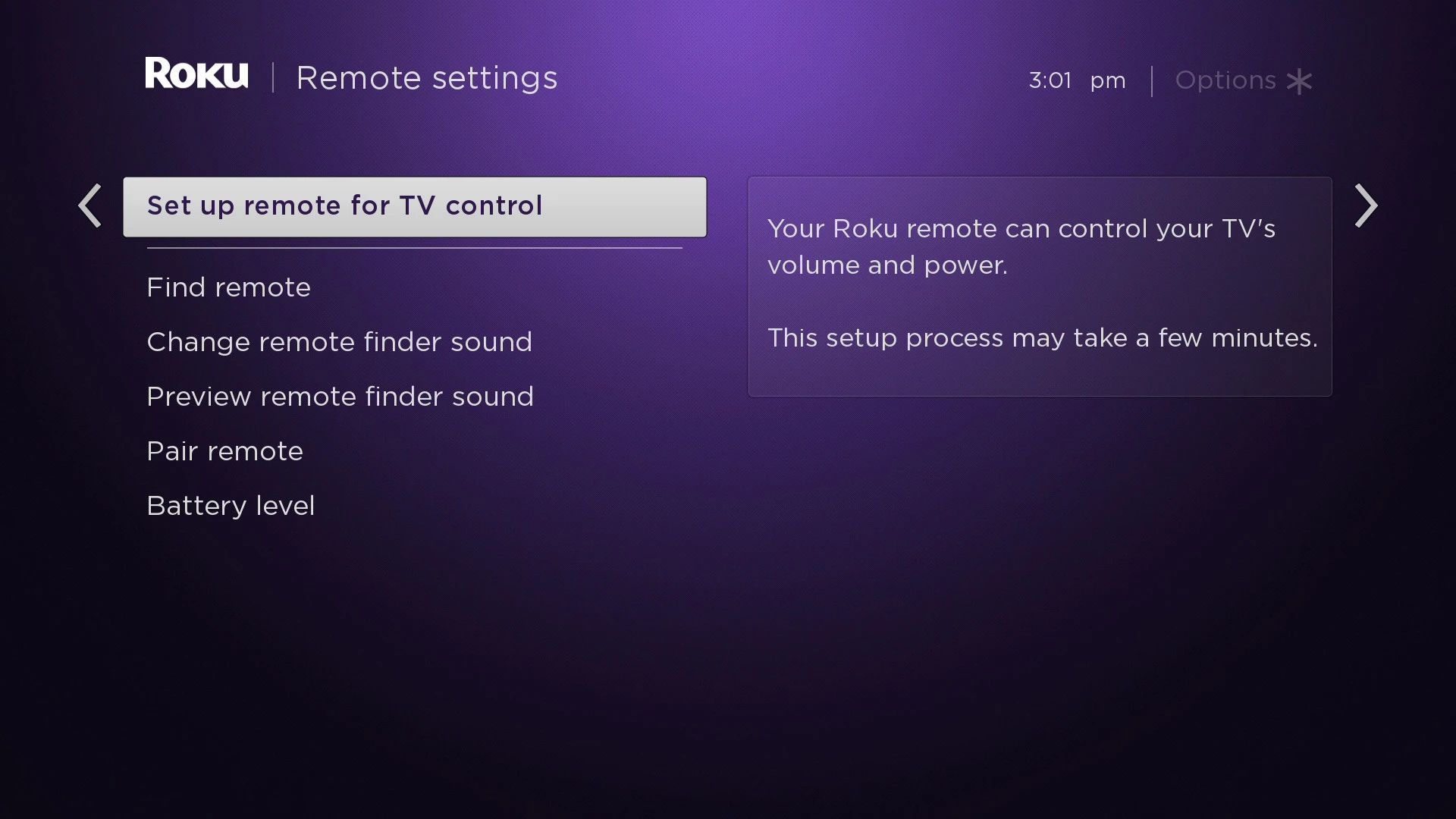Introduction
If you have ever used a Roku streaming device, you probably know how essential the Roku remote is for navigating through the various channels and features. The Roku remote allows you to control your streaming player, select your favorite shows and movies, adjust the volume, and even use voice commands, depending on the model.
Usually, when setting up a Roku device, you have to pair the remote with the streaming player by pressing the pairing button on the back of the remote and the pairing button on the Roku device. However, there may be instances where you don’t have access to the pairing button or encounter issues with it. In such cases, you might wonder if there’s another way to pair your Roku remote.
In this article, we will explore how to pair a Roku remote without the pairing button. Whether you’ve lost the pairing button or are using an older Roku model without one, there are still methods you can try to establish the connection and get your Roku remote working seamlessly.
Keep in mind that the specific techniques for pairing a Roku remote without the pairing button may vary depending on the Roku model and firmware version. It’s always a good idea to refer to the Roku support website or contact their customer support for the most up-to-date instructions regarding your specific Roku device.
Why the Roku Remote Pairing Button is Important
The Roku remote pairing button plays a crucial role in the connection between your Roku streaming device and the remote itself. It serves as a bridge that allows the two devices to communicate effectively and ensures seamless control over your streaming experience. Here are a few reasons why the Roku remote pairing button is important:
- Establishing the initial connection: When you first set up your Roku device, you need to pair the remote with the streaming player. The pairing button facilitates this initial connection by syncing the remote’s signal with the Roku device, enabling you to control it.
- Resolving connection issues: Sometimes, you may encounter connectivity problems between the remote and the streaming player. The pairing button allows you to re-establish the connection by initiating the pairing process again. This can be helpful if your remote becomes unresponsive or stops working properly.
- Support for multiple remotes: The Roku pairing button allows you to pair multiple remotes with a single Roku device. This is particularly useful for families or households with multiple users. Each person can have their own remote, ensuring personalized control over the Roku streaming experience.
- Ensuring security: Pairing the remote with the Roku device provides an added layer of security. It ensures that only authorized remotes can control your streaming player, preventing any unauthorized access to your Roku account and personal information.
- Compatibility with advanced features: Some Roku remotes come with additional features, such as voice control and headphone jacks for private listening. These advanced features are enabled through the remote pairing process, allowing you to take full advantage of the capabilities of your Roku remote.
Overall, the Roku remote pairing button is a crucial component in establishing a seamless connection between the remote and your Roku streaming device. It ensures reliable control, resolves connectivity issues, supports multiple remotes, enhances security, and enables compatibility with advanced features. While it may seem like a small button, its role in the functioning of your Roku remote should not be underestimated.
How to Pair Roku Remote Without Pairing Button
If you find yourself in a situation where you don’t have access to the Roku remote pairing button or it’s not working, don’t worry. There are alternative methods you can use to pair your Roku remote without the pairing button. Here are three possible methods you can try:
Method 1: Using the On-Screen Pairing Option
Many Roku devices offer an on-screen pairing option that allows you to pair your remote without using the physical pairing button. Follow these steps to pair your Roku remote using the on-screen option:
- Power on your Roku streaming player and make sure it is connected to your TV.
- On the Roku home screen, go to “Settings” and select “Remote & devices”.
- Choose “Remote” and then select “Pair remote”.
- Follow the on-screen instructions to complete the pairing process. This may involve holding down specific buttons on the remote or inputting a code displayed on your TV.
- Once the pairing is successful, your remote should be connected to your Roku device.
Method 2: Using the Roku Mobile App
If you have a smartphone or tablet, you can use the Roku mobile app to pair your Roku remote without the physical pairing button. Here’s how:
- Download and install the Roku mobile app from your device’s app store.
- Ensure that your Roku device and your mobile device are connected to the same Wi-Fi network.
- Launch the Roku mobile app and tap on the remote icon at the bottom of the screen to access the remote control functionality.
- Follow the on-screen instructions to connect your mobile device to your Roku device.
- Your mobile device should now serve as a virtual remote control for your Roku device.
Method 3: Using the Roku Secret Screen
If the above methods don’t work for your particular Roku model, you can try accessing the Roku Secret Screen to pair your remote. Keep in mind that this method may not be supported on all Roku devices. Here are the steps to access the Roku Secret Screen:
- On your Roku remote, press the Home button five times, followed by the Fast Forward button three times, and then the Rewind button twice.
- This should take you to the Roku Secret Screen. Look for the option to pair a remote or a similar setting and follow the instructions provided.
- Once the pairing is complete, your remote should be connected to your Roku streaming player.
By trying these alternative methods, you should be able to pair your Roku remote successfully even without the physical pairing button. If you still encounter issues or none of the methods work for your particular Roku model, it is recommended to consult the Roku support website or contact their customer support for further assistance.
Method 1: Using the On-Screen Pairing Option
If you have a Roku device with an on-screen pairing option, you can easily pair your remote without needing to use the physical pairing button. Here’s how to do it:
- First, power on your Roku streaming player and ensure that it is connected to your TV.
- Once on the Roku home screen, navigate to “Settings” and select “Remote & devices”.
- Choose the “Remote” option and then select “Pair remote”.
- Now, follow the on-screen instructions that appear. These instructions may vary depending on your Roku model.
- Typically, you’ll be asked to hold down specific buttons on the remote or input a code displayed on your TV.
- After following the instructions, wait for the pairing process to complete. Your Roku remote should now be successfully paired with your Roku device.
Once the pairing is complete, you can use your remote to navigate through channels, control the volume, and access various features of your Roku streaming player.
It’s important to note that not all Roku devices have an on-screen pairing option. The availability of this method depends on your specific Roku model and firmware version. If you’re unsure whether your Roku device supports on-screen pairing, you can refer to the Roku support website or contact their customer support for more information.
Using the on-screen pairing option eliminates the need for the physical pairing button and simplifies the process of connecting your Roku remote to your streaming player. This method can be particularly helpful if you’ve lost the pairing button or if it’s not functioning properly. By following the on-screen instructions, you can easily pair your remote and enjoy seamless control over your Roku device.
Method 2: Using the Roku Mobile App
If you have a smartphone or tablet, one convenient way to pair your Roku remote without a physical pairing button is by using the Roku mobile app. The Roku app allows you to control your Roku device from your mobile device, eliminating the need for the traditional remote. Here’s how you can pair your Roku remote using the Roku mobile app:
- Start by downloading and installing the Roku mobile app from your device’s app store. The app is available for both iOS and Android devices.
- Ensure that both your Roku streaming device and your mobile device are connected to the same Wi-Fi network.
- Launch the Roku mobile app on your smartphone or tablet.
- In the app, tap on the remote icon located at the bottom of the screen to access the remote control functionality.
- Follow the on-screen prompts to connect your mobile device to your Roku device.
- Once connected, your mobile device will serve as a virtual remote control for your Roku device.
With the Roku mobile app, you can navigate through channels, use voice commands (if supported by your Roku model), adjust the volume, and perform all the functions that a traditional Roku remote offers. The app provides a user-friendly interface that replicates the buttons and controls of the physical remote.
Using the Roku mobile app not only solves the problem of a missing or non-functional pairing button but also offers additional features and functionalities. You can use your smartphone or tablet keyboard for faster typing, save and launch favorite channels, and even cast media from your mobile device to your Roku streaming player.
It’s worth noting that not all Roku models support the Roku mobile app’s remote control functionality. Compatibility may vary depending on the specific Roku device you own. To ensure compatibility and access to all the features of the Roku mobile app, it’s advisable to check the Roku support website or contact customer support for more information.
By utilizing the Roku mobile app, you can conveniently pair your Roku remote without the need for a physical pairing button. Enjoy the flexibility and convenience of controlling your Roku device from your smartphone or tablet, making your streaming experience even more enjoyable.
Method 3: Using the Roku Secret Screen
In some cases, when the physical pairing button is inaccessible or not working, you can try using the Roku Secret Screen to pair your Roku remote. Please note that this method may not be supported on all Roku devices, so check your specific model before attempting this method. Here’s how you can access the Roku Secret Screen to pair your remote:
- On your Roku remote, press the Home button five times.
- Next, press the Fast Forward button three times and then press the Rewind button twice. This sequence will take you to the Roku Secret Screen.
- Once you’re on the Roku Secret Screen, look for the option to pair a remote or a similar setting.
- Follow the instructions on the screen to complete the pairing process. The steps may vary depending on your Roku model.
- After successfully pairing your remote, it should now be connected to your Roku streaming player.
The Roku Secret Screen provides an alternative way to pair your remote without relying on the physical pairing button. However, it’s important to remember that this method may not be available on all Roku models or firmware versions. It’s advisable to consult the Roku support website or contact their customer support for accurate and up-to-date information on your specific Roku device.
This method can be particularly useful if you don’t have access to the physical pairing button, whether due to a damaged remote or a missing button. By leveraging the Roku Secret Screen, you can establish a successful connection between your Roku remote and your streaming player, allowing for seamless control over your Roku device.
Keep in mind that the Roku Secret Screen is designed for advanced users and should be used with caution. Making any changes or modifications in this screen without proper understanding may affect the performance of your Roku device.
By utilizing the Roku Secret Screen, you have an alternative method to pair your Roku remote, even if the physical pairing button is not accessible. Explore this option if needed, and enjoy hassle-free control over your Roku streaming player.
Conclusion
Pairing your Roku remote without the physical pairing button is possible through alternative methods such as the on-screen pairing option, the Roku mobile app, or the Roku Secret Screen. These methods provide solutions for situations where the pairing button is missing or not functioning as expected. By following the instructions specific to your Roku device model and firmware version, you can successfully pair your Roku remote and regain seamless control over your streaming experience.
It’s essential to note that not all Roku devices support all of the alternative pairing methods mentioned in this article. The availability and functionality may vary depending on your specific Roku model. Before attempting any of these methods, we recommend checking the Roku support website or contacting customer support for accurate and up-to-date information.
Pairing your Roku remote without the pairing button offers convenience and flexibility, ensuring that you can enjoy all the features of your Roku streaming player. Whether you use the on-screen pairing option, the Roku mobile app, or access the Roku Secret Screen, these methods provide workaround solutions when you don’t have access to or encounter issues with the physical pairing button.
Remember to always refer to the official Roku documentation for detailed instructions and troubleshooting tips. Roku’s customer support is also available to assist you in case you encounter any difficulties during the pairing process.
By utilizing these alternative methods, you can overcome the limitations of the physical pairing button and continue to enjoy the seamless streaming experience that Roku devices provide. Whether it’s navigating through channels, adjusting the volume, or using advanced features, a properly paired Roku remote ensures that you have full control over your entertainment choices at your fingertips.