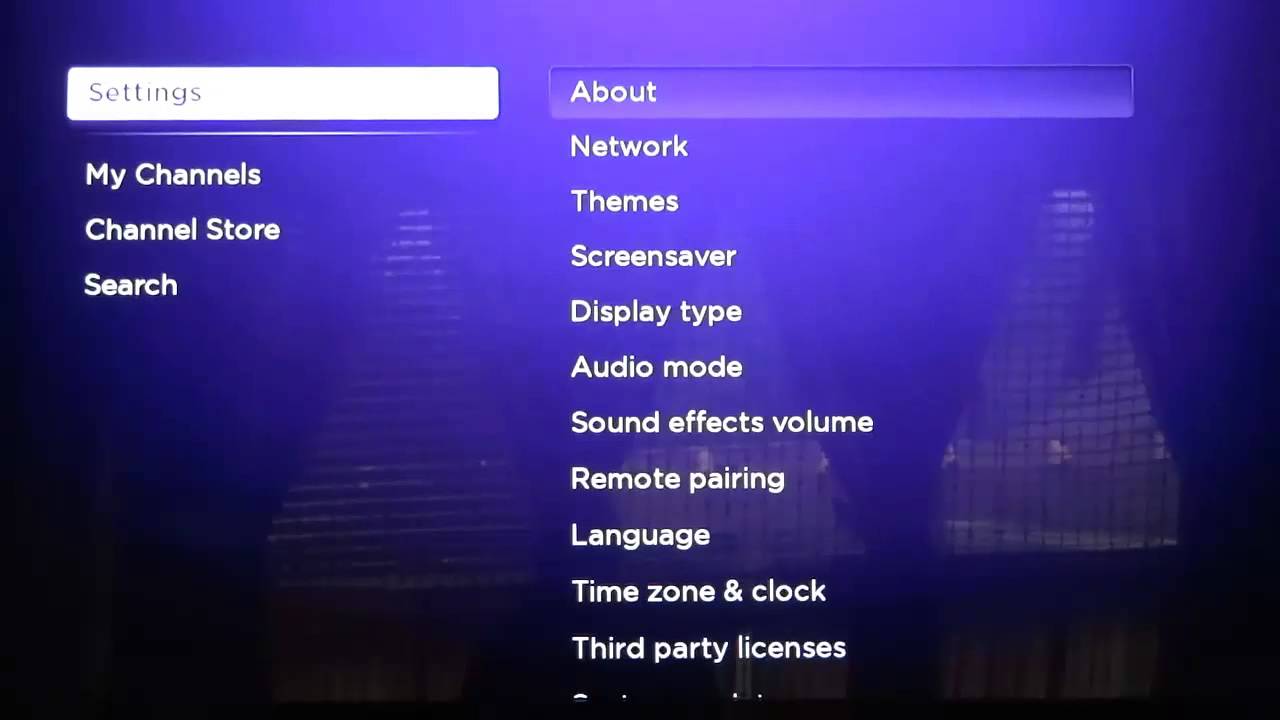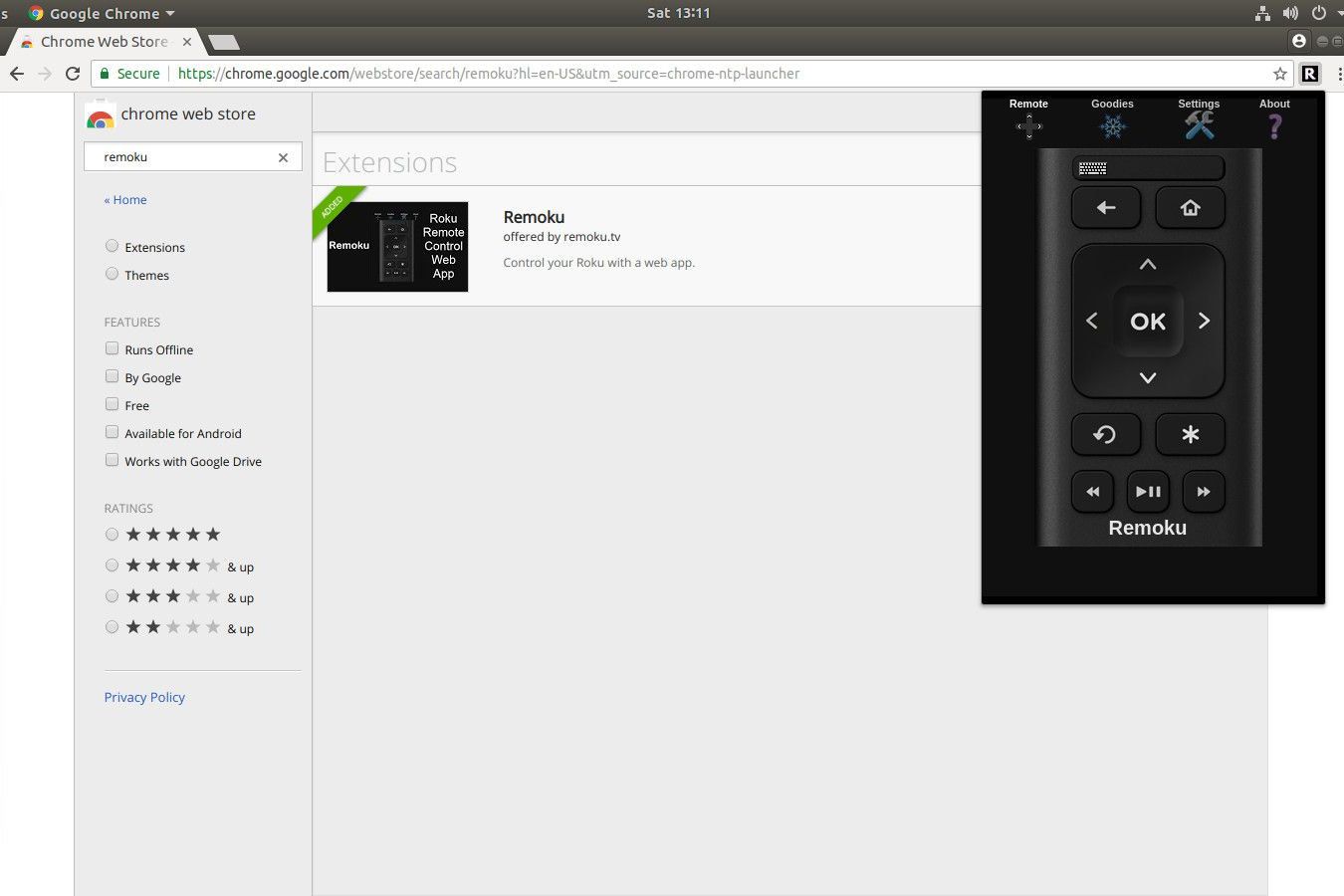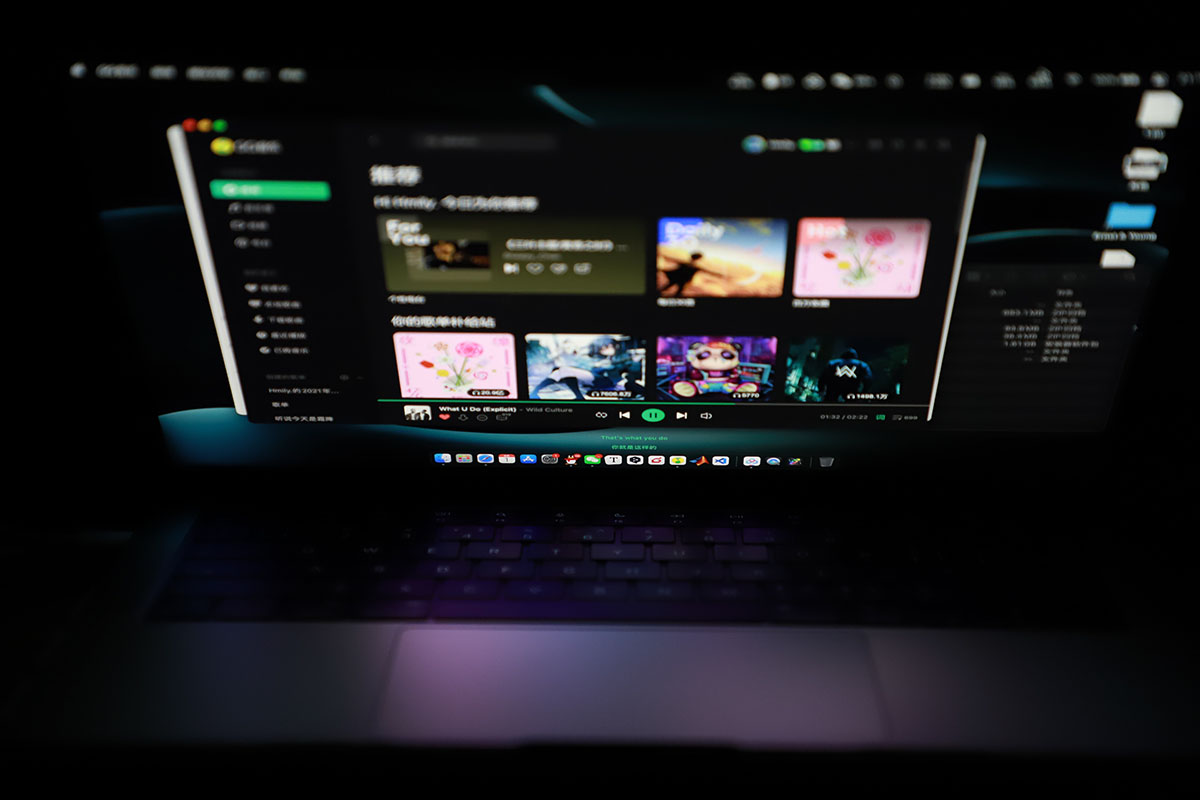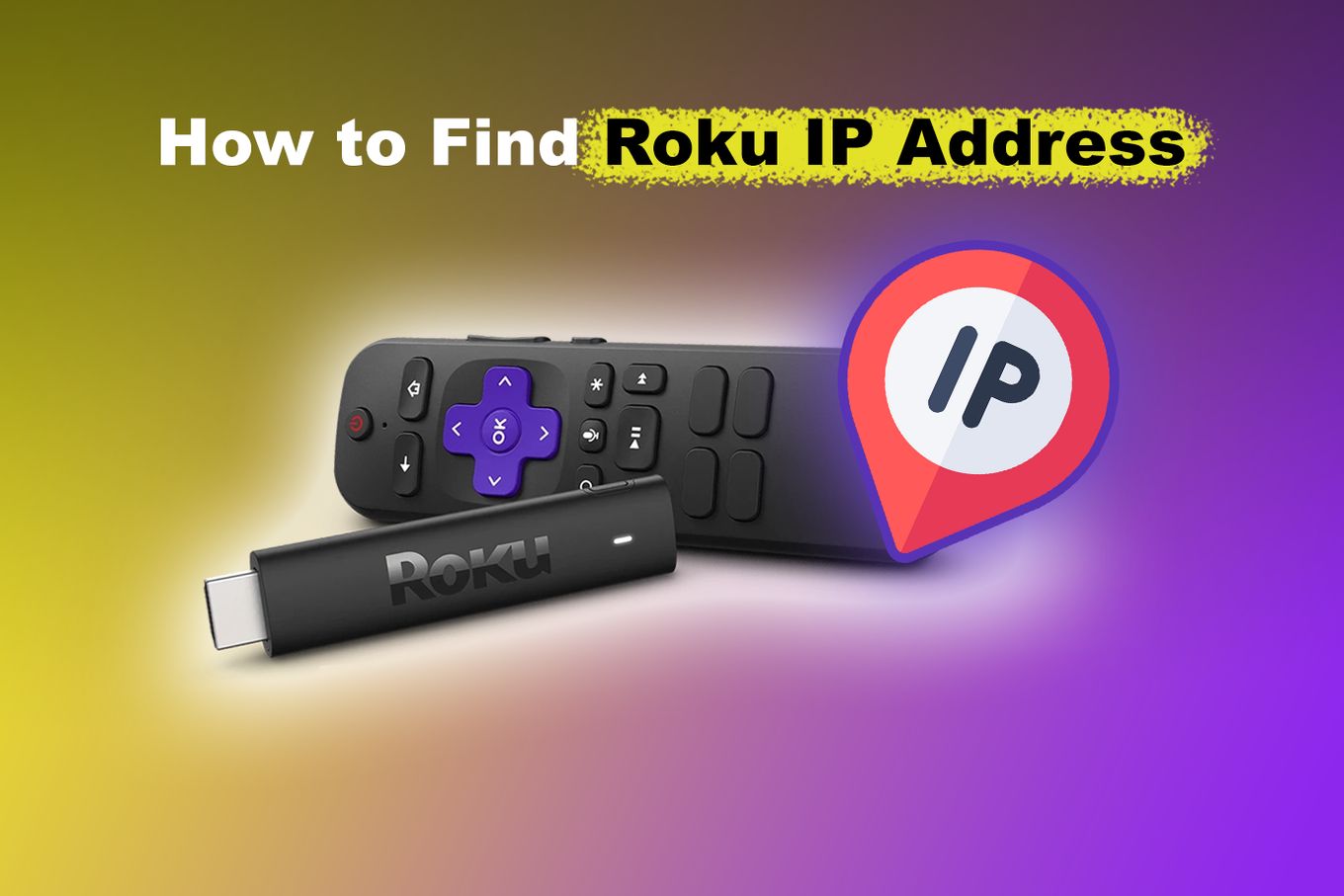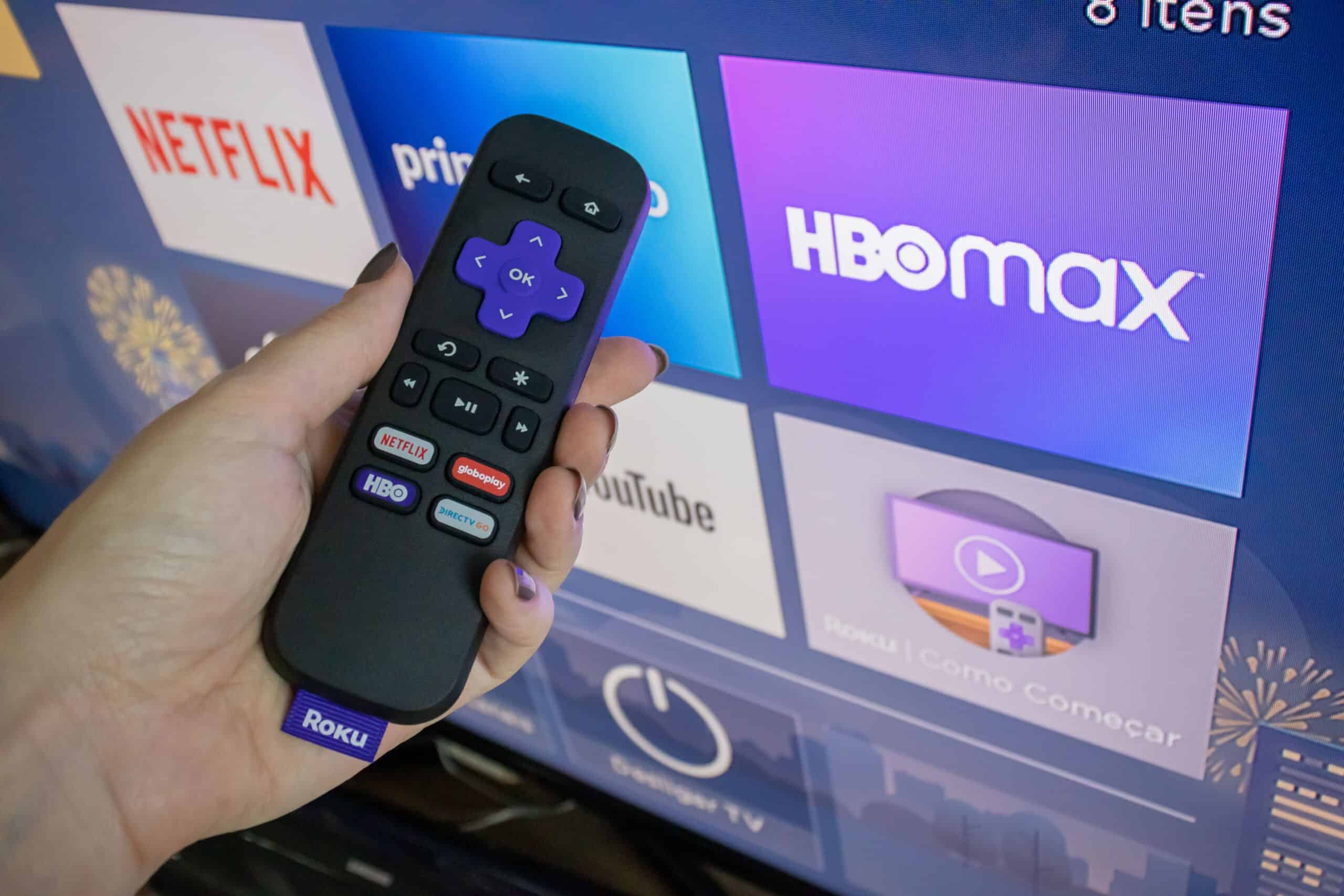Introduction
When it comes to streaming your favorite movies, TV shows, and videos on your Roku device, understanding the concept of an IP address is crucial. Every device connected to the internet, including your Roku, is assigned a unique identification number known as an IP address. This address allows your Roku to communicate with other devices and access online content.
In this article, we will delve into the significance of knowing your Roku IP address and explore various methods to find it. Whether you want to troubleshoot network connectivity issues or configure advanced settings, having easy access to your Roku IP address is essential.
Understanding your Roku IP address not only helps with technical aspects but also enables you to optimize your streaming experience. By knowing the IP address, you can check if your Roku is on the same network as other devices, troubleshoot any connection issues, and even set up port forwarding for seamless streaming.
So, how exactly can you find your Roku IP address? Don’t worry; we’ve got you covered. In the following sections, we will explain three simple methods to locate your Roku’s IP address, whether by using the Roku interface, accessing your router settings, or utilizing the Roku mobile app.
What is an IP Address?
An IP address, or Internet Protocol address, is a unique numerical label assigned to every device connected to a computer network that uses the Internet Protocol for communication. It serves two primary functions: identifying the host or network interface, and providing the location of the device in the network.
IP addresses are essential for devices to communicate with each other over the internet. They act as a digital address, allowing data to be sent and received between different devices across the network.
IP addresses consist of a series of numbers separated by periods (e.g., 192.168.0.1). There are two types of IP addresses: IPv4 and IPv6. IPv4 addresses are the most common and utilize a 32-bit addressing scheme, allowing for approximately 4.3 billion unique addresses. However, with the rapid growth of internet-connected devices, the number of available IPv4 addresses is depleting. This has led to the development of IPv6, which uses a 128-bit addressing scheme and provides an almost limitless number of unique IP addresses.
Every time you connect a device, such as a computer, smartphone, or Roku streaming device, to the internet, it is assigned a unique IP address. This address serves as a means of identification and allows other devices on the network to locate and communicate with it.
IP addresses can be classified into two categories: public and private. Public IP addresses are assigned by your Internet Service Provider (ISP) and are visible to the entire internet. They are used to identify your device on the internet and allow you to access online resources. Private IP addresses, on the other hand, are used within local networks, such as your home or office network, and are not visible to the public internet. These addresses are used for internal communication between devices within the same network.
Understanding the concept of IP addresses is crucial for troubleshooting network connectivity issues, configuring network settings, and securing your devices from external threats. Now that we have a basic understanding of IP addresses, let’s explore why knowing your Roku IP address is important.
Why Do You Need to Know Your Roku IP Address?
Knowing your Roku IP address can be incredibly useful in several situations. Here are a few reasons why it is important to have this information:
Troubleshooting Network Connectivity: Understanding your Roku IP address allows you to diagnose and resolve network connectivity issues. If your Roku is unable to connect to the internet or is experiencing slow streaming speeds, knowing the IP address can help you identify potential network-related problems and find appropriate solutions.
Configuring Advanced Settings: Accessing your Roku IP address enables you to configure advanced settings that can enhance your streaming experience. You can set up port forwarding to improve network performance, customize DNS settings for better streaming quality, or even enable a static IP address to ensure consistent device connectivity.
Checking Network Compatibility: By knowing your Roku IP address, you can ensure that it is on the same network as other devices you want to connect and share content with. This is particularly important if you’re using streaming services that rely on local peer-to-peer network connections, such as casting or screen mirroring from your mobile devices.
Securing Your Roku: When it comes to securing your devices, having knowledge of your Roku IP address is crucial. By accessing the device settings through the IP address, you can enable advanced security protocols, such as MAC address filtering, to restrict unauthorized access to your Roku and protect your personal data.
Managing Multiple Rokus: If you have multiple Roku devices in your home or office, knowing their respective IP addresses can help you manage them more efficiently. You can easily identify and control each device individually, ensuring smooth streaming experiences and avoiding any conflicts in network settings.
Overall, understanding your Roku IP address provides you with greater control and flexibility over your streaming setup. It empowers you to troubleshoot connectivity issues, configure advanced settings, secure your device, and manage multiple Rokus effectively. Now that we understand the significance of knowing your Roku IP address, let’s explore different methods to find it.
How to Find Your Roku IP Address:
There are several ways to find your Roku IP address. We will explore three simple methods that you can use:
Option 1: Using the Roku Interface: The easiest way to find your Roku IP address is through the Roku interface itself. Follow these steps:
- Turn on your Roku device and navigate to the home screen.
- Select “Settings” from the menu and then choose “Network.”
- On the next screen, select “About.”
- Look for the “IP Address” field. The value displayed is your Roku’s IP address.
Option 2: Using Your Router Settings: If the first method didn’t work or you prefer a different approach, you can find your Roku IP address through your router settings. Here’s how:
- Access your router’s configuration page by typing the router’s IP address into a web browser. Most routers use the address “192.168.1.1” or “192.168.0.1,” but the exact address may vary.
- Enter your administrator credentials to log in to the router’s settings.
- Look for the connected devices or the DHCP client list section. This page will display a list of all connected devices, including your Roku. The IP address assigned to your Roku will be listed here.
Option 3: Using the Roku Mobile App: If you have the Roku mobile app installed on your smartphone, you can find your Roku IP address using the app. Here’s how:
- Launch the Roku mobile app on your smartphone.
- Tap the “Remote” tab at the bottom of the screen.
- Tap the “Settings” icon (gear icon) at the top right corner of the remote screen.
- Scroll down and select “Network” from the Settings menu.
- On the Network settings page, look for your Roku device listed under the “Devices” section. The IP address will be displayed beside the device name.
By following any of these methods, you can easily locate your Roku IP address. If, for any reason, you encounter difficulties finding the IP address, refer to Roku’s support documentation or reach out to their customer support for further assistance.
Option 1: Using the Roku Interface
One of the simplest methods to find your Roku IP address is by using the Roku interface itself. Follow these steps to locate it:
- Turn on your Roku device and navigate to the home screen.
- Select “Settings” from the menu and then choose “Network.”
- On the next screen, select “About.”
- Look for the “IP Address” field. The value displayed is your Roku’s IP address.
Using the Roku interface to find your IP address is convenient and straightforward. By accessing the network settings within your Roku device, you can quickly locate the IP address without the need for external devices or additional configurations.
Once you have found your Roku IP address, you can use it for various purposes. For example, if you are experiencing network connectivity issues, having the IP address allows you to troubleshoot the problem more effectively. You can check if your Roku is connected to the correct network or if there are any conflicts in the network settings.
Additionally, knowing your Roku IP address is beneficial if you want to configure advanced network settings. You can access your router settings and perform port forwarding to optimize your streaming experience. Port forwarding allows specific data packets to bypass firewalls and reach your Roku device directly, resulting in smoother streaming and faster response times.
Another advantage of discovering your Roku IP address is the ability to connect and stream content seamlessly between devices on the same network. For example, if you have a smartphone or tablet that supports casting or screen mirroring, you can use the Roku IP address to establish a direct connection and display your device’s screen on your Roku-connected television. This feature can be handy when sharing photos, videos, or other media content.
By utilizing the Roku interface to find your IP address, you gain valuable information to optimize your streaming experience and troubleshoot any network-related issues that may arise. It’s a quick and accessible method that allows you to take control of your Roku device.
Option 2: Using Your Router Settings
If you’re unable to find your Roku IP address using the device’s interface or prefer an alternative method, you can try accessing your router settings to locate the IP address. Follow these steps:
- Access your router’s configuration page by typing the router’s IP address into a web browser. Most routers use the address “192.168.1.1” or “192.168.0.1,” but the exact address may vary.
- Enter your administrator credentials to log in to the router’s settings. If you’re unsure of your credentials, consult your router’s manual or contact your Internet Service Provider for assistance.
- Once logged in, navigate to the section that displays connected devices or DHCP client list. This section may be named differently depending on the router make and model.
- Look for your Roku device in the list of connected devices. The IP address assigned to your Roku will be listed beside its name or MAC address.
Using your router settings to find your Roku IP address is especially useful when you have multiple devices connected to your network and want to verify the specific IP address assigned to your Roku.
Knowing your Roku’s IP address through router settings allows you to establish a stable connection between your devices. It enables you to set up port forwarding, ensuring that the necessary network ports are open for seamless streaming. Additionally, accessing your router’s settings allows you to manage security settings, configure parental controls, and perform other network-related tasks.
Remember that router settings can vary depending on the manufacturer and model, so the exact steps may differ. If you’re having trouble locating the connected devices or DHCP client list section, consult your router’s manual or contact your Internet Service Provider for guidance specific to your network setup.
By taking advantage of your router’s settings, you can easily find your Roku IP address and gain more control over your network configuration. It’s an effective method for identifying the IP address and ensuring that your Roku device is correctly connected to your network.
Option 3: Using the Roku Mobile App
If you have the Roku mobile app installed on your smartphone, you can find your Roku IP address conveniently through the app. Follow these steps:
- Launch the Roku mobile app on your smartphone.
- Tap the “Remote” tab at the bottom of the screen.
- Tap the “Settings” icon (gear icon) at the top right corner of the remote screen.
- Scroll down and select “Network” from the Settings menu.
- On the Network settings page, look for your Roku device listed under the “Devices” section. The IP address will be displayed beside the device name.
Using the Roku mobile app to find your IP address is a convenient option, especially if you already have the app installed on your smartphone. It eliminates the need to navigate through the Roku interface or access router settings separately.
With the Roku mobile app, you can not only find your Roku IP address but also have additional control and convenience in managing your Roku device. The app offers a variety of features, including a virtual remote control, voice search, and the ability to stream media content from your smartphone to your Roku-connected TV.
By knowing your Roku IP address through the mobile app, you can take advantage of features like casting or screen mirroring. This allows you to display the screen of your smartphone or tablet on your Roku-connected TV, enabling seamless sharing of photos, videos, and other media content.
The Roku mobile app also provides access to advanced network settings, allowing you to troubleshoot connectivity issues, optimize streaming quality, and manage security settings directly from your smartphone.
Do keep in mind that for the Roku mobile app to display your Roku device’s IP address, your smartphone and Roku device must be connected to the same local network. If you’re encountering issues finding your Roku IP address through the app, ensure that both devices are connected to the same Wi-Fi network and try restarting the app or reconnecting to the Roku device if necessary.
Using the Roku mobile app is an efficient and user-friendly method to find your Roku IP address. It offers additional benefits and features that enhance your streaming experience and provide convenient control over your Roku device.
Troubleshooting Common Issues:
While knowing your Roku IP address can be helpful in resolving network-related problems, there are a few common issues you might encounter. Let’s explore some troubleshooting steps to address these problems:
1. Network Connectivity: If your Roku device is unable to connect to the internet, verify that your Wi-Fi network is functional. Restart your router and modem, ensure that your Roku and other devices are on the same network, and double-check the Wi-Fi password settings entered on your Roku device.
2. Slow Streaming Speeds: If you experience buffering or slow streaming speeds, check your internet connection. Perform a speed test on another device to determine if the issue lies with your internet service provider. Additionally, try moving the router closer to your Roku device, reducing interference from other electronic devices, or upgrading your internet plan if necessary.
3. Firmware Updates: Roku devices regularly receive firmware updates to improve performance and add new features. If you’re facing issues, ensure that your Roku device is running the latest firmware version by going to “Settings” and selecting “System” followed by “System Update.”
4. Restart Your Roku: Sometimes, a simple restart can resolve various issues. Go to “Settings,” choose “System,” and then select “System Restart” to reboot your Roku device.
5. Reset Network Settings: If you’re continuously experiencing network connectivity issues, try resetting your network settings on the Roku device. Navigate to “Settings,” select “Network,” and choose “Reset Connection.”
6. Check for Interference: Interference from nearby devices, such as microwave ovens and cordless phones, can impact Wi-Fi signals. Move your Roku device away from these devices to reduce any potential interference.
7. Reset Router: If all else fails, try performing a factory reset of your router. Refer to your router’s documentation for instructions on how to reset it to its default settings. After resetting, reconfigure the router and reconnect your Roku device to the network.
Remember, troubleshooting steps may vary based on your specific setup and circumstances. For more detailed assistance, refer to Roku’s support documentation or reach out to their customer support for guidance tailored to your situation.
By following these troubleshooting steps, you can address common issues that may arise with your Roku device, ensuring a smooth and uninterrupted streaming experience.
Conclusion
Understanding your Roku IP address is crucial for optimizing your streaming experience and troubleshooting any network-related issues that may arise. By knowing your IP address, you can diagnose connectivity problems, configure advanced settings, and ensure smooth communication with other devices on your network.
In this article, we explored three simple methods to find your Roku IP address. You can use the Roku interface, access your router settings, or utilize the Roku mobile app to locate this essential information.
Once you have your Roku IP address, you can troubleshoot network connectivity issues, configure advanced settings like port forwarding, connect and stream seamlessly between devices, and ensure the security of your Roku device.
If you encounter any difficulties in finding your Roku IP address or face other technical issues, refer to Roku’s support documentation or contact their customer support for personalized assistance.
Remember, maintaining a stable and efficient network connection is essential for optimal streaming performance. Regularly monitor your network, keep your devices up to date, and troubleshoot any issues promptly to enjoy uninterrupted streaming on your Roku device.