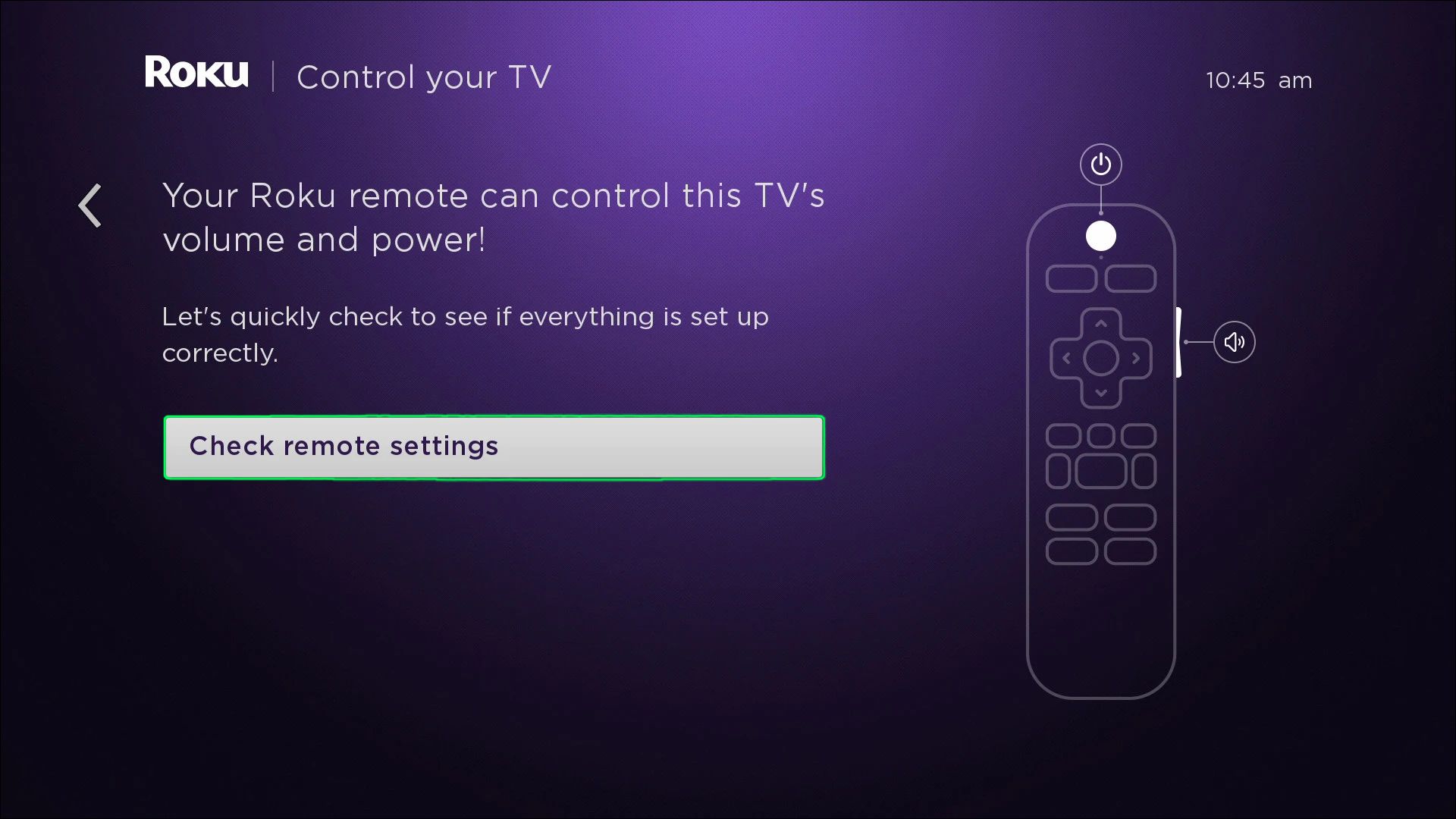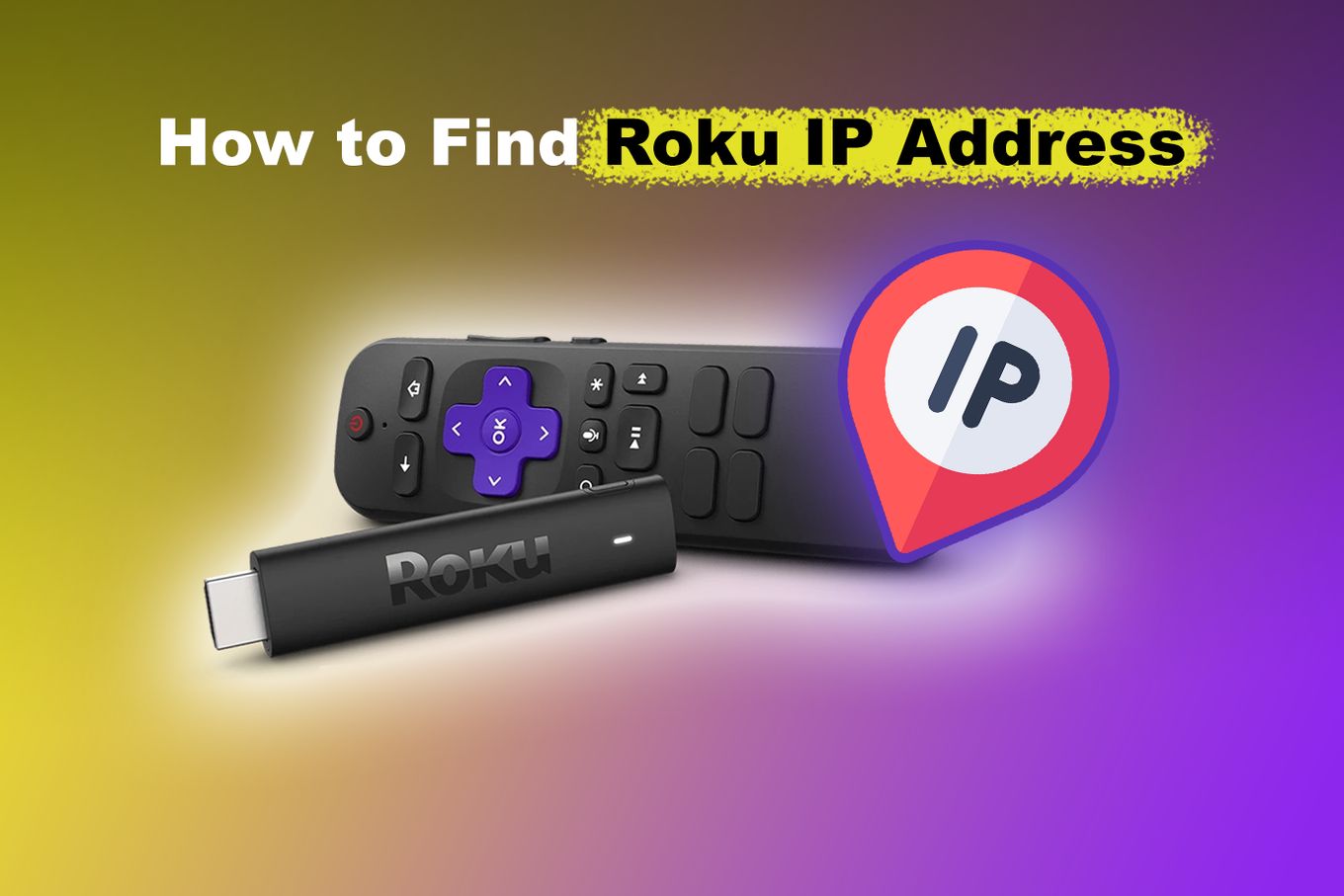Introduction
Welcome to the wonderful world of Roku, where endless entertainment awaits you at the touch of a button. When it comes to streaming devices, Roku has established itself as a leader in the industry, offering a wide range of features and an extensive library of content. Setting up your Roku device is a breeze, and one of the first steps is connecting your Roku remote to your TV.
The Roku remote is a crucial tool for navigating through menus, selecting your favorite shows and movies, and controlling the volume. Without a properly paired remote, your Roku experience may suffer. That’s why we’ve put together this handy guide to help you connect your Roku remote to your TV effortlessly.
Whether you’re a Roku enthusiast or a newbie getting started with your first device, this guide will walk you through the steps, troubleshooting common issues, and ensure that your Roku remote is up and running in no time. So, let’s get started and have you enjoying your favorite streaming content in the comfort of your living room.
Step 1: Check the batteries
Before we dive into the pairing process, it’s important to ensure that your Roku remote has fresh batteries. A weak or dead battery can prevent your remote from connecting to your TV, so let’s start by checking the battery level. Here’s what you need to do:
- Locate the battery compartment on the back of your Roku remote.
- Open the compartment and remove the batteries.
- Inspect the batteries for any signs of corrosion or damage. If you notice any, replace them with new ones.
- If the batteries are in good condition, check their power level by using them in another device or using a battery tester.
- If the batteries are low or dead, replace them with fresh ones, ensuring proper polarity.
- Reinsert the batteries into the remote, making sure they fit snugly in their slots.
Once you have confirmed that your Roku remote has fresh batteries, you can proceed to the next step in pairing it with your TV. Remember, using high-quality alkaline batteries is recommended for optimal performance.
Step 2: Pairing the remote with your TV
Now that you’ve ensured your Roku remote is powered up and ready to go, it’s time to pair it with your TV. Follow these simple steps to complete the pairing process:
- Make sure your TV is turned on and set to the correct input source for your Roku device.
- Locate the pairing button, which is usually found inside the battery compartment of the remote.
- Press and hold the pairing button for a few seconds until the LED light on the remote starts flashing.
- While the LED light is flashing, your Roku device will search for nearby TVs to pair with. Be patient as this process may take a moment.
- Once your TV appears on the list of available devices, use the navigation buttons on the remote to select your TV.
- Press the OK or Enter button on the remote to confirm the pairing.
- If successful, the LED light on the remote will stop flashing and remain solid, indicating a successful pairing.
That’s it! Your Roku remote should now be paired with your TV. Test the remote by navigating through the Roku menu and adjusting the volume on your TV. If everything is working as expected, you’re ready to sit back, relax, and enjoy your favorite shows and movies on Roku.
Step 3: Troubleshoot common issues
While pairing your Roku remote with your TV is usually a smooth process, there may be times when you encounter common issues. Here are some troubleshooting steps to help you resolve these issues:
- Check the distance: Ensure that you are within a reasonable range of your TV when trying to pair the remote. The remote’s signal may weaken if you are too far away.
- Restart your Roku device: Sometimes, a simple restart can resolve connectivity issues. Unplug your Roku device from the power source, wait for a few seconds, and then plug it back in.
- Reset your remote: If your remote is still not pairing, you can try resetting it. Locate the reset button, usually inside the battery compartment, and press it with a small pin or paperclip. Follow the instructions for re-pairing the remote.
- Check for obstructions: Make sure there are no physical obstructions, such as furniture or other devices, blocking the signal between your remote and TV.
- Replace the batteries: If your remote is not responding at all, try replacing the batteries with fresh ones. Weak batteries can cause pairing issues.
- Check for interference: Wireless devices or equipment near your TV may interfere with the signal. Move these devices away from your TV or try switching to a different wireless channel.
- Contact customer support: If you have followed all the steps and are still experiencing issues, don’t hesitate to reach out to Roku’s customer support for further assistance. They will be able to guide you through any additional troubleshooting steps or offer a resolution.
By following these troubleshooting steps, you should be able to overcome common issues and successfully pair your Roku remote with your TV.
Conclusion
Connecting your Roku remote to your TV is an essential step to fully enjoy the streaming experience that Roku offers. By following the steps outlined in this guide, you can easily pair your remote with your TV and start navigating through the extensive Roku library with ease.
Remember to check the batteries and ensure they are in good condition before attempting to pair the remote. If you encounter any issues, don’t fret! Troubleshooting common problems can often resolve any connectivity issues you may face.
If you’ve followed all the steps and are still experiencing difficulties, don’t hesitate to reach out to Roku’s customer support. They are there to assist you with any further troubleshooting steps or provide a resolution to your specific issue.
Now that you have successfully connected your Roku remote to your TV, you can sit back, relax, and enjoy your favorite movies, TV shows, and streaming content at your fingertips. With Roku’s extensive library of entertainment options, you’ll never run out of things to watch.
Happy streaming!