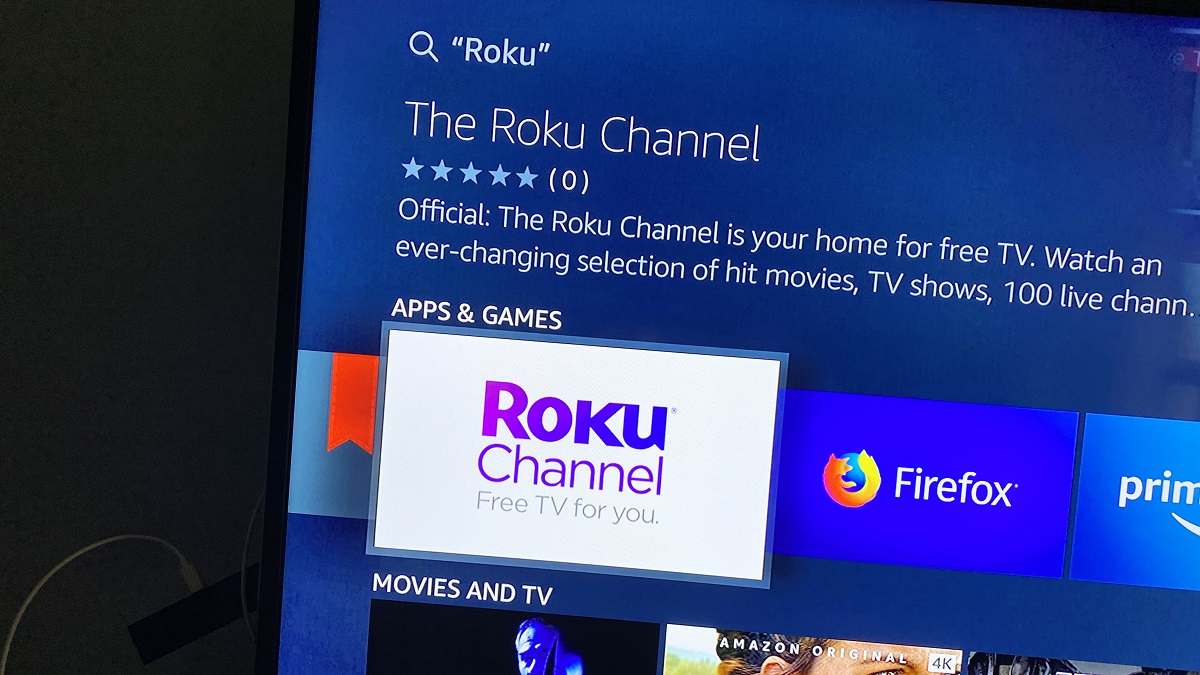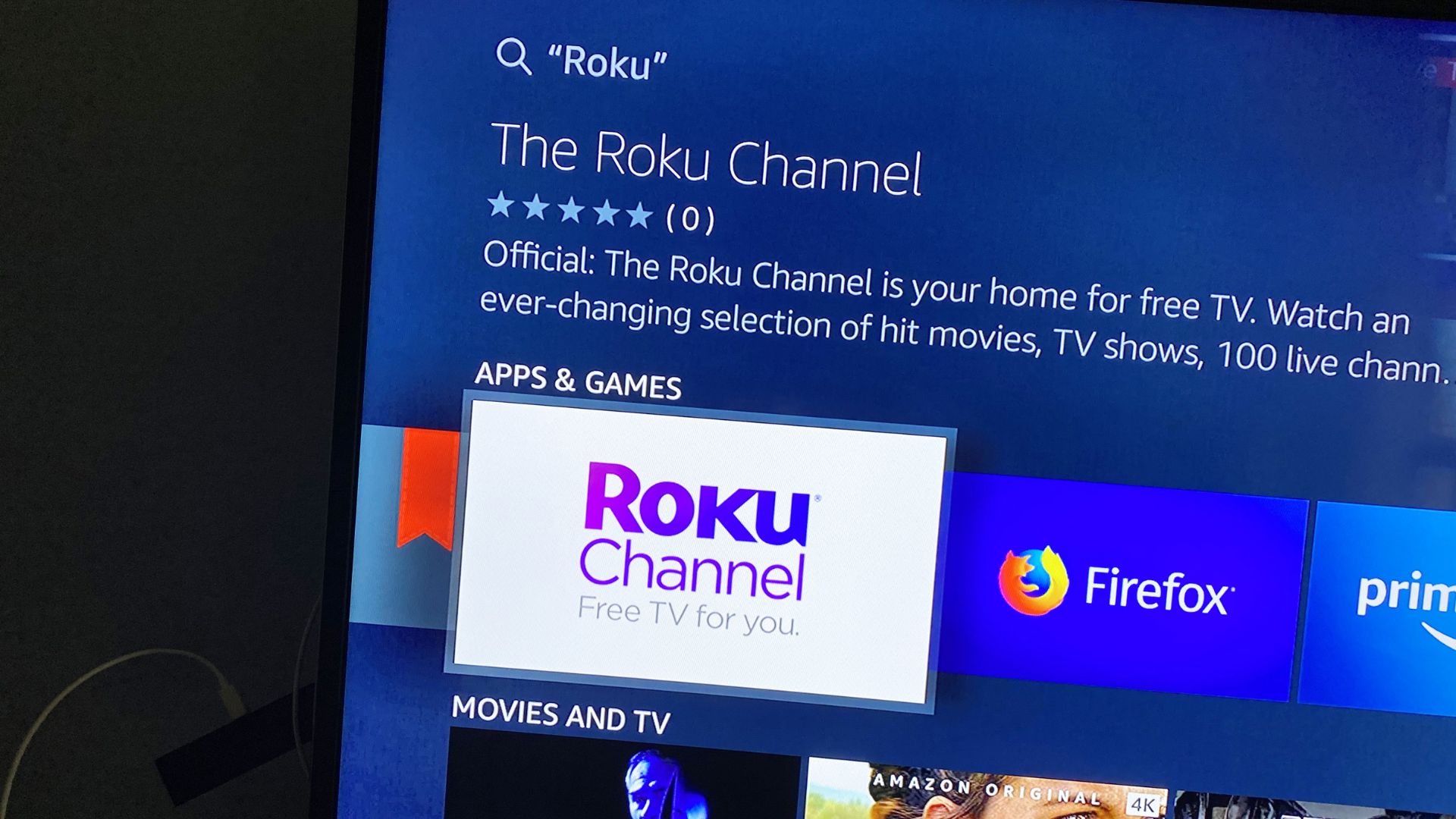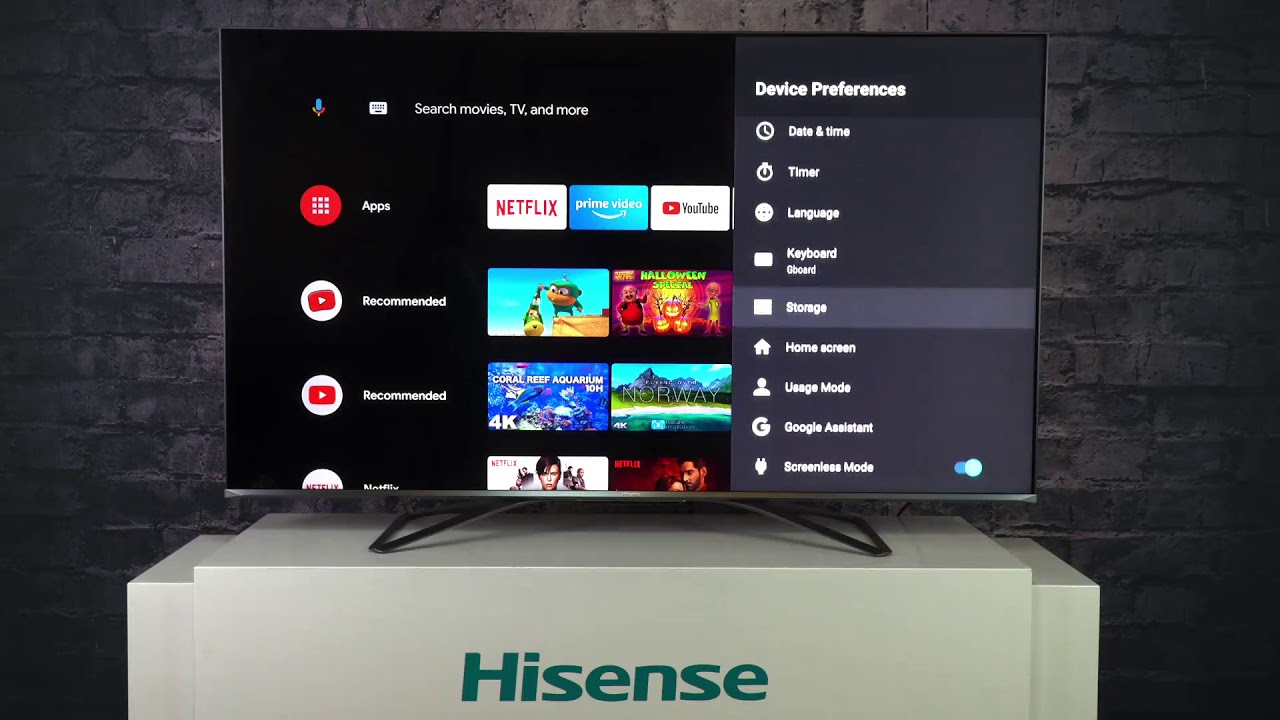Why Roku is a great addition to your smart TV
Streaming media has revolutionized the way we consume entertainment, and Roku is at the forefront of this digital revolution. If you own a smart TV, adding Roku to your setup is a decision you won’t regret. Here are a few reasons why Roku is a great addition to your smart TV:
- Expansive streaming options: Roku offers access to an extensive library of streaming channels, including popular platforms like Netflix, Hulu, Amazon Prime Video, and Disney+. With Roku, you can easily find and stream your favorite movies, TV shows, and live sports, ensuring endless entertainment possibilities.
- User-friendly interface: Roku’s interface is intuitive and user-friendly, making it easy to navigate through different streaming channels and find the content you want to watch. Its simple layout and organized menu make discovering new shows and movies a breeze, even for technologically challenged individuals.
- Cost-effective alternative: Roku provides an affordable streaming solution compared to cable or satellite TV subscriptions. By cutting the cord and utilizing Roku, you can say goodbye to expensive monthly bills and still enjoy a wide range of entertainment options.
- Flexible streaming options: Roku supports both free and paid streaming services, giving you the freedom to choose how you want to enjoy your favorite content. Whether you prefer ad-supported channels or subscription-based services, Roku caters to your streaming preferences.
- Easy setup and compatibility: Setting up Roku on your smart TV is a straightforward process. Roku’s compatibility extends to a wide range of smart TV brands, ensuring compatibility irrespective of the make and model of your television. Simply connect Roku to your TV’s HDMI port, follow the on-screen instructions, and you’re ready to embark on a streaming adventure.
Adding Roku to your smart TV brings a world of entertainment possibilities right to your fingertips. With its expansive streaming options, user-friendly interface, cost-effectiveness, and compatibility, Roku elevates your smart TV experience to a whole new level. Whether you’re a movie buff, a sports enthusiast, or a binge-watcher, Roku has something for everyone. Embrace the future of entertainment and unlock a world of streaming possibilities with Roku and your smart TV.
Understanding compatibility between Roku and your smart TV
Before diving into the exciting world of Roku streaming, it’s essential to understand the compatibility between Roku and your smart TV. While Roku is compatible with many smart TV models, some older or less popular brands may not support the Roku platform. Here’s what you need to know about compatibility:
1. HDMI connectivity: Roku requires an HDMI port on your smart TV for proper connection. Most modern smart TVs have at least one HDMI port, but it’s always a good idea to check your TV’s specifications to ensure it is equipped with this necessary requirement.
2. TV operating system: Roku works seamlessly with TVs running different operating systems, including Android TV, Fire OS, and webOS. It’s important to note that Roku’s compatibility encompasses various TV brands, ensuring a wide range of options for users.
3. Internet connectivity: Roku relies on internet connectivity to stream content. Make sure your smart TV is connected to a stable and reliable Wi-Fi network before setting up Roku. Additionally, consider checking the internet speed requirements for smooth streaming experiences, especially for high-definition content.
4. Firmware updates: Both Roku and smart TV manufacturers regularly release firmware updates to improve performance, security, and compatibility. Keeping your smart TV firmware updated ensures optimal compatibility with Roku and its latest features, so make sure to check for updates periodically.
5. Audio and video capabilities: Roku supports various audio and video formats, including Dolby Atmos, Dolby Vision, and HDR10. However, ensure your smart TV is capable of displaying these formats to fully enjoy the enhanced audio and visual experiences provided by Roku’s advanced technologies.
6. Remote control compatibility: Roku provides a remote control for easy navigation and control over your streaming experience. Check if your smart TV supports the Roku remote, as some advanced features may vary depending on the compatibility between the remote and your television model.
Understanding the compatibility between Roku and your smart TV is crucial for a smooth and seamless streaming experience. By ensuring HDMI connectivity, compatibility with your TV’s operating system, stable internet connection, updated firmware, audio-video capabilities, and remote control compatibility, you can make the most out of the Roku streaming platform.
Setting up Roku on your smart TV
Setting up Roku on your smart TV is a straightforward process that allows you to unleash the power of streaming entertainment. Here’s a step-by-step guide to help you get started:
1. Check TV compatibility: Ensure that your smart TV is compatible with Roku by checking the manufacturer’s specifications or website. Most modern smart TVs are compatible with Roku, but it’s always a good idea to double-check.
2. Connect the hardware: Connect the Roku streaming device to your smart TV using an HDMI cable. Insert one end of the HDMI cable into the HDMI port on the back or side of your TV, and insert the other end into the HDMI port on the Roku device. If your TV supports a USB connection, you can also power the Roku device using the USB port.
3. Select the input: Use your smart TV remote to switch the input or source to the HDMI port where you connected the Roku device. Your TV may have multiple HDMI ports, so choose the one connected to the Roku device.
4. Power up and pair the remote: Plug the power adapter into an electrical outlet and connect it to the Roku device. Once the Roku device is powered on, insert the batteries into the Roku remote and wait for it to pair automatically with the device. If the remote doesn’t pair automatically, you may need to follow the on-screen instructions to complete the pairing process.
5. Choose the language: Select your preferred language from the list of options displayed on your TV screen. Use the Roku remote to navigate and select your language.
6. Set up the network: Select your home Wi-Fi network from the available options and enter the Wi-Fi password if required. Roku will establish a wireless connection with your network, allowing you to stream content seamlessly.
7. Create a Roku account: To access streaming channels and customize your Roku experience, you need to create a Roku account. Follow the on-screen instructions to create an account using your computer or mobile device. If you already have a Roku account, you can sign in using your existing credentials.
8. Complete the setup: Once you have created your Roku account, the setup process will be complete. Your smart TV screen will display a congratulatory message, indicating that your Roku device is ready to use.
Setting up Roku on your smart TV is an easy and hassle-free process. By following these steps, you can quickly enjoy a wide range of streaming content and take advantage of the countless entertainment options available on the Roku platform.
Connecting Roku to your home Wi-Fi network
To fully utilize the streaming capabilities of your Roku device, it’s essential to connect it to your home Wi-Fi network. Here’s a step-by-step guide to help you connect Roku to your Wi-Fi:
1. Power on your Roku device: Ensure that your Roku device is powered on and connected to your smart TV using the HDMI cable. Make sure the device is in the range of your Wi-Fi network.
2. Access the settings: Use the Roku remote to navigate to the home screen. Press the Home button on the remote to access the main menu.
3. Select the network settings: From the main menu, scroll up or down to highlight the “Settings” option and press the OK button on the remote. In the settings menu, navigate to “Network” and select it.
4. Choose the wireless option: In the network settings, select “Wireless (Wi-Fi)” to connect your Roku device to the wireless network. If you prefer a wired Ethernet connection, choose “Wired (Ethernet)” and follow the instructions to connect the Roku device to your router using an Ethernet cable.
5. Scan for available networks: Roku will scan for available Wi-Fi networks in your vicinity. Once the scan is complete, a list of networks will be displayed on the screen.
6. Select your network: Scroll through the list of available networks and highlight your home Wi-Fi network. Press the OK button on the remote to select your network.
7. Enter your Wi-Fi password: If your home network is password-protected, a prompt will appear asking you to enter the network password. Use the remote control to select the characters and input your Wi-Fi password. Take note of the case sensitivity while entering the password.
8. Connect to Wi-Fi: After entering the password, highlight the “Connect” button and press the OK button on the remote. Roku will attempt to establish a connection with your home Wi-Fi network. Once the connection is successful, your Roku device will display a confirmation message.
9. Test the connection: To ensure that your Roku device is successfully connected to the Wi-Fi network, select the option to test the network connection. This test confirms that your Roku device can access the internet through the established Wi-Fi connection.
By following these steps, you can easily connect your Roku device to your home Wi-Fi network and enjoy uninterrupted streaming of your favorite movies, TV shows, and more. Keep in mind that if you change your Wi-Fi network or router settings, you may need to repeat the process to reconnect your Roku device.
Creating a Roku account
In order to access a variety of streaming channels and enjoy a personalized Roku experience, you’ll need to create a Roku account. Follow these steps to set up your Roku account:
1. Visit the Roku website: Open your preferred web browser and go to the Roku website (www.roku.com).
2. Click on “Sign In” or “Create Account”: On the Roku homepage, locate the “Sign In” or “Create Account” button. If you don’t have an existing Roku account, select the “Create Account” option.
3. Provide your personal information: Fill in the required fields with your first name, last name, email address, and a secure password. Make sure to choose a password that is unique and not easily guessable.
4. Verify your email address: After submitting your information, a verification email will be sent to the email address you provided. Open your email inbox and click on the verification link to verify your email address.
5. Complete your Roku account setup: Once your email address is verified, you will be directed to a page where you can complete your Roku account setup. Here, you can personalize your account by adding a profile picture and selecting your streaming preferences.
6. Link your Roku device: After setting up your Roku account, you will be prompted to link your Roku device. Follow the on-screen instructions to enter the unique code displayed on your TV screen. This will associate your Roku device with your newly created Roku account.
7. Choose your preferences: Customize your Roku experience by selecting your preferred streaming channels, genres, and interests. This will help Roku provide tailored recommendations based on your preferences.
8. Add payment details (optional): If you wish to make purchases or subscribe to channels that require a payment, you can add your payment details to your Roku account. This allows for easy billing and access to premium content.
9. Save your account information: Once all the necessary information is provided, ensure that you save your account details, including your email address and password, in a secure location.
By successfully creating a Roku account, you gain access to countless streaming channels, personalized recommendations, and the ability to sync your preferences across multiple devices. Your Roku account is the key to unlocking a world of entertainment at your fingertips.
Exploring popular streaming channels on Roku
One of the biggest advantages of using Roku on your smart TV is the vast selection of streaming channels available to you. Roku offers an extensive range of popular streaming channels that cater to various interests and preferences. Here is a glimpse into some of the top streaming channels you can explore on Roku:
1. Netflix: With its vast library of movies, TV shows, and originals, Netflix is a must-have streaming channel for many. Discover popular series, classic movies, and exclusive content across various genres.
2. Hulu: Watch current and past episodes of popular TV shows, as well as movies and Hulu originals. Hulu covers a wide range of genres, including drama, comedy, reality TV, and more.
3. Amazon Prime Video: Subscribers to Amazon Prime enjoy the benefits of Prime Video, offering a diverse selection of movies, TV shows, and original content, including acclaimed series like “The Marvelous Mrs. Maisel” and “The Boys”.
4. Disney+: Explore the magical world of Disney, Pixar, Marvel, Star Wars, and National Geographic with Disney+. Access a vast collection of family-friendly movies, TV shows, and exclusive Disney+ originals.
5. HBO Max: Get access to a wide range of premium content from HBO, including popular series like “Game of Thrones,” “Westworld,” and a diverse selection of movies, documentaries, and specials.
6. YouTube: Watch user-generated content, music videos, vlogs, and a variety of educational and entertaining content on YouTube. Explore channels based on your interests and discover new creators.
7. ESPN: Sports enthusiasts can stay up to date with live sports, highlights, analysis, and ESPN original programming through the ESPN channel. Catch the latest games, news, and exclusive content from the world of sports.
8. Roku Channel: Roku also offers its own free streaming channel, the Roku Channel, with a vast library of movies, TV shows, news, and live TV options. It’s a great starting point for finding new content without additional subscription fees.
These are just a few of the many popular streaming channels available on Roku. The platform boasts a wide range of options, including niche channels, international offerings, and channel apps dedicated to specific genres and interests. Whether you’re into movies, TV shows, documentaries, sports, or even niche hobbies, Roku has something for everyone.
Customizing your Roku experience
One of the great features of Roku is the ability to customize your streaming experience according to your preferences. By exploring the available options and settings, you can tailor Roku to suit your needs. Here are some ways to customize your Roku experience:
1. Rearrange your home screen: Roku allows you to rearrange and organize the channels on your home screen. Simply navigate to the channel you want to move, press the star (*) button on your remote, and select “Move Channel” to reposition it within your channel lineup.
2. Create a personalized channel lineup: Roku allows you to save your favorite channels in a customized channel lineup. In the Roku Channel Store, go to “My Channels” and select “Add Channel” to add your preferred channels to your lineup. This saves you time and makes it easy to access the channels you love.
3. Customize your screensaver: Roku offers various screensaver options to personalize your TV when it is idle. Go to “Settings” and select “Screensaver” to choose from a range of beautiful images or showcase your own photos as screensavers. You can also set the duration and transition style for your screensaver.
4. Enable closed captions or subtitles: If you prefer to watch shows or movies with closed captions or subtitles, Roku allows you to easily enable this feature. Go to “Settings,” select “Accessibility,” and turn on closed captions or subtitles to enhance your viewing experience.
5. Adjust display and audio settings: Roku enables you to fine-tune your display and audio settings to match your preferences. From the “Settings” menu, navigate to “Display type” to optimize the resolution and aspect ratio of your TV. You can also adjust audio settings, such as volume leveling and dialogue enhancement, to enhance the audio quality.
6. Use private listening: Roku offers a convenient private listening feature, allowing you to listen to the audio of your streaming content through headphones connected to your Roku remote or the Roku mobile app. Enjoy your favorite movies or shows without disturbing others in the room.
7. Install additional Roku apps: Roku provides a wide range of additional apps and features that you can install to enhance your streaming experience. Explore the Roku Channel Store to discover new channels, games, utilities, and more.
8. Explore voice control: Many Roku devices offer voice control capabilities. Utilize your voice to search for content, launch channels, control playback, and more by using the voice remote or the Roku mobile app.
With these customization options, you can tailor your Roku experience to fulfill your unique preferences. Take advantage of the wide range of settings and features Roku provides, giving you a personalized and enjoyable streaming experience.
Troubleshooting common Roku issues
While Roku provides a seamless streaming experience, you may occasionally encounter some common issues. Here are some troubleshooting tips to resolve common Roku problems:
1. Connection issues: If you’re experiencing connectivity issues, ensure that your Wi-Fi network is stable and working correctly. Restart your router, check for any firmware updates, and move your Roku device closer to the router to improve signal strength.
2. Missing channels: If you can’t find a specific channel on your Roku device, check if it is available in the Roku Channel Store. Go to the Channel Store, search for the channel by name, and verify if it’s available for your region. If still not found, restart your Roku device or perform a system update.
3. Frozen or unresponsive device: If your Roku device is frozen or unresponsive, try restarting it by unplugging the power adapter and plugging it back in. Alternatively, go to “Settings,” select “System,” and choose “System Restart.” This will help resolve any temporary software glitches.
4. Audio or video issues: If you’re experiencing audio or video issues, ensure that the cables connecting your Roku device to your TV are securely plugged in. Check the settings on both your Roku device and TV to ensure they are correctly configured for audio and video output. If the problem persists, try using different cables or consult the user manuals for your devices.
5. Remote control problems: If your Roku remote is not working properly, check if the batteries are inserted correctly and have sufficient charge. If the remote still isn’t responding, try re-pairing it with your Roku device by removing and re-inserting the batteries or following the on-screen instructions for pairing your remote.
6. Buffering or streaming issues: If you’re experiencing frequent buffering or streaming issues, check your internet connection speed. Ensure that you’re using a reliable and stable internet connection with sufficient bandwidth. If multiple devices are connected to your network, disconnect any unnecessary devices to improve streaming performance.
7. App crashes or freezes: If a specific app on your Roku device crashes or freezes, try uninstalling and reinstalling the app. Go to the home screen, navigate to the app, press the star (*) button on your remote, and select “Remove” or “Delete.” Then, visit the Roku Channel Store, search for the app, and reinstall it.
8. Software updates: Regularly check for software updates on your Roku device to ensure you have the latest features and bug fixes. Go to “Settings,” select “System,” and choose “System Update” to check for any available updates. Install the updates if any are available.
If the above troubleshooting steps don’t resolve your issue, you can visit the Roku support website or contact Roku’s customer support for further assistance. They can provide specific guidance tailored to your situation and help resolve any persistent problems.
Getting the most out of Roku on your smart TV
Roku offers a multitude of features and functionalities that can enhance your streaming experience on your smart TV. Here are some tips to help you make the most out of Roku:
1. Explore and discover new channels: Take advantage of Roku’s extensive channel library to discover new content. Browse through different genres, explore recommended channels, and try out new streaming services. You might stumble upon hidden gems that cater to your specific interests.
2. Use the Roku mobile app: Download and utilize the Roku mobile app, available for both iOS and Android devices. The app allows you to control your Roku device, search for content, and even use private listening with headphones connected to your mobile device. It also provides a convenient keyboard for easier text input.
3. Use voice search: If your Roku device supports voice control, take advantage of this feature. Simply press the voice search button on your remote or use the Roku mobile app to search for content using your voice. It saves time and enhances the convenience of finding your favorite shows and movies.
4. Embrace Roku’s cross-device functionality: If you own multiple Roku devices, take advantage of Roku’s cross-device functionality. You can link multiple Roku devices to the same Roku account, allowing you to access your favorite channels, preferences, and personalized recommendations across all your Roku devices.
5. Utilize the “My Feed” feature: The “My Feed” feature on Roku allows you to follow and track your favorite movies, TV shows, actors, and directors. Each time there is new content available related to your chosen items, Roku will notify you. It’s a great way to stay updated on your favorite shows and upcoming releases.
6. Activate screen mirroring: Roku supports screen mirroring, which allows you to share the screen of your mobile device or computer on your smart TV. This feature is useful for streaming content from apps or websites that may not be available directly on Roku. Simply enable screen mirroring on your device and connect to your Roku device.
7. Enjoy gaming: Many Roku devices support casual gaming. Explore the available gaming options, including popular titles and classic games. Use the Roku remote or connect a compatible game controller for an enhanced gaming experience from the comfort of your couch.
8. Optimize your internet connection: To ensure smooth streaming, make sure your Roku device is connected to a stable and reliable internet connection. Consider using a wired Ethernet connection for better performance, or position your Roku device closer to the router to improve Wi-Fi signal strength.
By following these tips, you can elevate your streaming experience and maximize the potential of Roku on your smart TV. Take advantage of the features, explore new content, and enjoy a personalized and convenient entertainment experience with Roku.
Conclusion
Roku is an excellent addition to your smart TV that opens up a world of entertainment possibilities. With its extensive streaming options, user-friendly interface, affordability, and compatibility with various smart TV brands, Roku offers a seamless streaming experience for users of all kinds.
By setting up Roku on your smart TV, you can access popular streaming channels like Netflix, Hulu, Amazon Prime Video, and Disney+, providing a vast library of movies, TV shows, and live sports. Roku’s customizable features allow you to personalize your streaming experience, rearrange your home screen, create a personalized channel lineup, and adjust display and audio settings to suit your preferences.
Troubleshooting common issues can ensure a smooth and uninterrupted streaming experience. By navigating through connectivity issues, resolving audio and video problems, and troubleshooting remote control or app-related concerns, you can overcome any obstacles that may arise.
To get the most out of Roku, explore and discover new channels, utilize the Roku mobile app for remote control, voice search, and private listening, and take advantage of Roku’s cross-device functionality. The “My Feed” feature allows you to stay updated on your favorite shows, while screen mirroring and gaming options offer additional entertainment possibilities.
Remember to optimize your internet connection and keep your Roku device updated to ensure the best performance.
In conclusion, Roku is a fantastic choice for enhancing your smart TV experience. Whether you’re a movie lover, TV show enthusiast, sports fan, or gaming aficionado, Roku provides endless entertainment options for users to enjoy. So, set up Roku on your smart TV and immerse yourself in a world of streaming content, tailored to your preferences and preferences. Enjoy the convenience, affordability, and versatility that Roku brings to your smart TV setup.