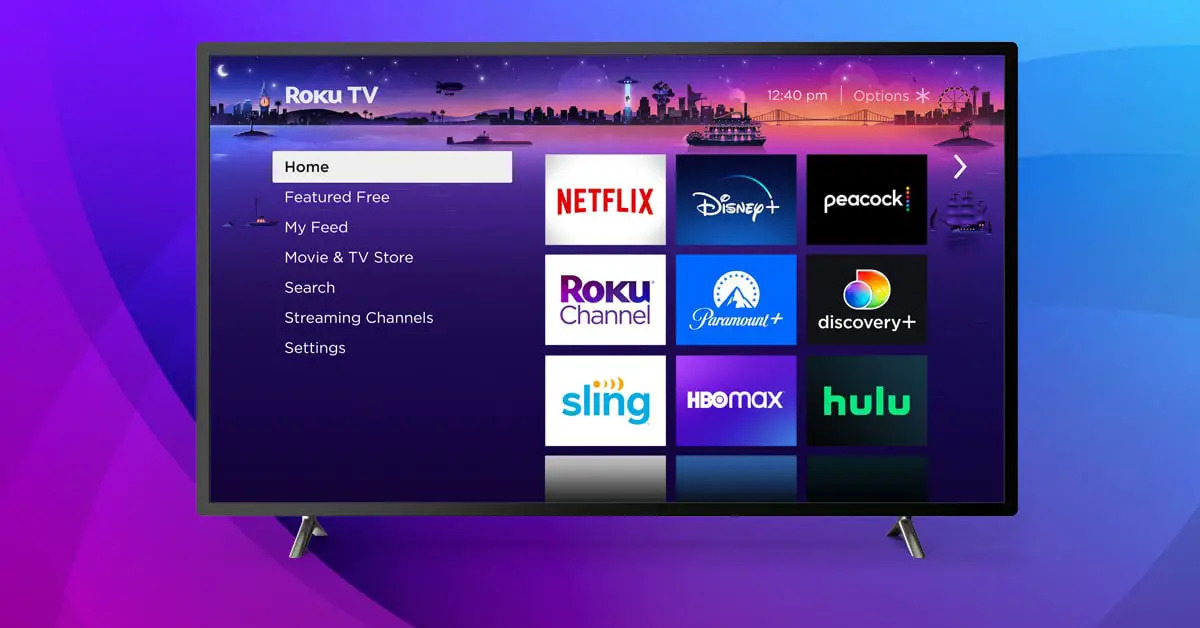Introduction
Welcome to the exciting world of Jackbox! If you’re looking for a fun and interactive way to entertain yourself and your friends, playing Jackbox games on your smart TV is the perfect choice. Jackbox offers a wide variety of party games that are guaranteed to keep everyone entertained for hours on end.
In this guide, we will walk you through the steps of setting up and playing Jackbox games on your smart TV. Whether you’re a seasoned Jackbox player or a newcomer to the world of digital party games, this tutorial will provide you with all the information you need to get started.
Before we dive into the details, let’s quickly go over what you’ll need to make the most of your Jackbox experience. First and foremost, you’ll need a smart TV that is capable of running apps. Most modern smart TVs meet this requirement, but it’s always a good idea to double-check. Additionally, you’ll need a stable internet connection to download and play Jackbox games.
So, grab your remote control, get comfy on the couch, and let’s get started on this Jackbox adventure!
Prerequisites
Before you can jump into playing Jackbox games on your smart TV, there are a few prerequisites you’ll need to fulfill:
- Smart TV: Make sure you have a smart TV that has the capability to download and run apps. Most modern smart TVs come with this feature, but it’s always a good idea to check your TV’s specifications to ensure compatibility.
- Internet Connection: Jackbox games require a stable internet connection to download and play. Ensure that your smart TV is connected to the internet either via Wi-Fi or an ethernet cable.
- App Store: Smart TVs typically have their own app store where you can download various apps, including Jackbox. Ensure that your smart TV has an app store and that you can access and download apps from it.
- Jackbox Account: While it’s not mandatory to have a Jackbox account to play the games, creating an account allows you to access additional features such as leaderboards and customize your gameplay experience. You can create an account on the Jackbox website.
- Controllers or Mobile Devices: Jackbox games are played using controllers or mobile devices as input devices. Depending on the game, you will need either standard game controllers or mobile devices with the Jackbox app installed. Make sure you have enough controllers or mobile devices for all players.
Once you have these prerequisites in place, you’re ready to move on to the next steps of setting up and playing Jackbox games on your smart TV. Don’t worry if you don’t have all the prerequisites sorted just yet, as we’ll guide you through each step of the process in the following sections.
Step 1: Setting up the Smart TV
The first step in playing Jackbox games on your smart TV is to make sure your TV is properly set up for app installation and navigation. Here’s a guide to help you through the process:
- Power on your Smart TV: Press the power button on your TV or use your remote control to turn on the TV.
- Connect to Power Source: Ensure that your smart TV is connected to a power source and turned on.
- Connect to a Network: Use your TV’s menu or settings to connect to your Wi-Fi network. You may need to enter your Wi-Fi password if prompted.
- Accept Terms and Conditions: Some smart TVs may require you to accept terms and conditions before proceeding. Read through the terms and conditions and click “Accept” to continue.
- Update Software (if needed): Check for any available software updates for your smart TV and install them if necessary. This will ensure that your TV has the latest features and security fixes.
Once you have completed these steps, your smart TV should be powered on, connected to the internet, and running the latest software updates. You are now ready to move on to the next step of connecting your smart TV to the internet.
Step 2: Connecting to the Internet
Now that your smart TV is set up, it’s time to connect it to the internet to download and install the Jackbox app. Here’s how you can connect your smart TV to the internet:
- Access the Network Settings: Open the menu or settings on your smart TV and navigate to the network settings.
- Select your Wi-Fi Network: From the list of available networks, select your Wi-Fi network and enter your Wi-Fi password if prompted. If you have an ethernet cable, you can also connect your smart TV directly to the router using the cable.
- Test the Connection: After connecting to the network, your smart TV will typically run a connection test to ensure it is properly connected to the internet. Wait for the test to complete and ensure that you have a stable and reliable internet connection.
- Confirm the Connection: Once the connection test is successful, confirm the connection and proceed to the next step.
Once your smart TV is successfully connected to the internet, you can move on to the exciting part of installing and launching the Jackbox app.
Note: If you encounter any issues during the internet connection process, refer to your smart TV’s user manual or contact customer support for further assistance.
Step 3: Installing the Jackbox App
With your smart TV connected to the internet, it’s time to install the Jackbox app. Follow these simple steps to get the app up and running:
- Access the App Store: Open the app store on your smart TV. The exact name and location of the app store may vary depending on your TV’s brand and model.
- Search for Jackbox: Use the search function within the app store to search for “Jackbox.” Once you find it in the search results, select the Jackbox app.
- Install the App: On the Jackbox app page, click on the “Install” or “Download” button to initiate the installation process. Wait for the app to download and install on your smart TV. This may take a few minutes depending on your internet connection speed.
- Launch the App: After the installation is complete, locate the Jackbox app on your smart TV’s home screen or app drawer. Click on the app to launch it.
Once you’ve successfully installed and launched the Jackbox app, you’re one step closer to enjoying the fun and excitement of Jackbox games with your friends and family. Keep reading to learn how to host a game and invite others to join in the fun!
Note: If the Jackbox app is not available in your specific app store or if you encounter any issues during the installation process, refer to the app store’s support documentation or contact customer support for further assistance.
Step 4: Launching the Jackbox App
Now that you have the Jackbox app installed on your smart TV, it’s time to launch it and start exploring the world of Jackbox games. Here’s how to do it:
- Navigate to the Jackbox App: Using your TV’s remote control or your smart TV’s interface, locate and select the Jackbox app from your app list or home screen.
- Wait for the App to Load: After selecting the Jackbox app, wait for it to fully load. This may take a few moments depending on your TV’s processing power and the speed of your internet connection.
- Explore the Game Selection: Once the app is loaded, you will be presented with a selection of Jackbox games to choose from. Browse through the available options and select the game that catches your interest.
- Read the Game Instructions: Each Jackbox game comes with its own set of instructions and rules. Take some time to read through them to familiarize yourself with the gameplay mechanics and any specific requirements.
- Start the Game: Once you are ready to begin, select the “Start” or “Play” button to initiate the game. Follow any prompts or instructions that appear on the screen to proceed.
Congratulations! You have successfully launched the Jackbox app on your smart TV and are ready to delve into the exciting world of Jackbox games. Whether you choose trivia, drawing, or hilarious wordplay games, get ready to have a blast with your friends and family.
Note: Some Jackbox games may require additional devices, such as smartphones or tablets, for players to participate. Make sure you have the necessary devices and have downloaded the Jackbox app on these devices as well.
Step 5: Hosting a Game
Hosting a Jackbox game is a fun and engaging way to bring people together for a great time. Whether you’re playing with friends, family, or a mix of both, follow these steps to host a game:
- Select a Game: Choose a game from the Jackbox app’s selection that you’d like to host. Consider the number of players and the type of gameplay you’re looking for.
- Read the Instructions: Familiarize yourself with the instructions and rules of the chosen game. Each game has its own unique mechanics and objectives.
- Ensure Everyone is Connected: Make sure that all players have a device with the Jackbox app installed. They can use their smartphones, tablets, or other compatible devices.
- Launch the Game: Once everyone is ready, select the “Start” or “Play” button in the Jackbox app to launch the game. The game will display a room code that players will use to join.
- Share the Room Code: Share the room code displayed on your TV screen with all the players who want to join the game. They will enter this code on their devices to connect.
- Follow the On-Screen Prompts: As the host, you will guide the game by following the prompts on your TV screen. You may need to read questions, assign tasks, or manage timers.
- Enjoy the Game: Sit back and enjoy the game with your friends or family. Engage in the fun, laughter, and friendly competition that Jackbox games are known for.
Hosting a game allows you to control the pace and flow of the gameplay while ensuring everyone has a great time. It’s a fantastic way to bring people together and create lasting memories.
Note: Make sure to follow the specific instructions and rules for each game, as they may vary. Some games may require additional setup or specific instructions for hosting.
Step 6: Joining a Game as a Player
Ready to join in on the fun? Joining a Jackbox game as a player is easy and allows you to participate in the excitement. Follow these steps to join a game:
- Ensure you have a compatible device: Make sure you have a smartphone, tablet, or other compatible device with the Jackbox app installed. Check the app store on your device to download the Jackbox app if you haven’t already.
- Get the Room Code: Ask the host of the Jackbox game for the room code. The room code is a unique identifier for each game session and is displayed on the host’s TV screen.
- Launch the Jackbox App: Open the Jackbox app on your device and select the appropriate game from the available options.
- Enter the Room Code: Enter the room code provided by the host into the Jackbox app on your device. You may need to select a “Join Game” or similar option depending on the game.
- Follow On-Screen Prompts: Once you enter the room code, the Jackbox app will connect you to the game. Pay attention to the on-screen prompts and instructions provided by the host.
- Participate in the Game: Engage in the game by following the gameplay mechanics, answering questions, or completing tasks as instructed. Use your device as the primary input device for the game.
- Have Fun! Enjoy the game with your friends or family. Laugh, compete, and immerse yourself in the unique experience that each Jackbox game offers.
Joining a game as a player allows you to be part of the action and contribute to the overall enjoyment of the game. So, grab your device and get ready to have a blast!
Note: Make sure to follow the specific instructions and rules for each game, as they may vary. Some games may require additional devices, such as drawing tablets or specific controllers, for certain tasks or challenges.
Step 7: Exploring Different Jackbox Games
The world of Jackbox offers a wide variety of games to suit different tastes and preferences. Take the time to explore the range of games available and discover new favorites. Here’s how you can do it:
- Browse the Game Library: Within the Jackbox app, navigate to the game library or menu to see the available games. Each game has its own unique concept, gameplay mechanics, and style.
- Read Game Descriptions: Take a moment to read the descriptions of each game. This will give you an overview of the game’s objective and how it is played. Consider the number of players required and the type of gameplay you enjoy.
- Watch Game Trailers: Many Jackbox games have trailers available online. Watch these trailers to get a better sense of the game’s atmosphere, humor, and gameplay. This can help you decide if a particular game is a good fit for your group.
- Try Different Games: Don’t be afraid to try out different games to find your favorites. Rotate through the various Jackbox games, and explore their unique features and humor. This will ensure that your game nights are always fresh and exciting.
- Consider the Audience: Take the preferences and comfort levels of your group into account when choosing games. Some games may involve adult humor or content, while others are suitable for all ages. Select games that everyone will enjoy.
- Experiment with New Releases: Jackbox regularly releases new games, so be on the lookout for their latest additions. Trying out new releases can introduce you to unique gameplay mechanics and keep your game nights fresh and engaging.
By exploring different Jackbox games, you’ll have endless opportunities to entertain and engage your friends or family. From trivia challenges to drawing competitions and witty wordplay, there’s a Jackbox game for every occasion.
Remember, the most important thing is to have fun and create memorable experiences with your loved ones as you explore the diverse and entertaining world of Jackbox games.
Conclusion
Congratulations! You have now learned how to play Jackbox games on your smart TV. From setting up your TV and connecting to the internet to installing the Jackbox app and hosting or joining games, you are well-equipped to embark on exciting and entertaining gaming sessions with your friends and family.
Remember, Jackbox offers a variety of games, each with its own unique gameplay and style. Take the time to explore the library of games, read descriptions, and watch trailers to find the ones best suited to your group’s preferences.
Hosting a game allows you to control the pace and flow of gameplay, while joining as a player lets you dive into the action. Regardless of your role, the aim is to have fun, laugh, and create lasting memories with your loved ones.
So, gather your friends and family, grab your devices or controllers, and enjoy the laughter and friendly competition that comes with playing Jackbox games on your smart TV. Get ready for hours of entertainment, filled with clever humor, engaging challenges, and unforgettable moments.
Now that you have the knowledge and steps to get started, it’s time to dive into the world of Jackbox games and create unforgettable game nights!