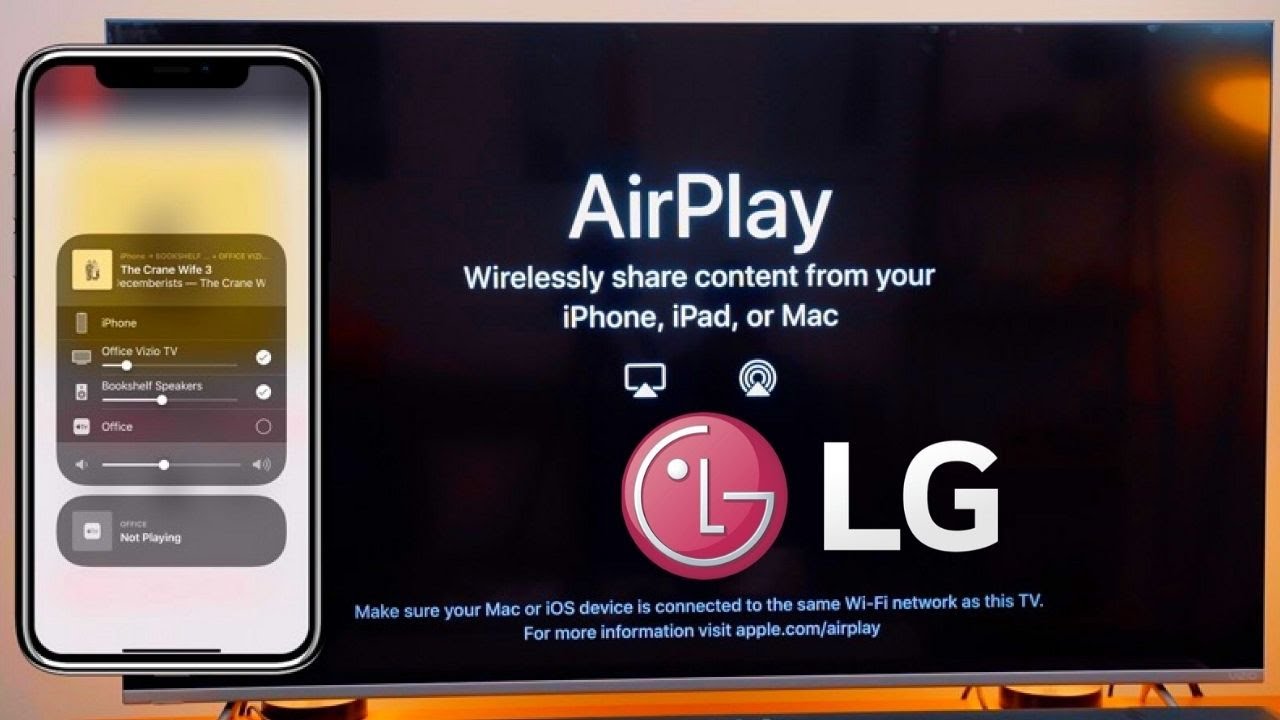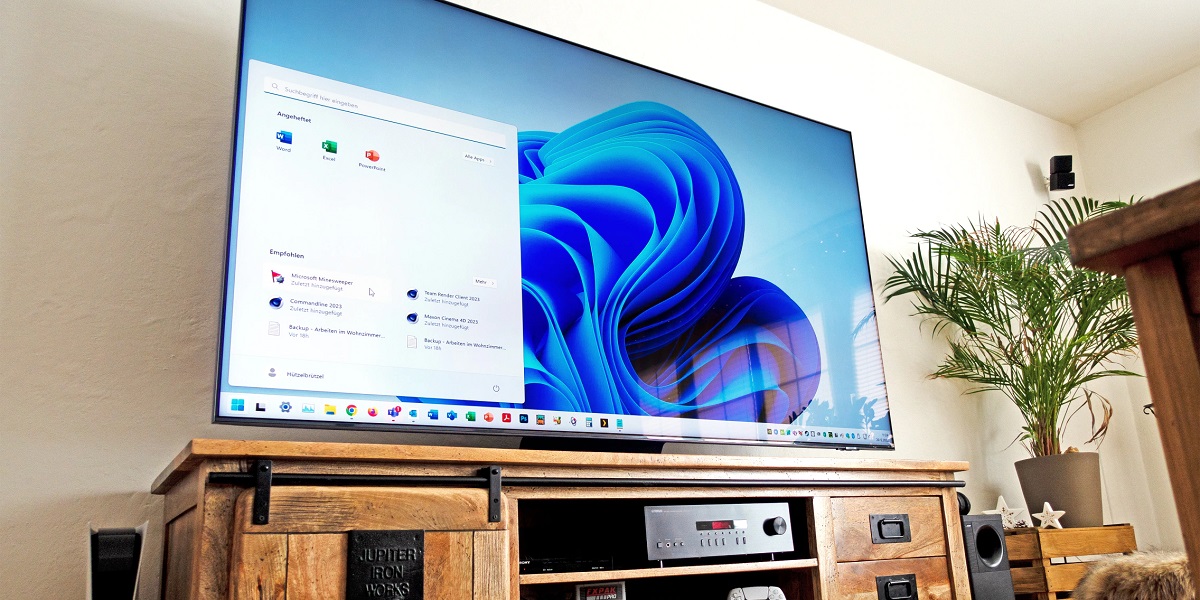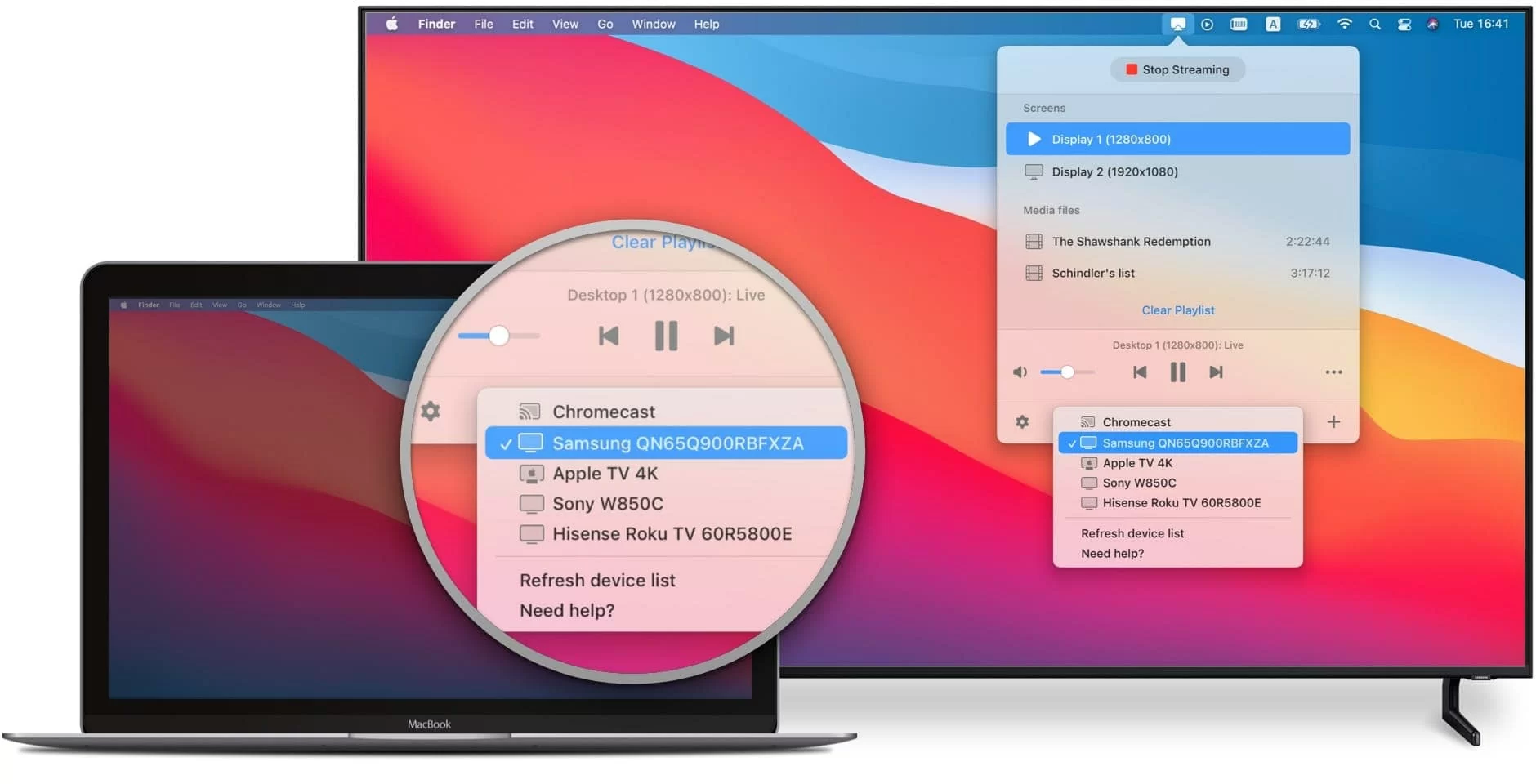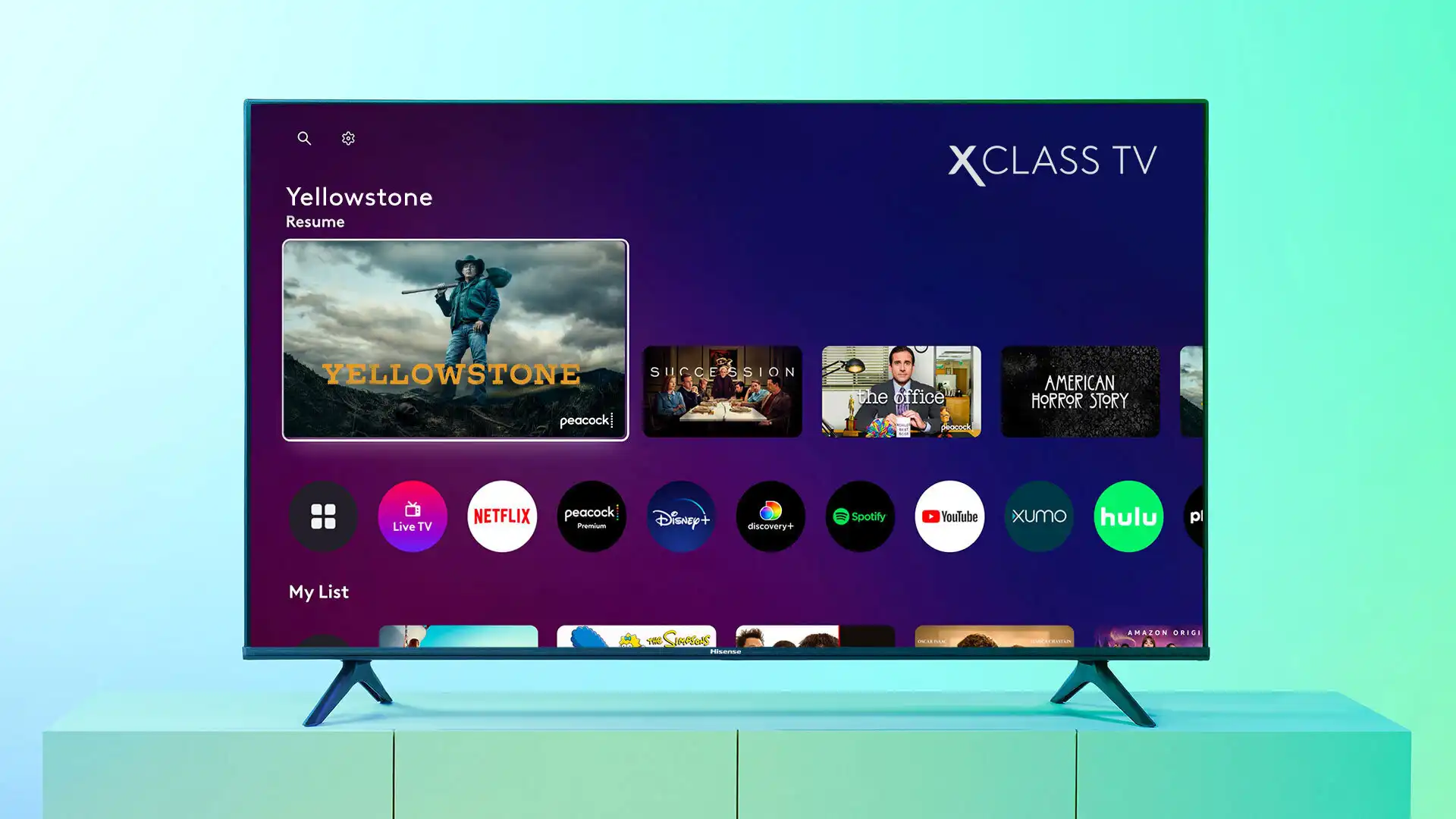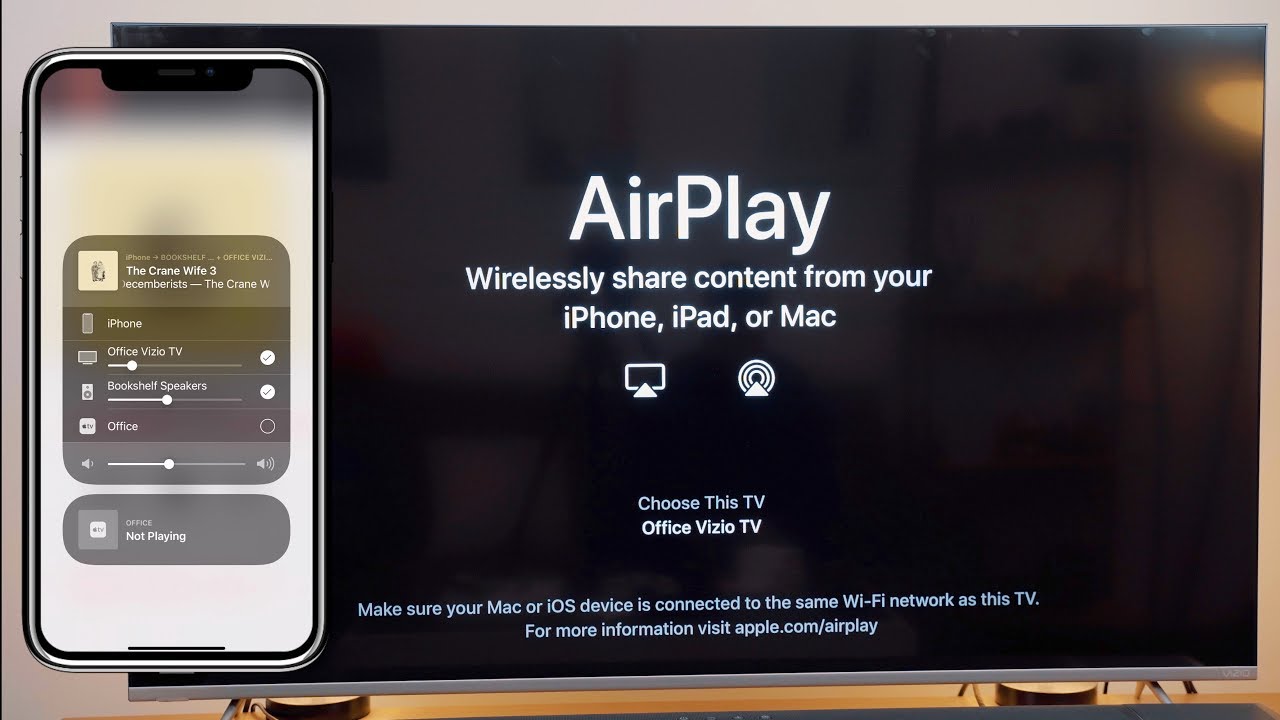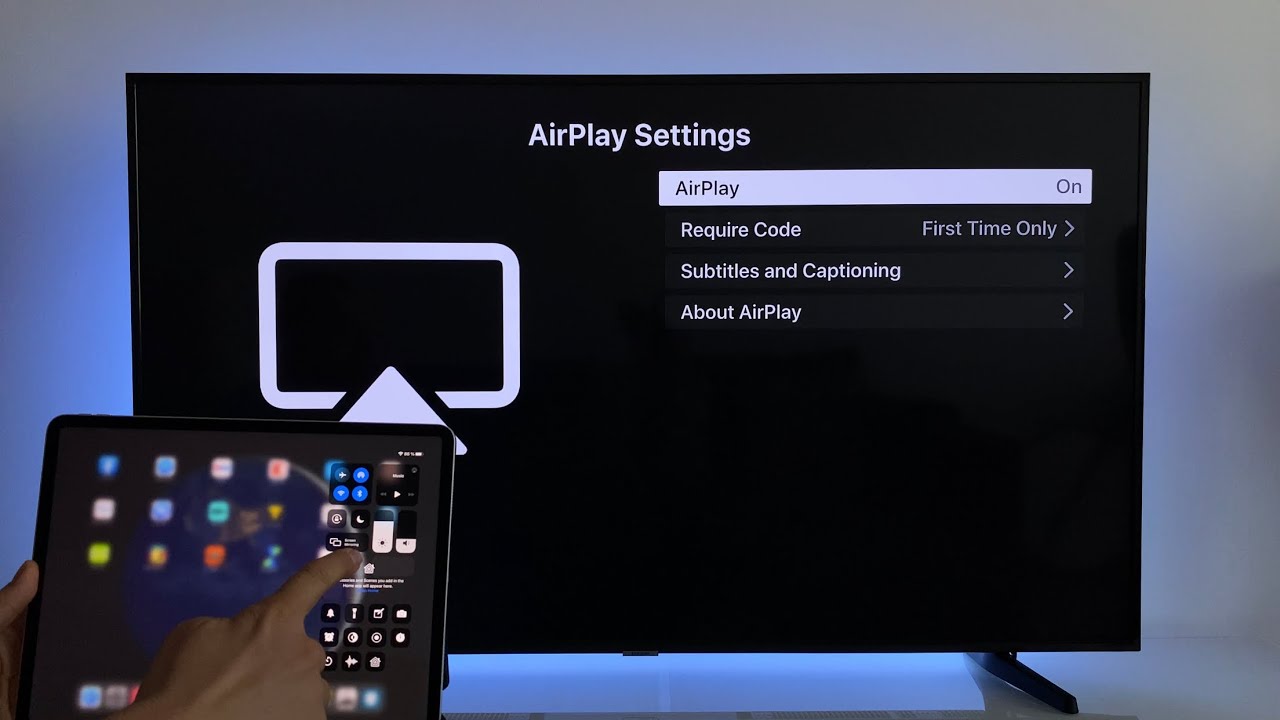Introduction
Are you looking to bring some laughter and excitement into your living room? Look no further than Quiplash, a hilarious party game that guarantees a fun-filled evening with friends and family. If you have a Smart TV, you can easily play Quiplash right from the comfort of your own home. In this guide, we will walk you through the steps to play Quiplash on your Smart TV, ensuring an unforgettable game night experience.
Quiplash is a multiplayer party game developed by Jackbox Games that tests players’ wit and creativity. The objective is to come up with the most amusing responses to various prompts, and then vote on the funniest answers. The game is known for its quick-paced and humorous gameplay, making it a perfect choice for gatherings or virtual hangouts.
Playing Quiplash on your Smart TV allows everyone to enjoy the game together on a larger screen, creating a more immersive experience. Plus, you won’t need any additional gaming consoles or devices, as long as you have a Smart TV and mobile devices with internet access. Whether you’re hosting a game night or simply looking for a way to entertain your guests, Quiplash is sure to deliver laughter and unforgettable memories.
In the following steps, we will outline how to play Quiplash on your Smart TV, from setting up the necessary equipment to launching the game and connecting your mobile devices. Don’t worry if you’re not tech-savvy – our guide will be easy to follow, ensuring that you’re ready to start playing Quiplash in no time. So, gather your friends, grab some snacks, and let’s get started on an epic night of laughter and entertainment!
Step 1: Gather the necessary equipment
Before you can start playing Quiplash on your Smart TV, you will need to gather the necessary equipment. Here’s what you’ll need:
1. A Smart TV: Ensure that you have a Smart TV that is connected to the internet. Smart TVs have built-in apps and the ability to connect to various online services, making them ideal for playing games like Quiplash.
2. Mobile Devices: You will need mobile devices, such as smartphones or tablets, to participate in the game. Each player will use their own device to input their answers and vote on the responses. Make sure that each device is connected to the internet and has a compatible operating system (iOS or Android).
3. Wi-Fi Network: To connect your Smart TV and mobile devices, ensure that they are all connected to the same Wi-Fi network. This will allow for seamless communication between the devices and the game.
That’s it! With these essential pieces of equipment, you’re well on your way to playing Quiplash on your Smart TV. Make sure that all devices are charged and ready for the game night ahead. Having everyone’s devices fully charged will ensure that the fun continues without any interruptions.
In the next step, we will guide you through the process of connecting your Smart TV to the internet, so you can start downloading and installing the Quiplash app. Get ready for some laughter and entertainment as you embark on this exciting gaming experience!
Step 2: Connect your Smart TV to the internet
To play Quiplash on your Smart TV, you’ll need to ensure that it’s connected to the internet. Here’s how you can connect your Smart TV:
1. Check your network connection: Start by accessing the settings menu on your Smart TV. Look for the network or internet options and navigate to the network settings. Make sure your TV is either connected to Wi-Fi or has an Ethernet cable plugged in.
2. Select your Wi-Fi network: If you’re using Wi-Fi, select your network from the available options. You will likely be prompted to enter the network’s password, so keep it handy. Make sure your Wi-Fi signal is strong and stable to ensure a smooth gaming experience.
3. Connect via Ethernet cable (optional): If your Smart TV has an Ethernet port and you have an Ethernet cable, you can choose to connect your TV directly to your router. This can provide a more reliable and stable connection, especially if you have a weak Wi-Fi signal.
4. Test your internet connection: Once you’ve connected your Smart TV to the internet, it’s a good idea to test the connection. Most Smart TVs have a built-in internet speed test feature that you can use. This will ensure that your internet connection is strong enough to handle multiplayer gameplay without any lag or delays.
5. Update your Smart TV firmware (if necessary): If there are any available firmware updates for your Smart TV, make sure to install them. Firmware updates can improve the overall performance and compatibility of your TV, ensuring a smoother gaming experience.
Once you’ve successfully connected your Smart TV to the internet, you’re one step closer to playing Quiplash. In the next step, we’ll guide you through the process of downloading and installing the Quiplash app on your Smart TV. Get ready to laugh out loud as the fun is just getting started!
Step 3: Download and install the Quiplash app on your Smart TV
With your Smart TV connected to the internet, it’s time to download and install the Quiplash app. Follow these steps to get Quiplash up and running on your Smart TV:
1. Access your Smart TV’s app store: Most Smart TVs come with their own app store, similar to the ones you find on smartphones. Look for the app store icon on your Smart TV’s home screen and click on it to open the app store.
2. Search for Quiplash: Once you’re in the app store, use the search function to find the Quiplash app. Simply type “Quiplash” in the search bar and hit enter. The app should appear in the search results.
3. Select and install Quiplash: Click on the Quiplash app icon to view more details about the app. Check the app’s description, ratings, and reviews to ensure it’s the official Quiplash app from Jackbox Games. Once you’re confident, click on the “Install” or “Download” button to begin the installation process.
4. Wait for the installation to complete: Depending on your internet speed, the installation process may take a few minutes. During this time, make sure your Smart TV remains connected to the internet and powered on. Avoid navigating away from the installation screen to prevent any interruptions.
5. Launch Quiplash: Once the installation is complete, you should see the Quiplash app icon on your Smart TV’s home screen or in your apps list. Click on the app icon to open Quiplash and get ready for some hilarious gameplay.
Note: If you can’t find the Quiplash app in your Smart TV’s app store, it’s possible that it’s not available for your specific TV model. In such cases, you may need to use an alternative method, such as casting or streaming Quiplash from another device to your Smart TV. Consult the Jackbox Games website or support center for more information on alternative playing methods.
Congratulations! You’ve successfully downloaded and installed the Quiplash app on your Smart TV. In the next step, we’ll guide you through the process of launching the Quiplash app on your Smart TV, so you can start playing and enjoy the laughter-filled game with your friends and family.
Step 4: Launch the Quiplash app on your Smart TV
Now that you have downloaded and installed the Quiplash app on your Smart TV, it’s time to launch the app and get ready for some hilarious gameplay. Follow these steps to launch Quiplash on your Smart TV:
1. Navigate to the Quiplash app: Using your Smart TV remote, navigate to the home screen or the list of installed apps on your TV. Look for the Quiplash app icon, which you downloaded and installed in the previous step.
2. Select the Quiplash app: Once you have located the Quiplash app icon, click on it with your remote to launch the app. The app should open and display the game’s main menu or a prompt to enter a room code.
3. Wait for the game to load: Depending on your Smart TV’s processing speed and internet connection, it may take a few moments for the Quiplash app to load. Be patient and allow the app to fully load before proceeding to the next steps.
4. Prepare your mobile devices: While the Quiplash app is loading on your Smart TV, make sure your mobile devices are ready. Ensure they are connected to the same Wi-Fi network as your Smart TV and have the Quiplash game app installed. You can find the Quiplash app on the App Store (for iOS devices) or the Google Play Store (for Android devices).
5. Follow on-screen instructions: Once the Quiplash app has loaded on your Smart TV, you may be prompted to enter a room code or follow on-screen instructions to start a game. Pay close attention to the instructions displayed on your TV screen, as they will guide you through the process of connecting your mobile devices and joining the game.
6. Enjoy the game: Once you’ve successfully connected your mobile devices to the game and joined the room, you’re ready to start playing Quiplash on your Smart TV. Get creative, come up with hilarious responses to prompts, and vote on the best answers to score points and have a blast with your friends and family.
It’s time to gather around your Smart TV and immerse yourself in the laughter and excitement of Quiplash. In the next step, we’ll guide you through the process of connecting your mobile devices to the same Wi-Fi network as your Smart TV, so you can join the game and start showing off your wit and humor.
Step 5: Connect your mobile devices to the same Wi-Fi network as your Smart TV
In order to fully enjoy the Quiplash game on your Smart TV, it’s crucial to connect your mobile devices to the same Wi-Fi network as your Smart TV. This will ensure seamless communication between your devices and allow you to participate in the game. Follow these steps to connect your mobile devices:
1. Open Wi-Fi settings on your mobile device: Unlock your smartphone or tablet and access the Wi-Fi settings. This can usually be done by swiping down from the top of your screen and tapping on the Wi-Fi icon.
2. Find your Wi-Fi network: In your Wi-Fi settings, you should see a list of available Wi-Fi networks. Look for your home network, the same one your Smart TV is connected to. Tap on it to connect.
3. Enter the Wi-Fi password (if necessary): If your Wi-Fi network has a password, you will be prompted to enter it. Type in the correct password and tap “Connect.” Make sure you enter the password accurately to establish a successful connection.
4. Confirm the connection: Once you’ve entered the correct Wi-Fi password, your mobile device will attempt to connect to the Wi-Fi network. After a few moments, you should see a confirmation that your mobile device is now connected to the Wi-Fi network.
5. Verify the connection: To ensure that both your Smart TV and mobile devices are connected to the same Wi-Fi network, open a web browser or any app that requires an internet connection on your mobile device and confirm that it’s working. If you can access the internet, it means your device is connected.
By connecting your mobile devices to the same Wi-Fi network as your Smart TV, you are now ready to join the Quiplash game and participate in the fun. In the next step, we’ll guide you through launching the Quiplash game on your mobile device and entering the room code displayed on your Smart TV to join the game.
Step 6: Launch the Quiplash game on your mobile device
Now that your mobile devices are connected to the same Wi-Fi network as your Smart TV, it’s time to launch the Quiplash game on your mobile device. Follow these steps to get started:
1. Open the app: Unlock your smartphone or tablet and locate the Quiplash game app. Tap on the app icon to launch it. If you haven’t installed the Quiplash app yet, you can find it on the App Store (for iOS devices) or the Google Play Store (for Android devices).
2. Review the instructions: Once the Quiplash app is open, review any on-screen instructions or tutorials that may be displayed. This will help familiarize you with the game’s interface and rules if you’re a first-time player.
3. Tap “Join a Game”: Look for the option to join a game within the Quiplash app. This option may be labeled differently depending on the version of the app you’re using. Tap on it to proceed.
4. Enter the room code: On your Smart TV screen, you should see a room code displayed within the Quiplash game app. Enter the same room code on your mobile device to connect and join the game. Make sure to enter the code accurately to avoid any connection issues.
5. Confirm your entry: Once you’ve entered the room code, the Quiplash app will attempt to connect to the game on your Smart TV. After a successful connection, you should see a confirmation on your mobile device that you’ve joined the game.
6. Wait for the game to start: Once all players have joined the game, the host of the game (usually displayed on the Smart TV) will start the rounds. Wait for the prompts to appear on your mobile device, and get ready to come up with hilarious answers!
With the Quiplash game launched on your mobile device and connected to the game on your Smart TV, you’re now ready to unleash your creativity and humor. Get ready to enter witty responses, vote on the funniest answers, and have a blast with your friends and family.
In the next step, we’ll guide you through the process of entering hilarious prompts and vote on the best answers, making your Quiplash game night even more enjoyable.
Step 7: Enter the room code displayed on your Smart TV into the mobile app
To join the Quiplash game on your mobile device, you will need to enter the room code displayed on your Smart TV. Follow these steps to connect your mobile app to the game:
1. Open the Quiplash app on your mobile device: Unlock your smartphone or tablet and navigate to the Quiplash app. Tap on the app icon to open it.
2. Look for the option to join a game: Once you have the Quiplash app open, look for an option or button that allows you to join a game. This may be labeled as “Join a Game” or something similar.
3. Enter the room code: On your Smart TV screen, you will see a room code displayed within the Quiplash game app. Enter the exact same room code into the corresponding field on your mobile app. Pay close attention to ensure the code is entered correctly.
4. Join the game: After entering the room code, tap on the “Join” or “Join Game” button on your mobile app. The app will attempt to establish a connection with the game hosted on your Smart TV.
5. Wait for the confirmation: After a successful connection, you will receive a confirmation message on your mobile device indicating that you have joined the game. This means your mobile app is now linked to the Quiplash game on your Smart TV.
It’s important to ensure that all players enter the correct room code to join the same game. Make sure to communicate the room code clearly to all participants so everyone can join without any issues.
With the room code entered and your mobile app connected to the game on your Smart TV, you’re ready to unleash your creativity and humor by providing hilarious prompts and voting on the best answers. Get ready for some laughter-filled rounds and a memorable game night experience!
In the next step, we’ll guide you through the process of creating prompts, voting on answers, and enjoying the fun-filled gameplay of Quiplash.
Step 8: Create hilarious prompts and vote on the best answers
Now that you’re connected to the Quiplash game on your mobile device, it’s time to unleash your creativity and wit by creating hilarious prompts and voting on the best answers. Follow these steps to fully enjoy the gameplay:
1. Listen to the prompt: On your mobile app, you will be presented with different prompts or questions. Read or listen to the prompt carefully to understand what kind of answer is expected.
2. Create your response: Get your creative juices flowing and come up with a hilarious answer that you think will make everyone laugh. Take into consideration the prompt and try to make your response as witty and humorous as possible.
3. Submit your answer: Once you have crafted your response, submit it through the Quiplash app on your mobile device. Depending on the game settings, you may have a time limit for submitting your answer, so make sure to do it within the given timeframe.
4. Vote on the answers: After all players have submitted their answers, the responses will be displayed on the Smart TV screen. Read through the answers and vote on the one you find the funniest. Keep in mind that you cannot vote for your own answer.
5. Score points: Based on the number of votes each answer receives, points will be awarded. The funniest answers will earn more points, so try to be as witty and creative as possible to secure a higher score.
6. Repeat the process: The game will continue with new prompts and rounds. Keep creating hilarious responses, voting on the best answers, and racking up points. The player with the highest score at the end of the game is the ultimate winner.
Remember, the main goal of Quiplash is to have fun and enjoy the humorous and creative responses from all players. Encourage laughter and ensure everyone feels comfortable sharing their wit and humor.
With each round, you’ll experience more laughter and enjoyment as you witness the hilarious prompts and creative responses from your friends and family. Get ready for a memorable game night filled with endless laughter and amusement!
In the next step, we’ll wrap up this guide and remind you to enjoy your Quiplash game night to the fullest!
Step 9: Enjoy a fun-filled game night with friends and family
Now that you’ve set up and launched Quiplash on your Smart TV, connected your mobile devices, and started playing the game, it’s time to sit back, relax, and enjoy a fun-filled game night with your friends and family. Here are a few tips to make the most of your Quiplash experience:
1. Embrace laughter: Quiplash is all about having a good time and sharing laughter with loved ones. Don’t be afraid to let loose, be silly, and enjoy the hilarious responses from others. The more laughter, the better!
2. Encourage creativity: Quiplash is the perfect opportunity to unleash your creativity and showcase your witty side. Encourage others to think outside the box and come up with the most unexpected and uproarious answers.
3. Respect boundaries: While Quiplash is a game of humor and wit, it’s important to maintain a respectful and inclusive environment. Ensure that everyone feels comfortable and avoid offensive or hurtful remarks. The goal is to have fun and create a positive experience for all players.
4. Rotate hosts: Consider taking turns being the host of the game. This allows different players to select prompts and facilitate rounds, adding variety and ensuring everyone gets a chance to participate in different ways.
5. Take breaks: Quiplash can be an exhilarating and intense game, especially when the laughter and competitiveness are in full swing. Take short breaks between rounds to relax, grab a snack or drink, and recharge for the next round.
6. Capture memorable moments: Consider recording or taking photos of the game night to create lasting memories. These snapshots of laughter and enjoyment will be cherished for years to come.
Remember, the true essence of Quiplash is the joy it brings when shared with others. Cherish the moments, embrace the laughter, and have a truly memorable game night experience with your friends and family.
Congratulations! You have now successfully learned how to play Quiplash on your Smart TV and create an entertaining and hilarious game night. Whether you’re hosting a party, gathering virtually, or simply looking for a fun way to spend quality time with loved ones, Quiplash is sure to deliver laughs and excitement.
Now gather your nearest and dearest, start up Quiplash on your Smart TV, and let the laughter begin. Enjoy your game night to the fullest and create unforgettable memories that will be treasured for years to come!
Conclusion
Playing Quiplash on your Smart TV is a fantastic way to bring laughter, entertainment, and joy to your game nights with friends and family. By following the simple steps outlined in this guide, you can easily set up and enjoy this hilarious party game right from the comfort of your living room. With the ability to create witty responses, vote on the funniest answers, and immerse yourself in a world of laughter, Quiplash guarantees a memorable and enjoyable experience for everyone involved.
Throughout this guide, we have covered the essential steps, from gathering the necessary equipment to connecting your mobile devices and launching the Quiplash game on your Smart TV. We have also highlighted the importance of embracing creativity, respecting boundaries, and embracing the shared laughter that comes with playing Quiplash.
Remember, Quiplash is not just a game; it’s an opportunity to bond, create lasting memories, and share in hilarious moments. The fun and laughter that Quiplash brings can turn an ordinary game night into an extraordinary one, filled with laughter and joy.
So, gather your friends, fire up your Smart TV, and let the laughter begin. Prepare yourselves for a night filled with clever prompts, side-splitting answers, and unforgettable moments. With Quiplash, you’re in for an evening of endless entertainment and quality time with your loved ones.
Now that you’re equipped with the knowledge and steps to enjoy Quiplash on your Smart TV, it’s time to get started. Embrace the laughter, showcase your wit, and have a fun-filled game night that will be talked about for years to come. Get ready to create bonds, share laughter, and make memories that will last a lifetime with Quiplash!