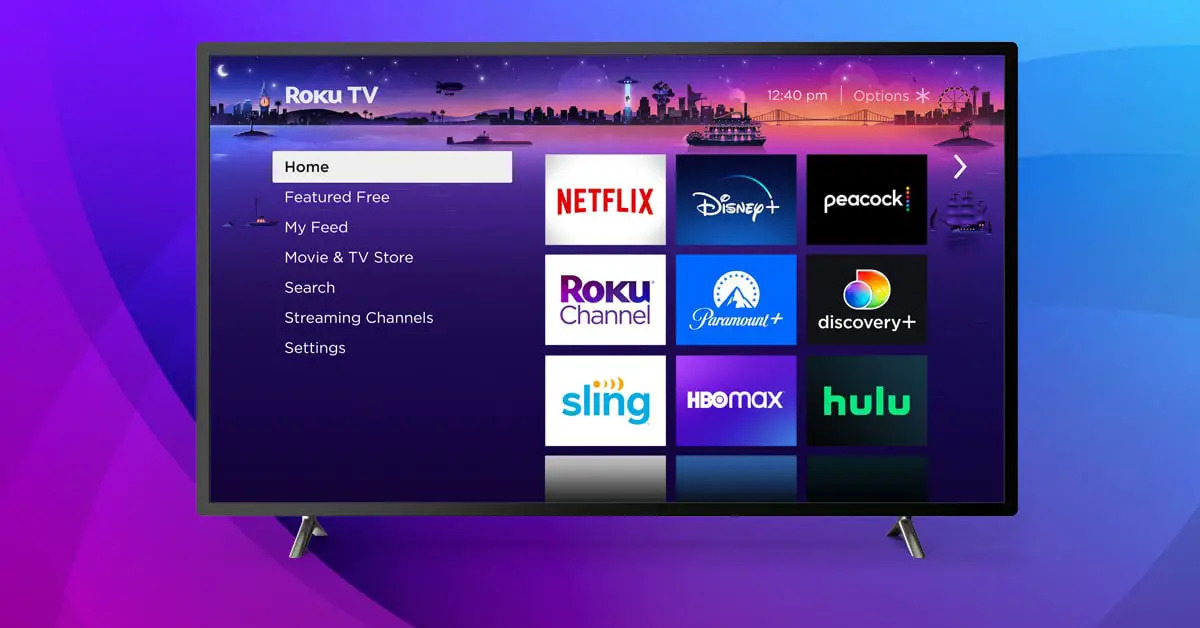Introduction
Are you a fan of interactive and entertaining party games? Look no further than Jackbox, a popular game series that guarantees hours of laughter and fun. If you own a Roku device and want to enjoy Jackbox games on your TV, you’ve come to the right place. In this guide, we will walk you through the step-by-step process of getting Jackbox on Roku and start playing with your friends and family.
Jackbox Games offers a wide variety of multiplayer party games that are perfect for any occasion. From trivia quizzes to drawing games and everything in between, there’s something for everyone. The best part is that all players can join the game using their smartphones or tablets as controllers, making it easier than ever to get everyone involved.
Before we dive into the steps, it’s important to note that not all Roku devices support Jackbox games. So, the first thing you’ll need to do is check if your Roku device is compatible. If it is, you can proceed with adding the Jackbox channel, creating an account, purchasing and installing games, and then finally launching the games on your Roku. Don’t worry, we’ll guide you through each step.
So, grab your Roku remote and get ready to embark on a gaming adventure with Jackbox on your TV. Get your friends and family together and let the fun begin!
Step 1: Check Compatibility
Before you can start enjoying Jackbox games on your Roku, it’s important to ensure that your Roku device is compatible. Jackbox games require a Roku device with firmware version 7.7 or later and Roku 2 or higher models. To check if your device meets the requirements, follow these steps:
- Turn on your Roku device and navigate to the home screen.
- Using your Roku remote, go to “Settings” by scrolling down and selecting the gear icon.
- Scroll down and select “System”.
- From the System menu, select “About”.
- Here, you will find information about your Roku device, including the firmware version and model number.
If your device meets the requirements, you can proceed to the next step. However, if your Roku device is not compatible, you may need to consider upgrading to a newer model to enjoy Jackbox games on your TV.
It’s worth mentioning that Jackbox games rely heavily on using your smartphone or tablet as a controller. Therefore, ensure that your smartphone or tablet is compatible with the Jackbox games before proceeding. Most modern smartphones and tablets running iOS or Android will work seamlessly with the games.
Once you’ve confirmed the compatibility of your Roku device and smartphone or tablet, it’s time to move on to the next step: adding the Jackbox channel to your Roku device.
Step 2: Add the Jackbox Channel to Your Roku Device
Adding the Jackbox channel to your Roku device is easy and straightforward. The Jackbox channel allows you to access and play all the available games. Follow these steps to add the channel:
- Make sure your Roku device is turned on and connected to the internet.
- Using your Roku remote, navigate to the home screen.
- Scroll down and select “Streaming Channels” from the menu.
- In the Streaming Channels menu, select “Search Channels”.
- Type “Jackbox” into the search bar and press the enter key.
- The search results will list the Jackbox channel. Select it.
- On the Jackbox channel page, select “Add Channel” to install it on your Roku device.
- Wait for the installation process to complete. Once it’s done, you will see a success message.
- Return to the home screen, and you will find the Jackbox channel added to your Roku device’s channel list.
With the Jackbox channel successfully added to your Roku device, you’re one step closer to playing the exciting party games with your friends and family. The next step is to create a Jackbox account, which will allow you to purchase and install the games onto your Roku.
But before we proceed, it’s important to note that some games may require additional purchases or subscriptions. Be sure to check the details of each game to determine if any additional costs are involved.
Now that you have the Jackbox channel on your Roku, let’s move on to the next step and create your Jackbox account.
Step 3: Create a Jackbox Account
In order to purchase and install Jackbox games on your Roku, you’ll need to create a Jackbox account. The account will allow you to manage your game library, keep track of your purchases, and access all the features of the Jackbox platform. Follow these steps to create your Jackbox account:
- Open the Jackbox channel on your Roku device.
- On the main screen of the channel, select “Create Account” or “Sign Up”.
- You will be presented with a unique code.
- Using a web browser on your computer or mobile device, visit the Jackbox Games website at www.jackboxgames.com and click on “Create Account” or “Sign Up”.
- Enter the unique code displayed on your Roku screen and follow the on-screen instructions to complete the account creation process.
- Provide the required information, such as your email address and password.
- Read and agree to the terms and conditions of the Jackbox platform.
- Once you’ve successfully created your Jackbox account, you can now move on to the next step: purchasing and installing Jackbox games.
Having a Jackbox account allows you to access your games across different devices and platforms. It also enables you to participate in online multiplayer and enjoy additional features provided by Jackbox.
Now that you’ve created your Jackbox account, it’s time to proceed to the next step and start adding some games to your collection. Get ready for endless hours of entertainment!
Step 4: Purchase and Install Jackbox Games
With your Jackbox account set up, it’s time to purchase and install your favorite Jackbox games. Follow these steps to add games to your collection:
- Launch the Jackbox channel on your Roku device.
- Using your Roku remote, navigate to the main menu of the Jackbox channel.
- Scroll through the available games and select the one you want to purchase.
- On the game page, you will find information about the game, including its price.
- Click on the “Buy Now” or “Purchase” button to proceed with the purchase.
- You will then be prompted to confirm your purchase.
- If you have not already linked a payment method to your Jackbox account, you will need to do so at this stage.
- Follow the on-screen instructions to complete the purchase.
- Once the purchase is complete, the game will be added to your Jackbox account and will be available for installation on your Roku device.
- To install the game, navigate to the “My Games” or “Library” section of the Jackbox channel.
- Locate the game you just purchased and select it.
- Click on the “Install” or “Download” button to start the installation process.
- Wait for the game to be downloaded and installed on your Roku device. The duration will vary depending on your internet connection speed.
- Once the installation is complete, you will see a confirmation message.
Repeat these steps for each Jackbox game you want to purchase and install on your Roku device. Remember to check the details of each game, including any additional requirements or subscriptions.
Now that you have successfully purchased and installed your desired Jackbox games, it’s time to move on to the next step: launching the games on your Roku.
Step 5: Launch the Jackbox Games on Your Roku
Now that you have installed your favorite Jackbox games on your Roku, it’s time to launch them and start playing! Follow these steps to launch the games on your Roku:
- Ensure your Roku device is connected to your TV and powered on.
- Using your Roku remote, navigate to the home screen.
- Scroll down and find the Jackbox channel in your list of installed channels.
- Highlight the Jackbox channel and press the OK or Play button on your remote to launch the channel.
- Once the Jackbox channel loads, you will be presented with a list of available games.
- Select the game you want to play by highlighting it and pressing the OK button on your remote.
- Follow the on-screen instructions to set up the game and join the game room.
- On your smartphone or tablet, launch the Jackbox companion app.
- Enter the room code displayed on your TV screen using the app.
- Once connected, your smartphone or tablet will serve as a controller for the game.
- Follow the game instructions, have fun, and enjoy the interactive Jackbox experience!
Note that each Jackbox game may have different gameplay mechanics and requirements. Some games may require players to answer trivia questions, draw pictures, or come up with creative responses. Just follow the instructions provided on the TV screen and use your smartphone or tablet as instructed to participate in the games.
Now that you know how to launch the Jackbox games on your Roku, it’s time to gather your friends and family, grab your smartphones or tablets, and get ready for endless hours of entertainment and laughter!
Step 6: Connect Your Devices and Start Playing
With the Jackbox game launched on your Roku and your smartphones or tablets ready to be used as controllers, it’s time to connect your devices and start playing together. Follow these steps to connect and enjoy the games:
- Make sure all players have downloaded the Jackbox companion app on their smartphones or tablets.
- Launch the Jackbox app on each device.
- On the TV screen, you will see a unique room code.
- Enter the room code displayed on the TV screen into the Jackbox app on each player’s device.
- Once connected, each player’s device will be synced with the game on the TV, and they will serve as individual controllers.
- Follow the game prompts and play accordingly using the controls and features provided in the Jackbox app.
- Depending on the game you’re playing, you may need to answer trivia questions, draw pictures, or participate in other interactive challenges.
- Enjoy the laughter, competition, and excitement as you play through the Jackbox games with your friends and family.
Remember to have fun, be creative, and share the joy with everyone participating in the game. Jackbox games are designed to bring people together and create memorable experiences.
Continue playing different games from your Jackbox library or explore new games available for purchase within the Jackbox channel. The possibilities for entertainment are endless.
So, get ready to connect your devices, start playing, and make unforgettable memories with Jackbox games on your Roku!
Conclusion
Congratulations! You have successfully learned how to get Jackbox games on your Roku device. With just a few simple steps, you can now enjoy a wide range of interactive and entertaining party games right on your TV, making your gatherings with friends and family even more fun.
Remember, before getting started, ensure that your Roku device is compatible with Jackbox games and that you have a Jackbox account set up. Once everything is in place, you can easily add the Jackbox channel to your Roku device, purchase and install games, and launch them for an exciting gameplay experience.
Don’t forget to download the Jackbox companion app on your smartphones or tablets, as they will serve as controllers. This makes it easier for everyone to join in on the fun and participate in the games.
Whether you’re tackling trivia questions, unleashing your artistic skills, or engaging in hilarious challenges, Jackbox games offer endless entertainment for players of all ages. Take advantage of the seamless integration between your Roku device and smartphones/tablets to enjoy a truly immersive and interactive gaming experience.
So, gather your friends and family, connect your devices, and embark on a gaming adventure with Jackbox on your Roku. Get ready for laughter, friendly competition, and unforgettable moments that will make your gatherings truly memorable.
Now that you’re equipped with the knowledge and steps to get Jackbox games on your Roku, it’s time to dive into the world of party gaming. Enjoy exploring the vast selection of games, and let the good times roll! Happy gaming!