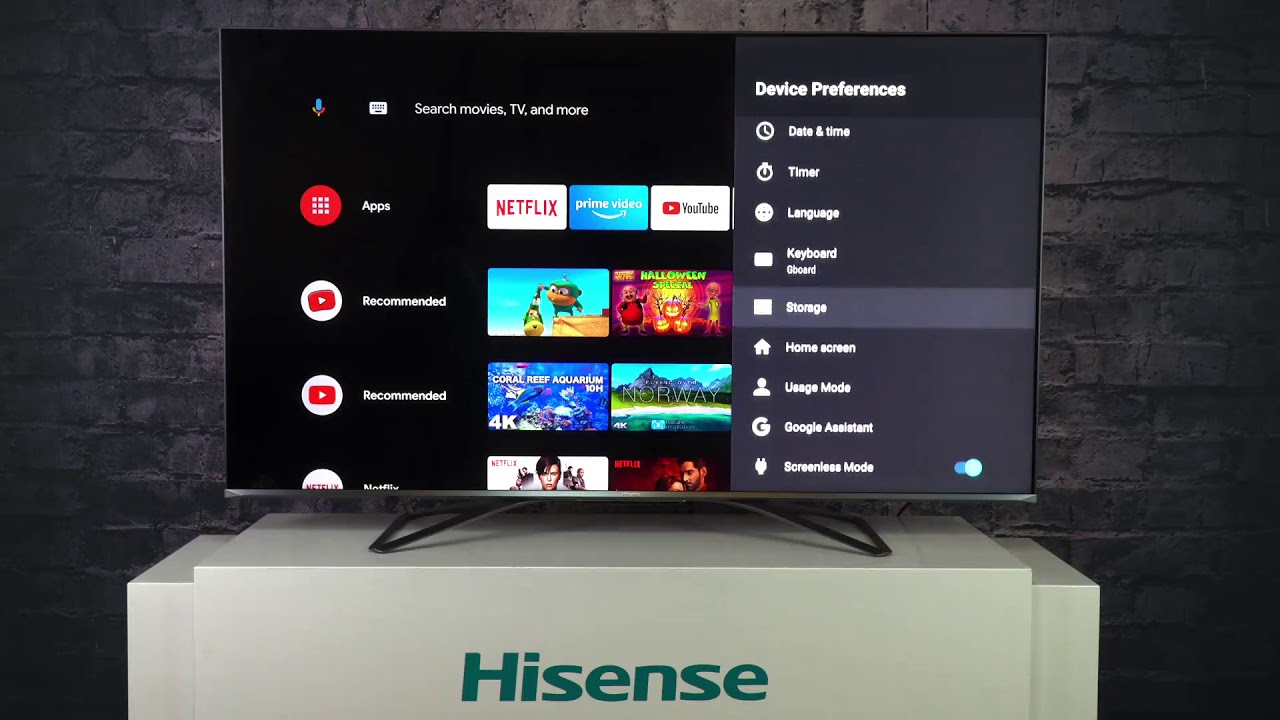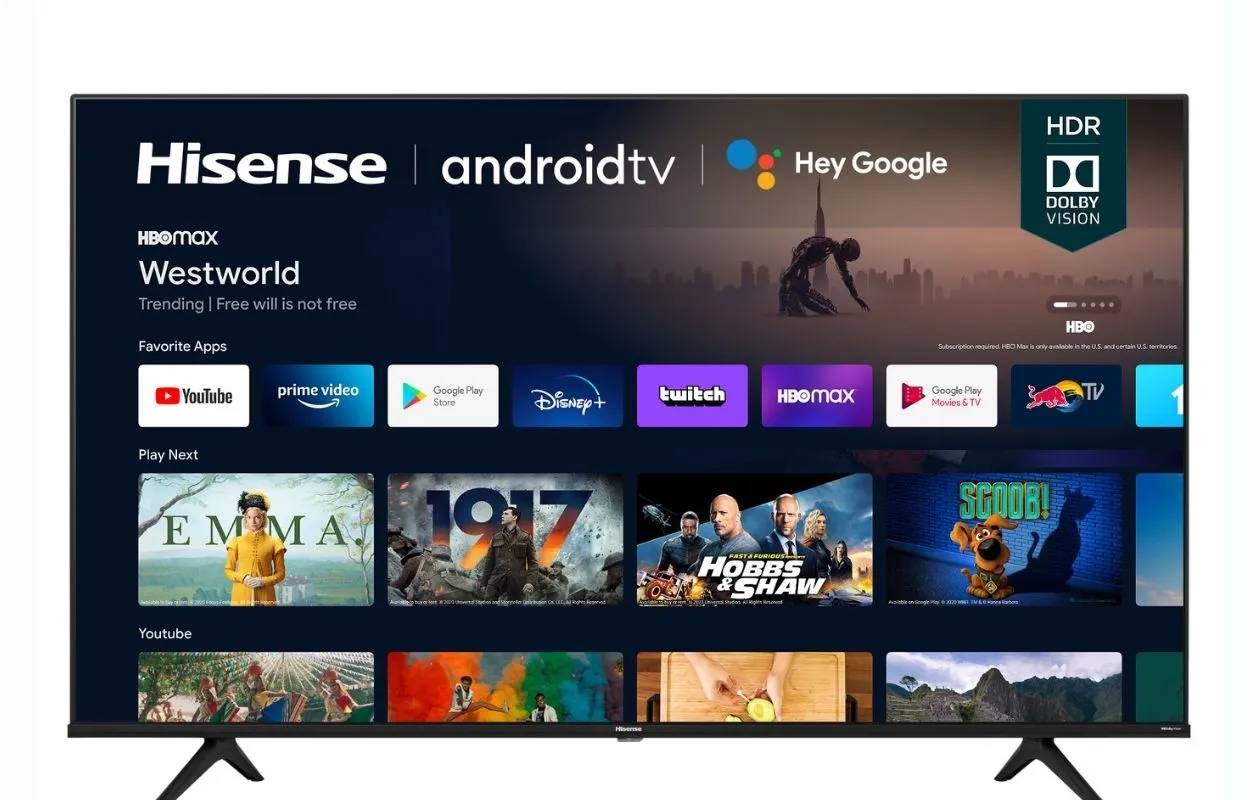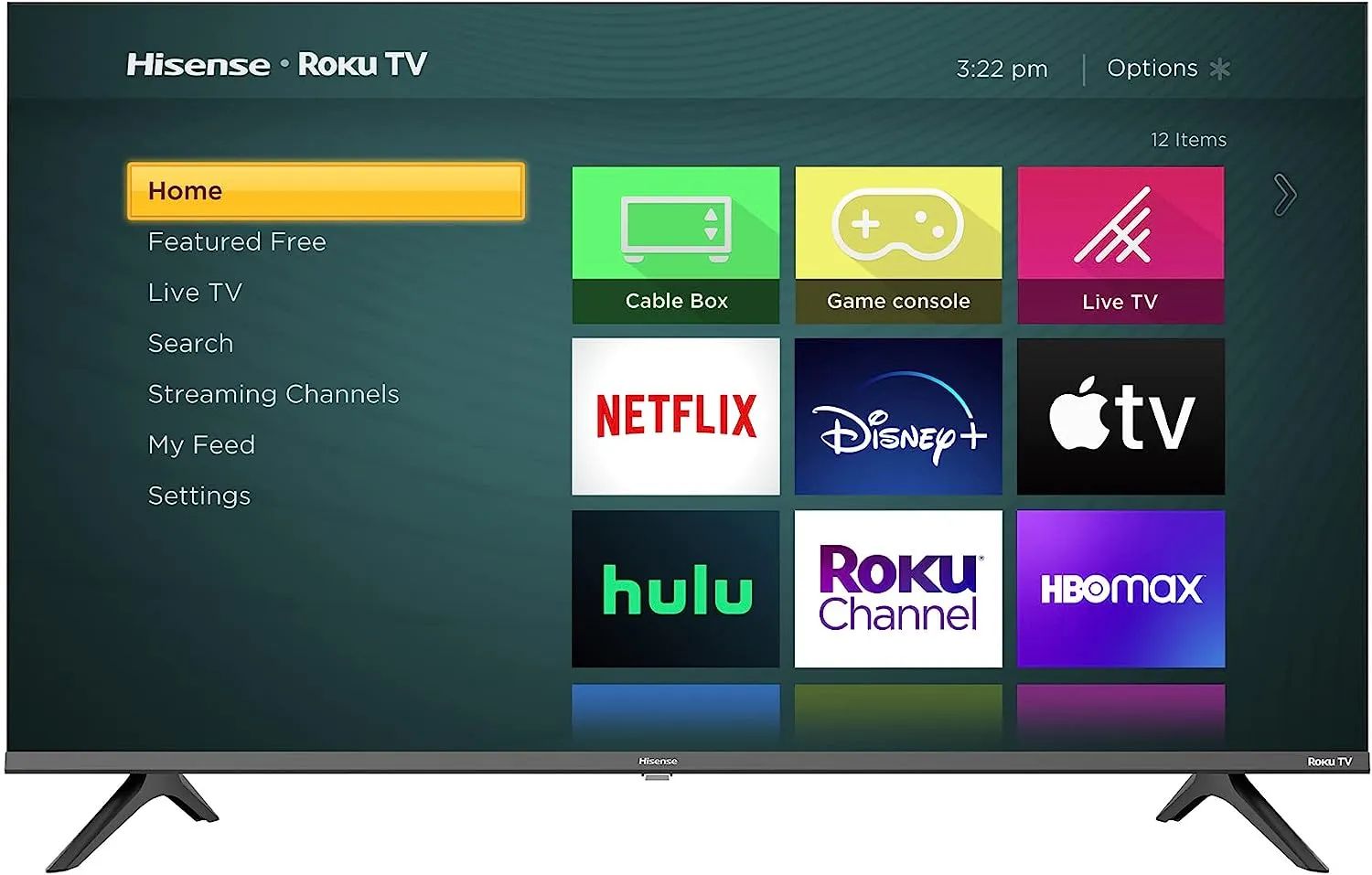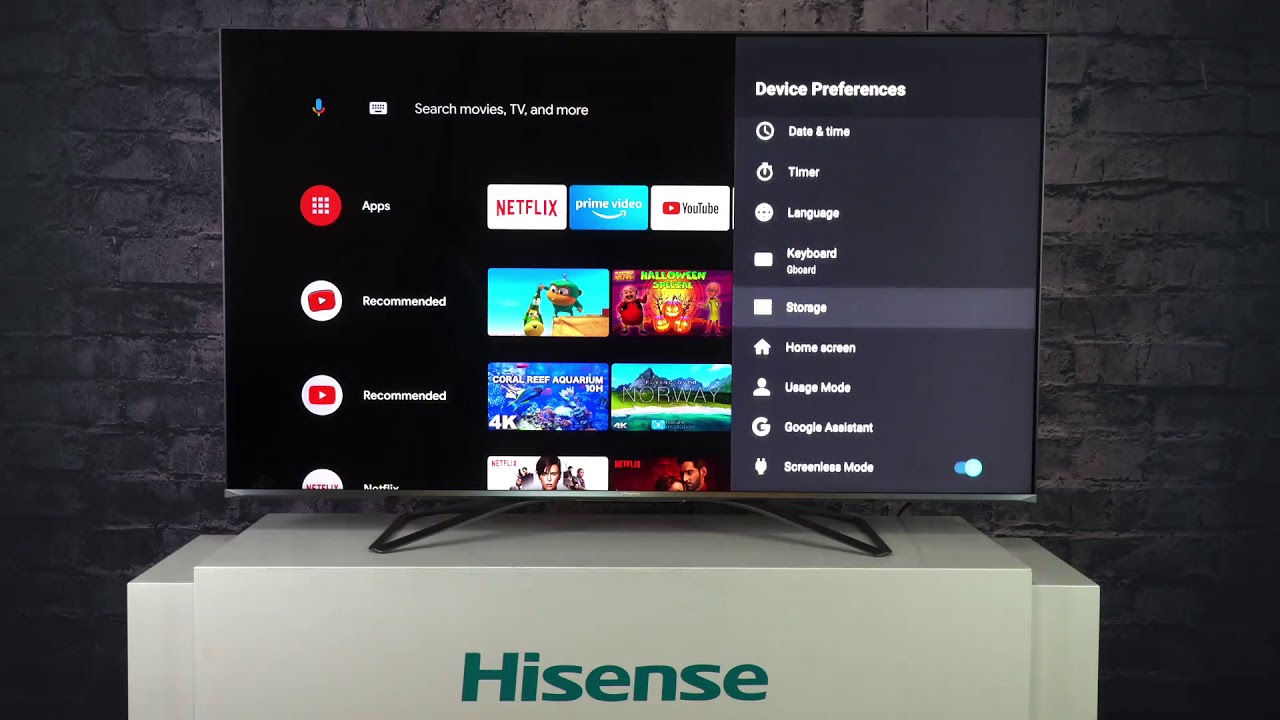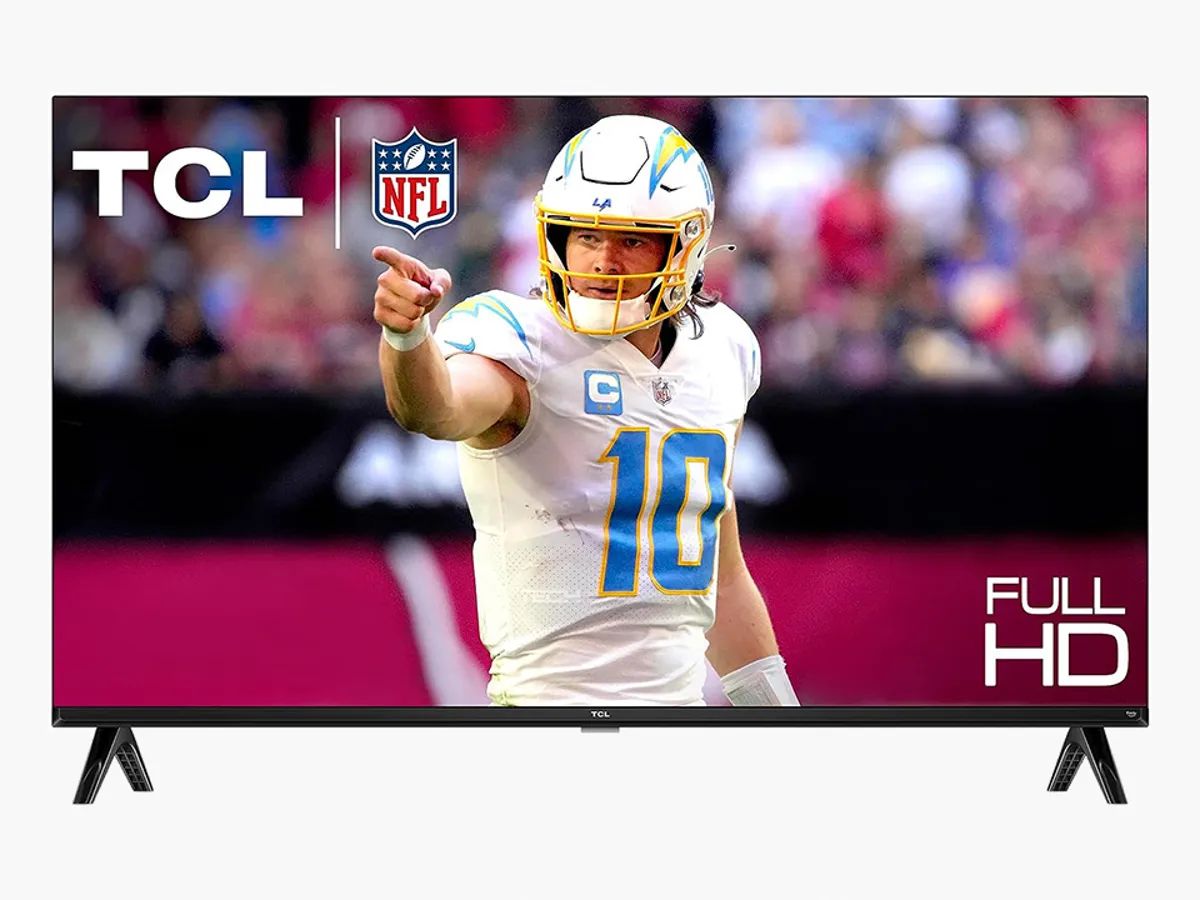Introduction
Welcome to our guide on how to clear cache on your Hisense Roku Smart TV. As a Roku user, you may have noticed that over time, your TV might start to slow down or experience performance issues. This can often be attributed to the accumulation of cache data, which can result in decreased responsiveness and even glitches in the system.
Cache is essentially temporary storage that allows your device to quickly retrieve and load previously accessed data. While cache can be beneficial in terms of providing faster access to frequently used content, it can also occupy valuable storage space and hinder the overall performance of your TV.
In order to maintain optimal performance, it is recommended to regularly clear the cache on your Hisense Roku Smart TV. Doing so will not only free up storage space but also help resolve any performance issues you may be facing.
In this guide, we will walk you through the step-by-step process of clearing the cache on your Hisense Roku Smart TV. We will also explore alternative methods that can be used as quick fixes or troubleshooting options. Additionally, we will discuss the benefits of clearing cache regularly, so you understand why it is important to incorporate this maintenance task into your routine.
So let’s get started and learn how to optimize the performance of your Hisense Roku Smart TV by clearing the cache!
What is cache?
Before we delve into clearing the cache on your Hisense Roku Smart TV, let’s first understand what cache is and how it functions. Cache, in the context of technology, is a storage mechanism that allows for the quick retrieval of previously accessed data.
When you use your Hisense Roku Smart TV to stream videos, browse through apps, or access any online content, your TV stores a portion of that data in its cache. This cached data includes images, videos, scripts, and other files that make up the web pages or apps you interact with.
The purpose of cache is to improve the overall performance of your TV. Instead of fetching the same data repeatedly from the internet, the TV can retrieve it quickly from the cache. This results in faster loading times and a smoother streaming experience.
However, over time, the cache can become filled with outdated or unnecessary data. This can lead to performance issues such as slow response times, buffering, freezing, or even app crashes. When this happens, clearing the cache becomes necessary to ensure your Hisense Roku Smart TV functions optimally.
Clearing the cache essentially means deleting all the temporary data stored in the cache, allowing your TV to start fresh and retrieve the most up-to-date content when needed.
It is important to note that clearing the cache does not delete any personal data, such as your account information, preferences, or app settings. It only removes temporary files that are no longer necessary for the TV’s operation.
Now that we have a clear understanding of what cache is and why it can affect the performance of your Hisense Roku Smart TV, let’s move on to the next section where we will guide you through the step-by-step process of clearing the cache on your TV.
Why clear cache on Hisense Roku Smart TV?
Clearing the cache on your Hisense Roku Smart TV is essential for several reasons. Let’s explore why it is necessary to regularly clear the cache on your TV.
Improves Performance: Over time, the cache accumulates unnecessary data, including outdated files and cookies. This buildup can lead to slower response times, buffering issues, and even system crashes. Clearing the cache helps optimize the performance of your TV, ensuring smoother navigation and faster loading times.
Free Up Storage Space: Cache data occupies precious storage space on your TV. By clearing the cache, you can reclaim this space and make room for new content and apps. This is particularly important if you have limited storage capacity on your Hisense Roku Smart TV.
Resolves Glitches and Errors: If you notice any glitches, errors, or app crashes on your TV, it is likely due to corrupt or outdated cache data. Clearing the cache can help resolve these issues by removing problematic files and allowing your TV to fetch fresh data.
Ensures Up-to-Date Content: Websites and apps frequently update their content to provide the best user experience. By clearing the cache, you ensure that your Hisense Roku Smart TV fetches the latest versions of web pages and app data, giving you access to the most recent content and features.
Enhances Privacy and Security: Cache data can contain sensitive information, such as login credentials, browsing history, and personal details. Clearing the cache regularly helps protect your privacy by removing this data from your TV.
Resolves Compatibility Issues: In some cases, outdated cache data can cause compatibility issues with certain apps or streaming services. Clearing the cache can help resolve these compatibility issues and ensure smooth operation across all your favorite apps.
Considering the benefits of clearing the cache, it is evident that performing this maintenance task on your Hisense Roku Smart TV is crucial for a seamless streaming experience. Now that we understand the importance, let’s proceed to the next section, where we will guide you through the step-by-step process of clearing the cache on your TV.
Step-by-step guide on how to clear cache on Hisense Roku Smart TV
If you’re experiencing performance issues or want to optimize the performance of your Hisense Roku Smart TV, clearing the cache is a simple process. Follow these step-by-step instructions to clear the cache on your TV:
- Start by accessing the Home screen on your Hisense Roku Smart TV. You can do this by pressing the Home button on your Roku remote.
- Using the directional buttons on your remote, navigate to the main menu and select “Settings.”
- In the Settings menu, scroll down and select “System.”
- Within the System menu, choose “Advanced system settings.”
- Next, select “Advanced settings” and then choose “Clear cache.”
- A confirmation prompt will appear on the screen, asking if you want to proceed with clearing the cache. Select “Clear” to confirm.
- Wait for the cache to clear. This process may take a few moments, depending on the amount of cache data stored on your TV.
- Once the cache is successfully cleared, you will see a notification on the screen indicating that the process is complete.
- Restart your Hisense Roku Smart TV to ensure the changes take effect. You can do this by selecting “Restart” from the Power menu in the Settings or by simply turning off your TV and then turning it on again.
That’s it! You have successfully cleared the cache on your Hisense Roku Smart TV. Enjoy the improved performance and smoother streaming experience!
Note that the specific steps may vary slightly depending on the model and firmware version of your Hisense Roku Smart TV. However, the general process of clearing the cache should remain similar.
In the next section, we will explore alternative methods to clear cache on your Hisense Roku Smart TV, which can be helpful if you encounter any difficulties with the previously mentioned steps.
Alternative methods to clear cache on Hisense Roku Smart TV
If you encounter any difficulties or prefer to explore alternative methods to clear the cache on your Hisense Roku Smart TV, there are a few options available. Let’s explore these alternative methods:
- Unplug and Replug: One simple and effective method to clear the cache on your Hisense Roku Smart TV is to unplug it from the power source, wait for a few seconds, and then plug it back in. This process, known as power cycling, can help clear temporary data and refresh the TV’s system.
- Remove and Reinstall Apps: If you notice performance issues with specific apps, you can try uninstalling and reinstalling them. This process clears the app’s cache along with any associated data. To do this, navigate to the Home screen, highlight the app you want to remove, press the Options button on your remote, select “Remove channel,” and confirm the action. Then, reinstall the app from the Roku Channel Store.
- Factory Reset: As a last resort, if you are experiencing persistent performance issues or want to start fresh with your Hisense Roku Smart TV, you can perform a factory reset. This process erases all data, including cache and personal settings, returning the TV to its original state. To perform a factory reset, navigate to the Settings menu, select “System,” choose “Advanced system settings,” then “Factory reset,” and follow the on-screen prompts. Note that this will delete all installed apps, so be sure to reinstall them after the reset.
It is important to note that performing a factory reset should only be done as a last resort, as it will remove all personal data and settings. Ensure that you have backup copies of any important data or settings before proceeding with this method.
By utilizing these alternative methods, you can troubleshoot performance issues, clear cache for specific apps, or reset your Hisense Roku Smart TV to its factory settings.
In the next section, we will discuss the benefits of clearing cache regularly, to help you understand why it is essential to incorporate this maintenance task into your routine.
Benefits of clearing cache regularly
Regularly clearing the cache on your Hisense Roku Smart TV offers several benefits that contribute to a better streaming experience. Let’s explore the advantages of this maintenance task:
- Improved Performance: Clearing the cache helps your TV run more efficiently by freeing up storage space and removing unnecessary temporary data. This results in faster loading times, smoother navigation, and a more responsive user interface.
- Optimized Storage Space: Cache data can take up a significant amount of storage space on your Hisense Roku Smart TV. Clearing the cache regularly ensures that you have enough space to install new apps, download content, and prevent any potential storage-related issues.
- Enhanced Stability: Over time, cache data can become corrupt or outdated, leading to stability issues such as app crashes, freezing, or buffering. By clearing the cache regularly, you reduce the chances of encountering these performance-related problems and enjoy a more stable streaming experience.
- Updated Content: Websites and apps frequently update their content and features to provide the best user experience. By clearing the cache, you ensure that your Hisense Roku Smart TV fetches the latest version of web pages, streaming services, and apps, giving you access to the most up-to-date content and functionalities.
- Privacy and Security: Cache data can contain sensitive information, such as login credentials and browsing history. Clearing the cache regularly helps protect your privacy by removing this data from your TV. It also minimizes the risk of unauthorized access to your personal information.
By incorporating regular cache clearing into your maintenance routine, you can significantly enhance the performance, stability, and storage capacity of your Hisense Roku Smart TV. This practice ensures that you have access to the latest content, while also protecting your privacy and maintaining a smooth streaming experience.
Now that we have explored the benefits of clearing the cache regularly, let’s conclude this guide by summarizing the key points.
Conclusion
In conclusion, clearing the cache on your Hisense Roku Smart TV is a simple yet effective way to improve its performance, free up storage space, and enhance your streaming experience. Whether you follow the step-by-step guide provided or explore alternative methods, regularly clearing the cache helps optimize your TV’s functionality.
By clearing the cache, you can resolve performance issues, prevent app crashes, and ensure that you have access to the latest content and features. Additionally, it helps protect your privacy by removing sensitive information stored in the cache data.
Remember that cache clearing is not a one-time task but a routine maintenance activity that should be performed regularly. It is especially important if you notice a decrease in your Hisense Roku Smart TV’s performance or encounter any glitches or errors.
Whether you choose to follow the step-by-step guide, try alternative methods, or even perform a factory reset, it’s essential to consider the benefits and impact of cache clearing on your streaming experience.
So, keep your Hisense Roku Smart TV running smoothly and enjoy a seamless streaming experience by incorporating cache clearing into your regular maintenance routine. Your TV will thank you for it!